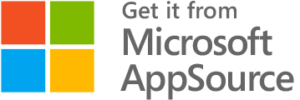What's Alerts4Dynamics?
Alerts4Dynamics is a real-time Dynamics 365 alert and notification management tool designed for Microsoft Dynamics 365 CRM. This powerful app lets you create, manage, and schedule alerts for any entity, standard (OOB) or custom. With flexible rules, multilingual support, and multiple delivery options, Alerts4Dynamics ensures that your sales, service, and operations teams receive timely, actionable updates right inside Dynamics 365.
Going beyond basic notifications, it offers audience targeting, message formatting, snoozing, and notification logs, helping users act faster, reduce missed opportunities, and maintain data confidentiality through intelligent, secure alert management.
Recent Updates
Receive notifications as email digests on a daily, weekly, or monthly basis.
Quickly search for specific notifications using the Search tab in the alert panel.
Create custom timeline posts and tag users with @mention_username to deliver targeted CRM notifications directly.
Easily snooze & reschedule Dynamics 365 alerts with the new Snooze Notification feature.
Information Vault
Benefits of using Alerts4Dynamics
Instant lead and opportunity alerts help sales reps prioritize deals and close them faster.
Scheduled notifications ensure timely approval of purchase orders and task assignments.
Real-time case alerts enable support teams to resolve issues quickly and boost customer satisfaction.
Multilingual alerts ensure clear communication and better collaboration in global teams.
Supported On
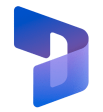
Dynamics 365 CRM
Online | Dataverse

Features
Here’s How You Can Manage Real-Time Alerts in Dynamics 365 CRM
Utilize Diverse Alert Types for Complete CRM Visibility
This app provides multiple in-app notification types to deliver timely, actionable information across Dynamics 365. Use Announcement Alerts to broadcast important messages to the entire team, keeping everyone aligned on key updates. Record-Based Alerts target changes tied to specific CRM records, ensuring critical updates don’t go unnoticed. With Rule-Based Alerts, you can automate notifications based on custom business rules, streamlining your workflows and improving responsiveness. Finally, Event-Based Alerts trigger messages based on events or activities within Dynamics 365, enabling teams to act quickly and stay on track.
Leverage Flexible Alert Modes in Dynamics 365
Customize how and where notifications are delivered to ensure timely responses across your CRM. Pop-ups and Form Notifications provide immediate visibility within Dynamics 365, while Email Notifications can reach both internal users and external contacts, such as clients, keeping everyone informed. User Preferences allow personalized alert delivery, enabling each team member to choose their preferred notification method and stay on top of critical updates.
Prioritize with Customizable Alert Levels
Effectively manage urgency by categorizing alerts into three levels: Information for general updates that are helpful but not urgent, Warning for important updates that need attention, and Critical for urgent notifications requiring immediate action. This prioritization ensures that your team addresses the most pressing issues first, improving response times and maintaining strong relationship management.
More Features
Post Notification
Keep teams aligned by tagging users directly on Dynamics 365 records with important alerts, ensuring critical updates never slip through the cracks.
Email Digest Workflow
Receive personalized email digests summarizing essential Dynamics 365 notifications on a daily, weekly, or monthly basis, staying on top of every key CRM update.
Alert Audience Targeting
Define exactly who should receive each alert and who should be excluded, ensuring precise targeting and maintaining data confidentiality.
Rich Text Messages
Create visually engaging alerts with rich text, images, and embedded links, delivering clearer and more interactive notifications.
Search Notifications
Quickly locate any announcement or notification using the search-enabled panel in Dynamics 365, saving valuable time.
Snooze Notifications
Temporarily pause Dynamics 365 alerts with preset or custom snooze durations, keeping your panel clutter-free while ensuring you never miss critical messages.
User Alert Preferences
Allow users to control how they receive alerts - via pop-ups or email - aligning with their personal work styles for better engagement.
Mobile Push Notifications
Get real-time push notifications on the Dynamics 365 mobile app. Stay updated, monitor activity, and manage alerts on the go.
Multilingual Alerts
Create notifications in multiple languages, visible only to users with matching Dynamics 365 language preferences, improving global accessibility and communication.
A Guide to Enhancing Sales Efficiency with Real-Time Sales Alerts in Microsoft Dynamics 365 CRM
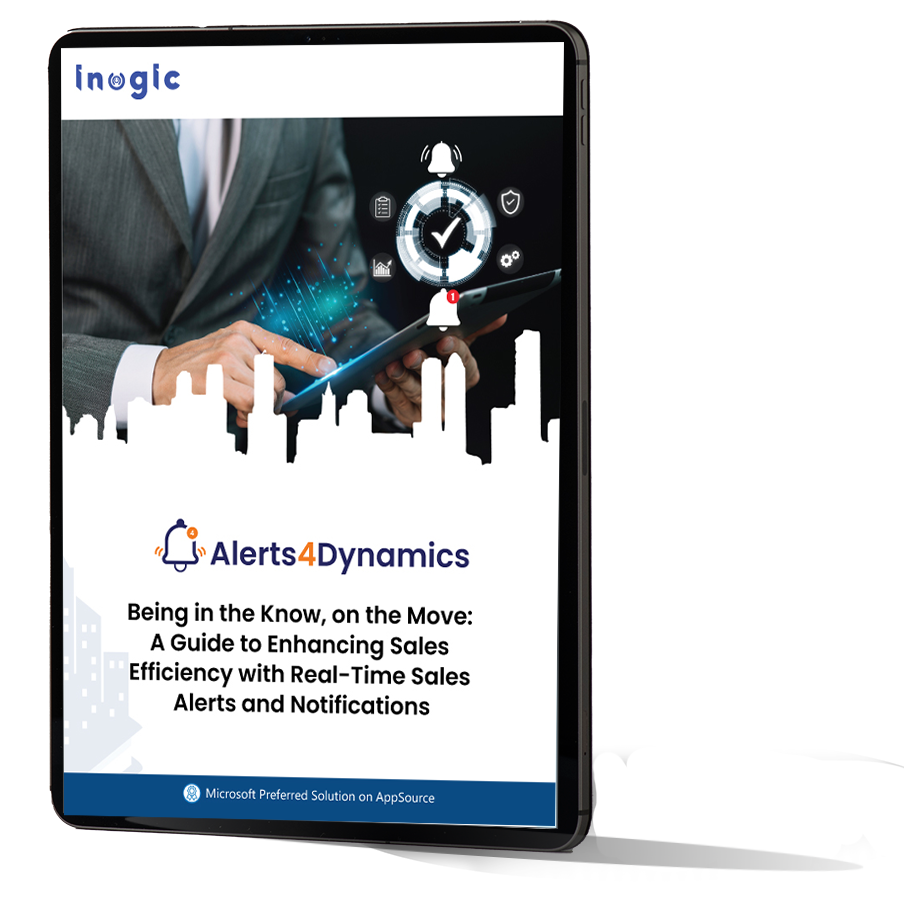
testimonials
What Our Customers Are Saying?



Our Blogs

The Ultimate Guide to Setting Up Alerts & Notifications in Dynamics 365 CRM
Alerts4Dynamics fills this gap perfectly by supporting pop-ups, form notifications, email alerts, rich text notifications, multilingual content, user preferences, and much more…

Best Practices for Setting Up Effective Alerts in Dynamics 365 CRM
In this post, we’ll walk you through the best practices for alerts in Dynamics 365 using Alerts4Dynamics, a powerful add-on designed to streamline real-time communication…

How to Automate Real-Time Alerts in Dynamics 365 CRM Without Code: The Complete Guide
Alerts4Dynamics is a comprehensive alert and notification app for Dynamics 365 CRM. It enables you to set up real-time notifications for any entity, whether standard or custom….
Frequently Asked Questions
Native notifications are basic and limited. Alerts4Dynamics provides advanced, customizable, rule-based alerts with audience targeting, multilingual support, multiple delivery options, and workflow automation.
Yes. Alerts4Dynamics can send alerts via email to both internal Dynamics 365 CRM users and external audiences, keeping everyone informed even outside the CRM environment.
Absolutely. You can schedule alerts for specific dates, make them time-bound, or set up recurring alerts using rule-based workflows for consistent communication.
Yes. Alerts4Dynamics maintains a detailed log showing which users have read or dismissed alerts, helping managers measure communication reach and engagement.
Yes. You can create alerts in multiple languages, allowing users to view messages in their preferred language, ensuring clarity across global teams.
Reach out to us today to know more!