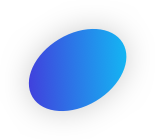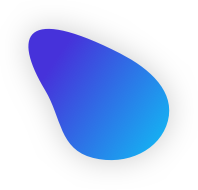Automate mundane Business Operations with Low Code
A logical flow of data that encompasses the power of platforms and the systems, judiciously
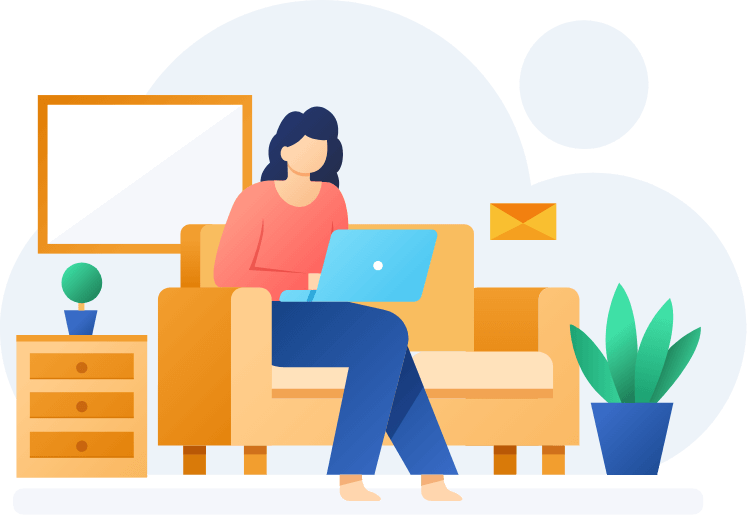
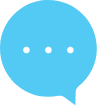
Powering with the Flow
Consider a business that has a fixed set of tasks that are to be done every day or multiple times a day. These tasks involve no human interference except clicking a button to initiate them. The tasks are compulsory and need to be carried out every day without fail.
Such common tasks, if automated, can run in the background and will save the employee time who has to sit and watch it happen every day. Microsoft Power Automate aids in exactly this.

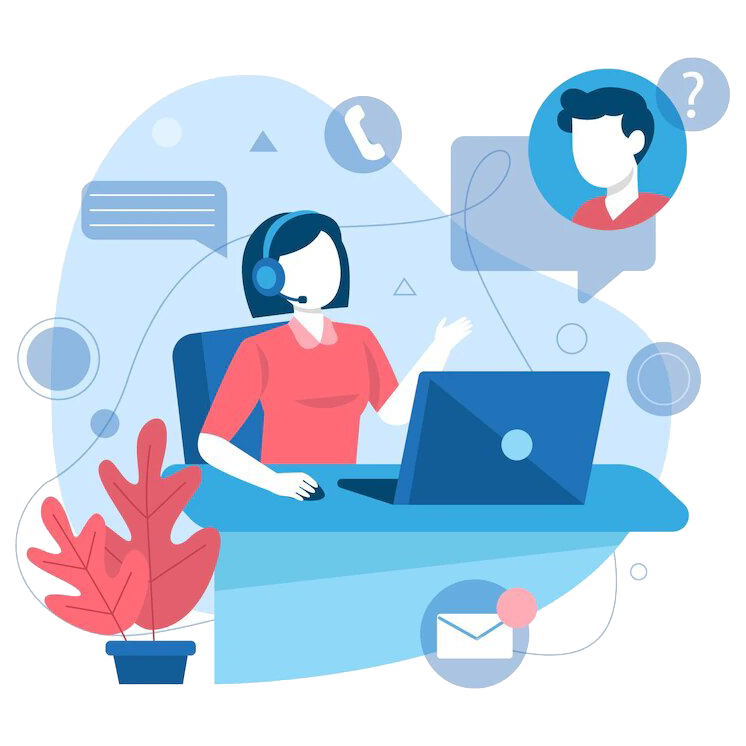
The brisk process
With Power Automate, the repetitive tasks, and outdated, and paperless processes can be streamlined to be carried out automatically in the background while the focus and attention could be concentrated on other complex and rare tasks.
Power Automate acts as a logical flow of data that acts as a bridge across Platforms and CRM. It was known as ‘Microsoft Flow’ for its functionality.
It allows power automation of processes and tasks with Low or No coding, without scripting, or any actual developmental practices.
It enables all users to build automated processes with flows in Power Automate using low-code, drag-and-drop tools, and hundreds of pre-built connectors that automate repetitive, mundane tasks with ease. Custom connectors can also be created as per the Business requirement.
Schedule Flow
Schedule Flow allows flows to be run on a schedule. A cloud flow could be created that performs one or more tasks such as reporting in emails.
The schedules could be run- Once a day, once an hour, or a minute. It could be run on a date that you specify, or after several days, hours, or minutes that you specify.
If you want to create a flow that runs every day at 9:00 AM, Schedule Flow is your new bestie.
Manual Flow
A manual flow is partially automated. One can manually run the flow by choosing the drop-down button and running from the drop-down.
This then brings up a pop-up box where one can select items one wants that flow to run on.
Automate Flow
The solution aware flows created within the solution using in-built connectors that act as regular triggers formulate automate flows.
An Automated Flow is recommended when you want a flow to run whenever specific conditions are met, depending on which type of Automated Flow trigger you choose.
If you want to create a flow to run whenever a user creates a new item on a SharePoint list, you will create an Automated Flow with a “when an item is created” trigger and specify which SharePoint list.
Benefits of Power Automate
Platform Flexibility
Power Automate is compatible across devices and flows can be created on a Windows desktop, mobile UI on the go, or centrally over the Web with Power Automate Apps.
End-to-End Coverage
The end-to-end process of a business can be monitored and analytical decisions can be taken with guided recommendations and insights on creating the right flows for the right processes.
Clever Automation
Quick form processing using document automation, process approvals, images, and text detection, and creation with prebuilt models can be done for smarter automation processing.
What Inogic offers
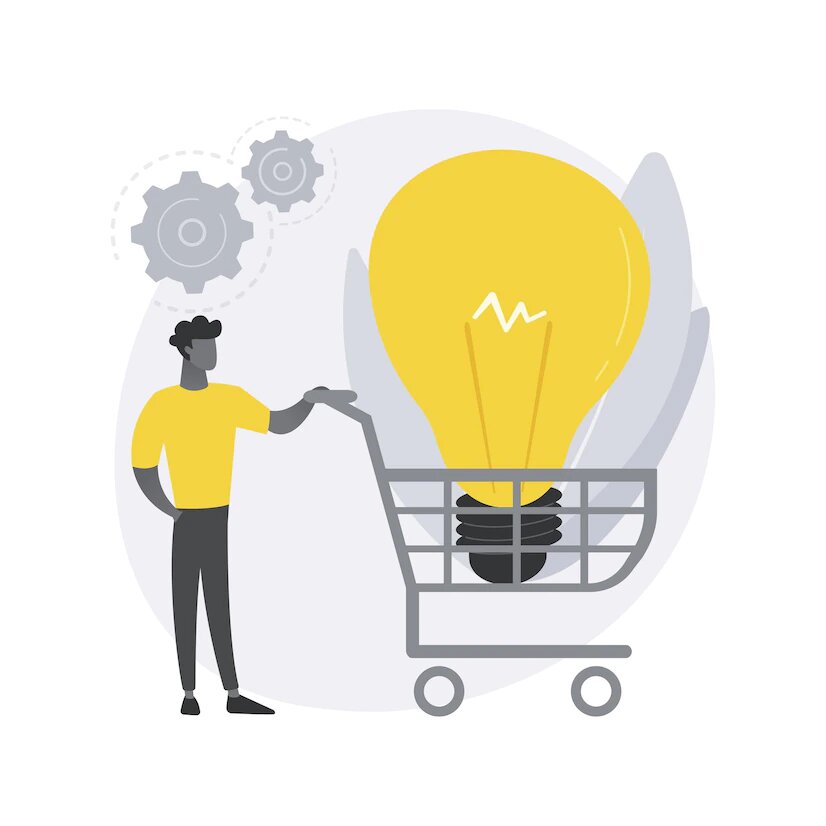
Optimize and Automate everyday manual operations with Power Platform Development Services
Study business requirements and offer Techno-functional Consultation on the selection of the processes to be automated, the flows to be followed with Power Platform Customization, and the processes to be run in the background.
Aid in the technical execution of the decisions along with guidance throughout the system assimilation and query resolution.