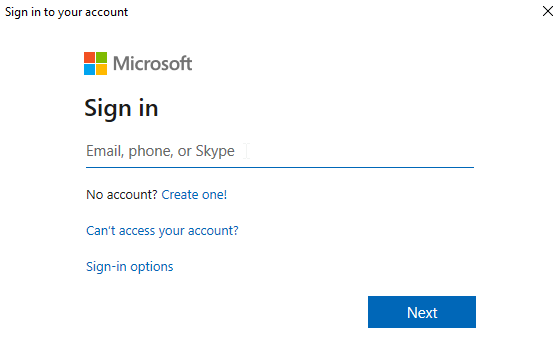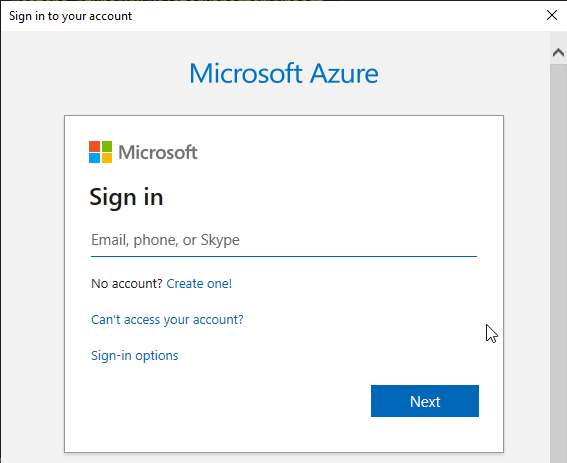If you choose Auth-Type App for the Connector Type SharePoint, you need to provide App Id and Client Secret in order to authenticate the connector and get going with it.
In order to acquire App Id and Client Secret you need to register an App in Azure Active Directory.
Looking at the complexity involved in doing so, we have built a PowerShell script that’ll perform all the necessary steps and will give you App Id and Secret Key, which you can simply copy paste and you’d be good to go.
Let’s get started,
Step 1: Download the PowerShell Script from here
Step 2: Once downloaded, right click and Run with PowerShell

Step 3: Provide the CRM URL and hit enter

Note: In some cases it might show the below message. Kindly type ‘Y’ to proceed.
Step 4: After hitting enter, it’ll install the necessary components, after which it’ll open up the Sign-In page.
Note:
- Provide the credentials of Global Administrator
- At times it might give the below messages, type ‘Y’ and hit enter
Step 5: Next it’ll ask for Microsoft Azure’s credentials.
Note: Provide the credentials of Global Administrator
Step 6: Once successfully finished, you’ll get the App Id and Secret Key, which can be then used to authenticate the connector.