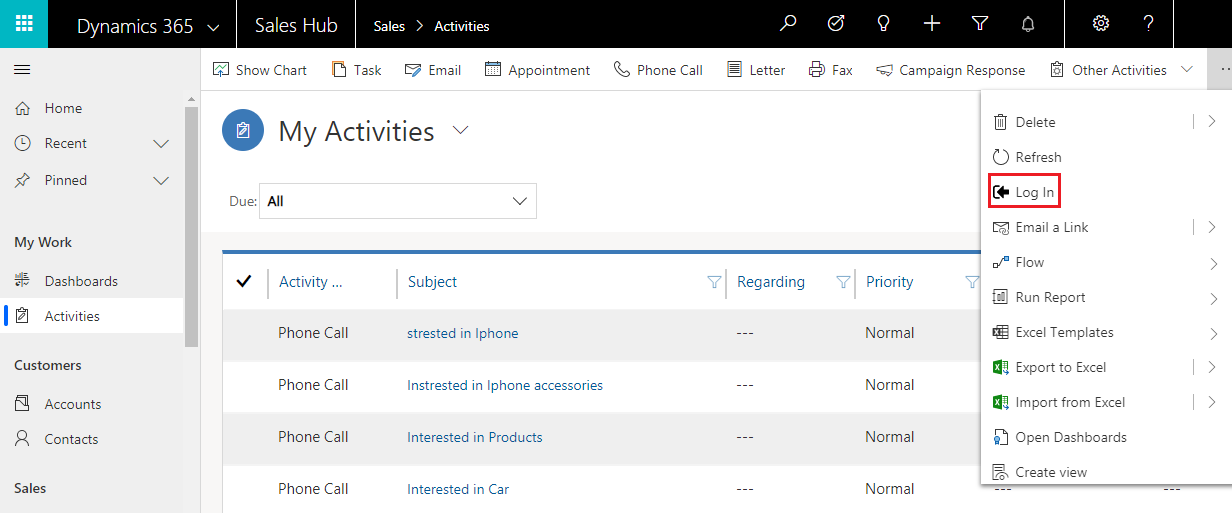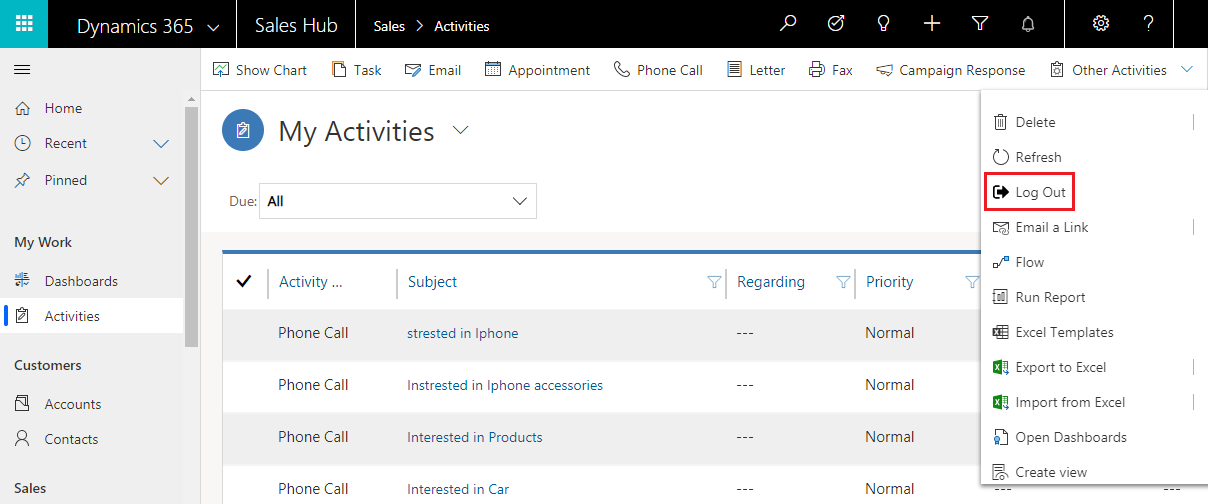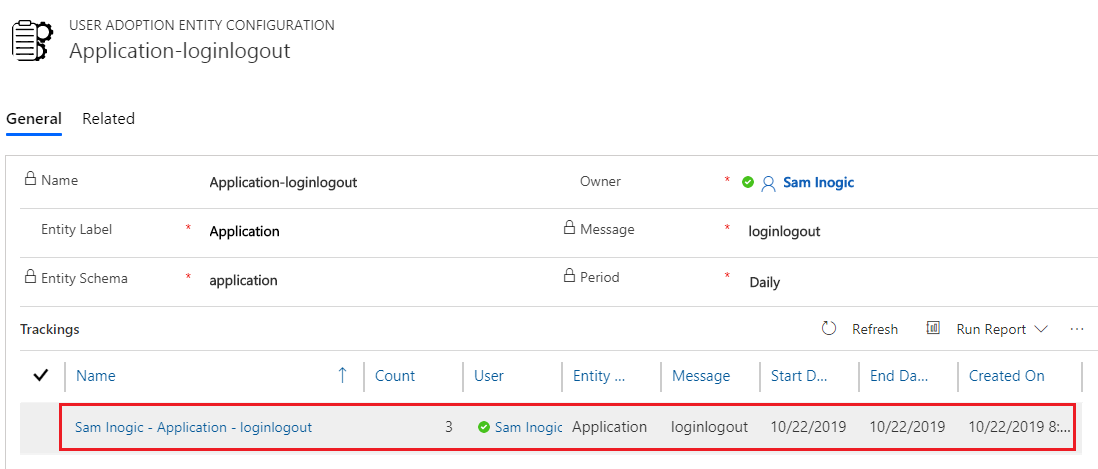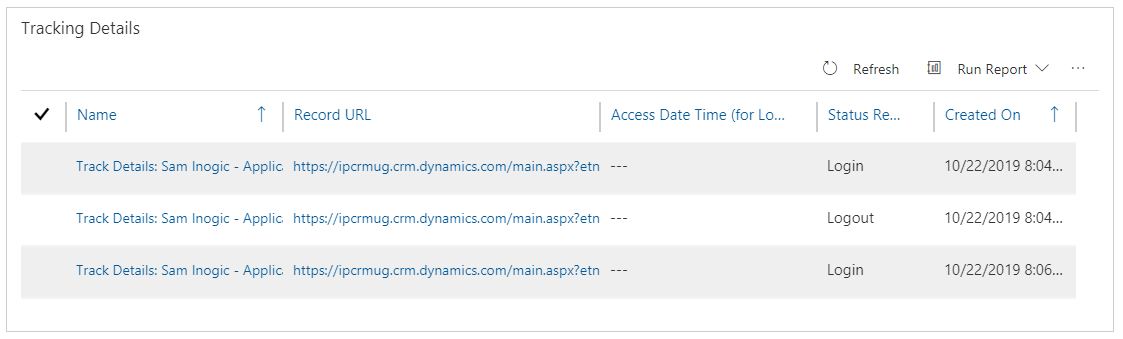This feature of User Adoption Monitor enables you to keep track of log-in and log-out details of every user on a daily basis. Once the Log-in/Log-out entity configuration is completed, ‘Log-in’ button will appear on the ribbon of home grid. The user has to click on it before starting any activities in Dynamics 365 CRM. Once the user clicks on ‘Log-in’ it automatically changes and ‘Log-out’ button will appear on the home grid. After the activities are completed, the user has to click on ‘Log-out’ button before exiting from Dynamics 365 CRM. In this way you can easily track the amount of time spent by each user in Dynamics 365 CRM.
Note: User Adoption Monitor Administrator or User Adoption Monitor User role is necessary to access Log-in/Log-out button.
Steps to enable Log-in & Log-out Entity Configuration
1) Navigate to Entity Configurations (User Adoption Monitor group), click on New.
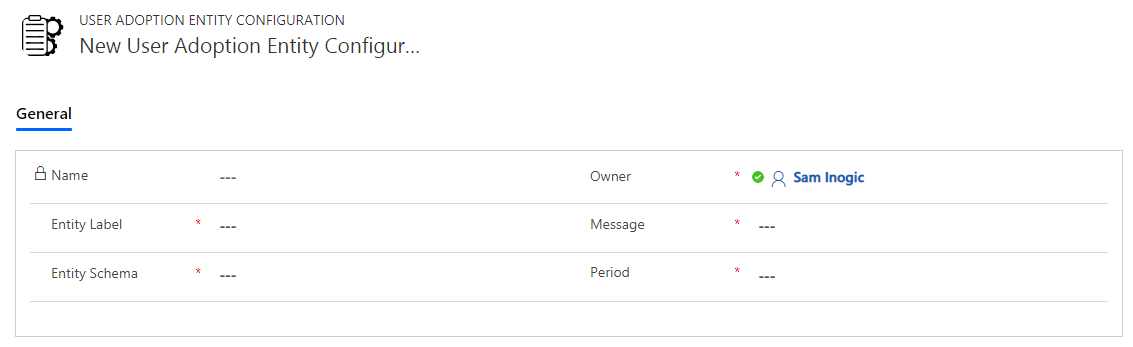
2) Here, fill the fields as follows:
-
- Entity Label: Application
- Message: loginlogout (Once the message field id filled, Entity Schema & Period field will be auto populated)
Click on Save.
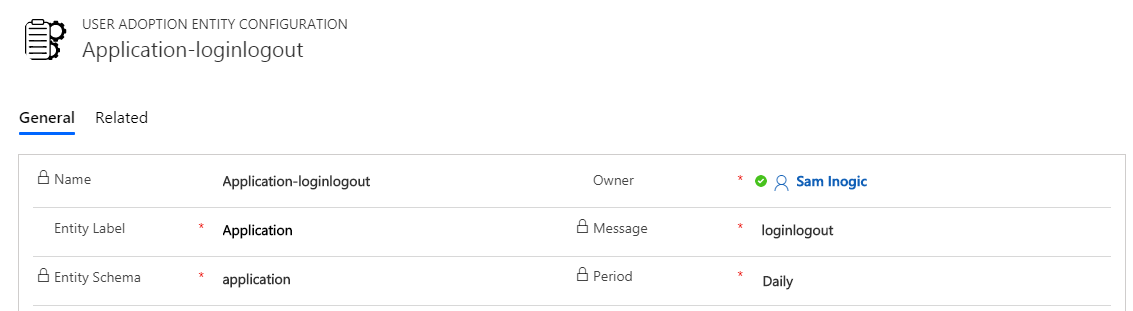
3) After entity configuration, the Log-in button will be displayed on the home grid.
4) Click on Log-in button as soon as you login to your CRM account. Once the activities are completed click on Log-out button. The Log-in/Log-out button interchanges as you click on it.
5) Next, go to Entity Configurations (User Adoption Monitor group) ->Application-loginlogout. Here, you can view associate Tracking records per user.
6) Click on the respective record to get in depth Log-in/Log-out Tracking Detail records.
In this way you can easily track Log-in & Log-out details of Dynamics 365 CRM users in your organization.
For more information please visit our Website or Microsoft AppSource.
Your feedback is valuable for us. Send your feedback and suggestions to crm@inogic.com
Go back to User Adoption Monitor InfoCentre homepage.