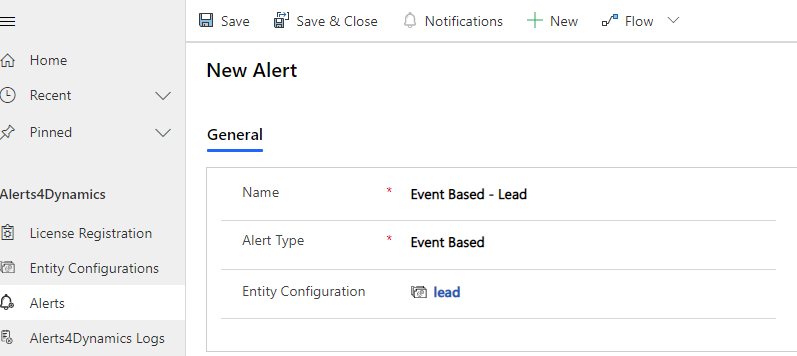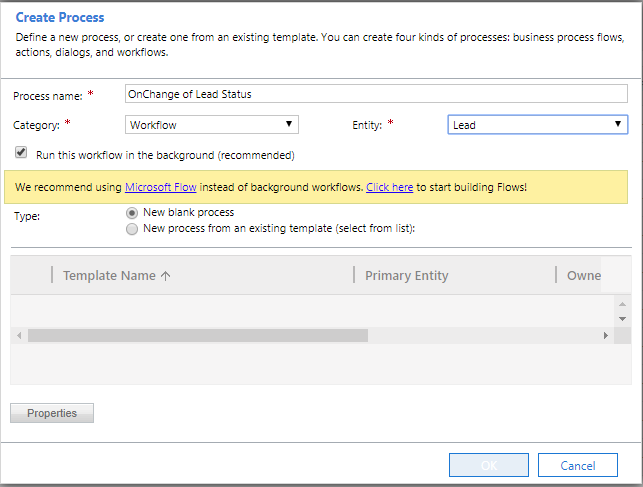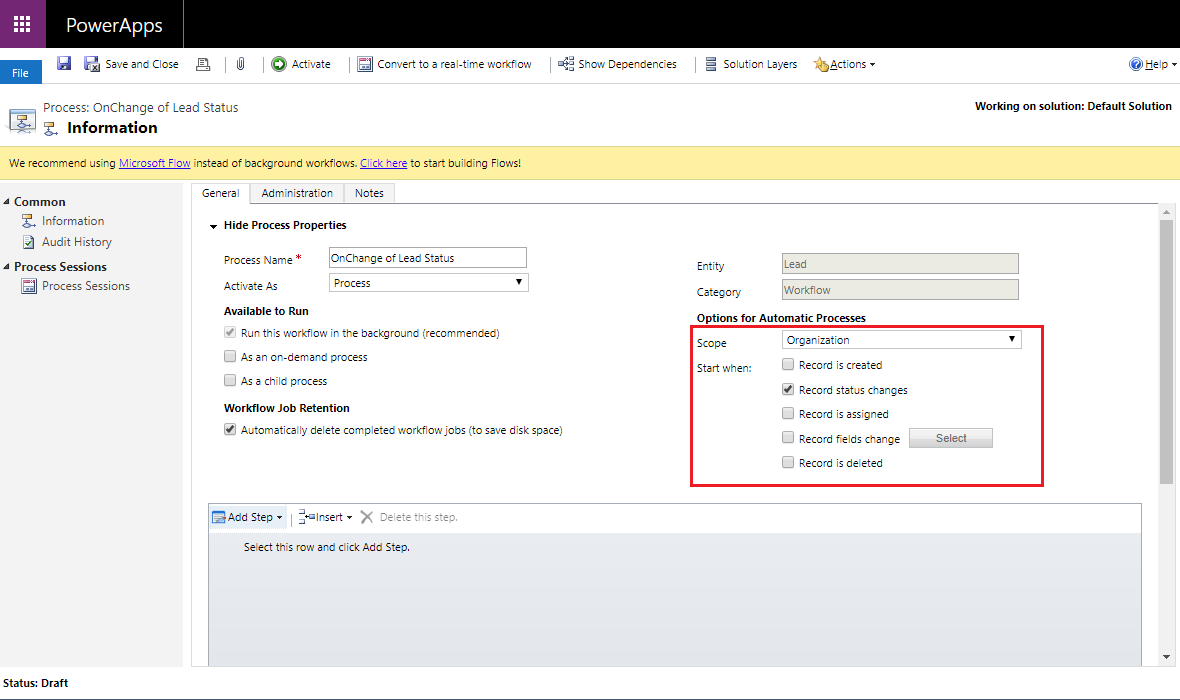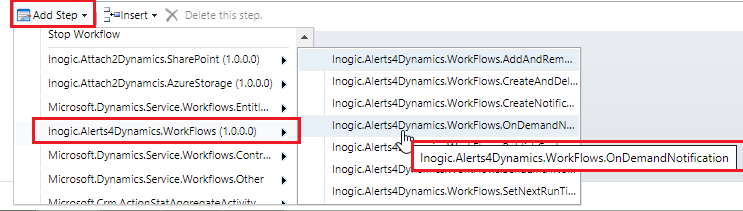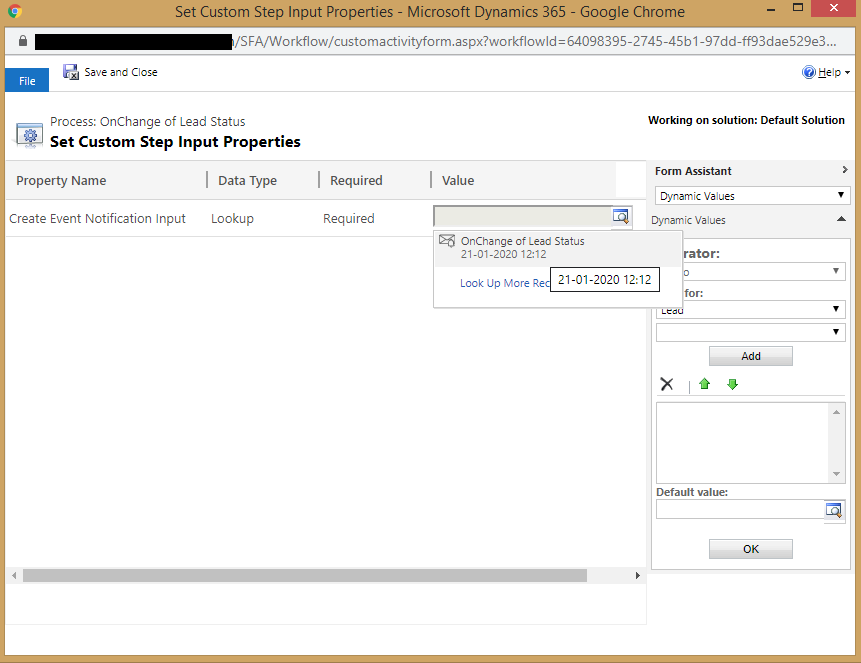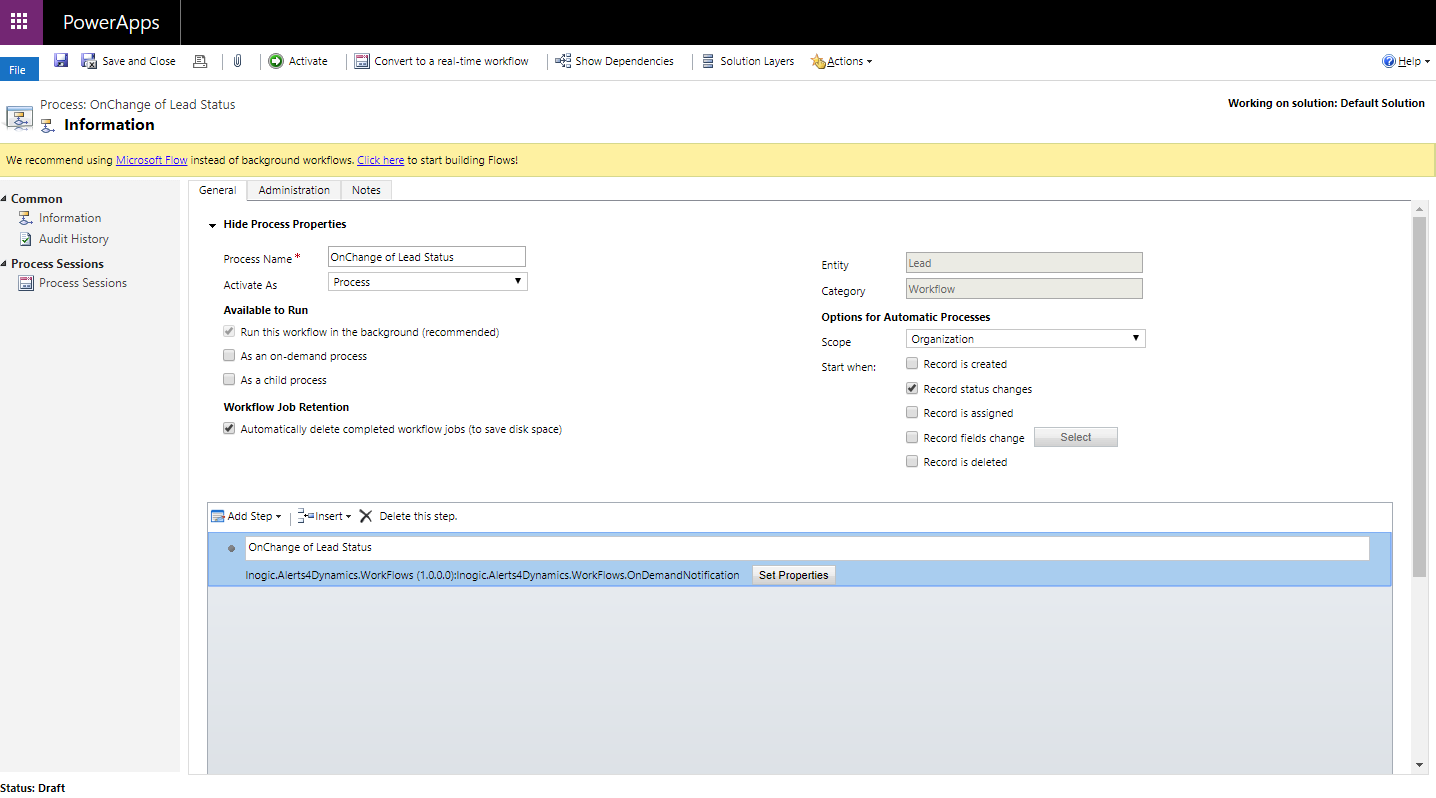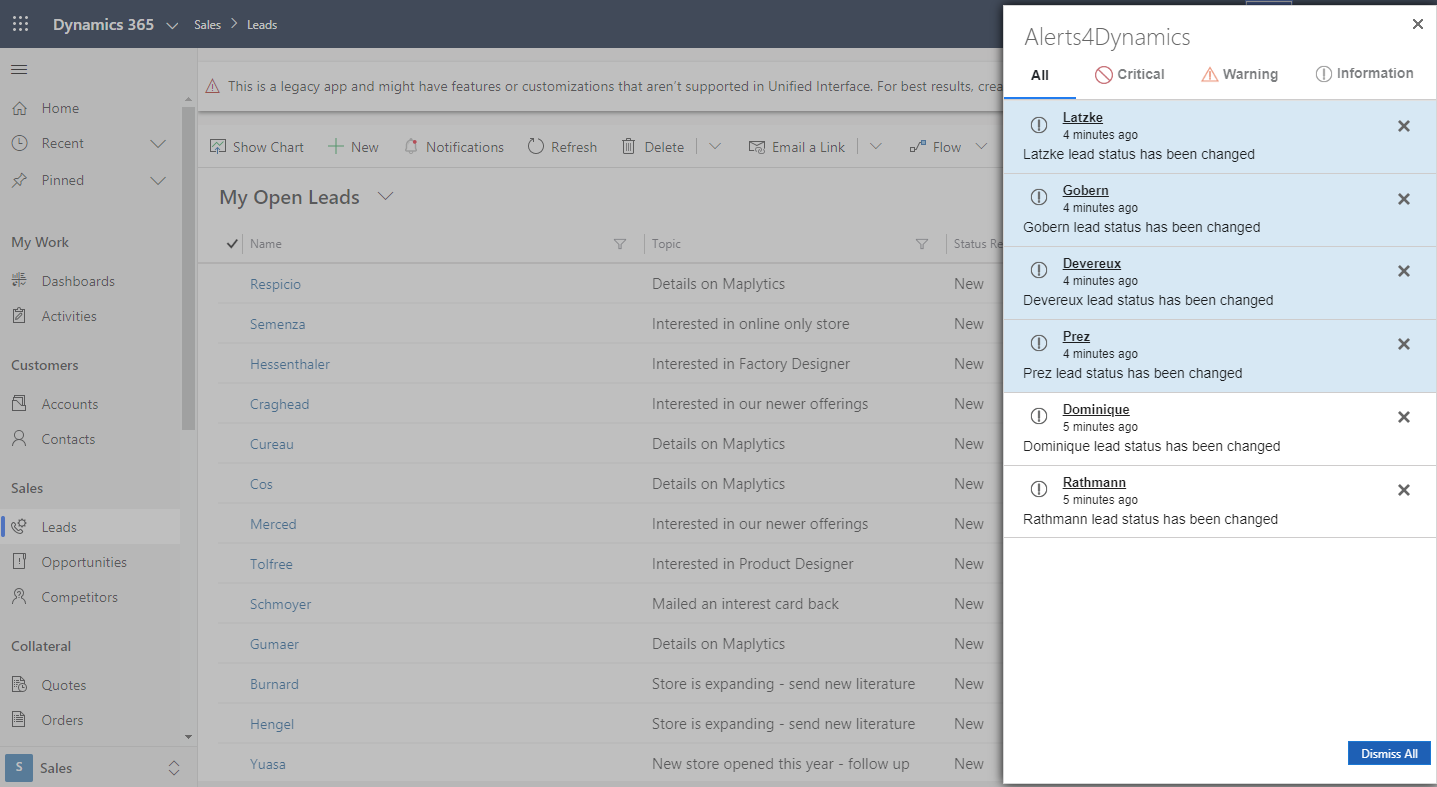In the previous blogs, you have been given information about how to create Record based and Rule based alerts in Alerts4Dynamics. Now in this blog, you will learn all about Event based alerts.
Event Based Alerts are created on the trigger of an event. For example, when a Quote is activated an alert will be created, when a Lead is qualified an alert will be created and so on.
To create Event Based Alert go to Alerts4Dynamics App –> Alerts –> New. Select Alert Type as Event Based.
After the type of Alert is selected, in Entity Configuration select the entity for which you are trying to create Alert and Save.
After the Alert is created you can add a message associated with it in New Message tab. To know how to add New Message skip to Message section.
After the Message is added for the Alert, you need to define the triggering point at which the Notification would be created.
For this we need to define a Workflow. Please follow these steps to create a workflow.
Go to Advanced Settings –>Settings –> Processes –> New. In Create Process enter Process name. As we are creating event to trigger on status change of Lead, we enter the name OnChange of Lead Status.
The fields are as following:
- Process Name: Name of the Workflow.
- Category: Workflow
- Entity: Entity on whose event trigger the Notification will start getting created.
- Type: New blank process
Click on OK.
You will land on the Workflow window. Here you can define the event for which Workflow will trigger. Select the Scope as Organization.
Now, define the condition on which the Workflow will trigger. Select any one or multiple Start when conditions for your workflow:
- Record is created: Trigger the workflow when record is created.
- Record status changes: Trigger the workflow when the Status of record is changed for e.g. Opportunity is Won.
- Record is assigned: Trigger the workflow when record is assigned to some other user.
- Records field change: Trigger the workflow when record’s field is changed for eg. description field is altered.
- Record is deleted: Trigger the workflow when record is deleted.
Now add the steps of Workflow:
Step 1: Add the assembly Inogic.Alerts4Dynamics.Workflows(1.0.0.0) -> Inogic.Alerts4Dynammics.Workflows.OnDemandNotification
Step 2: Click on Set Properties. On clicking Set Properties, would open up the below window. Here selected the Message for which you are trying to create Notifications.
Step 3: Now Save and Activate the workflow.
Go and qualify few Leads and you can see a Pop-Up with the message that Lead status has been changed along with the Lead’s name.
Note: At any time any combination of events can be selected for eg. Record is created, Record status change, etc. Appropriate message for them needs to be chosen as per the events selected.
To learn more, download and explore Alerts4Dynamics from our Website or Microsoft AppSource.
And send us your valuable feedback at crm@inogic.com