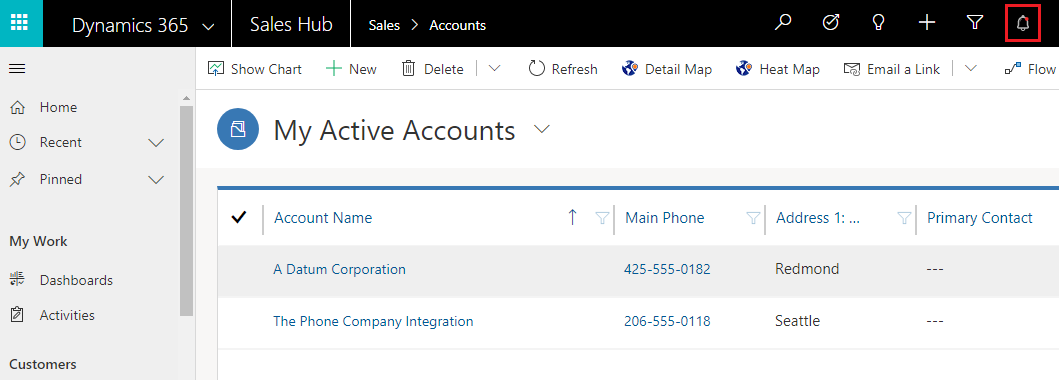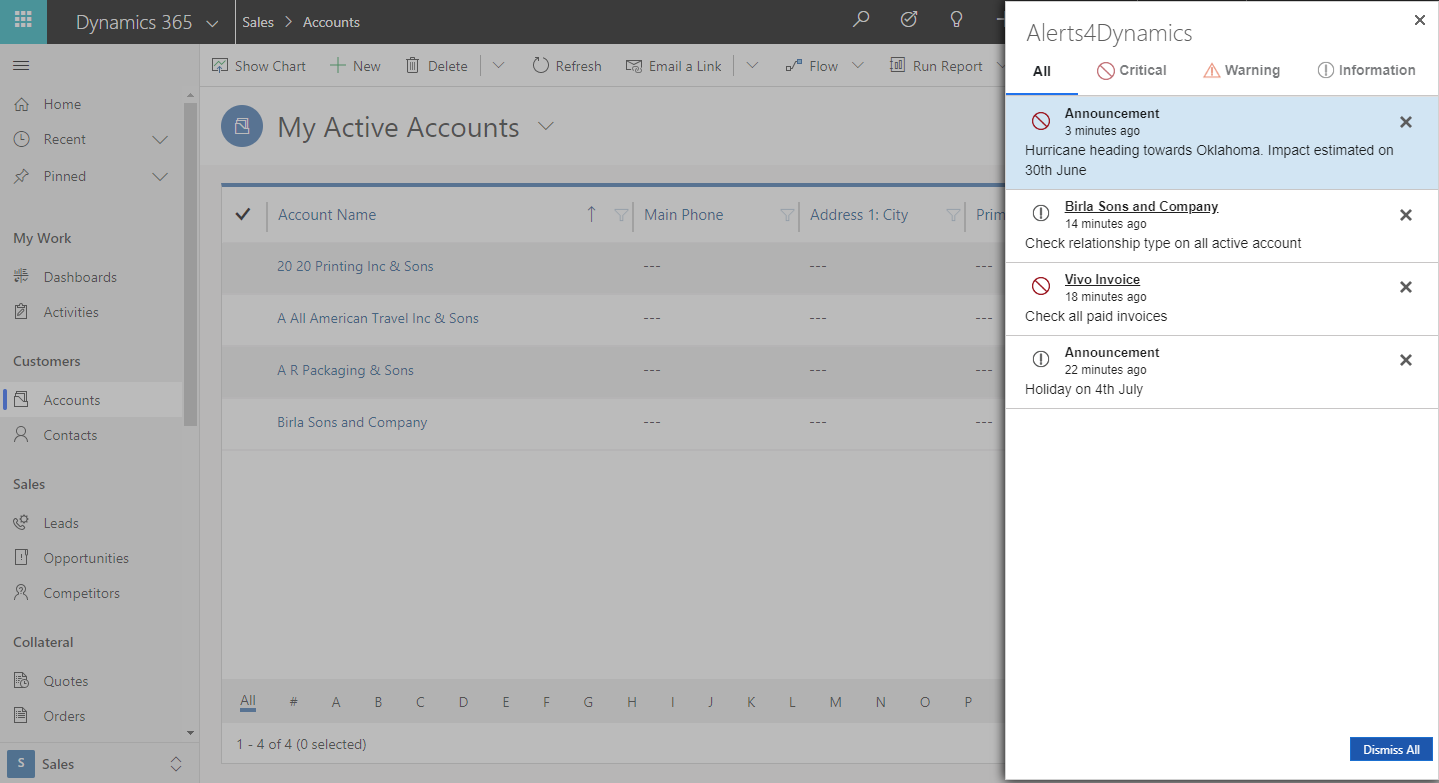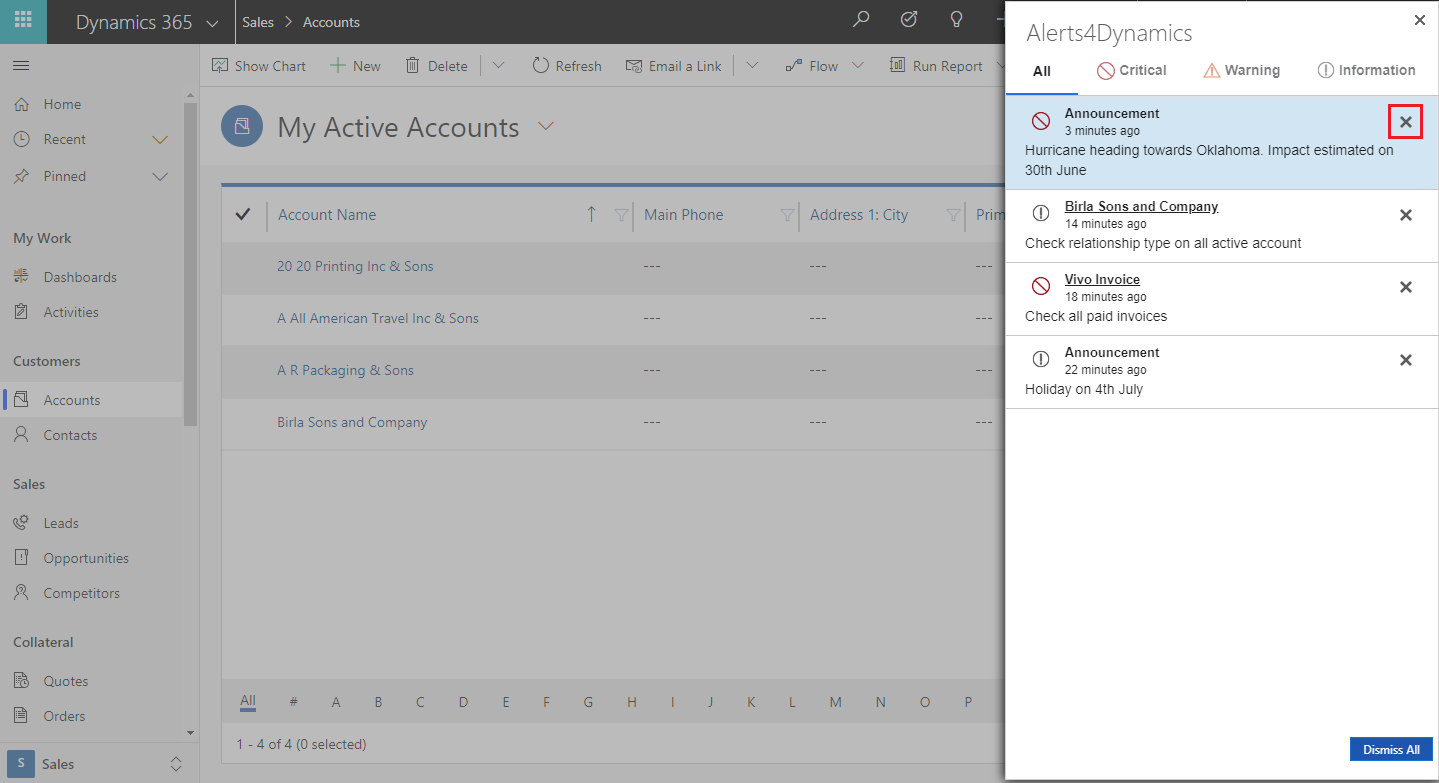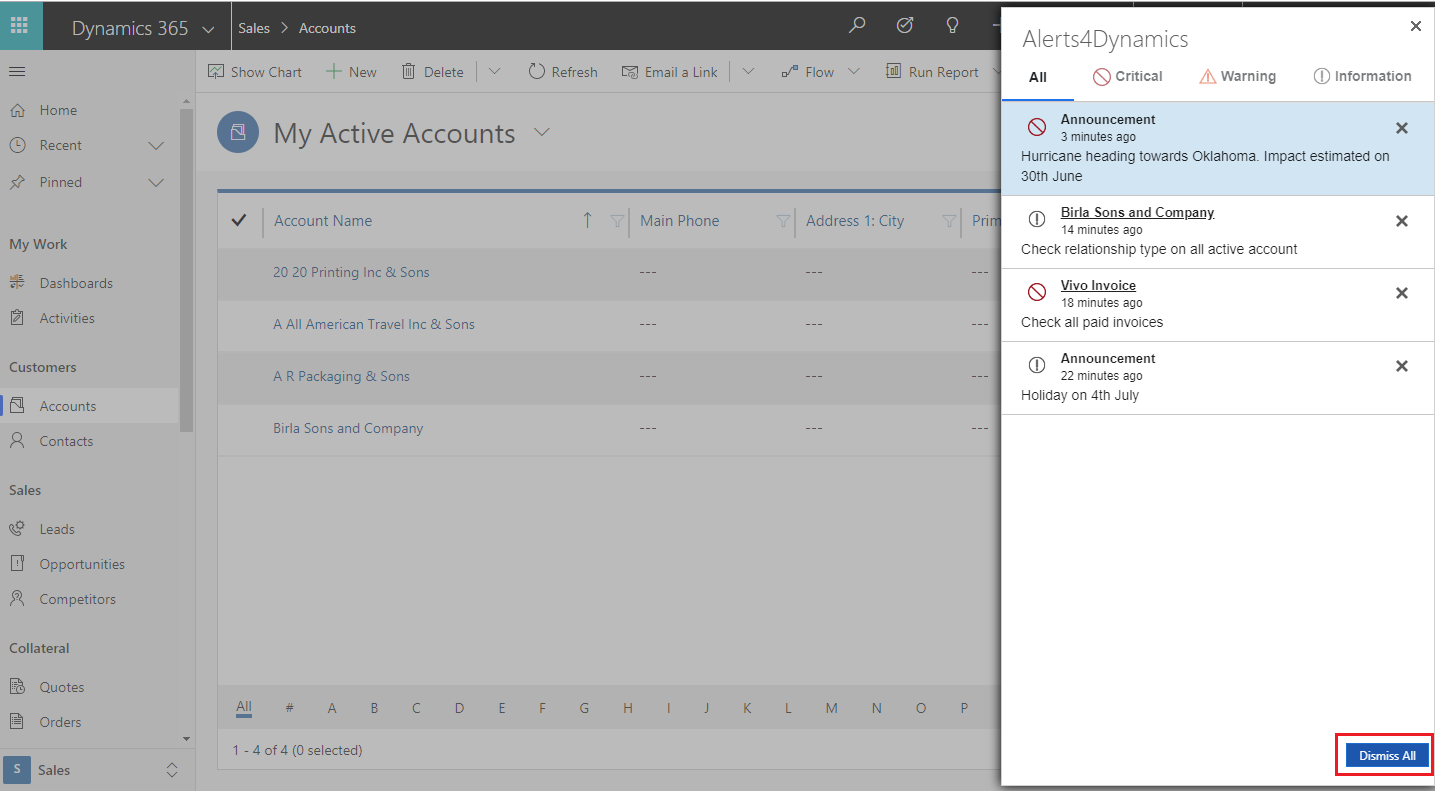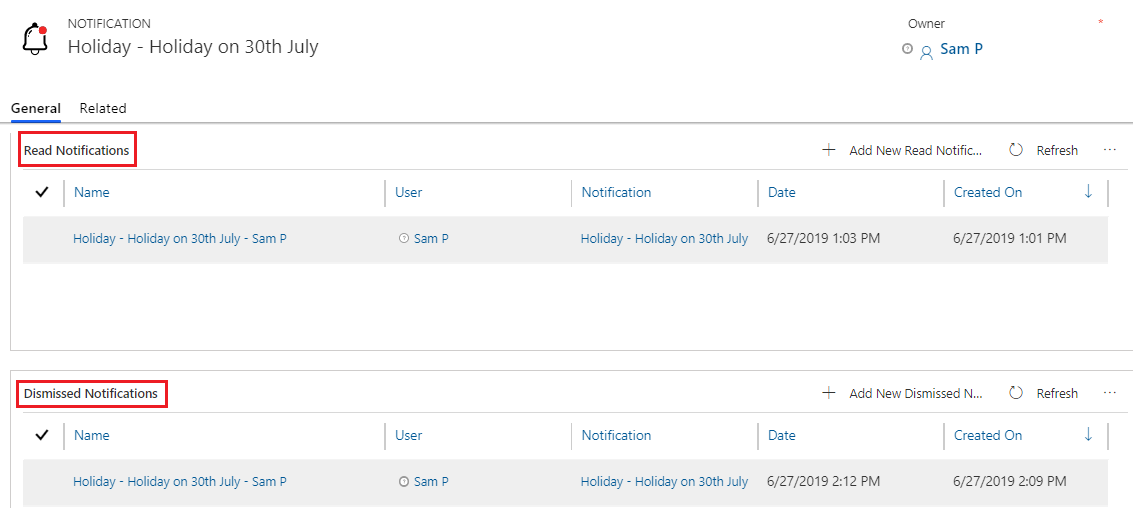Every alert message is shown to the users as Notifications. The Notifications button is on the ribbon and can be accessed from anywhere in the CRM.
Note: Notification button appears only when you have active notifications in the system.
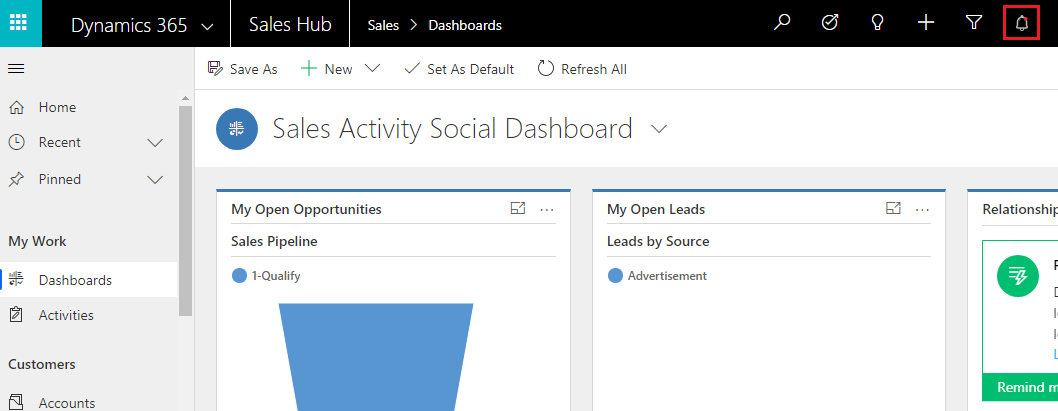
Whenever there is a new notification a red dot comes on the Notification button. Once the notification is read this red dot disappears.
Notifications can be seen by clicking on Notification button.
Dismiss Notifications
Notifications can be dismissed at any time. There are two ways to dismiss notifications, they are:
1) Dismiss alerts individually: Every alert can be dismissed individually by clicking on cross icon next to it.
2) Dismiss all alerts at once: All the alerts can be dismissed at once by clicking on Dismiss All button.
Log of Notifications
Log of Read/Dismissed Notifications can be seen by users in the Notification tab.
To see Log of Read/Dismissed notifications go to Alerts4Dynamics App–>Alerts–>Select Alert–>Select Message–>Notification Tab–>Select Notification and you can view the status.
Note: Only Alerts4Dynamics Administrator, Alerts4Dynamics Manager and System Administrator can see Log of Notifications.
This is how you get notifications through Alerts4Dynamics within Dynamics 365 CRM.
Now download and explore these features of Alerts4Dynamics from our Website.
And do notify your views and suggestions about Alerts4Dynamics at crm@inogic.com
Go back to Alerts4Dynamics InfoCentre homepage.