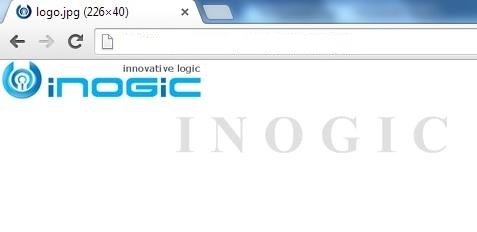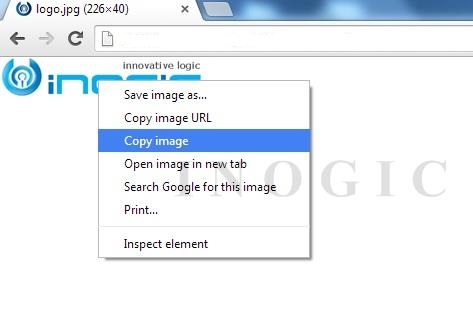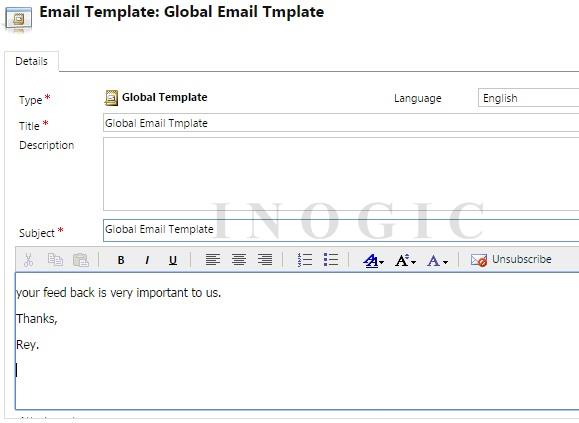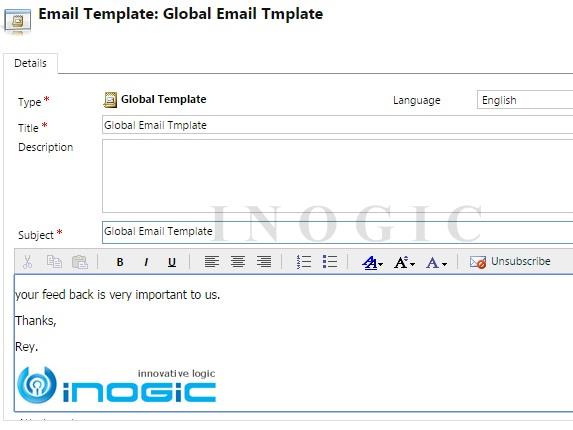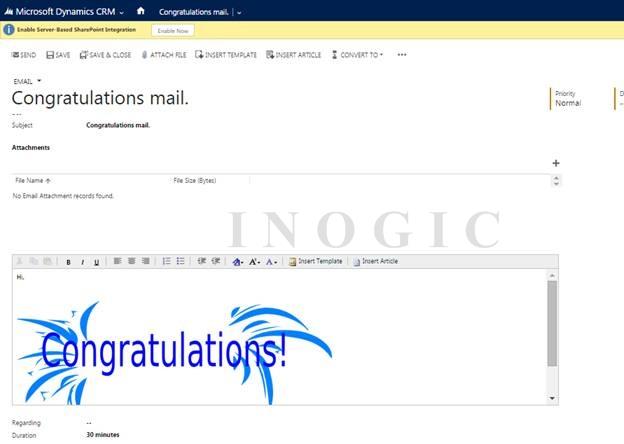Many times we come across a situation where we have to display an image inside an email.
Example: Email sender’s company logo image at the bottom of email body or advertising mailer image.
Microsoft Dynamics CRM doesn’t have provision for Email or Email Template to add image into the email body. We cannot add images into email as we can do in Microsoft Outlook client or other online mail services that allows copying image in email content directly.
From our research, we came to a very simple solution as stated below:
Step 1: The images which are to be integrated inside the email need to be hosted on a website or we can use an already hosted image.
Example:
The below image is already hosted on a website:
Step 2: Open the image in any web browser.
Step 3: Right click and copy the image.
Step 4: Place the cursor to the location where the image needs to be inserted. As you can see in the screenshot, cursor position is below the signature.
Step 5: Press “Ctrl + V” on your keyboard and the image will be added at that location.
For Email activity record you have to follow the same procedure.
Hope this helps.
Generate Your Own New Leads Within Microsoft Dynamics 365 CRM
Contact us for a demo to know more about how Maplytics can help you to generate new leads from within Microsoft Dynamics 365 CRM.
Maplytics is a 5-star rated, preferred business app on the Microsoft AppSource that is Certified for Microsoft Dynamics 365 (CfMD) and comes with powerful features like Appointment Planning, Sales Routing, Territory Management, Heat Maps, Geo-analytical Dashboards and more that empower organizations to add more value to their CRM data, improve sales & service processes, and achieve high ROI.
Get your free trial from our Website or Microsoft AppSource!
‘If data is the new oil, location intelligence is ??”