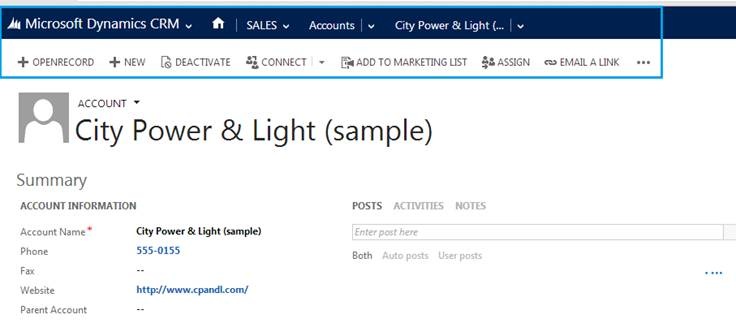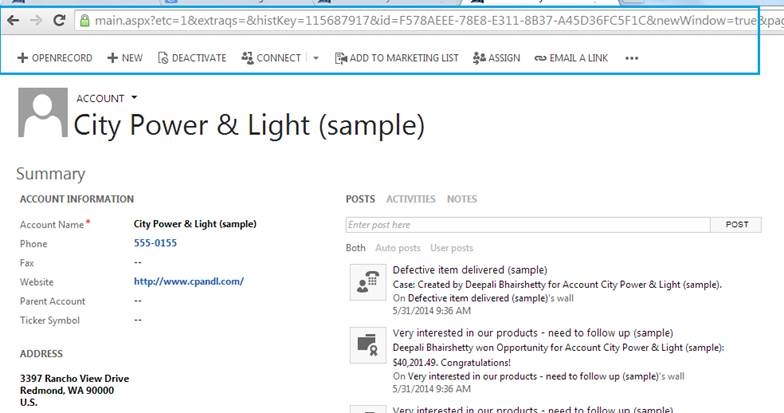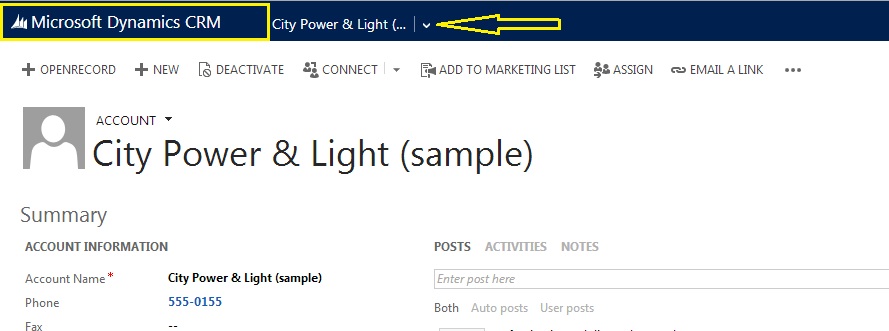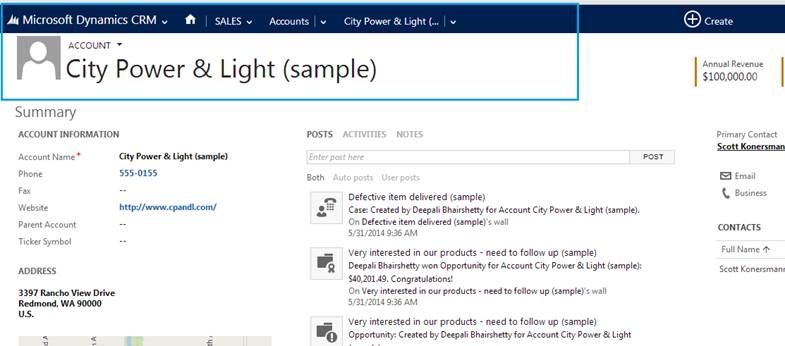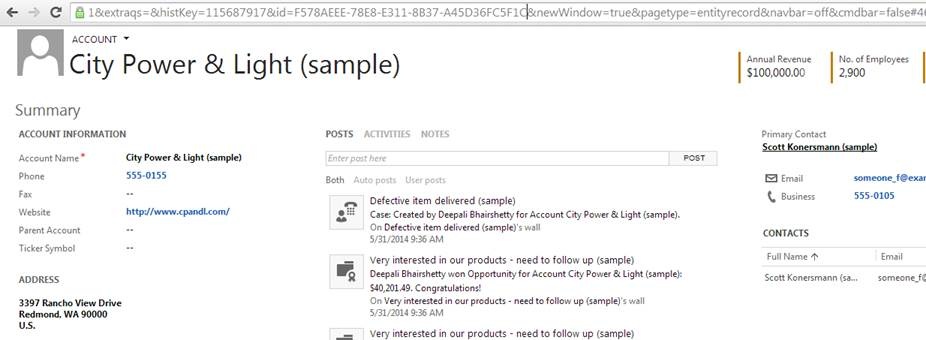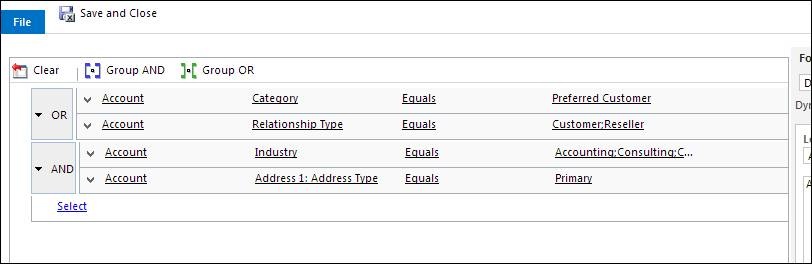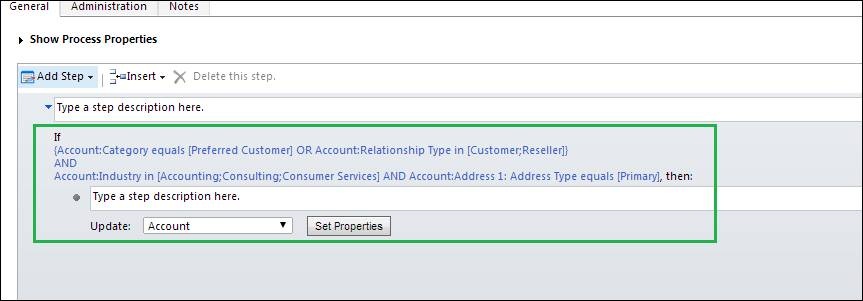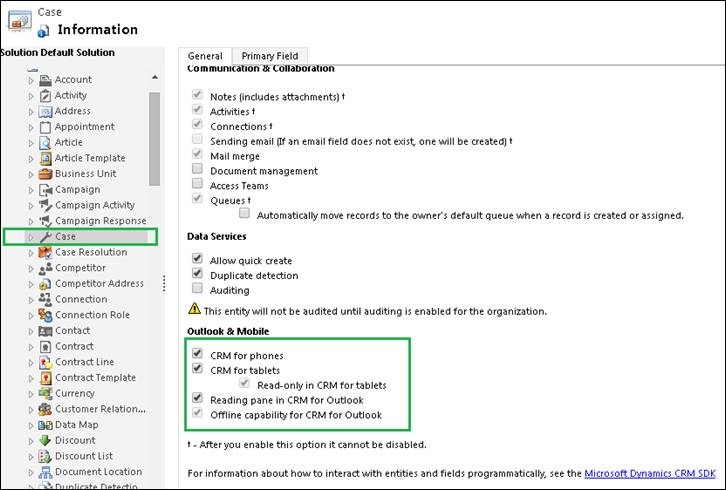We all are aware about vast updates introduced in Dynamics CRM 2013 SP1 or Spring release and our various blog posts have been addressing each and every feature in detail. This blog will list some small but useful/ advanced features released with this update and not talked/ known about much.
New Parameters introduced in Query String parameters:
When you open a Microsoft Dynamics CRM 2013 application form or view in the application by setting a URL, there are new query string parameters that control whether or how the navigation pane or command bar are displayed. Below are two new parameters introduced in SP1.
- navbar: This parameter controls whether the Navigation bar is displayed and whether application navigation is available via sitemap. This parameter accepts below three values:
o on: The navigation bar will be displayed. This is the default behavior if this parameter is not used.
o off: The navigation bar will not be displayed as you can see in below screen shot.
o entity: Only the navigation options for related entities (as you can see in below screen shot) are available whereas you cannot see option to navigate to Main tiles.
2. cmdbar: Controls whether the command bar is displayed.
o true: The command bar is displayed. This is the default.
o false: The command bar will be hidden as you can see in below screen shot.
If both command bar and navigation bar are set to false then the page will look like below:
Processes with AND/OR group in conditions:
Earlier workflow conditions were not flexible enough and was very much needed for all and that is now possible to our relief. Now grouping conditions like OR and AND are available in workflows. You can see this change in Workflows, Dialog and SLA Items.
In previous release of CRM we used to usually write reverse AND conditions or use multiple conditional branches as a workaround.
Now with this, you can now simply add multiple conditions, select the rows and group them in OR/AND as per the requirement same like we usually do in the Advance Find Queries.
Once you are done with your conditions hit the Save and Close button and your condition will look like below:
Modifications to Calendar Entities:
In this release we will see the modifications to Calendar entities where calendar will now store customer service calendars and holiday schedules for customer service in addition to service scheduling.
The new calendar type i.e. Customer service calendars exist to calculate performance against service level agreements (SLA) and these SLAs are based on key performance indicators (KP) based on time, such as duration for first response or a time limit before escalation. A customer service calendar can be associated with a holiday schedule to provide a complete description of the times when customer services are available.
Cases are now available on Tablet Client:
In CRM 2013, the case entity was only available as read only on tablet client as the check box “Read-only in CRM tablets” was read only. See below screen shot:
Whereas in CRM 2013 SP1, the check box is editable so that the users can modify the cases in tablet clients as well. Refer below screen shot where by default the check box “Read-only in CRM tablets” is unchecked and can be editable as shown in below screen shot: