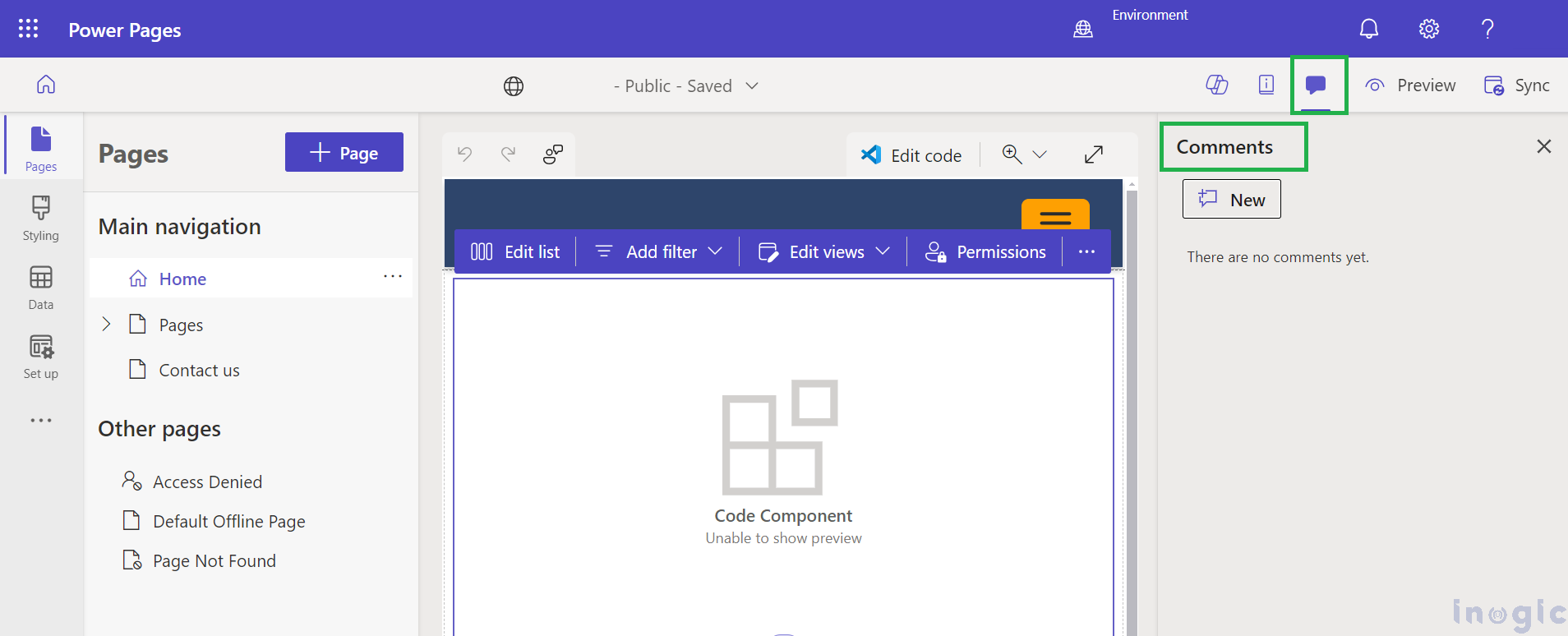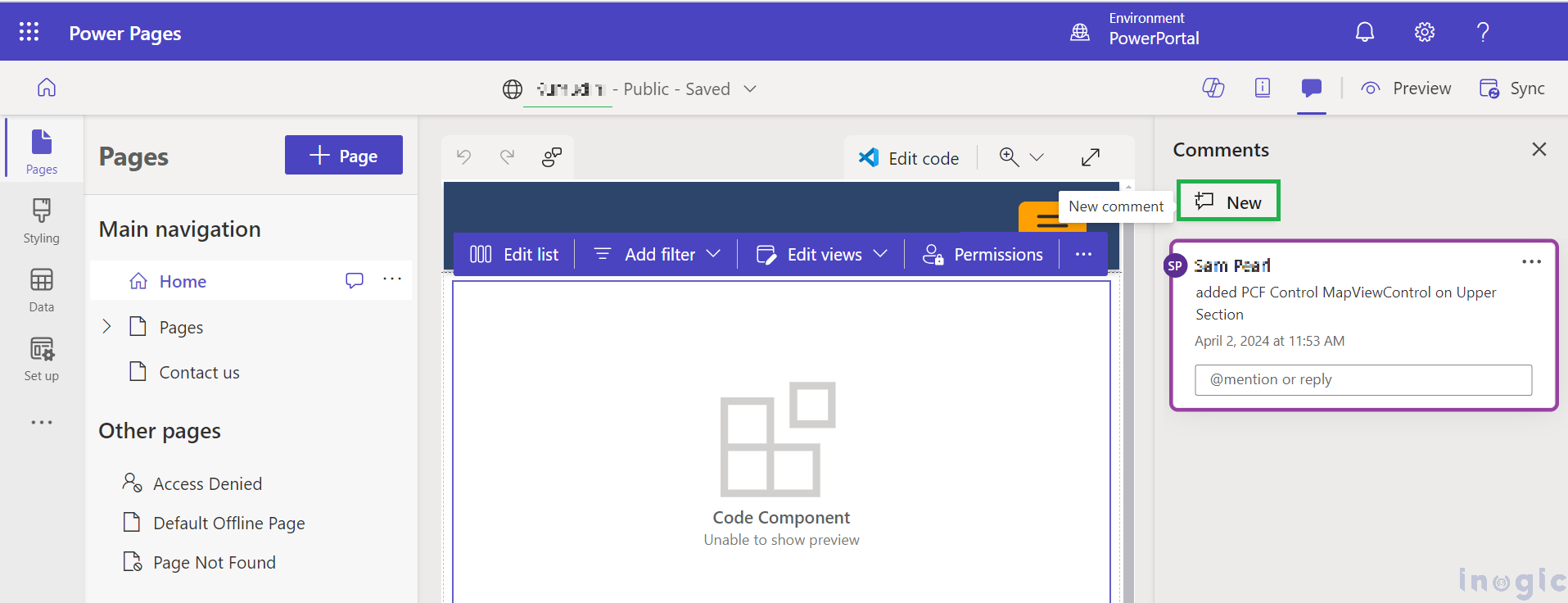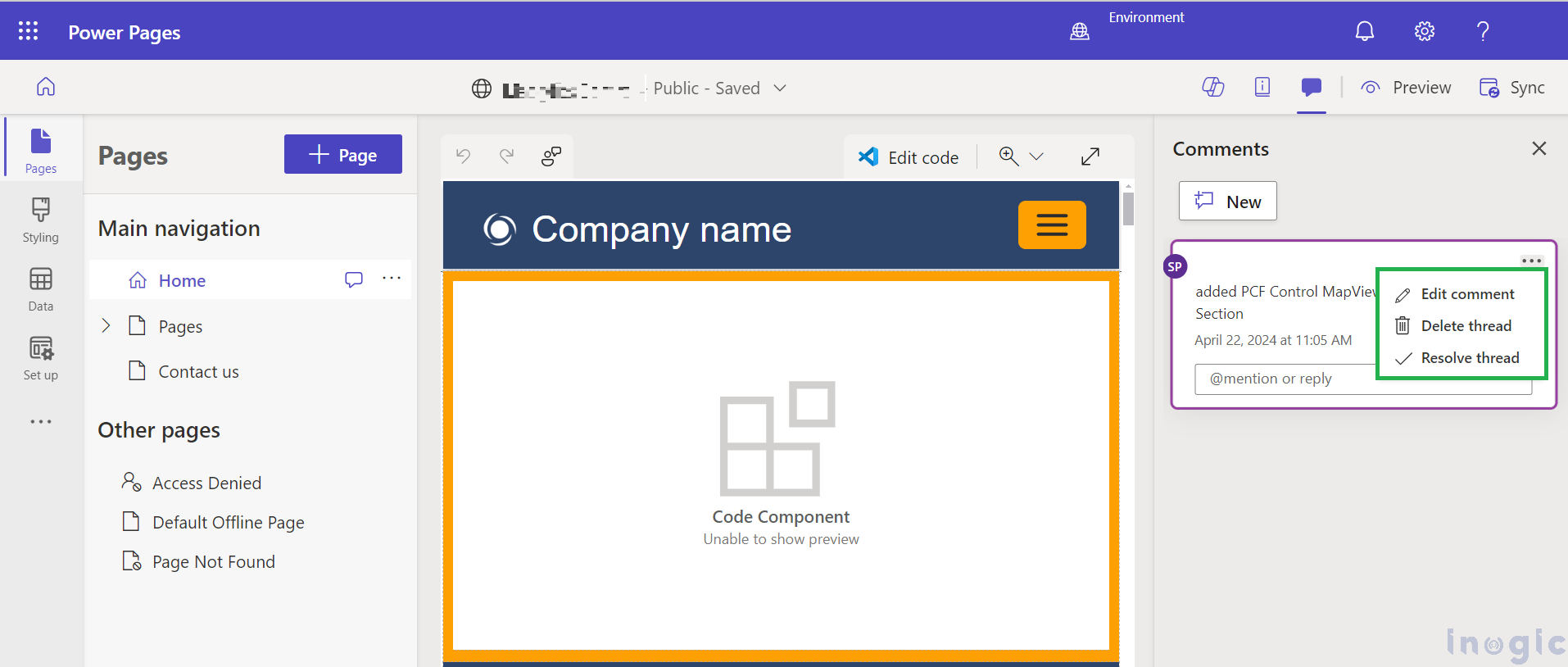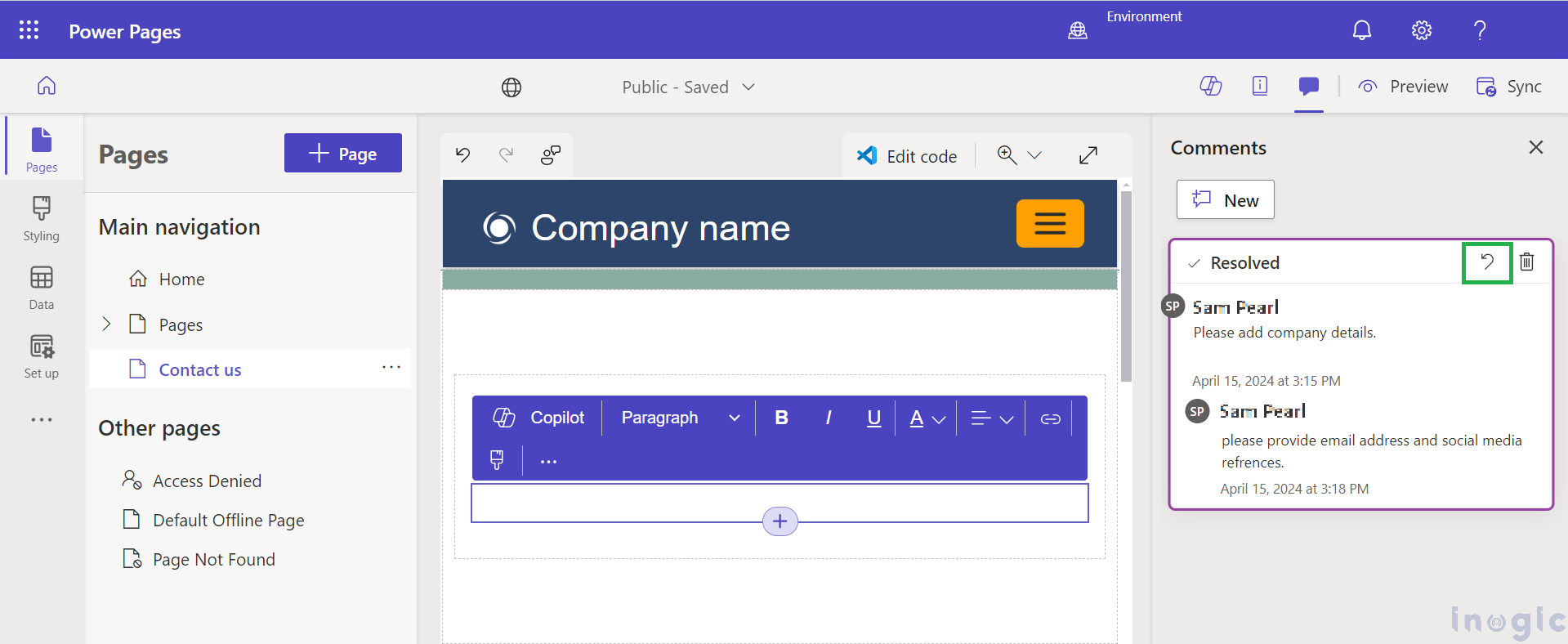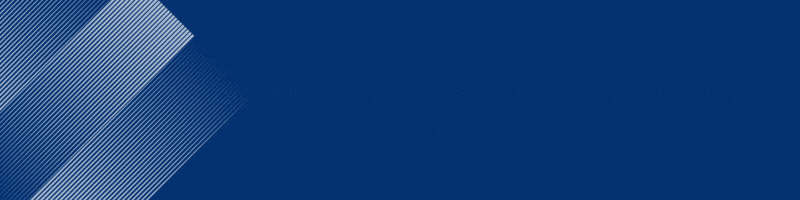In today’s blog, we will be talking about the Power Pages in-built feature Adding comments to Pages or specific elements in Design Studio. This feature gained our attention while we were working on the Power App Portal. As my team and I were simultaneously working on Power Pages, the interdependency of tasks created confusion; however, implementing a system of adding comments clarified the process and streamlined our collaboration. In today’s world of web design, adding comments is a way to communicate with each other. It does not leave feedback behind but also maintains a creative and productive environment. Let’s understand how comments are beneficial.
Why to leave comments?
In any developer environment, comments are an essential part of code program as they help you to
- communicate with team members.
- provides context to their code.
- keep track of progress for future reference.
How to Add Comments to Pages in Design Studio?
- Redirect to Power Pages portal and login to Power Pages.
- Go to Active Site > Click on Edit to open a specific site
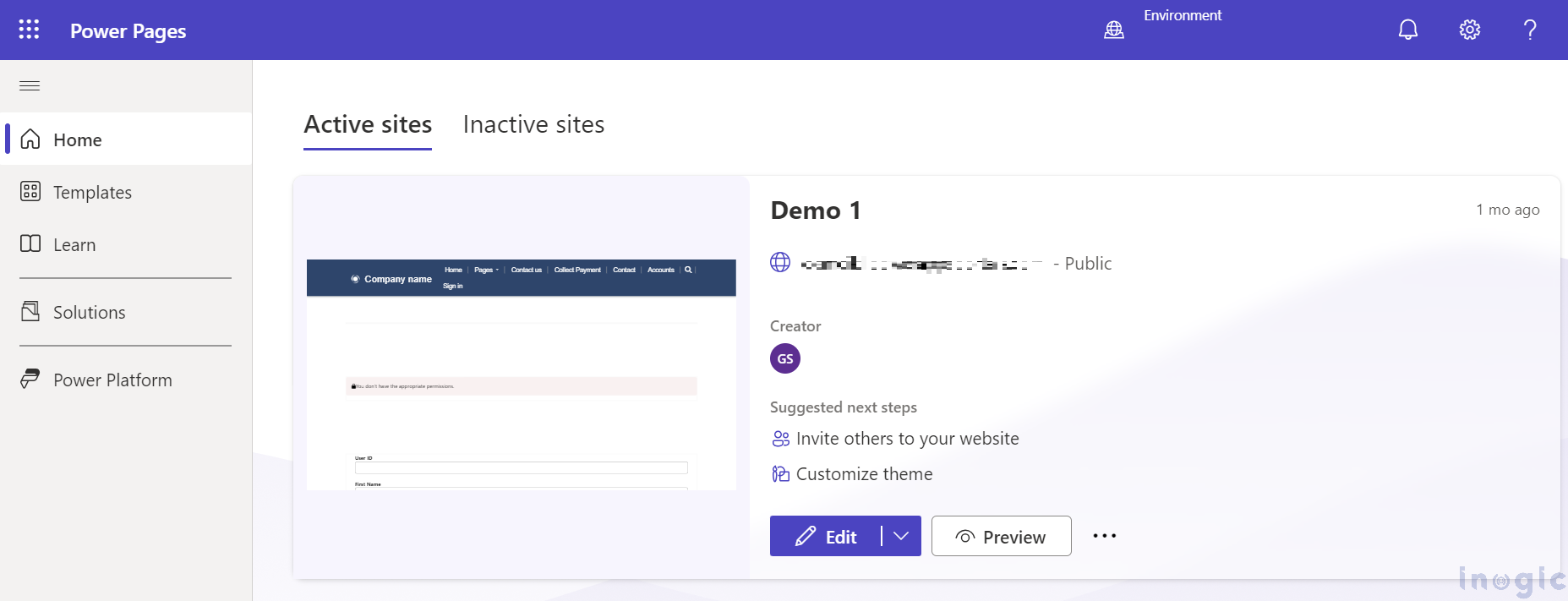
3. Click on comments icon from the command bar to open the comments panel. You will be able to see the comments panel, where team members can add comments if there are existing ones that can be changed, or they can give some suggestions.
4. Click on the New option from the top of the comment panel to add a new comment for the page or the exact element on the page where you want to comment, as shown in the screenshot below:
5. To make any changes to comments, select the comment you wish to make the changes and choose options from the ellipsis (…) to edit, resolve, and delete comments.
- Editing comment: Click on the ellipsis (…) next to the comment you wish to modify in the comment panel. After you are done with editing, click on “Post Comment” to see the changes.
- Delete thread: To delete the comment, choose the respective comment from the comment panel and select “Delete thread”.
This process of editing and deleting comments will ensure clear and up-to-date communication in the team and will reflect the current status of the project.
6. To resolve a comment in the design studio, choose “Resolve comment” from the options that appear. The comment thread will be marked as ‘Resolved.’
In the future, if you need to revisit the resolved comment, you can select the option “Reopen thread” to bring it back into the active state. This will help to keep track of issues that have been addressed but that still require more attention to resolve.
Furthermore, to mention/tag someone related to their task in a comment within a design studio, mention them by typing the @ symbol followed by their name. Once you tag the team member/person and complete the comment then post it. The tagged member/person will receive an email with the comment and link.
Note – To edit the site, Makers must have permission before they can add comments.
Conclusion:
Adding comments is not only a built-in power page design feature but an effective way to facilitate communication and collaboration among developers.