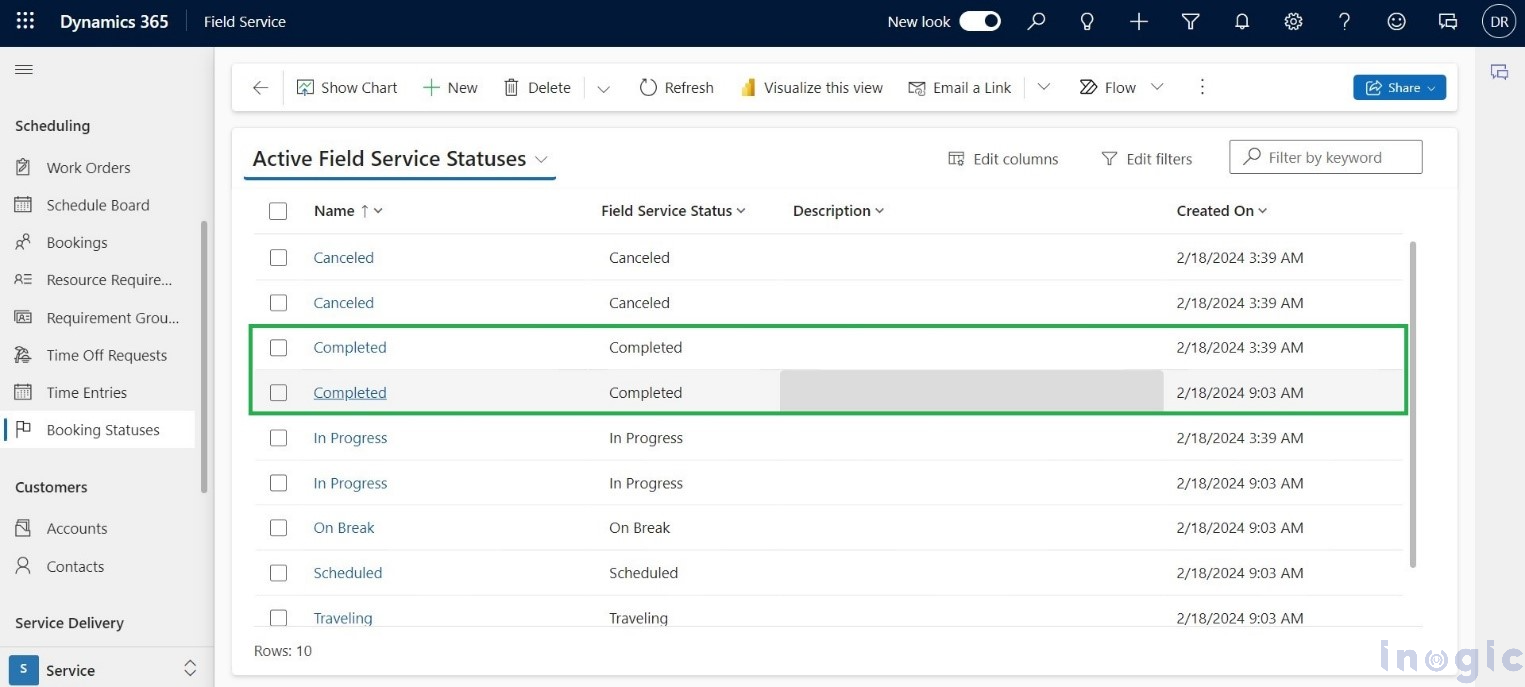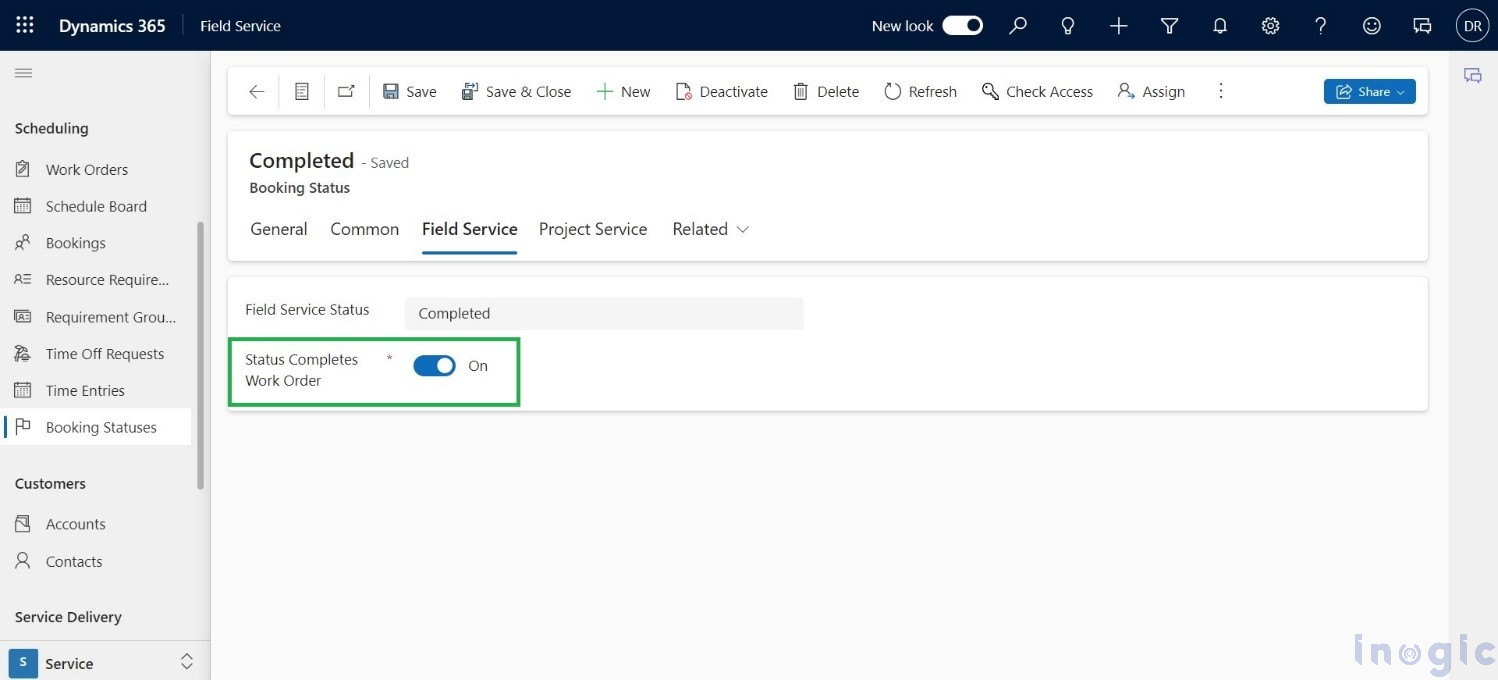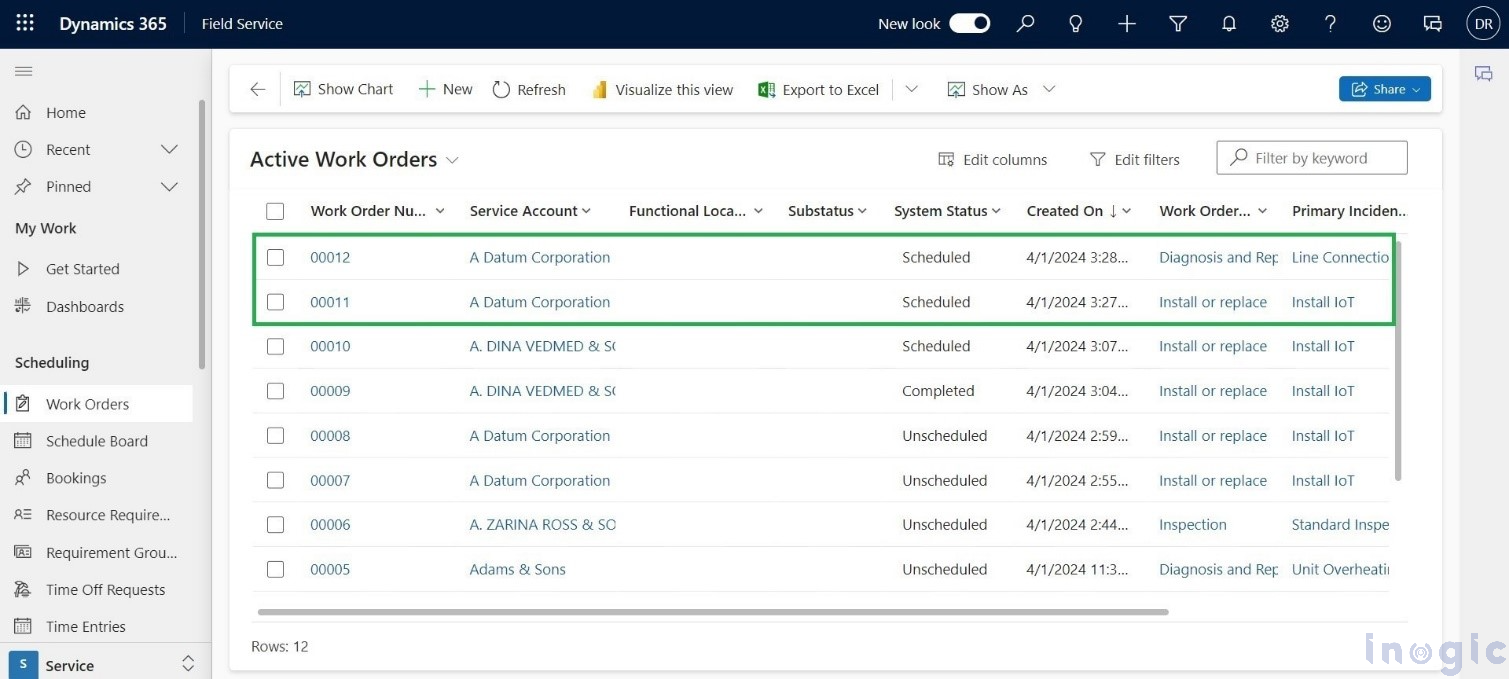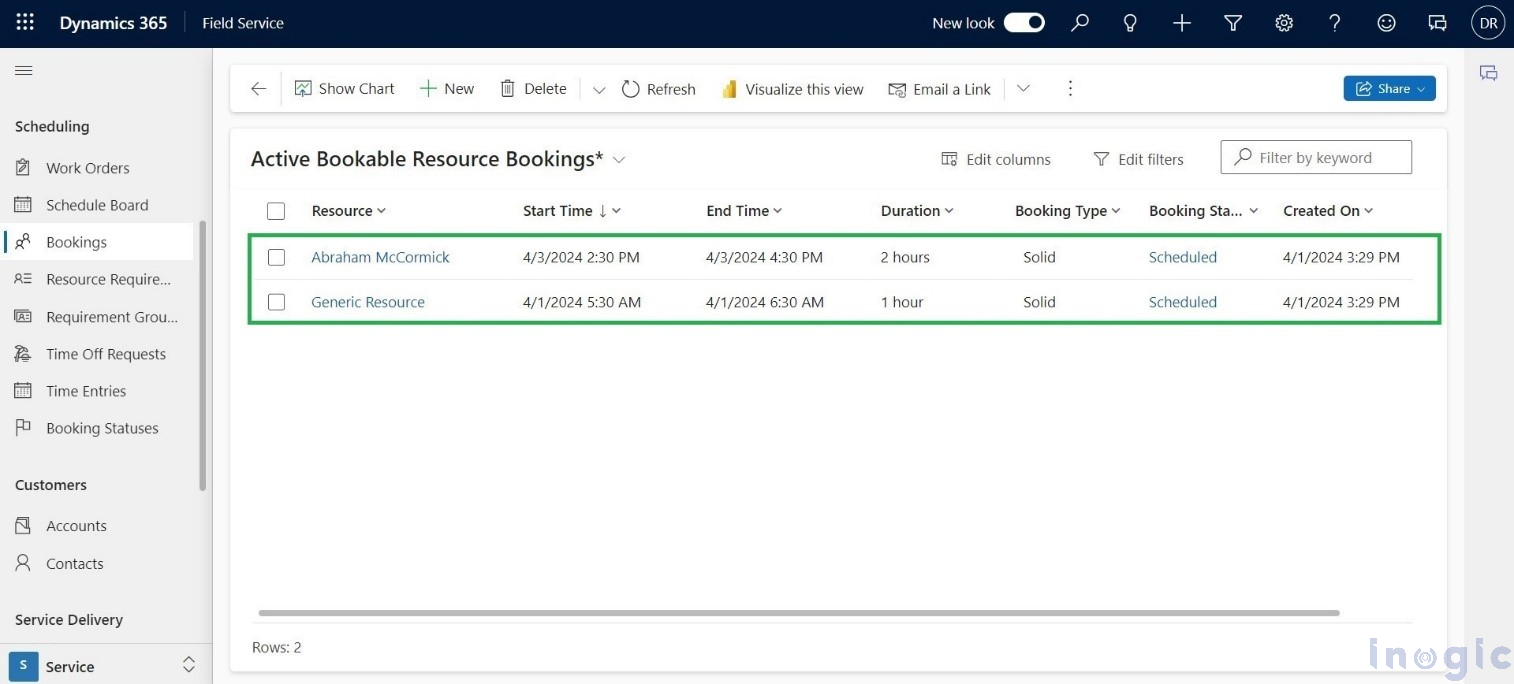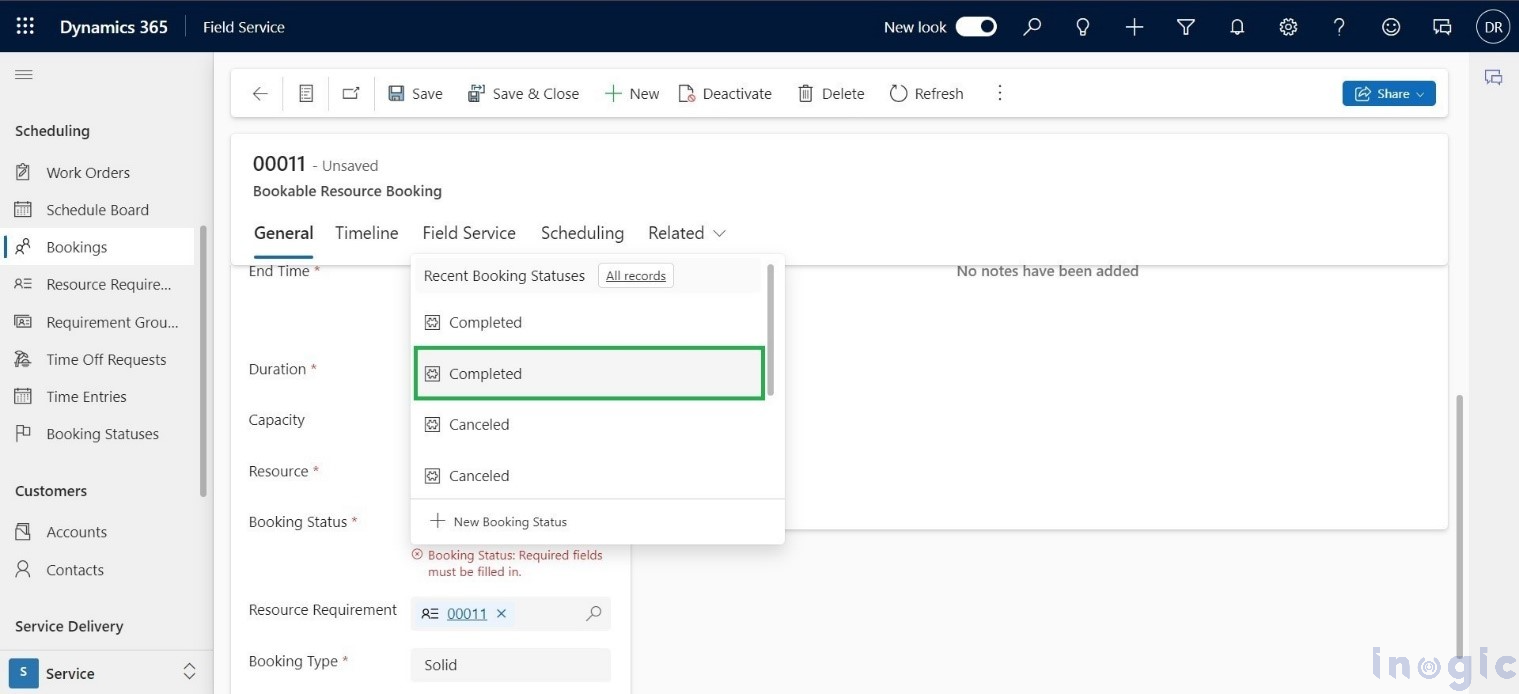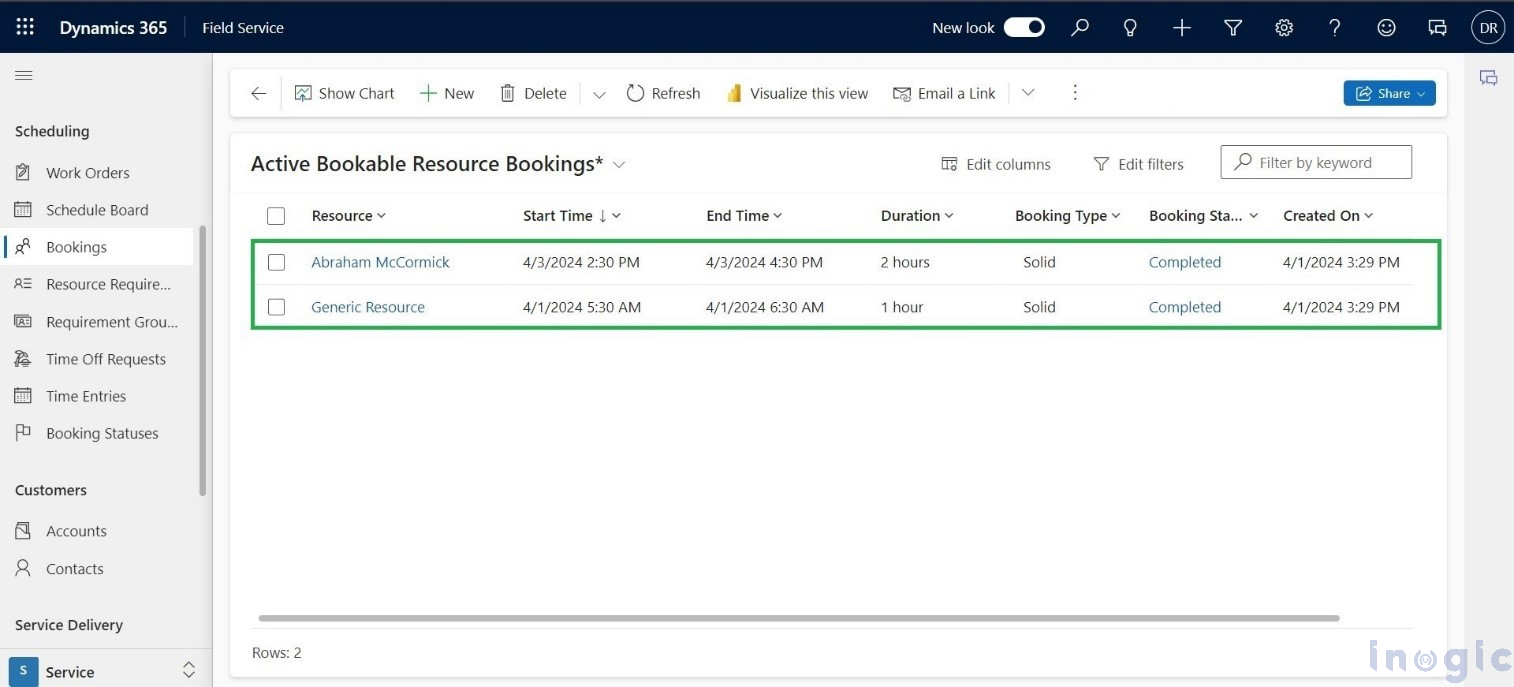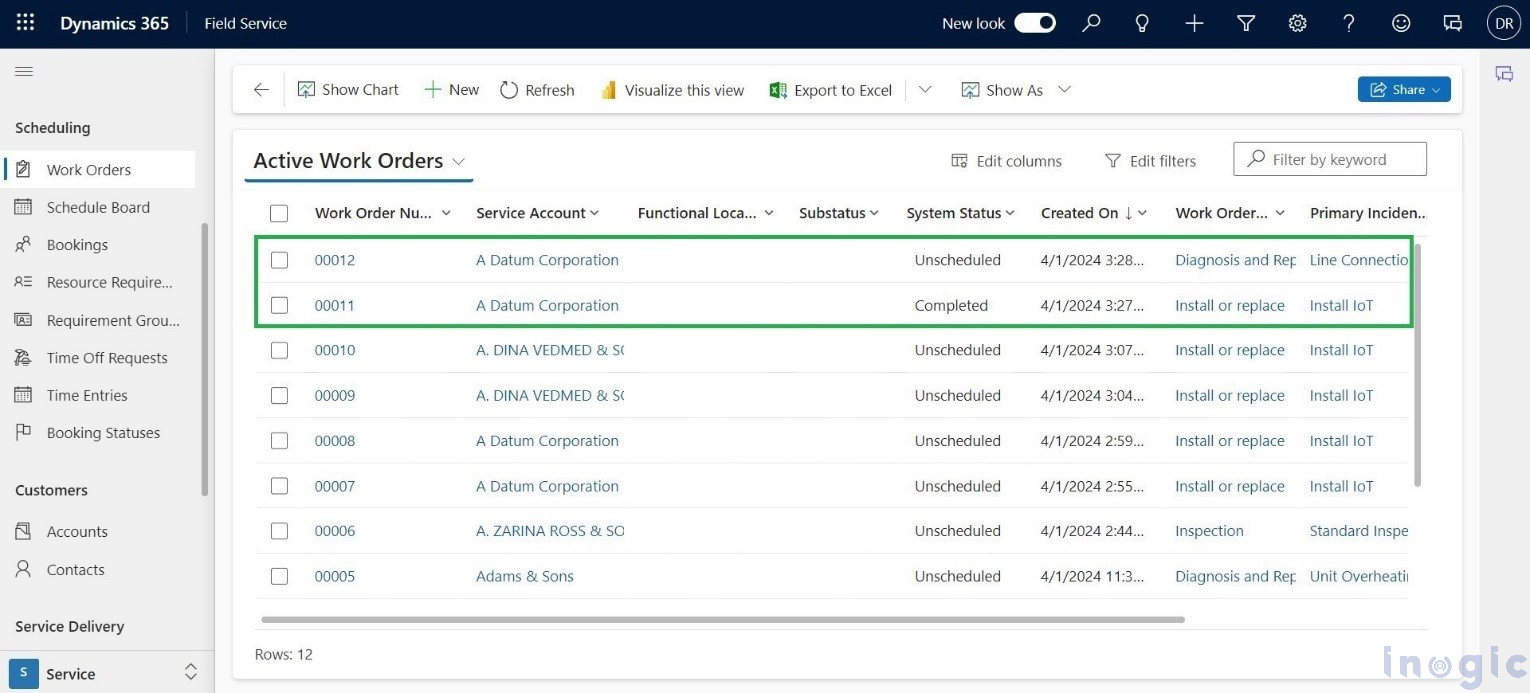In the dynamic landscape of modern business operations, efficiency is important. Whether in manufacturing, service industries, or any other sector, the effective management of work orders is crucial for smooth workflow and customer satisfaction. Among the various aspects of managing work orders, one significant factor that directly impacts productivity is completing tasks based on their status.
From initiation to closure, work orders go through multiple stages, each requiring specific actions and attention. Understanding and acting upon these statuses promptly can significantly enhance organizational efficiency and customer service. In this blog, we look into the importance of completing work orders based on their status and how businesses can streamline this process effectively. Understanding Work Order Statuses.
Problem statement
While completing a work order, a technician is away and needs to order parts. The work order should be able to be moved to unscheduled and booking should be closed so that a dispatcher is aware that the parts are still pending. With a follow-up, the tech would need to re-add the parts because the PO is already connected to the initial work order. Integrations and the ability to mark the PO against the work order would also be problematic.
Inclusion of Booking Statuses
Microsoft has introduced a solution for seamlessly managing Work Order statuses by incorporating two separate records for each status. This enables users to access both old and new functionalities according to their preferences. To streamline the user experience, I’ve integrated the Booking Statuses Entity into the Navigation of my Field Service App.
Note: The feature “Status Completes Work Order” is exclusively applicable to the “Completed Status” only.
In this blog, I’ll demonstrate the functionality by utilizing the two available records. One record will have the “Status Completes Work Order” set to On, while the other will have it set to Off. This will provide a clear illustration of how the feature operates in both scenarios.
How does this function?
To illustrate both scenarios, I’ve created two Work Orders, as shown in the screenshot below. Both Work Orders are currently in the ‘Scheduled’ state, having been booked from the schedule board.
In the screenshot below, you can observe that both bookings have been created and are currently in the ‘Scheduled’ state.
I am now updating the booking status of one of the bookings to ‘Complete’. Specifically, for the Bookable Resource Booking named ‘00011’, I’m setting the status to ‘Complete’. It’s important to note that I’ve selected the record where the ‘Status Completes Work Order’ feature is enabled.
In the case of the other record, I’ve also set the status to ‘Complete’, but in this instance, the ‘Status Completes Work Order’ feature is turned off. As a result, in the screenshot below, you can observe that both Bookable Resource Bookings are now in the ‘Complete’ state.
Now, let’s navigate back to the home grid of the Work Orders entity and examine the System Status of each Work Order. For Work Order Number 00011, the System Status is displayed as ‘Completed’. On the other hand, Work Order Number 00012, has transitioned from ‘Scheduled’ to ‘Unscheduled’.
Conclusion
Improving how work orders are handled is important for companies that want to do their best. By making sure they’re dealt with efficiently depending on their status, using simpler processes, and using technology, businesses can make their work smoother, communicate better, and serve customers well.