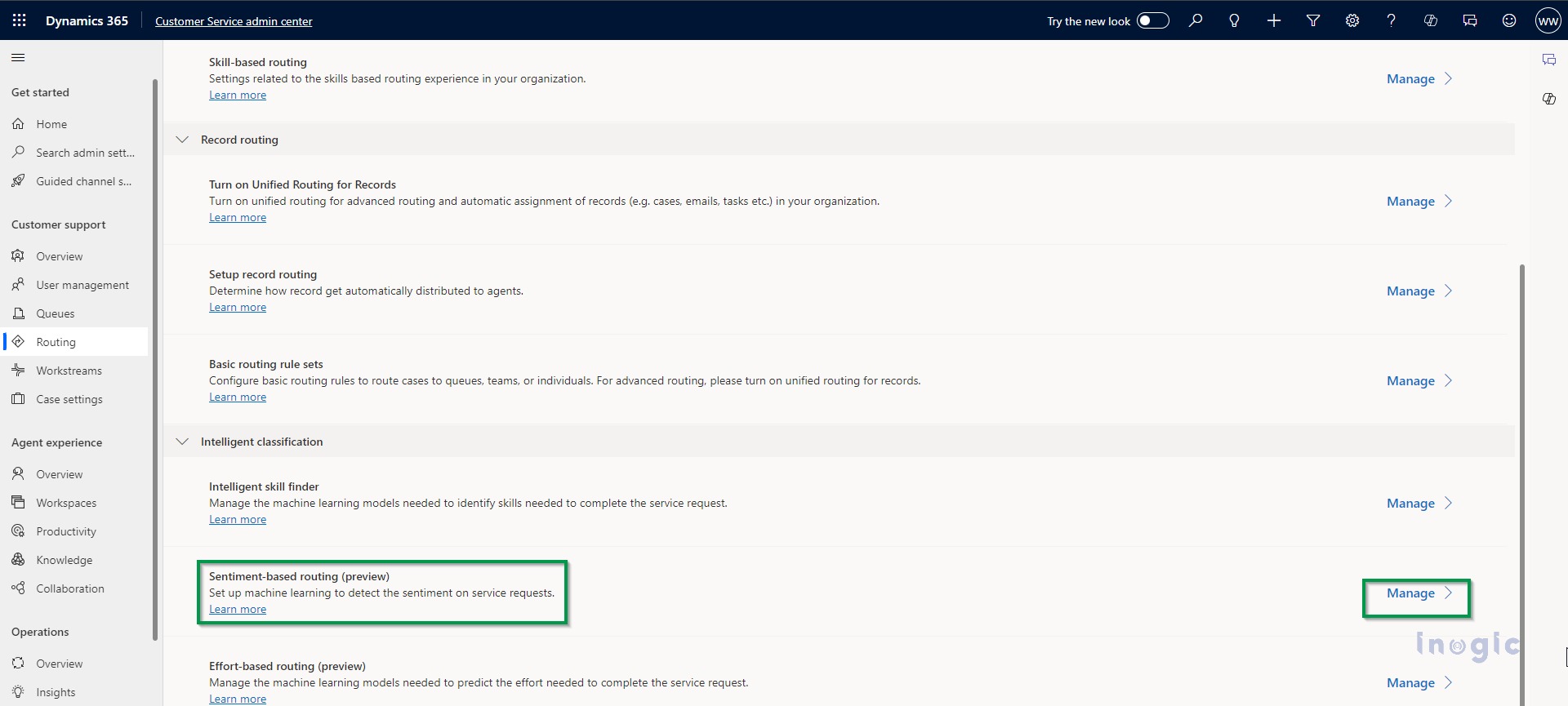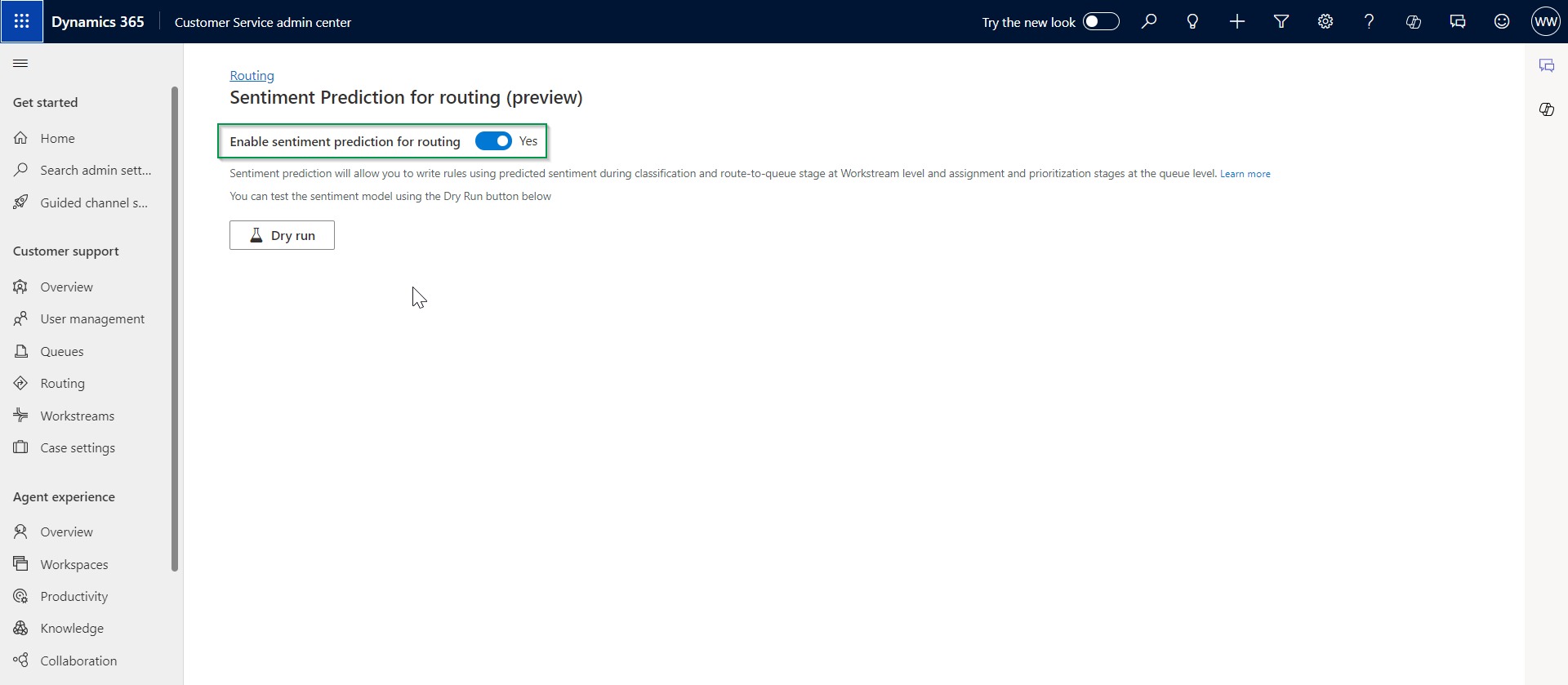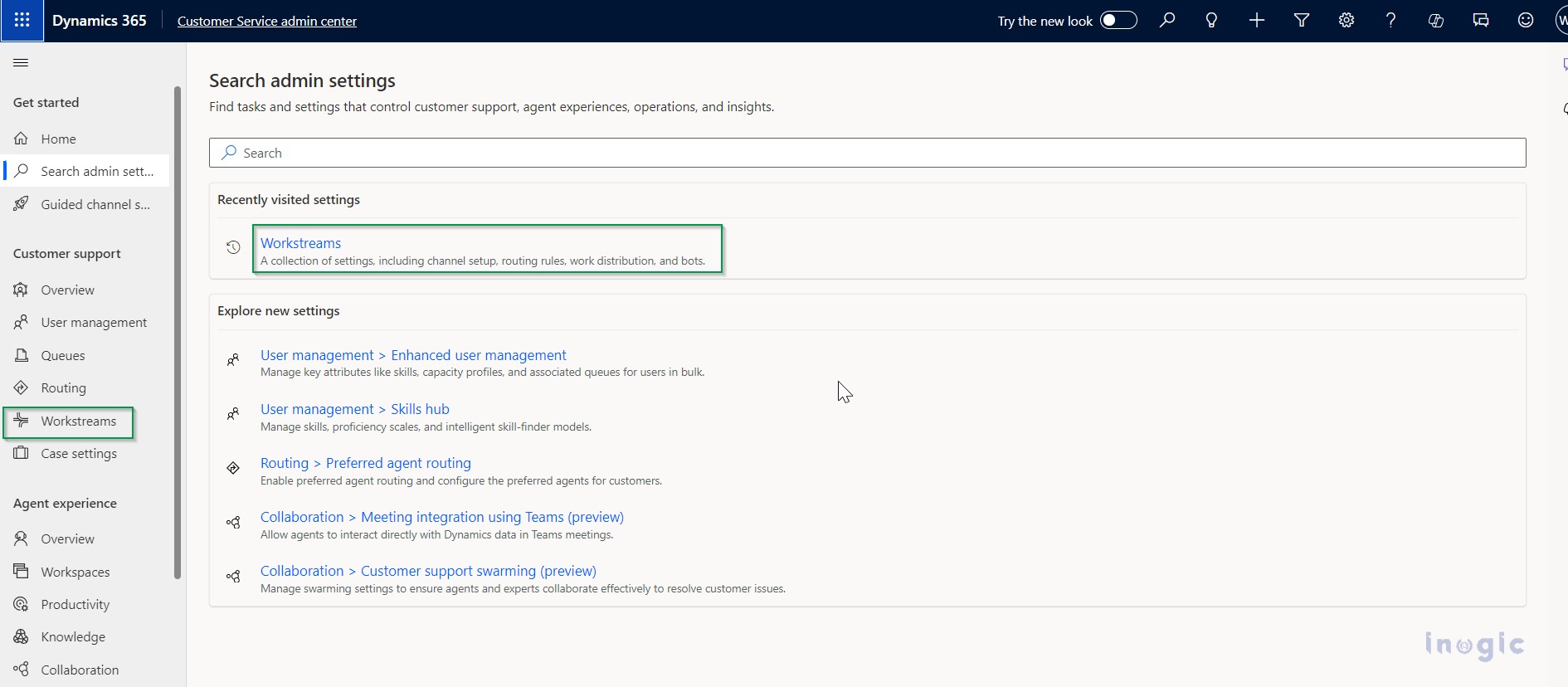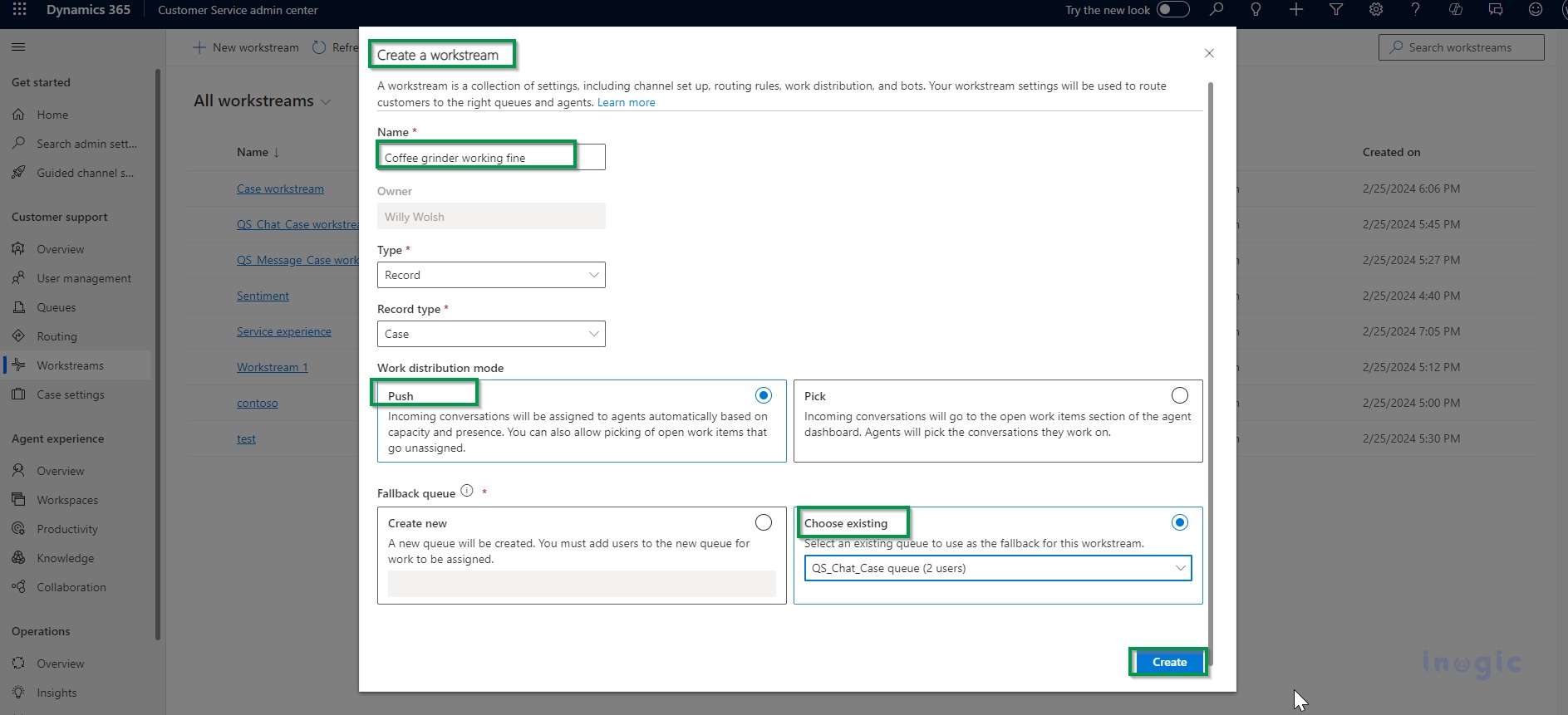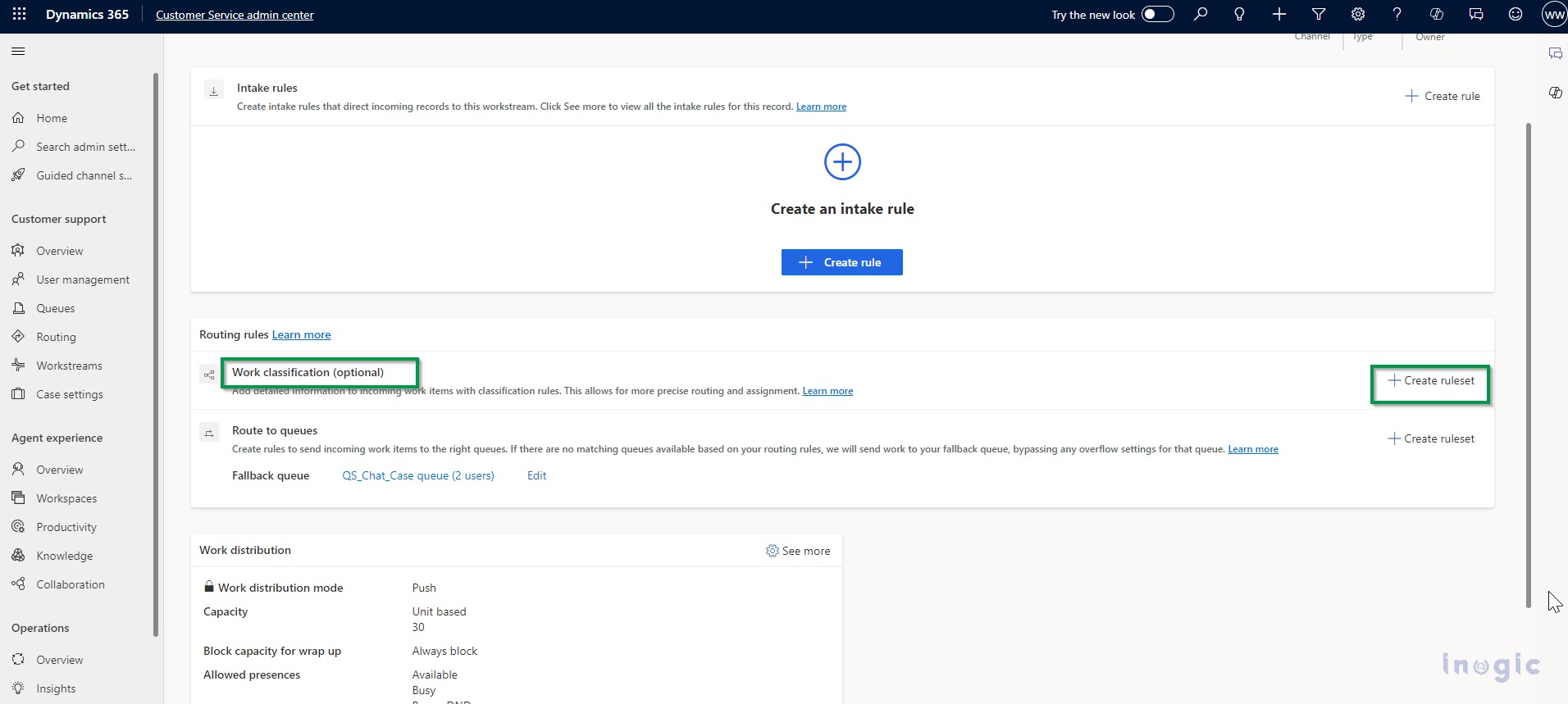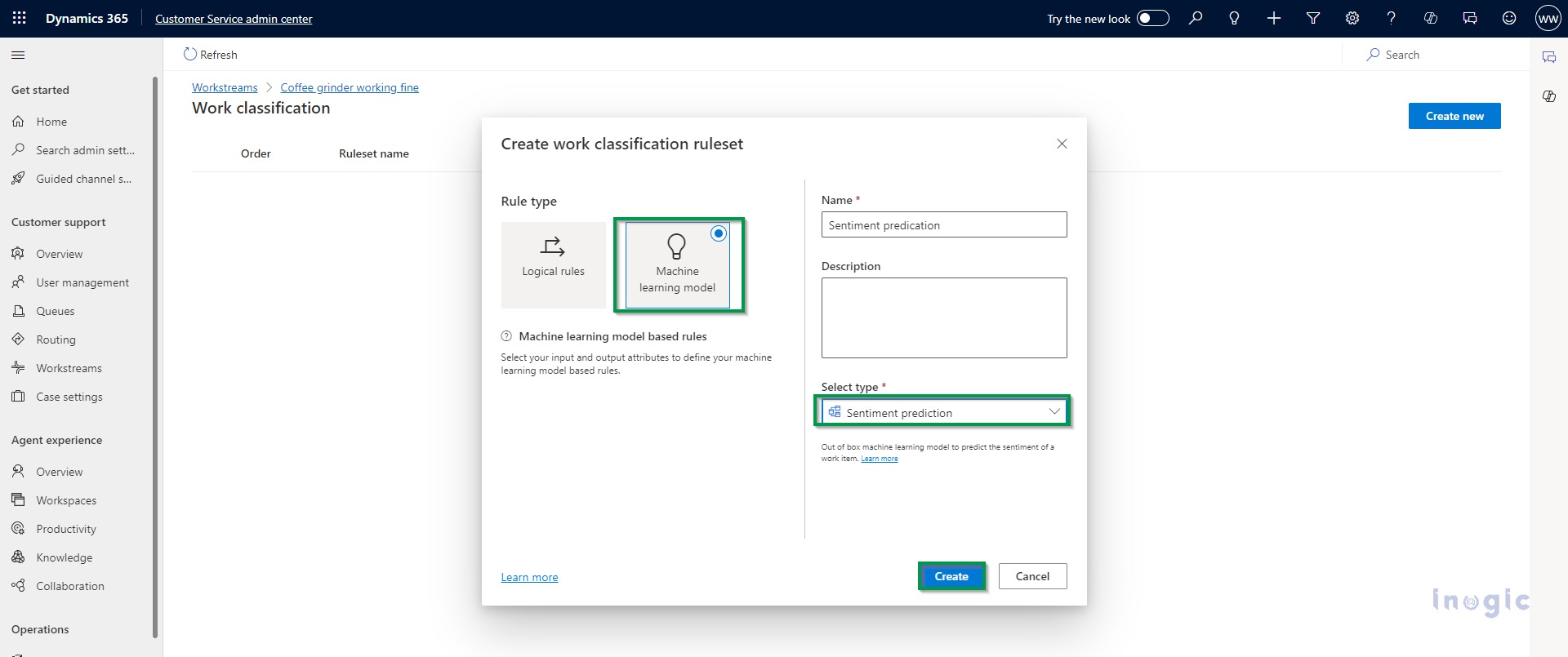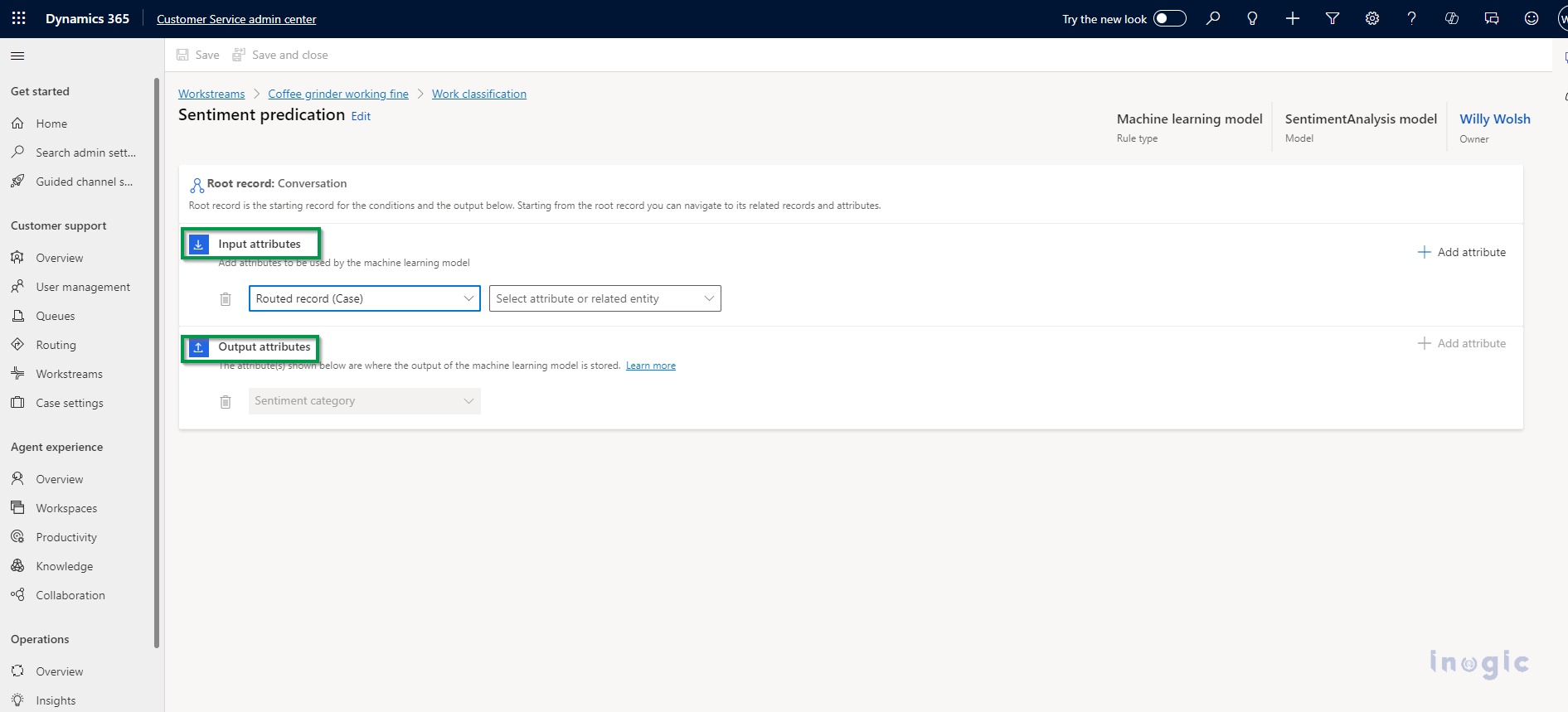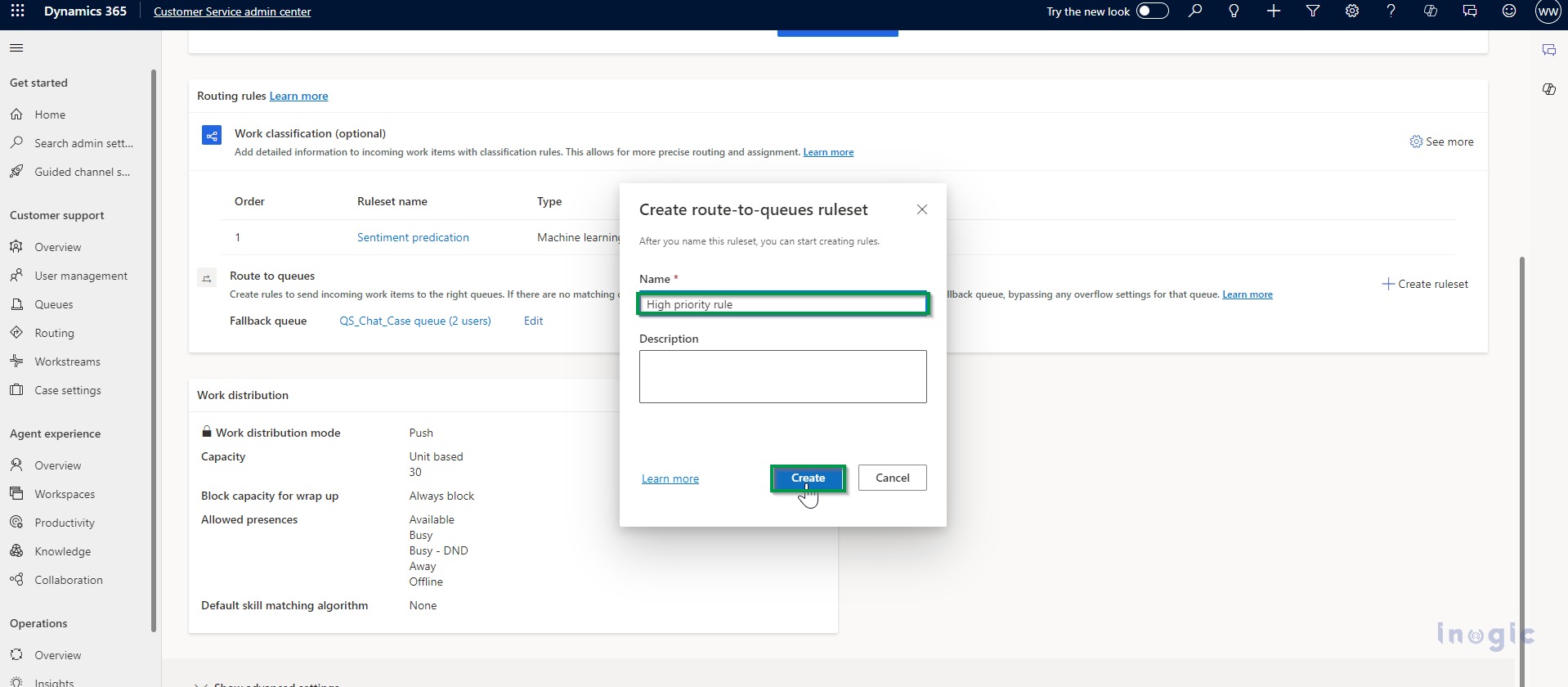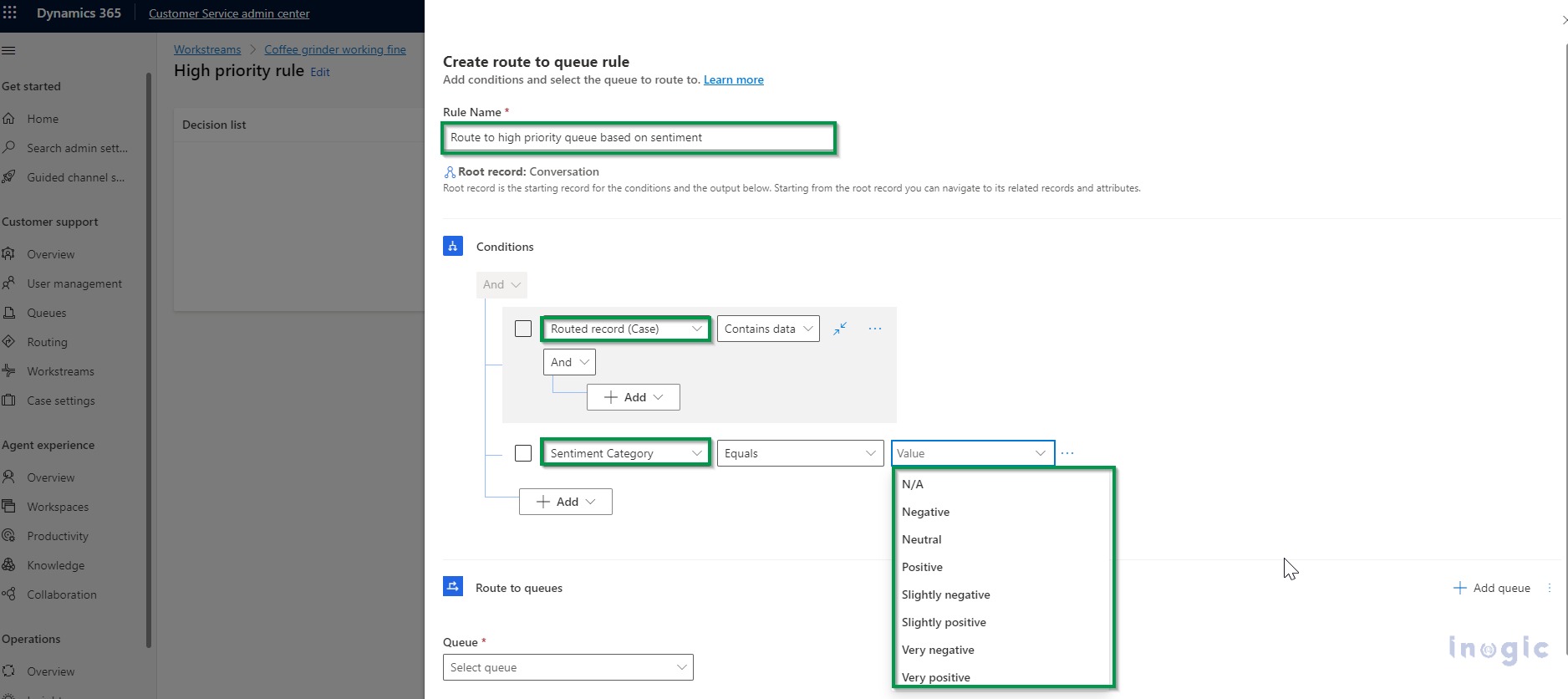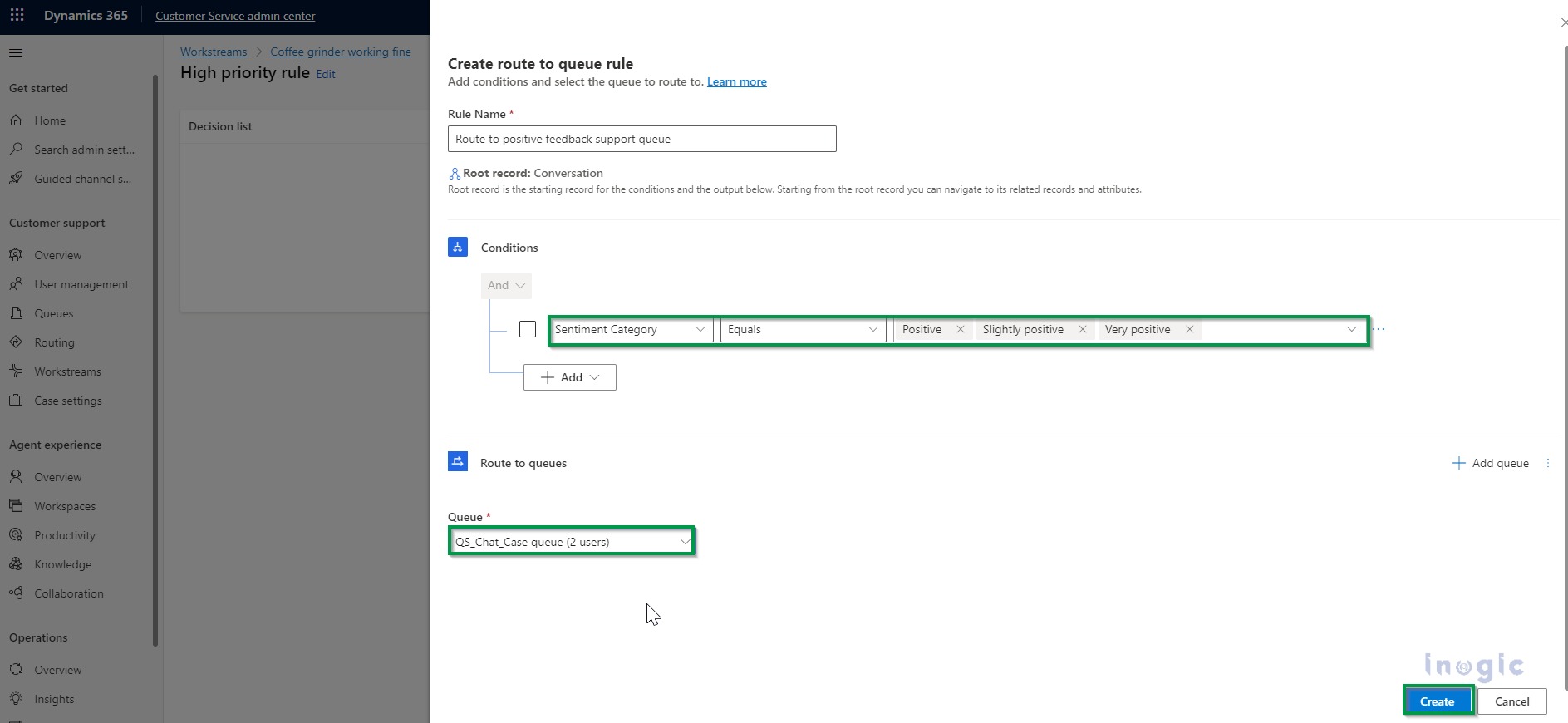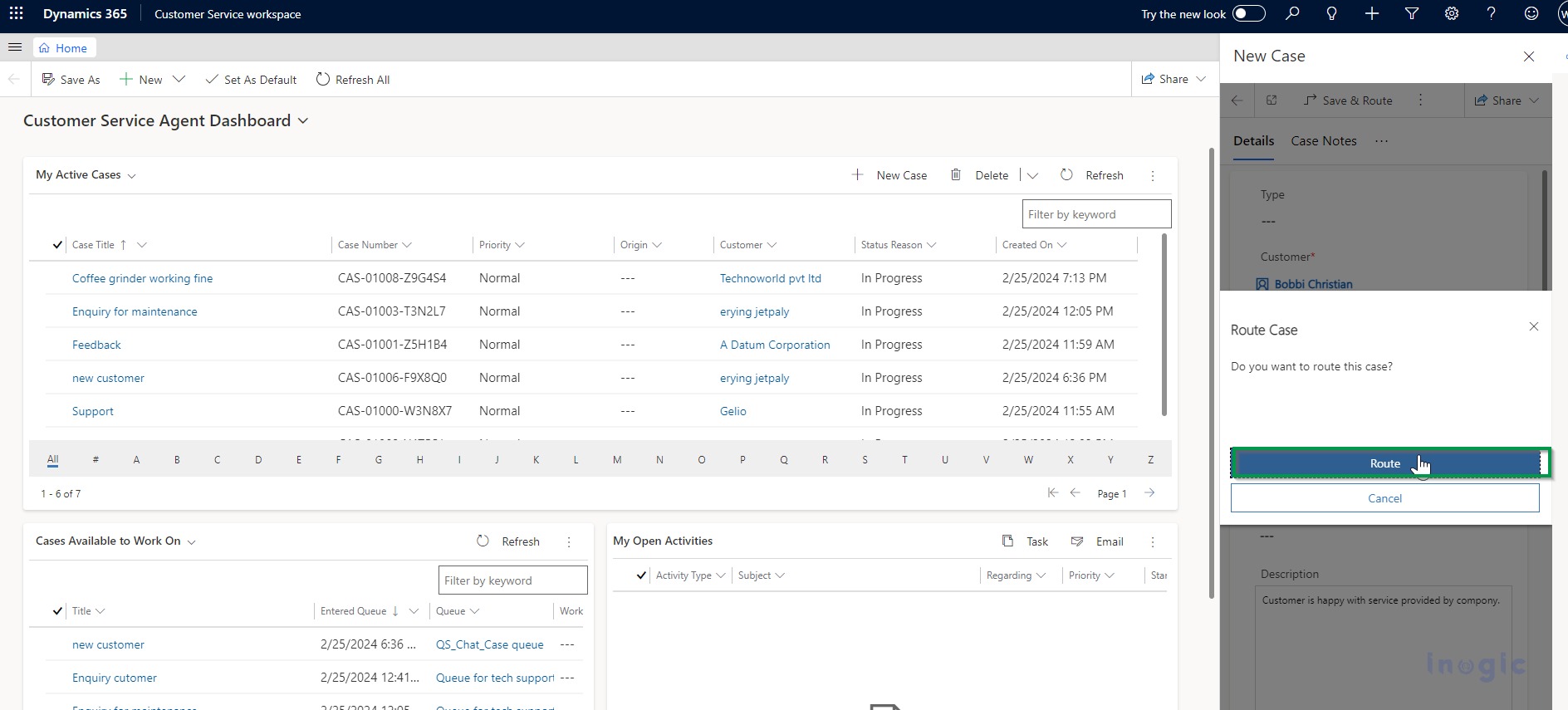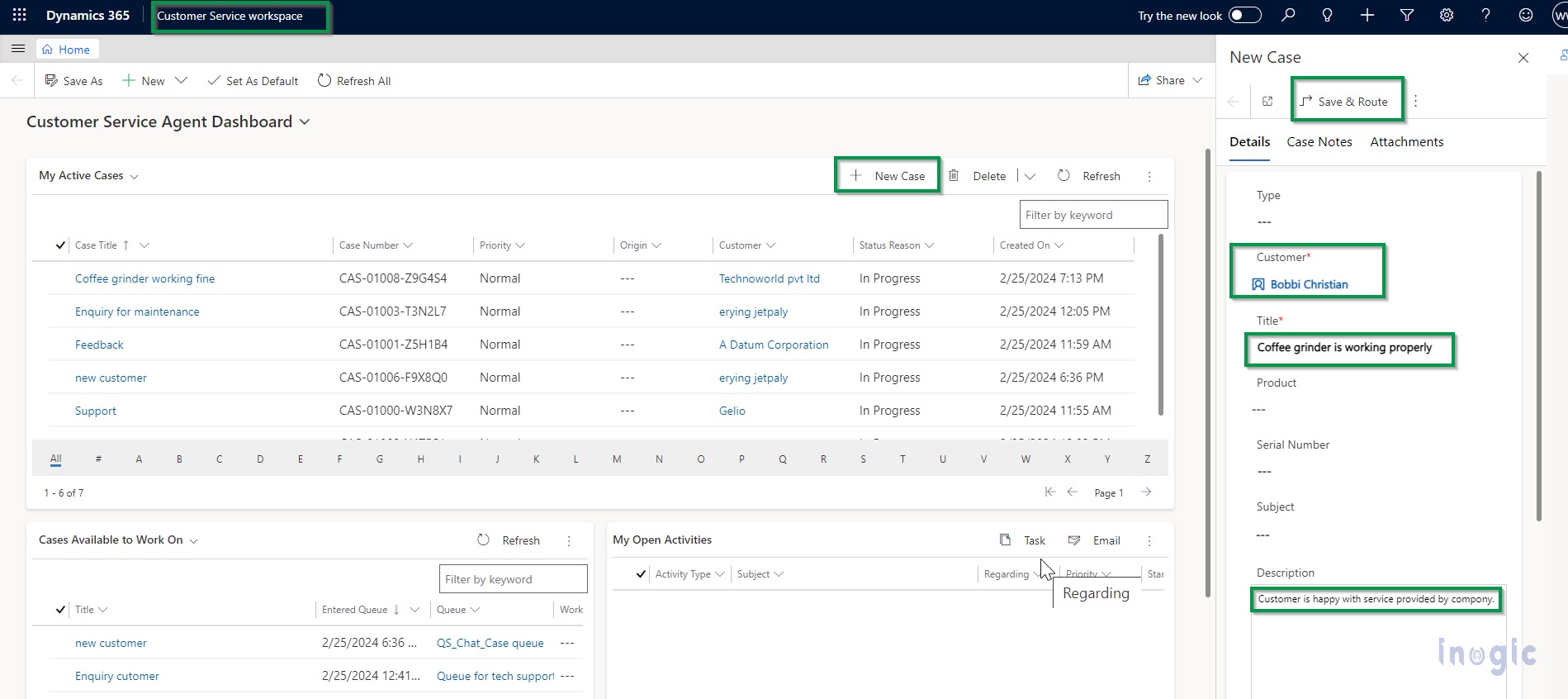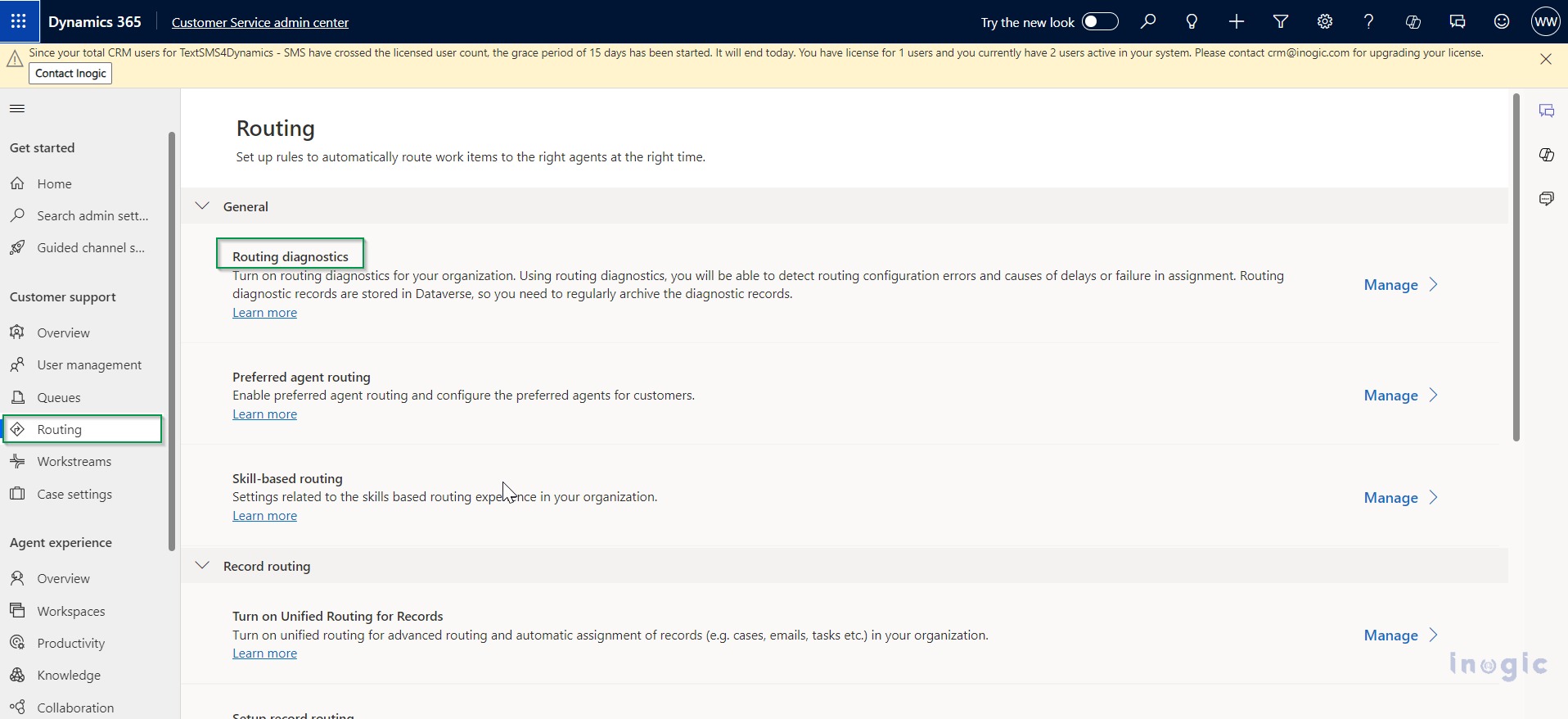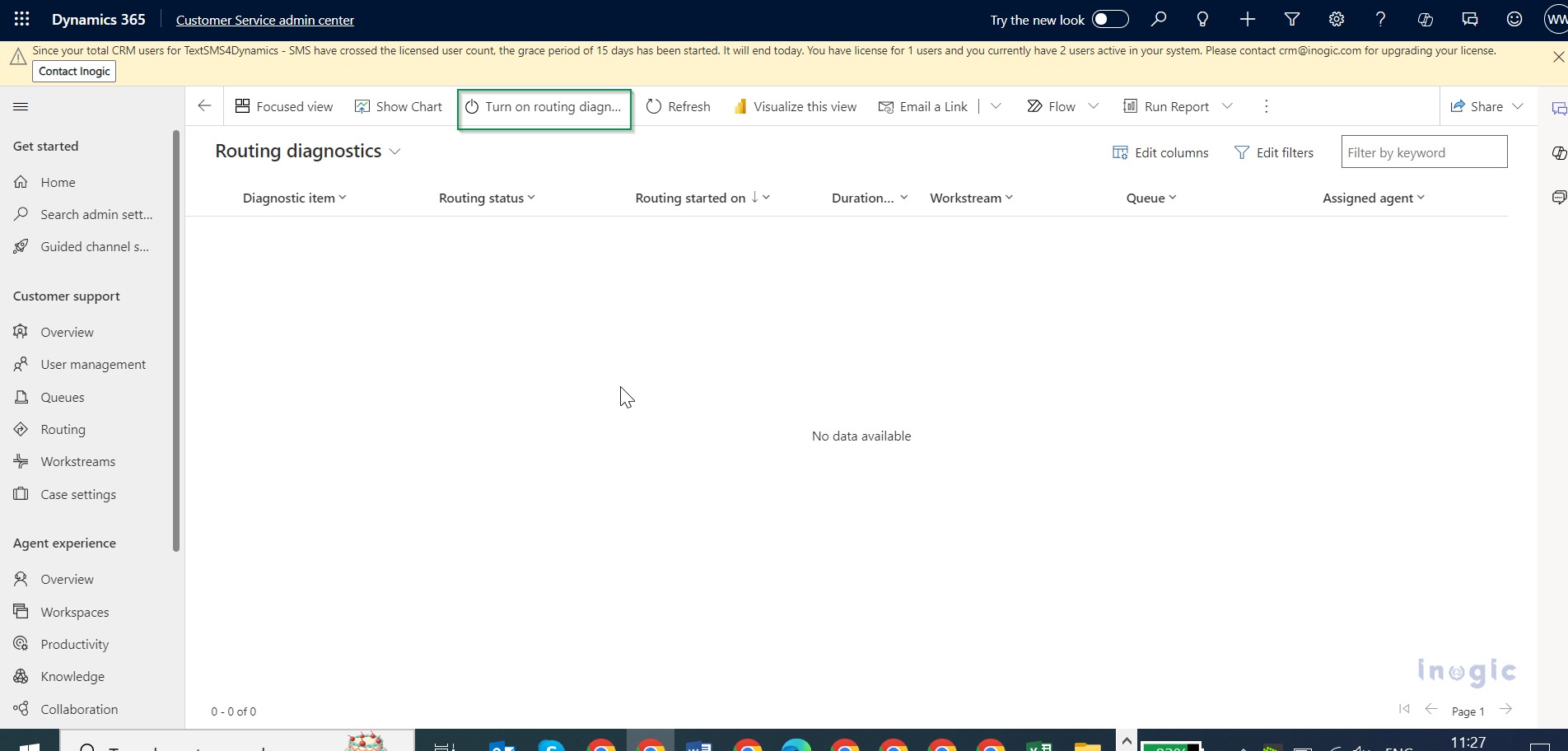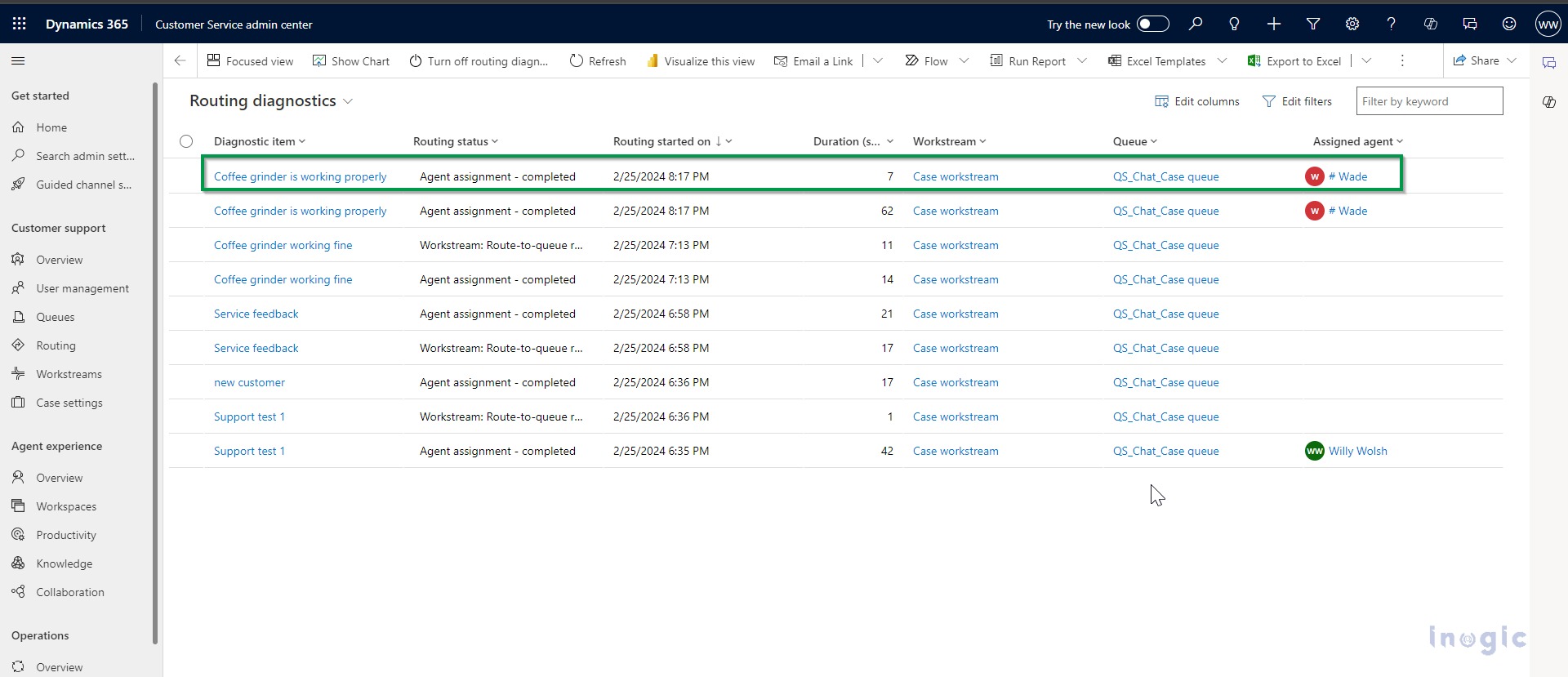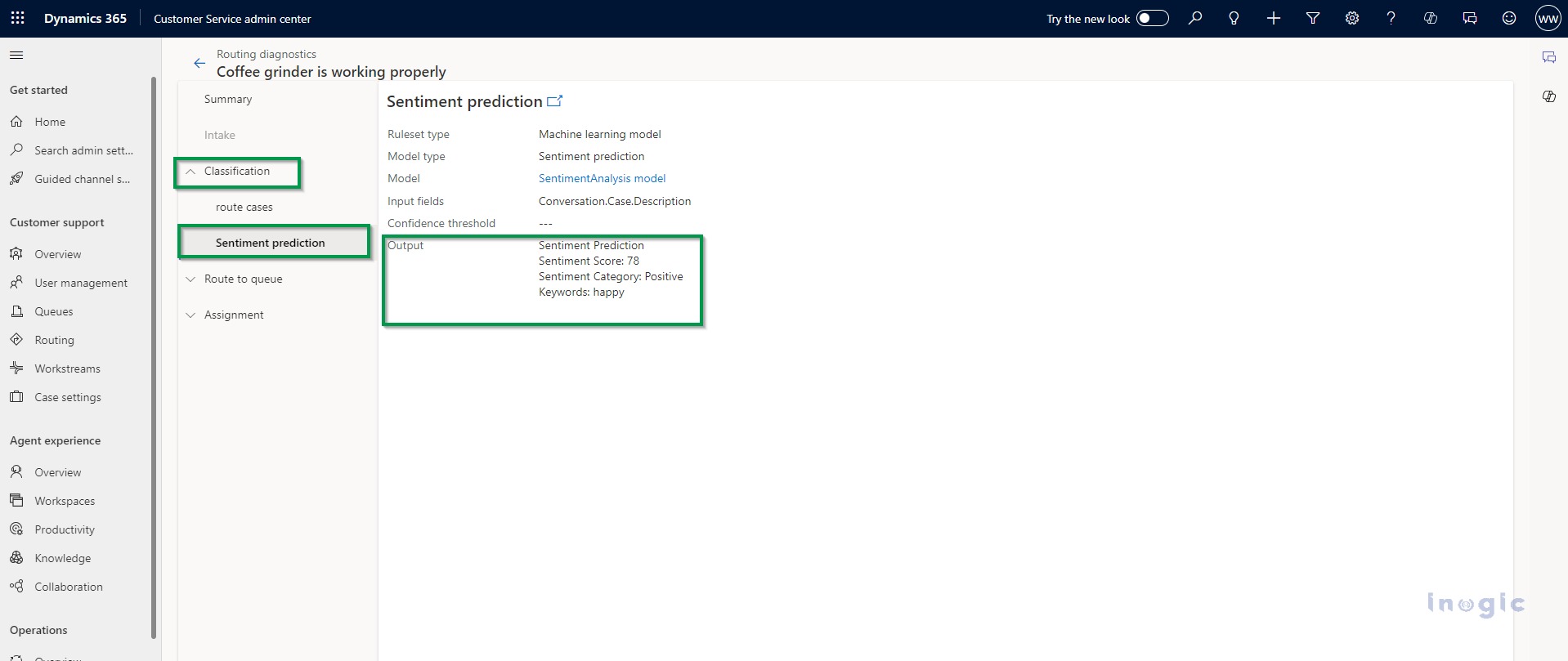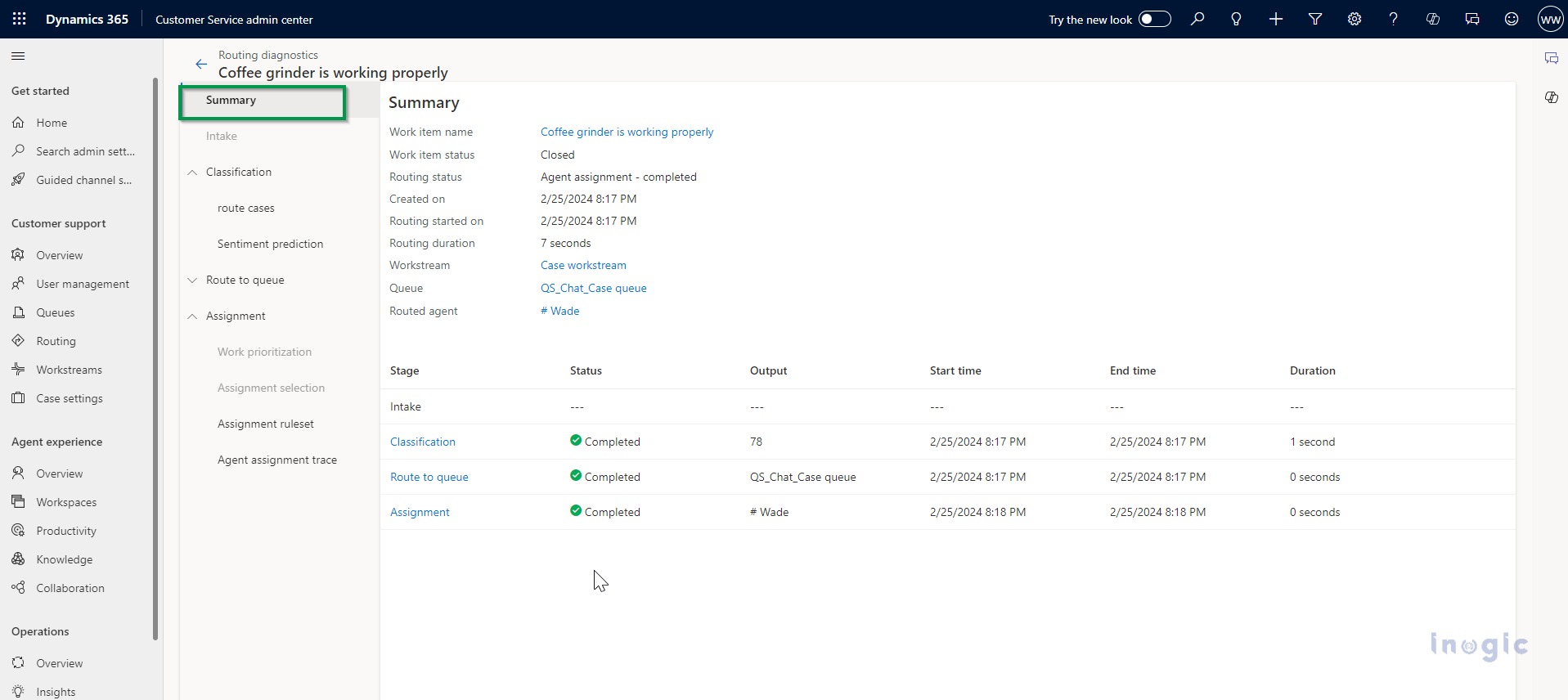Introduction
Work items can be routed using artificial intelligence (AI)-based sentiment predictions in Microsoft’s Unified Routing for Dynamics 365. Let’s say the user begins a customer service conversation via the customer service admin center and notices that the customer is really unhappy. By using this feature, the user could direct the customer to a particular queue that might be manned by representatives who are best equipped to handle challenging conversations!
Through the use of sentiment prediction for routing, businesses can classify work items to be routed to agents based on the sentiment scores of their end users.
Work items can be categorized and assigned to agents who are most qualified to handle them by creating rules that use sentiment prediction for routing.
Organizations can create complex rules with ease by using the following seven-point scale for sentiment prediction.
- Very positive
- Positive
- Slightly positive
- Neutral
- Slightly negative
- Negative
- Very negative
Use case
Knowing your customers’ emotions in real-time is important to you as a salesperson when you interact with them. Gain insight into the severity of the issue and formulate a plan of action to address it with the aid of an analysis of the customer satisfaction level. The customer’s satisfaction level is immediately visible to you while you are speaking with them in Customer Service.
Here, creating rules that use sentiment prediction for routing allows work items to be categorized and assigned to the most qualified agents to handle them. Complex rules are easy for organizations to create with the use of a seven-point scale for sentiment prediction.
We need to enable unified routing in the customer service admin center. By adhering to work item requirements and matching them with the agent’s capabilities, unified routing is an intelligent, scalable, enterprise-grade routing and assignment capability that can route the incoming work item for the most suited queue and agent.
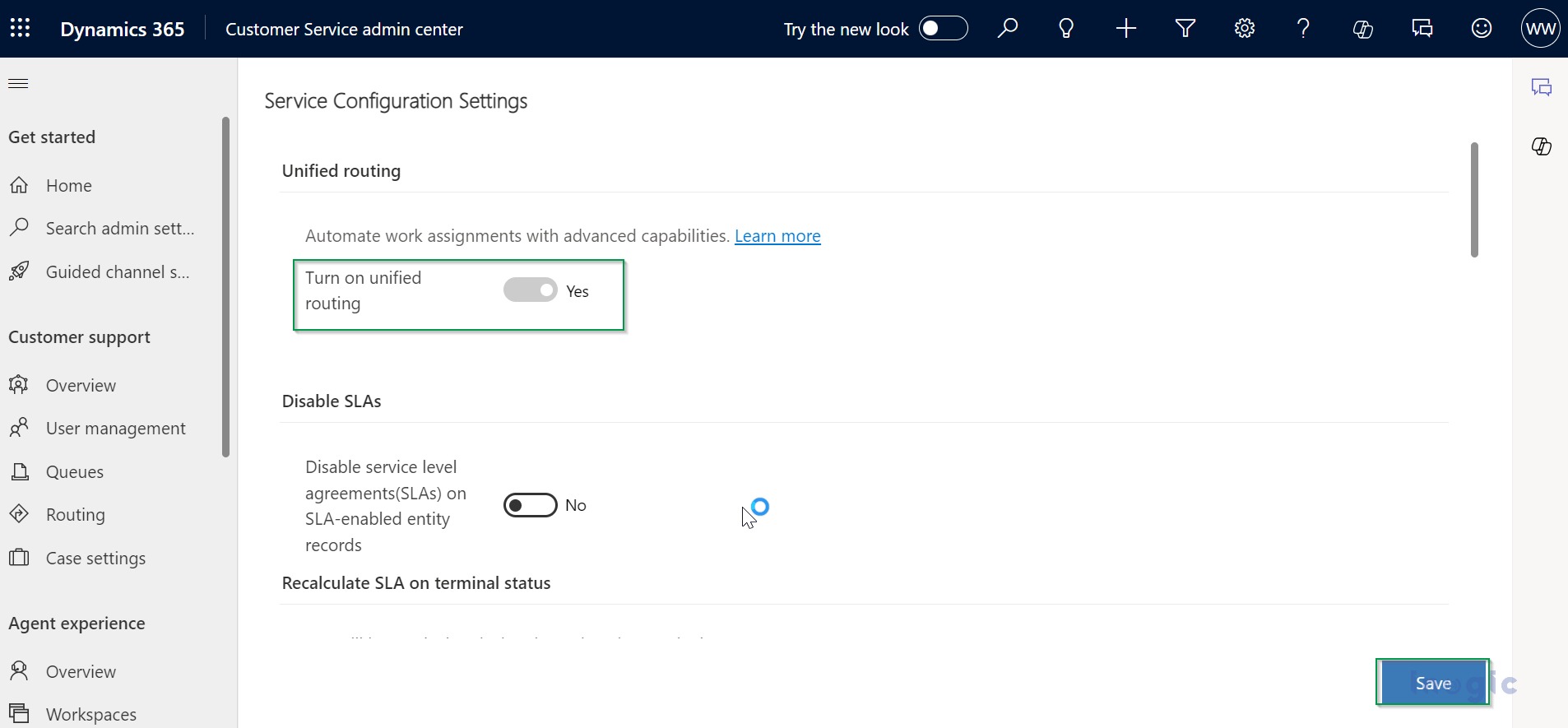
Following are the steps to configure the sentiment model which is set up to search for and utilize customer-provided messages; it ignores chat strings from agents.
Step I: Enable Sentiment Prediction
To enable sentiment prediction, go to the Customer Service admin center in Dynamics 365, and on the site map select routing. The routing page would appear.
Select Manage for Sentiment Prediction for Routing. On Sentiment Predication for routing (preview) page set Enable sentiment prediction for routing toggle to Yes
We can test out the model and understand what this sentiment prediction would look like.
The sentiment score, the category, and the keyword that contributed to the score are predicted by the model.
Step II: Create classification rules based on the sentiment prediction model
Once sentiment prediction has been enabled, you can choose Sentiment prediction as the type when creating a classification rule using the machine learning model. To help classify the work items and direct them to the appropriate agents who can assist with the customer issue, you can combine this rule with other rules.
You can create a rule based on sentiment prediction as follows:
1. The next step is to create a workstream to configure the sentiment rule at the workstream level. Workstream can be created by selecting Workstream on the site map in the Customer service admin center.
After creating a workstream, create a new work classification rule by clicking on work classification.
2. In the create work classification ruleset dialogue pickup rule type as a Machine learning model.
Here we are selecting a Machine learning model. The main application of this model is to avoid writing manual declarative skill-identification rules, machine-learning models are used to predict skills, and skills are used to assign incoming work items to the best agent.
Once the work classification rule is created user needs to set the input attribute and output attribute here.
The input attribute is one where the end customer’s sentiments are indicated. If the user wants the end customer’s sentiments to be reflected in the case description, then that can be used in the input attribute field. There is another field that is an output attribute the sentiment category. Save and close the record.
Step III: Create a route-to-queue rule
To create a rule for the work stream where the sentiment prediction rule was created, go to Routing rules and select Create ruleset or See more for Route to queues. After configuring the work classification rule we need to configure the route to queue rule to take advantage of those sentiment scores.
Here we will create a route to high priority queue based on the sentiment rule.
The work item’s sentiment prediction is contained in the Sentiment Category output attribute, which should be used in the rule builder to define the rule.
If the sentiment predicted based on the work item is positive, slightly positive, or very positive that means we need to send this to the positive feedback support queue. Select the queue for assigning the work items when the conditions are met.
Step IV: Route the case to the customer service workspace.
Now we need to navigate to customer service work pace and create new cases. We need to put customer, case title, and description fields wherein some sort of customer sentiment is described. Then save and route the case.
Step V: Use diagnostics to analyze the efficacy of sentiment prediction.
The user needs to navigate to routing select routing diagnostics, and click on manage. By turning on routing diagnostic cases can be routed to routing diagnostics.
Now the case is routed to routing diagnostics. We can check this by navigating back to the customer service admin center and checking into routing diagnostics to see how this impacts it in real-time.
We select the case and we can see the classification rule takes place. Here the sentiment prediction occurred and the score is 78 the category is positive.
Admin can see keywords that influenced the sentiment is happiness.
Admin users can see the summary of the case
Conclusion
Employing end-user sentiment scores as a criterion for assigning work items to agents is made possible by sentiment prediction for routing.
Users can apply sentiment prediction for routing to create rules that categorize work items and allocate them to the agents most qualified to handle them.