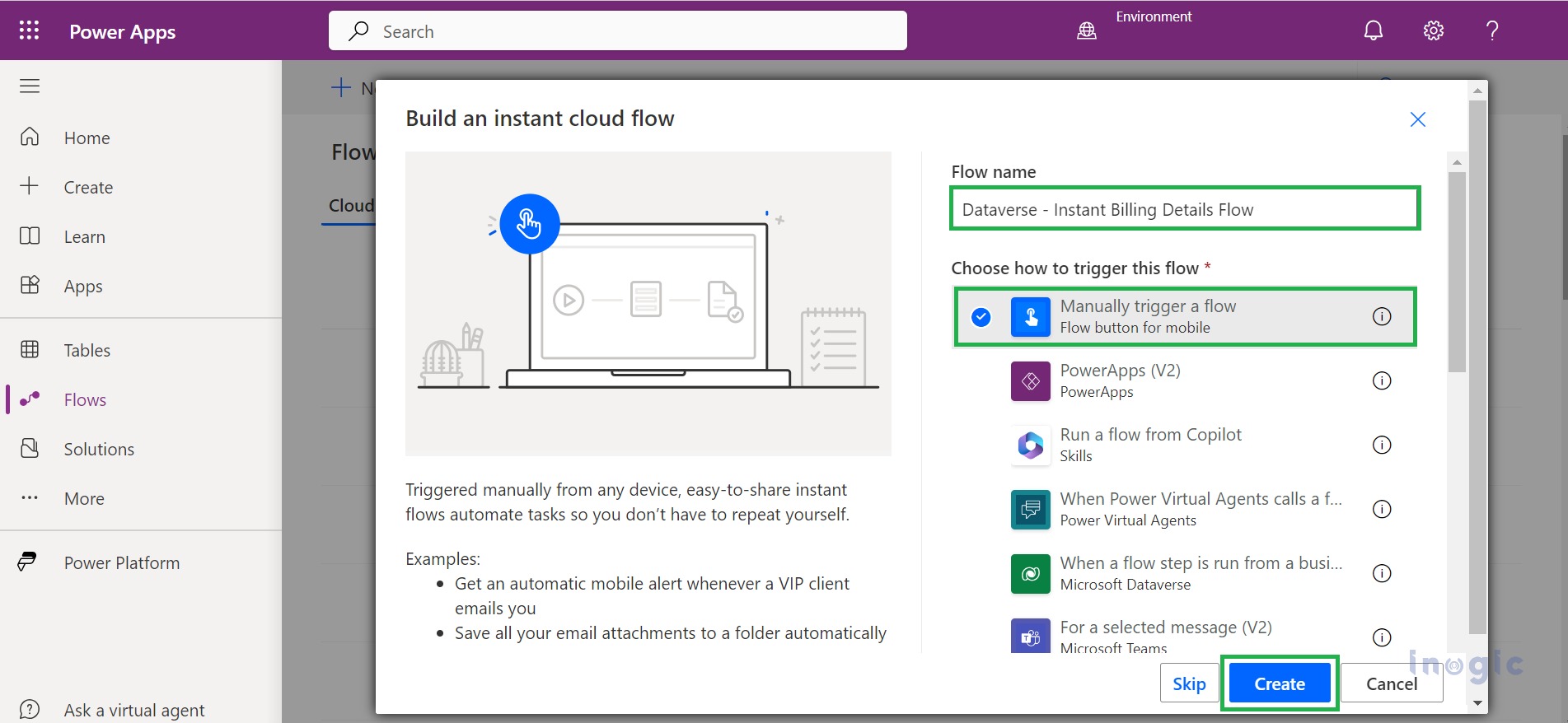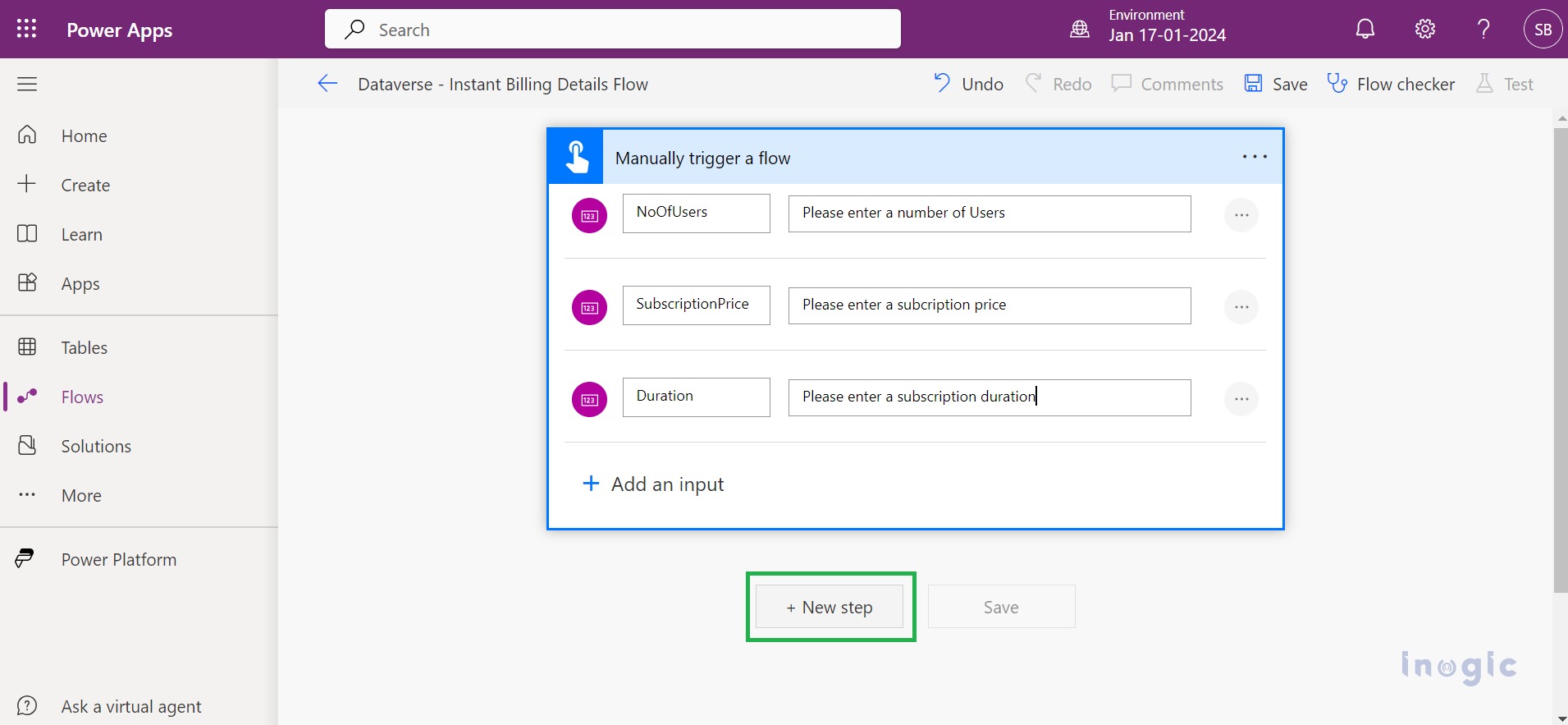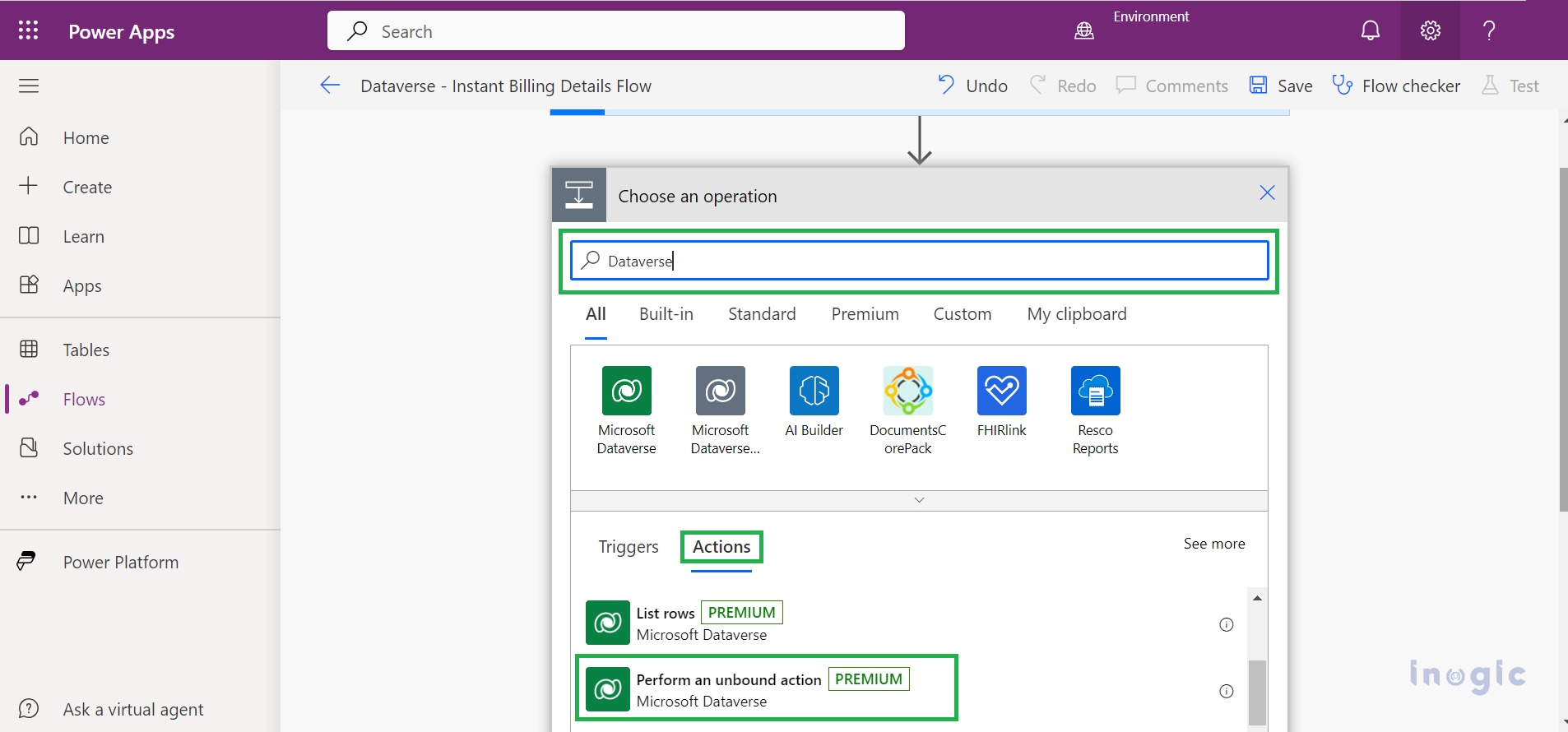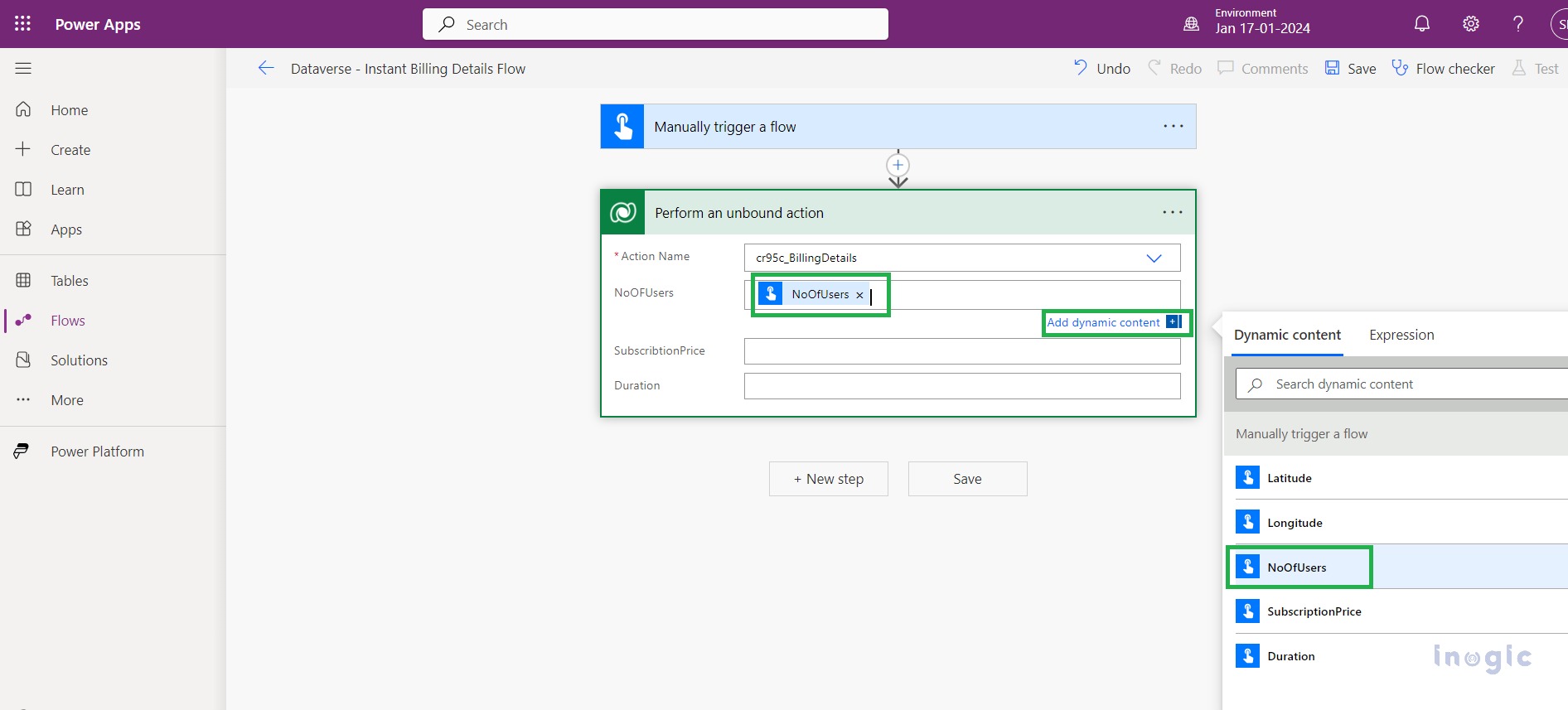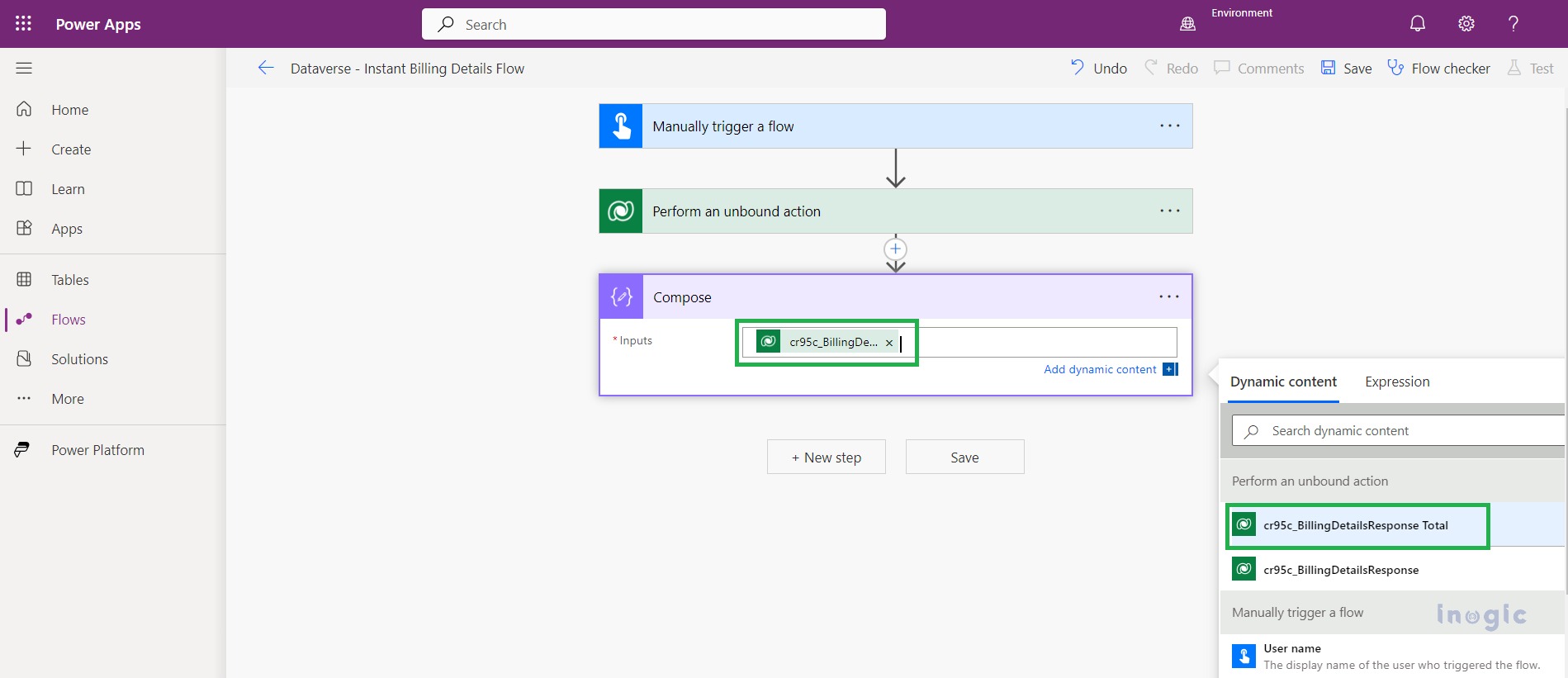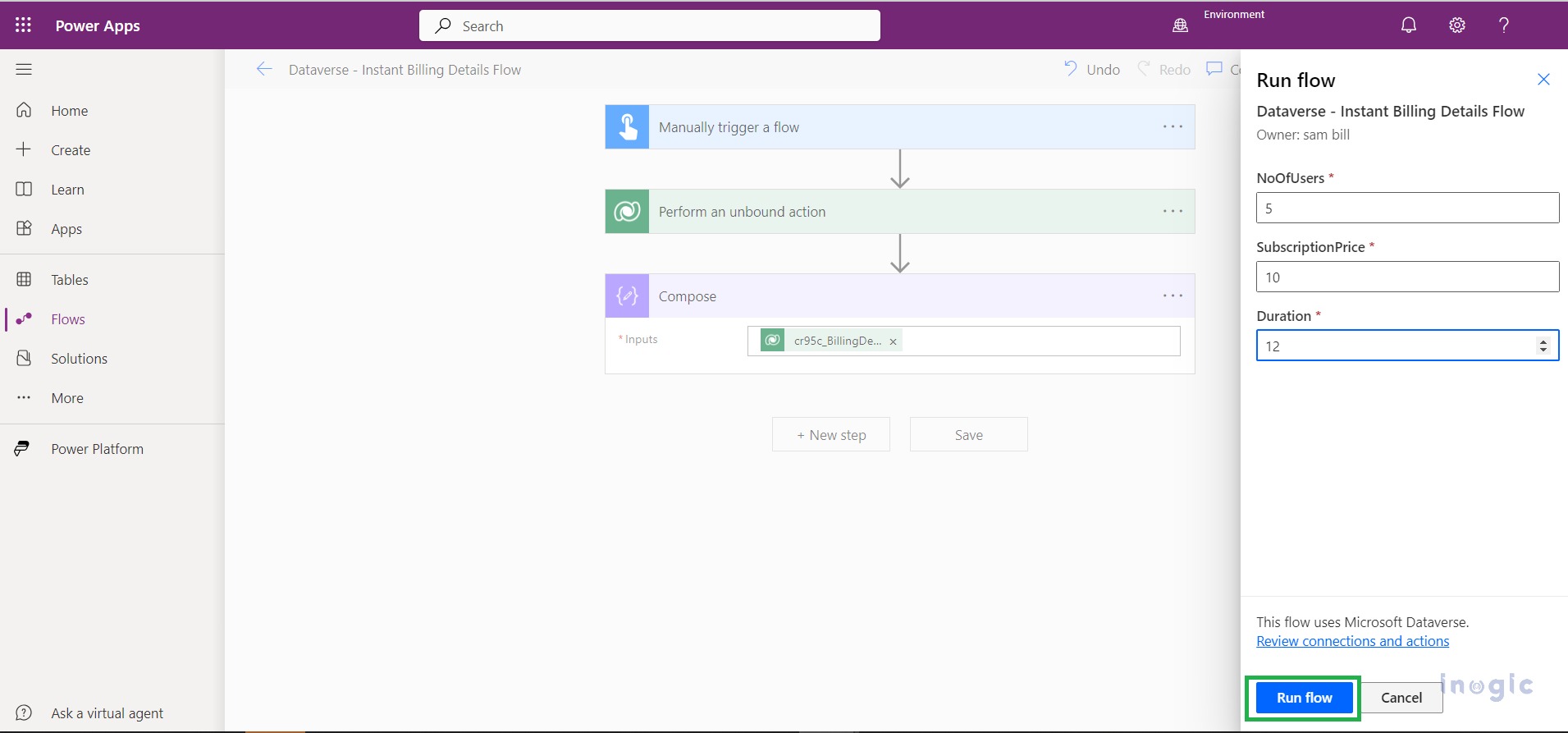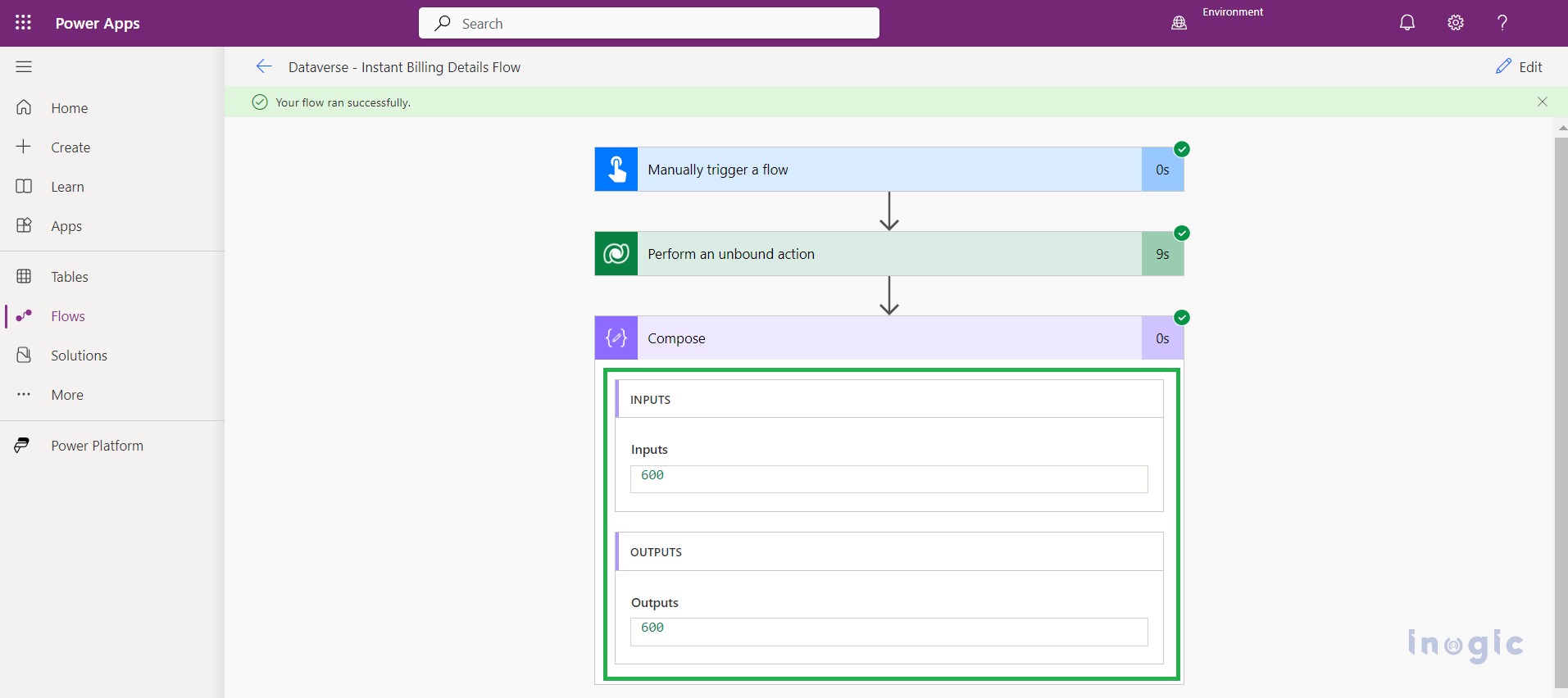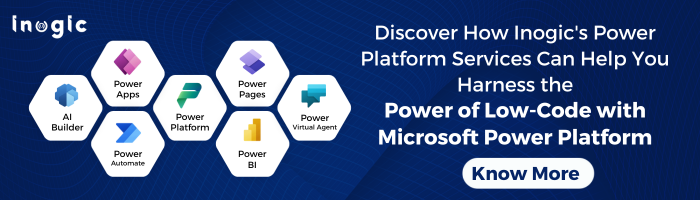In the previous blog post, we talked about low-code plugins using the Dataverse Accelerator App where we created an instant plug-in to calculate Billing Details. In this blog, we will be integrating the same Instant Plug-in in the Microsoft PowerAutomate Flow.
How to invoke Instant Plug-in in the Microsoft PowerAutomate Flow?
1. Log into your Power Apps Maker Portal > select the environment > from the left side panel > click on Flows > from the top menu > click on New Flow option > and then Select Instant cloud flow
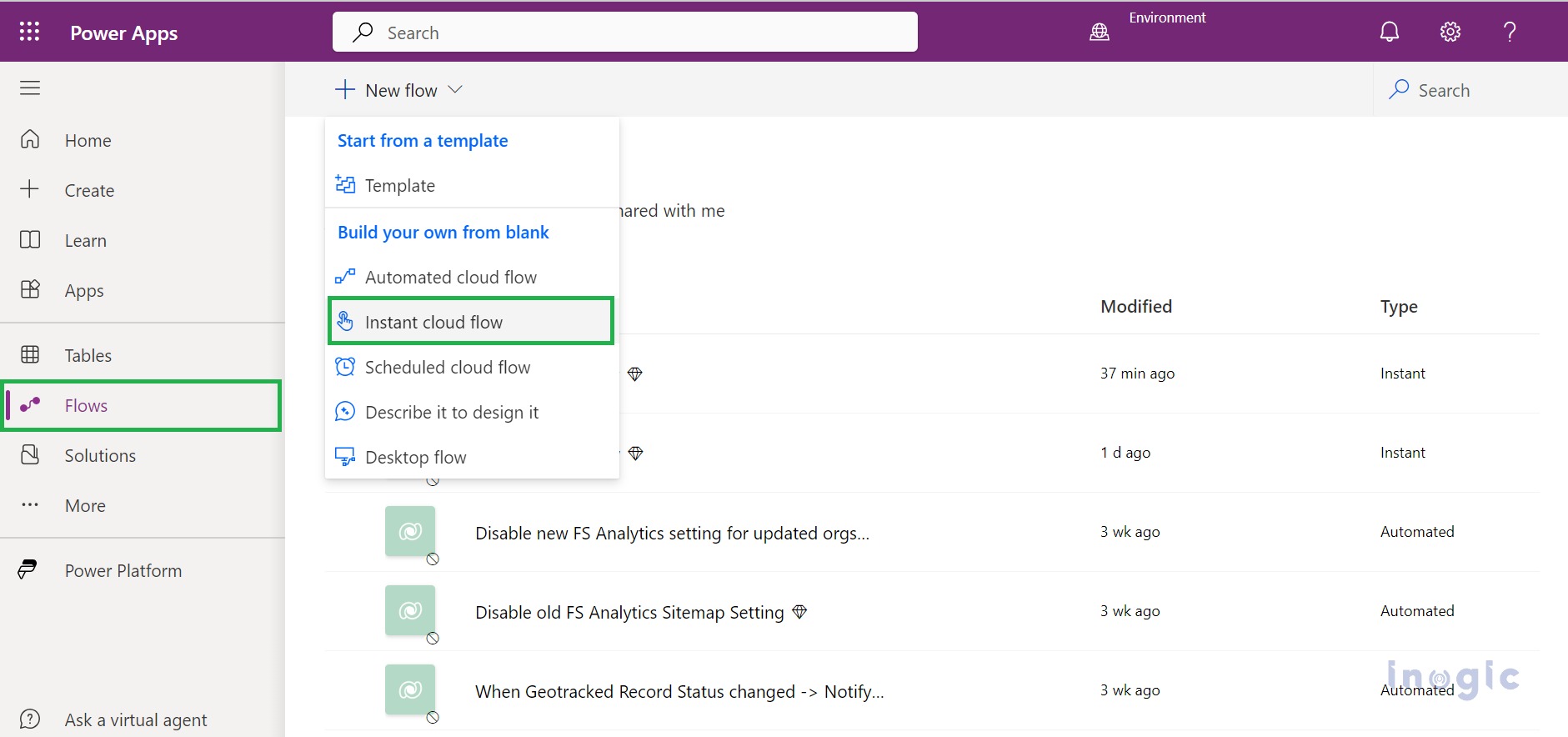
2. After clicking on Instant Cloud Flow, a pop window will occur. Referring to the below image, Provide a name for your flow and choose one of the actions from the dropdown to trigger the flow. Then click on the Create button.
3. In a previous blog, we created a plug-in related to Billing Details that accepts three input parameters i.e. NoOFUsers means the count of Users, SubscriptionPrice relates to the cost of service provided to the User and Duration means how long the services are needed. Here, Click on ‘Manually trigger a flow ’ to add input parameters.
4. Click on Next step and select Perform an unbound action from the action list it will redirect to you on Perform un unbound action card.
5. Select the respective action from the Action Name dropdown and fill in the input parameters as per the selected action.
6. After providing input parameters, you have to consume the action result. For this, the Compose and operation step assign the output parameter of action to the input field of the composing step as shown in the screenshot below:
7. After making the above changes click on Save > Click on the Test button to run the created flow > Select Manually option and click on Test button > Fill input parameters and click on Run Flow it will run the resprective flow and give the exact output.
8. Flow will run successfully. Check out the output below:
Conclusion
Low code plugin we can use in a reusable manner. We can call or invoke plugins from Power Automate Flow in a default manner.