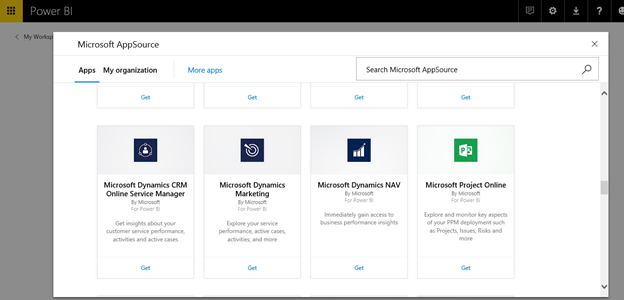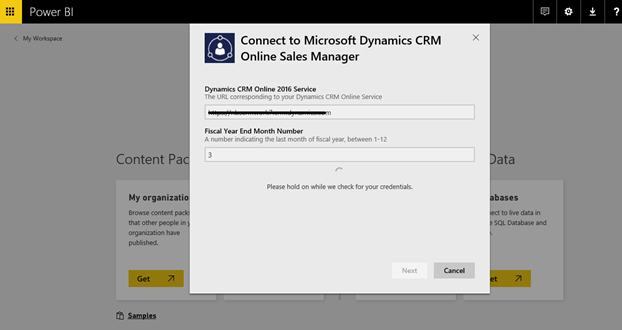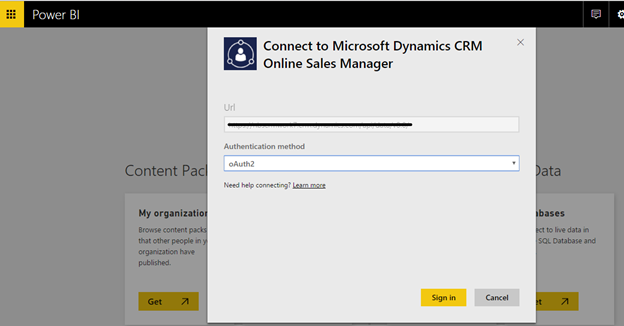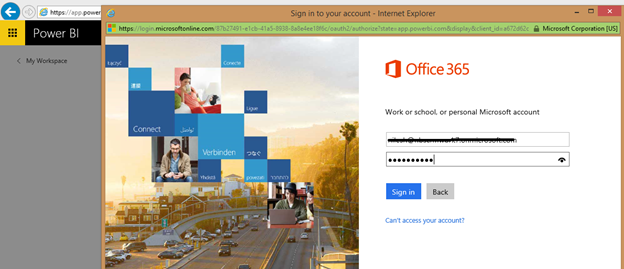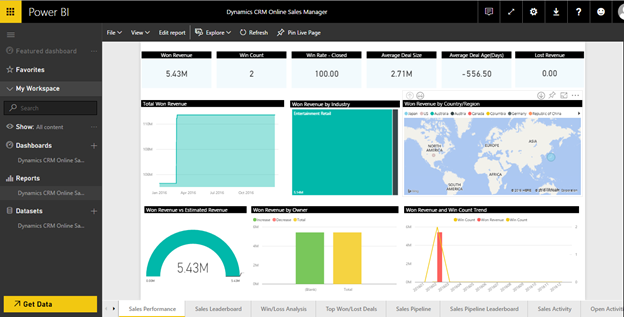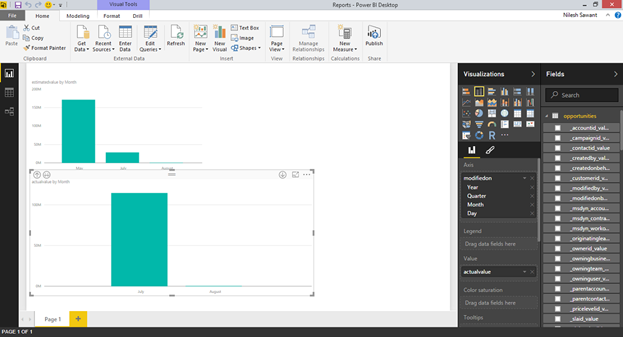As we know, POWER BI is very robust application, which helps to analyze Business Data. It can be a powerful visualization tool for Dynamics CRM users for analyzing their Business. Hence, Microsoft has introduced integration of POWER BI with Dynamics CRM from this 2016 release.
Here are the steps to integrate POWER BI with Dynamics CRM:
There are three Microsoft Dynamics CRM content packs for Power BI. Using this content pack user can analyze Sales, Service, and Marketing data.
1) Microsoft Dynamics CRM Online Sales Manager.
2) Microsoft Dynamics CRM Online Service Manager.
3) Microsoft Dynamics Marketing.
In this blog, we will see how to use Microsoft Dynamics CRM Online Sales Manager content pack of Power BI for connecting with CRM.
Steps using Power BI Web:
1) Register with Microsoft Power BI.
2) Once you Sign in with Power BI, click on Get Data button which is present on left bottom.
3) To select the “Microsoft Dynamics CRM Online Sales Manager” content pack, click on GET button inside Services tab.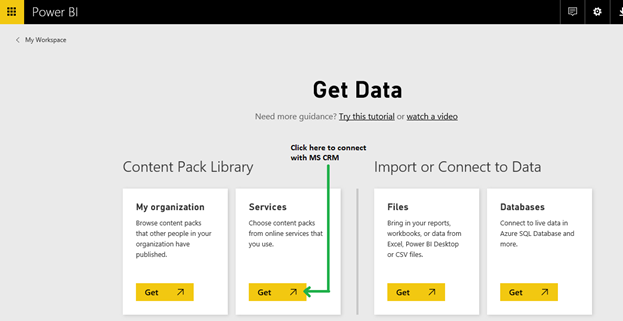
4) Now select the “Microsoft Dynamics CRM Online Sales Manager” content pack.
5) Provide your Dynamics CRM organization URL and fiscal year end month number and click on next button.
6) Then select the Authentication method as OAuth2 and click on Sign in button.
7) Provide your Dynamics CRM Credentials.
8) After Successful Sign in process, you can see the Dashboard.
Steps using Power BI Desktop:
Download the Power BI Desktop application and install it.
1. Launch the Power BI Desktop application and sign in with Power BI Credentials.
2. Click on Get Data button from menu bar and select the “Dynamic CRM Online” service. Then click on Connect button.
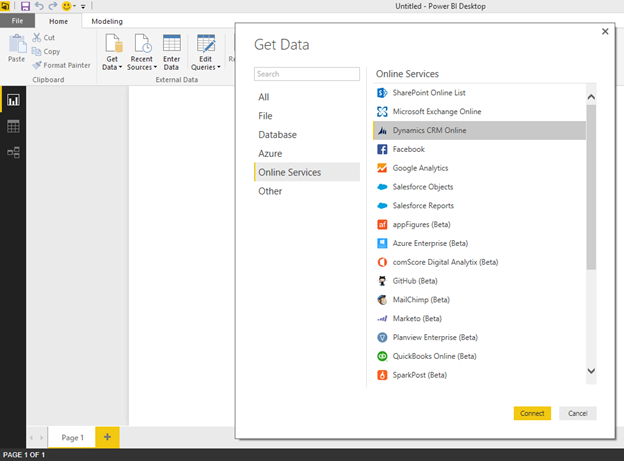
You will get this URL from CRM.
To get this URL from Dynamics CRM navigate to Setting-> Customization-> Developer Resources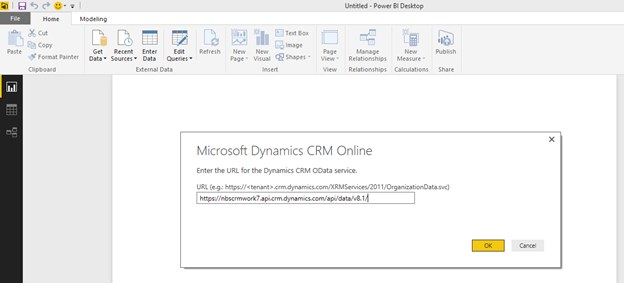
After signing in with Dynamics CRM credentials click on Connect button as shown in below screen.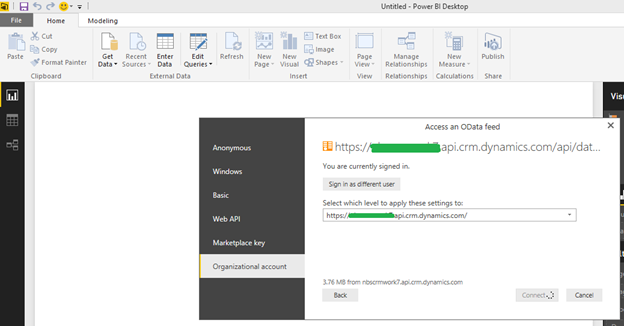
In screen shot below, we selected opportunities set.
Using this data set we can create dashboards or reports in Power BI desktop.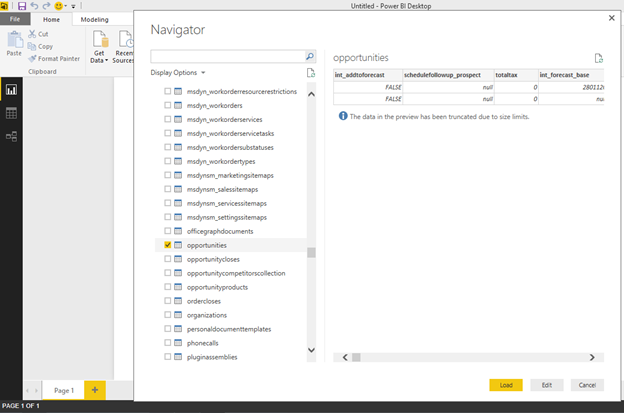
Note: To use Power BI feature user will need subscription of Power BI.
Conclusion:
Power BI being a compelling data visualization tool, Dynamics CRM Online integration with Power BI is a noteworthy step taken by Microsoft. This blog gives a stepwise guideline required for connecting Power BI web and Power BI Desktop to Microsoft Dynamics CRM Online.
Completed with Dynamics CRM implementation? What’s next? Monitor User Adoption in Dynamics CRM. Try User Adoption Monitor.