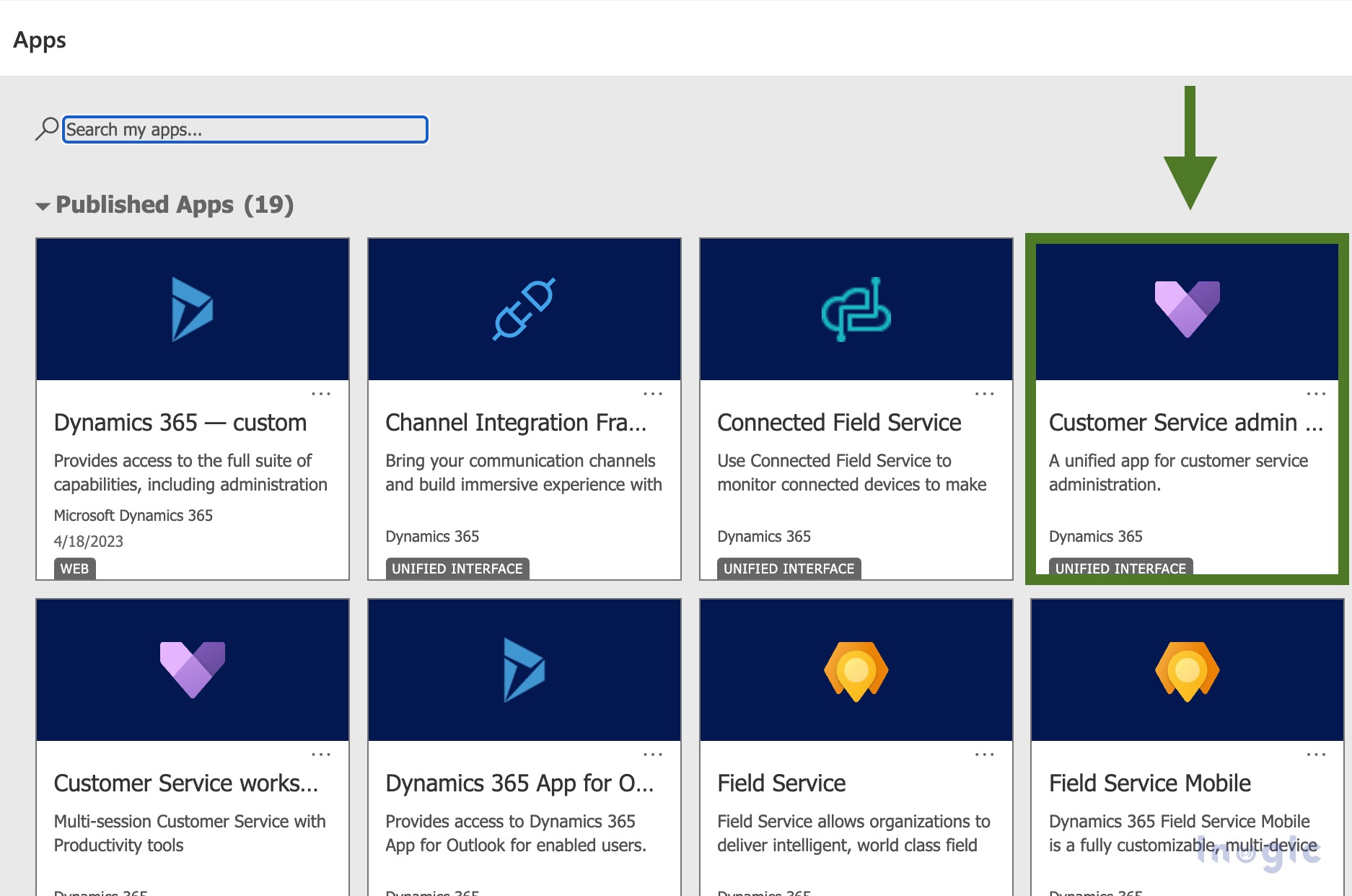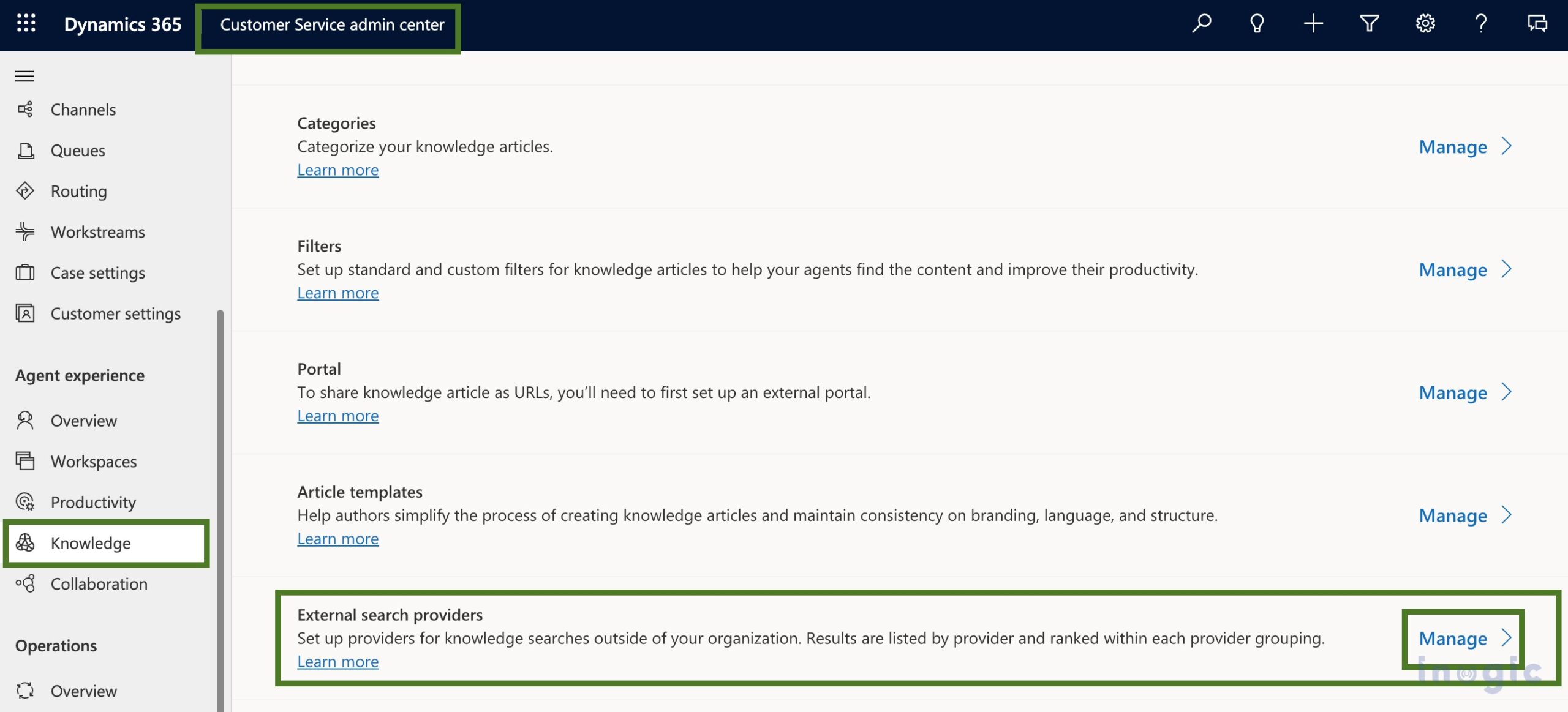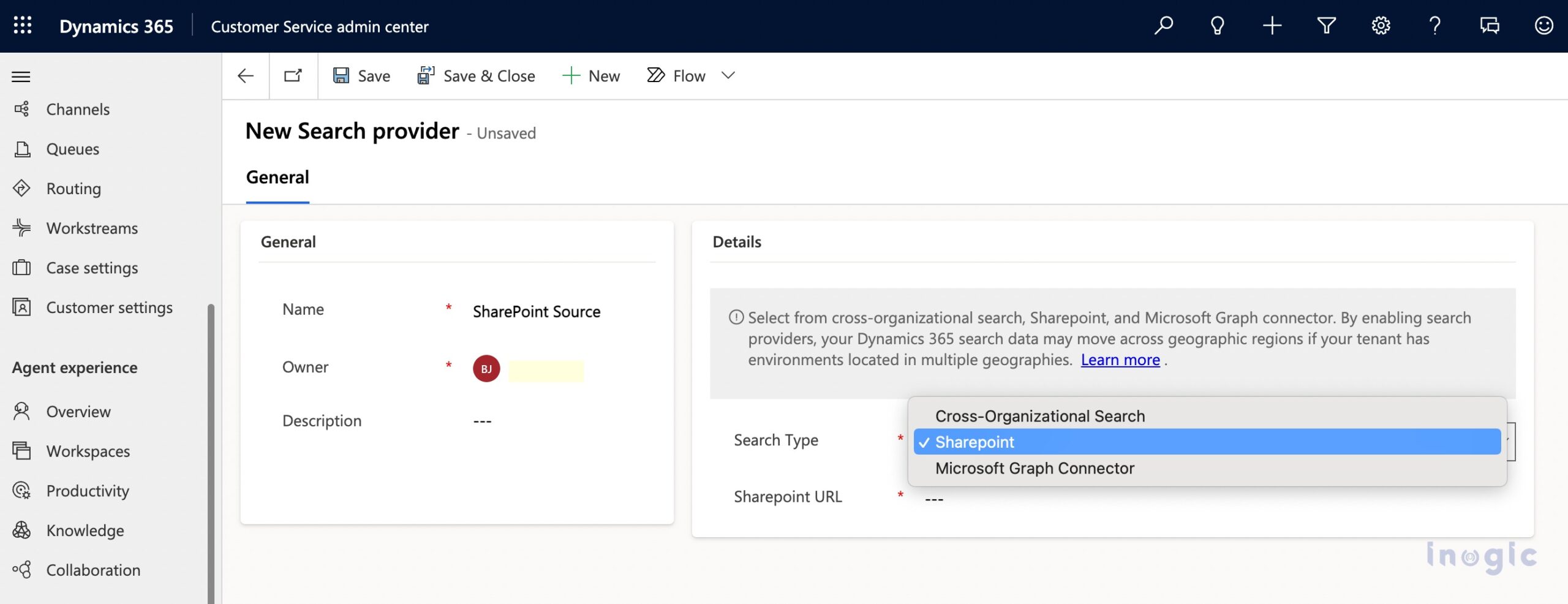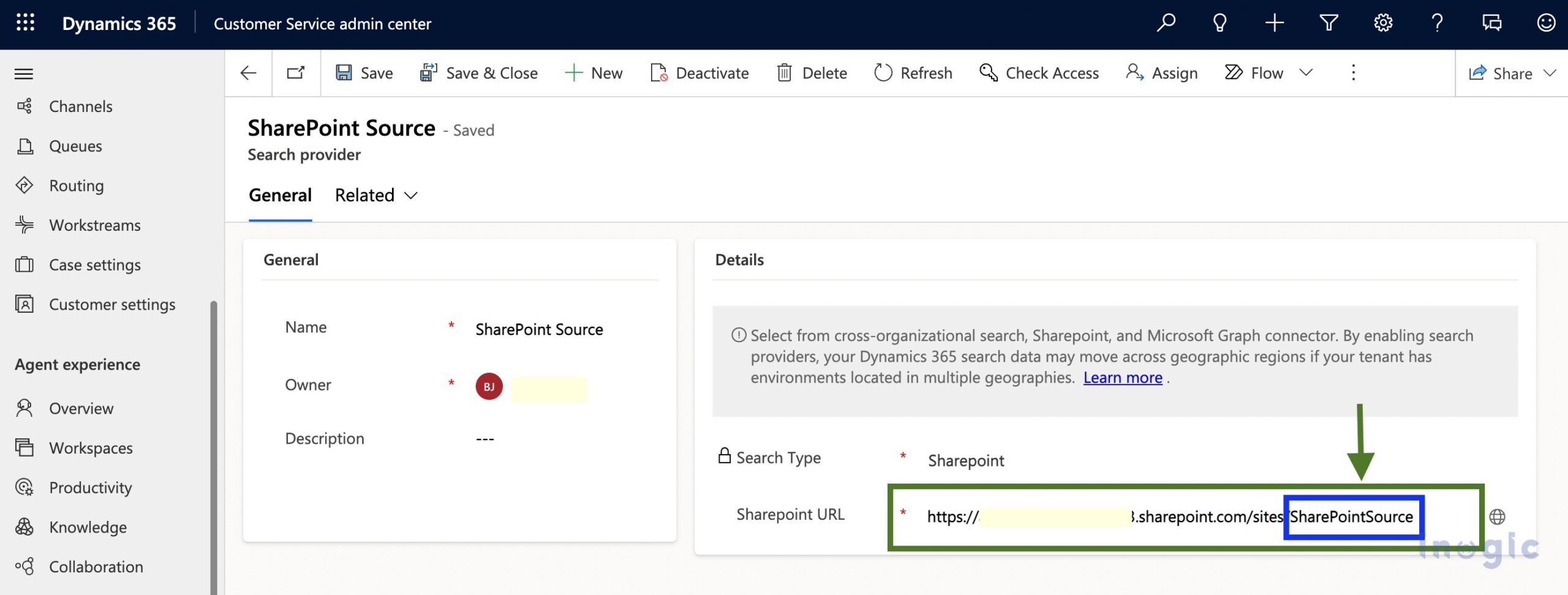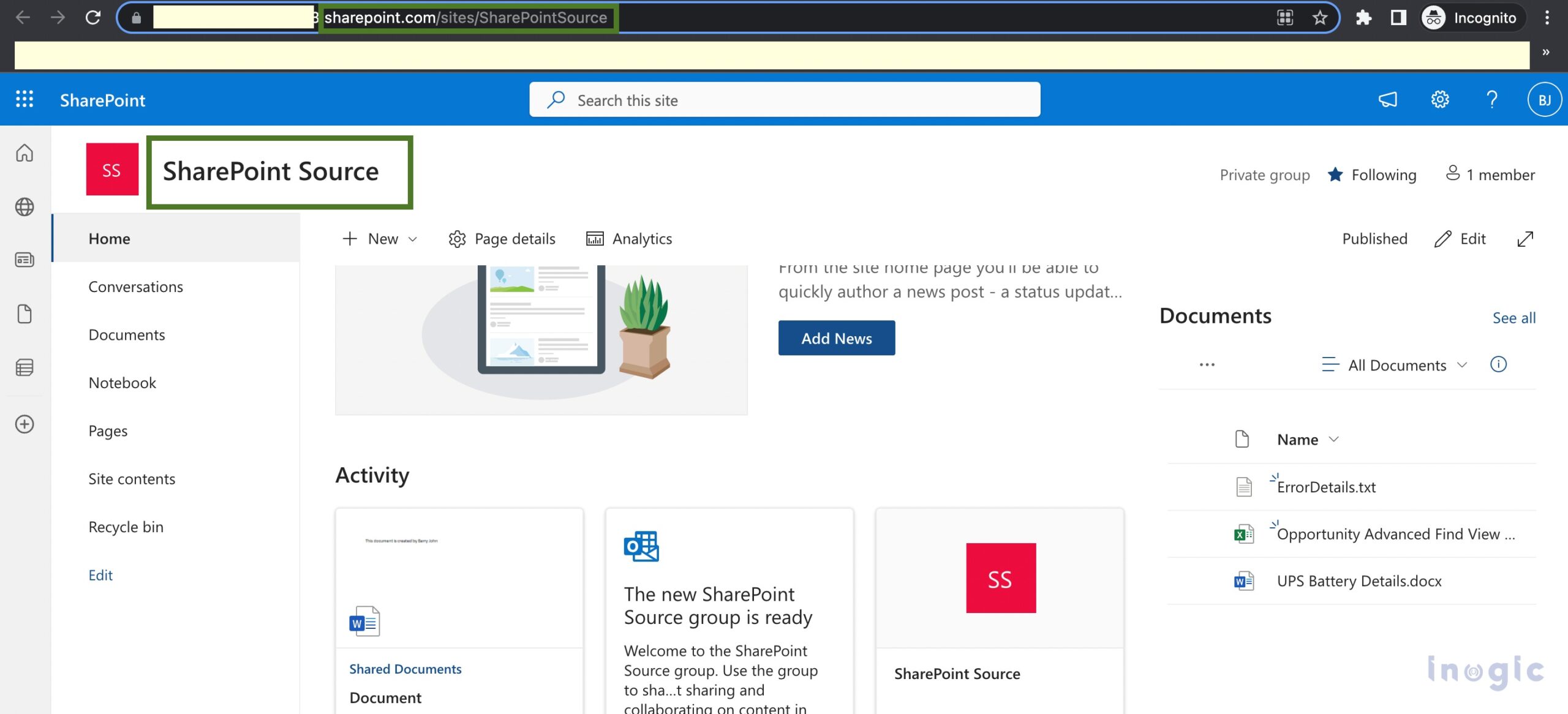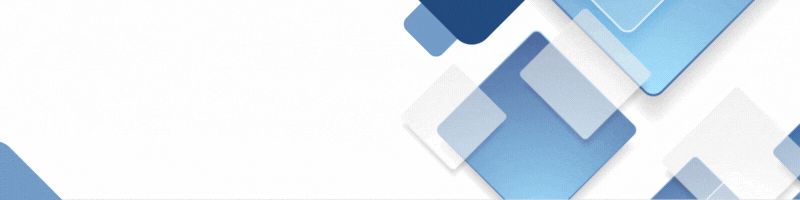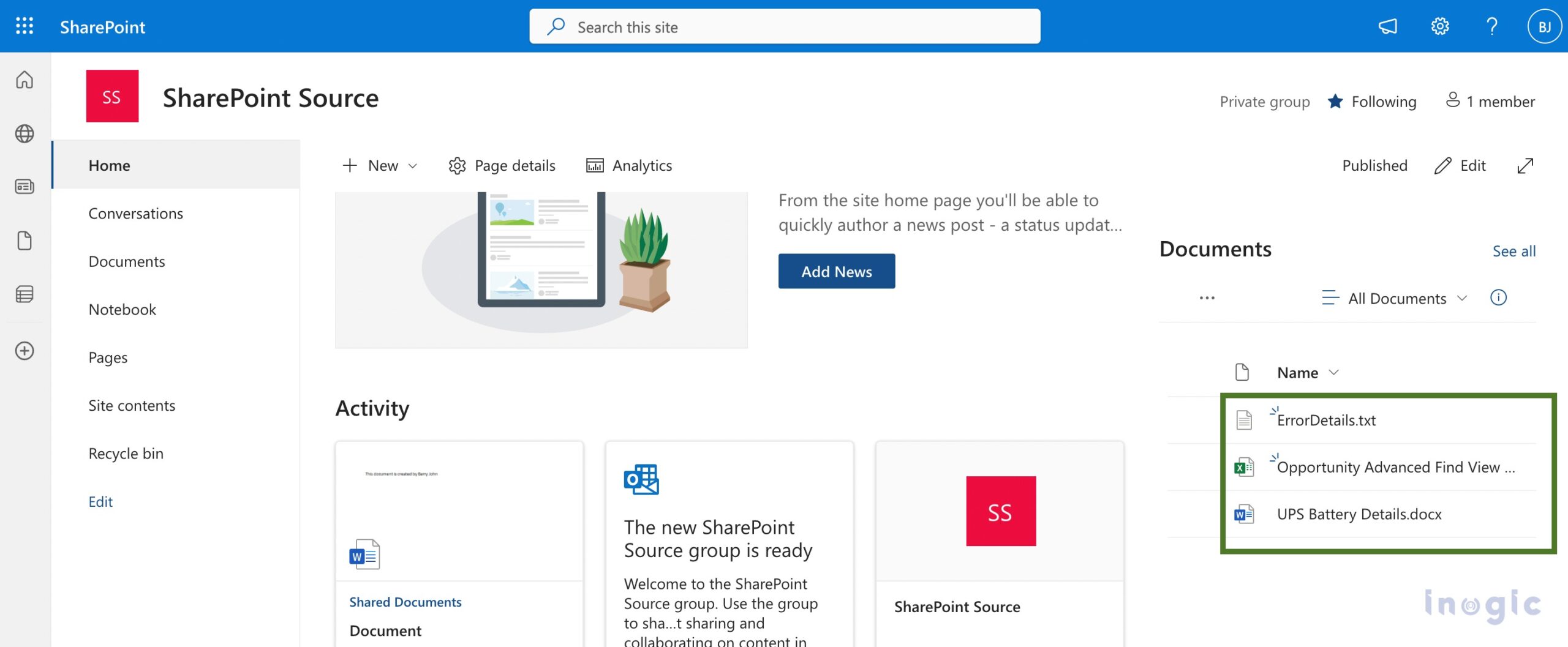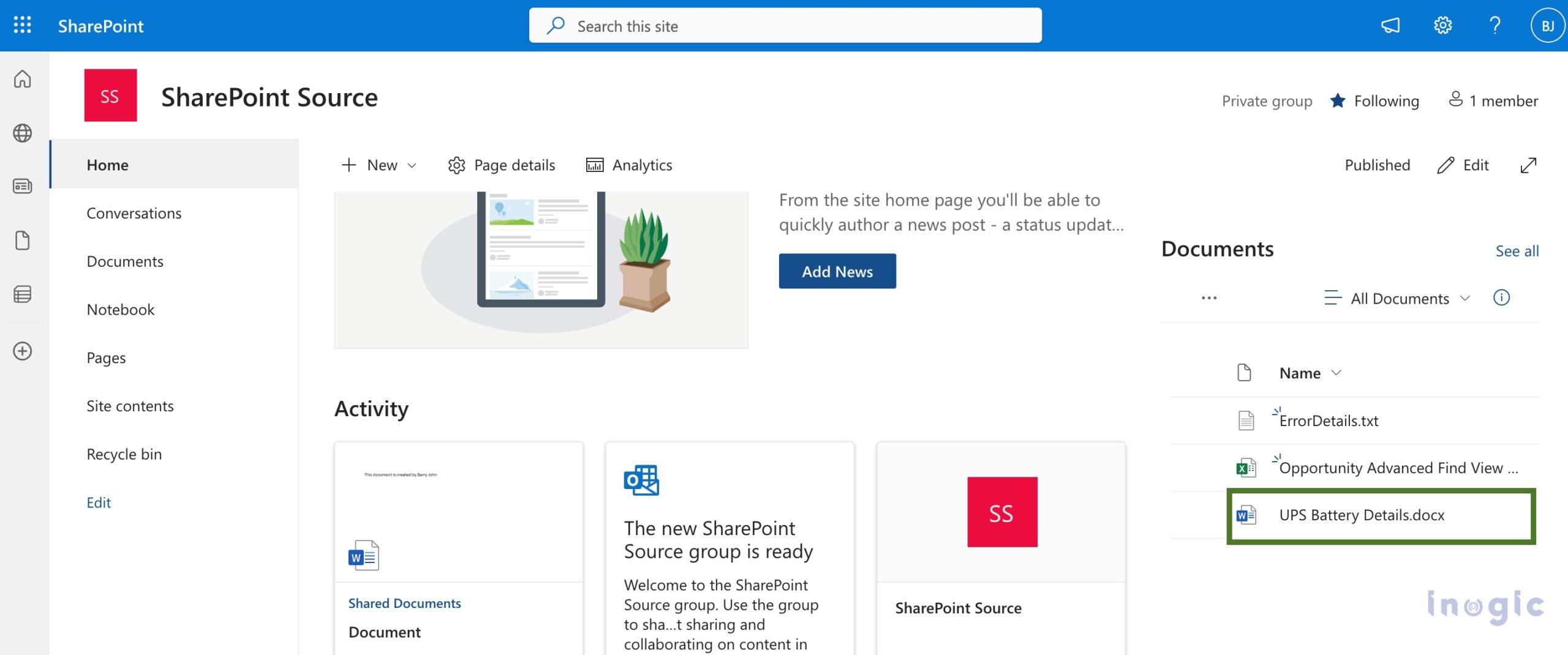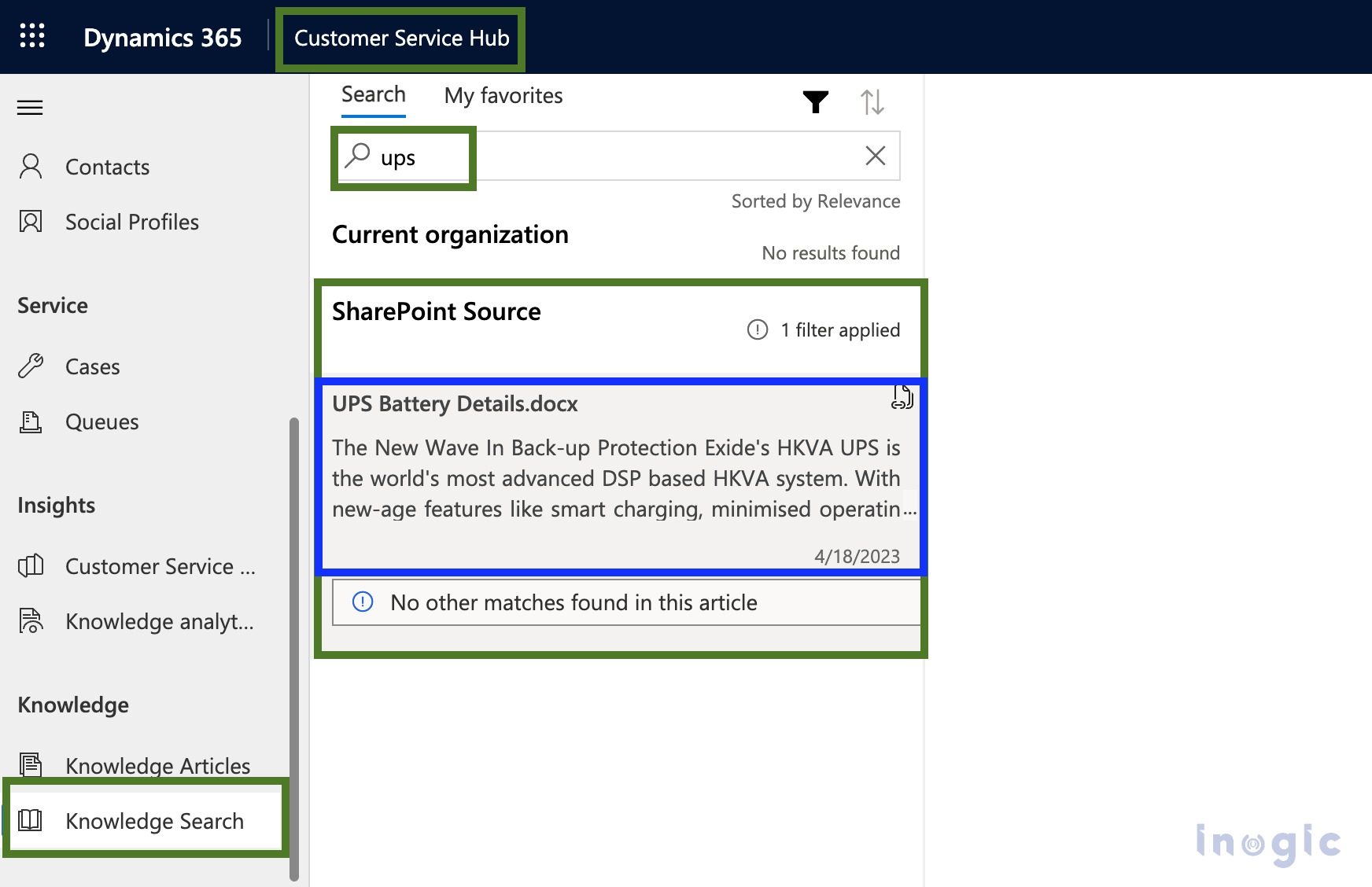In today’s competitive market, we all know the significance and importance of sources of data and information. When it comes to the business of Microsoft Dynamics 365, customer service is widely used. “Knowledge search” stands as an integral component/module of the customer service hub in Microsoft Dynamics 365 letting users work by searching through the articles/information for various tasks and activities.
Microsoft has leveled this feature up with an enhancement as a part of the recent 2023 wave 1 rollout, which now allows users to swiftly integrate/connect external data sources with the current CRM organization. It also allows us to use it to search the information through the same. This really seems an interesting addition to helping users productively work with the system, doesn’t it?
In this blog, we are going to further deep dive into this subject to be able to fundamentally see/understand the real capabilities of this provision and how it could potentially help users achieve the betterments in the business with improved search techniques.
In general, Dynamics users are quite aware of the mechanism and overall behavior of the knowledge search functionality, let’s see this further.
To begin, we need to first enable/turn on the “External Search Providers”, you can get it done here–
Dynamics Apps >> Customer Service Admin Centre >> Agent Experience >> Knowledge
Click “Manage” on External search providers
Here are the Three Search Type options available that you need to select one from. Basically, this asks the user how/from which external source the data/information should be brought to be further used in the current CRM. In this illustration, we’ll pick “SharePoint” to pull the data from the SharePoint site.
Note: as a pre-requisite, you should already have the SharePoint site created for your organization.
You can also choose to pull the data from the other CRM instance/organization you may have within the same Dynamics environment by setting it as “Cross-Organizational Search”. For now, let’s continue with SharePoint.
You are required to put a URL of the SharePoint site that you are going to use/enable as an external source of the data –
Note: marked in Blue is the name of the SharePoint site.
Sharepoint Site:
If you notice on the right-hand side area of the screen, there are three documents currently stored/available in SharePoint –
Let’s consider this illustration, the user is working on searching for some more details about “UPS Battery” in general and the user wants to pull over the data from the SharePoint site to CRM to be further used for knowledge search.
For this, let’s switch back to the CRM and use it with the knowledge search.
Dynamics Apps >> Customer Service Hub >> Knowledge
Upon searching for the document/file with a name, it appears in the list as shown below –
Users will be redirected/taken to the actual document page upon clicking it.
Conclusion
As you can see, Microsoft has made it easier to enable/utilize external sources for knowledge searches in CRM, with the help of which users can easily integrate it with Cross-organizations, SharePoint sites, or Microsoft Graph connection depending upon the user’s business requirements or choices.