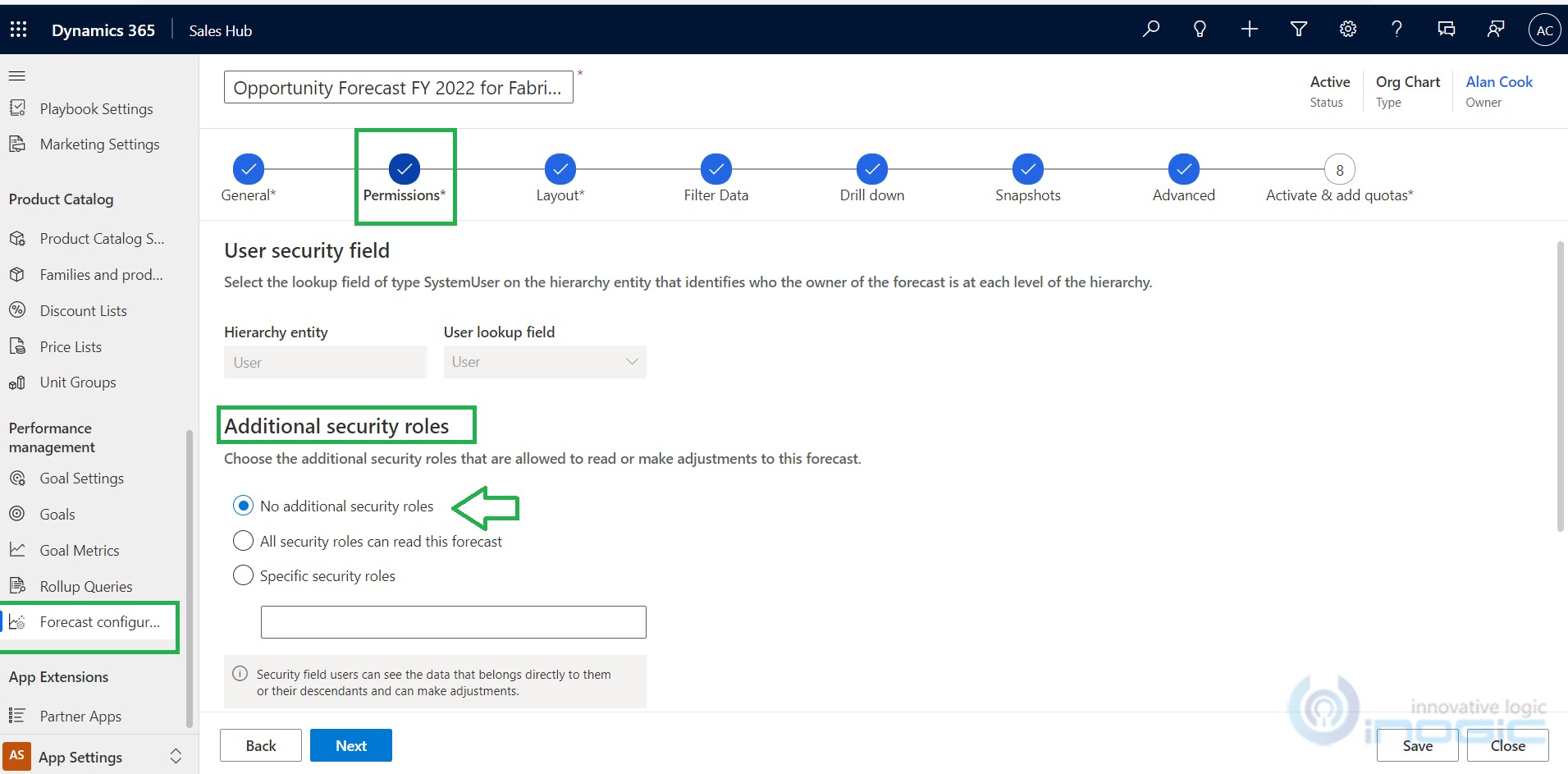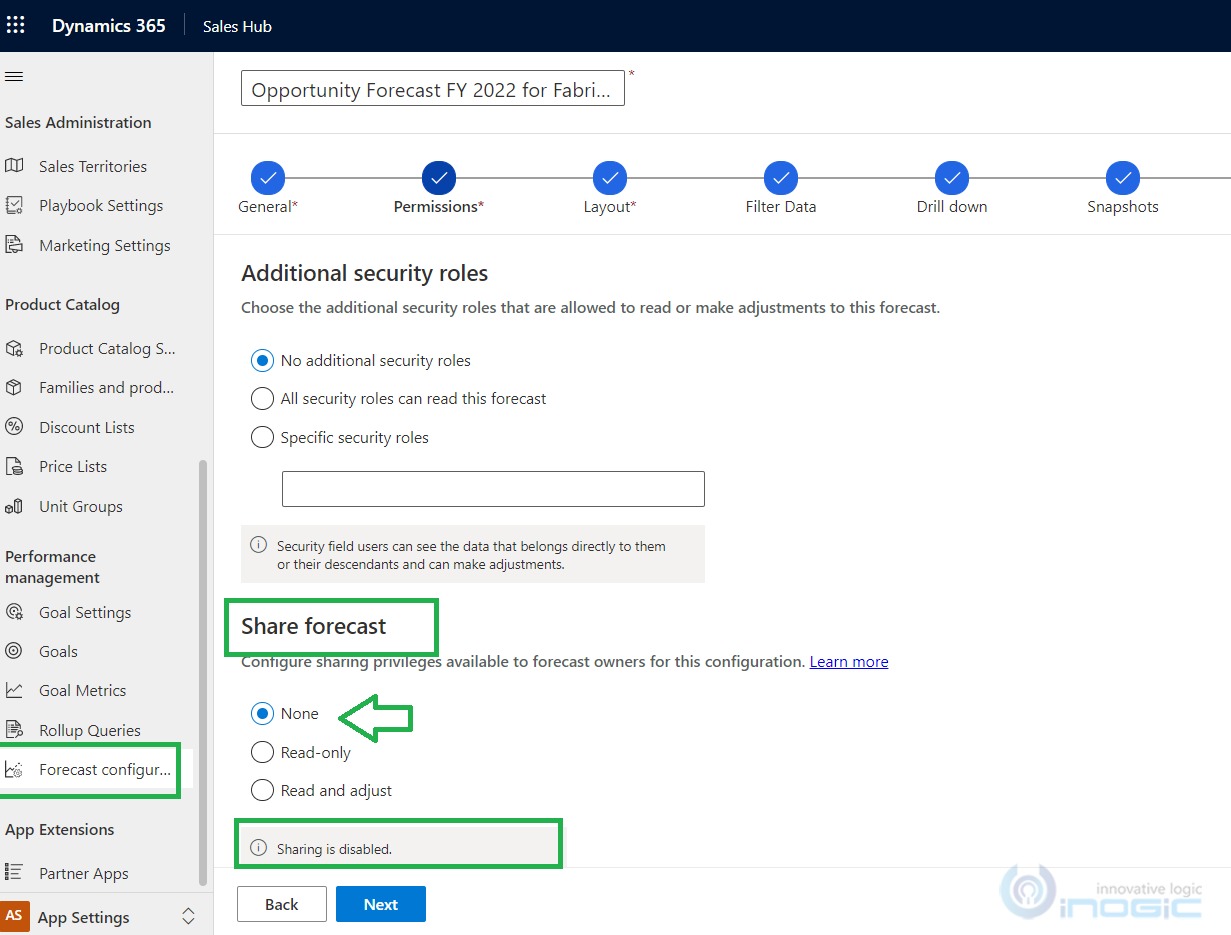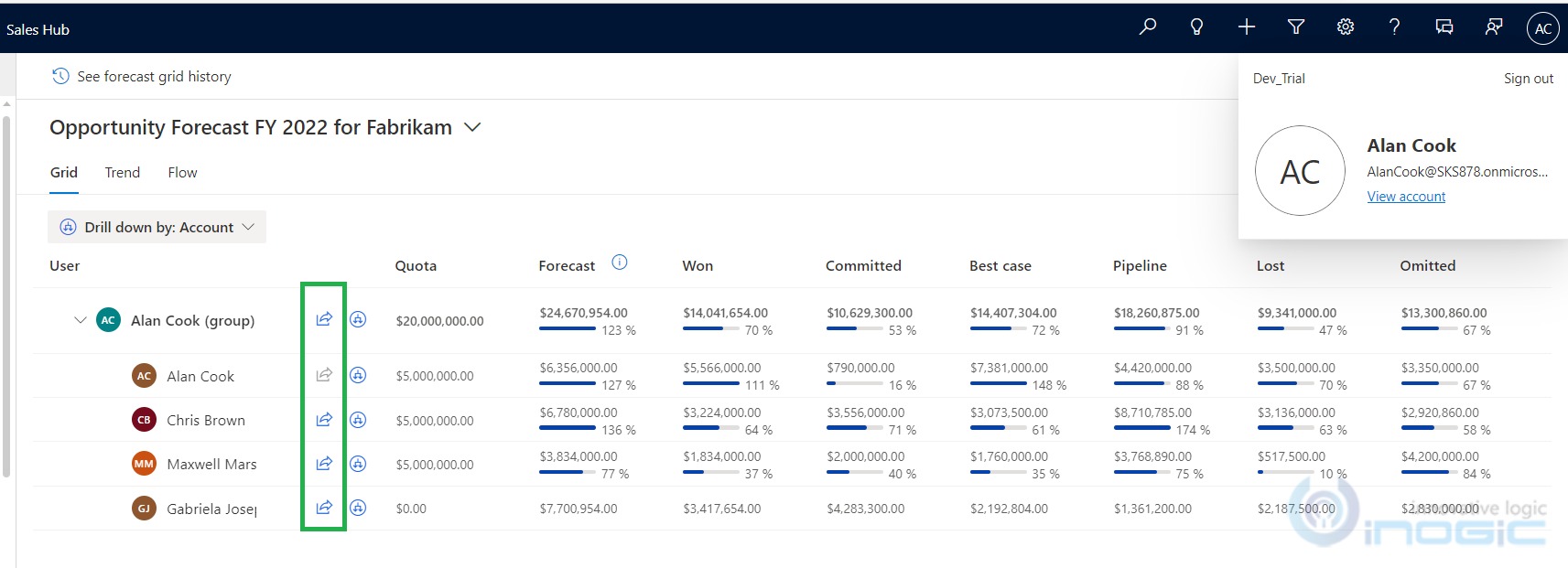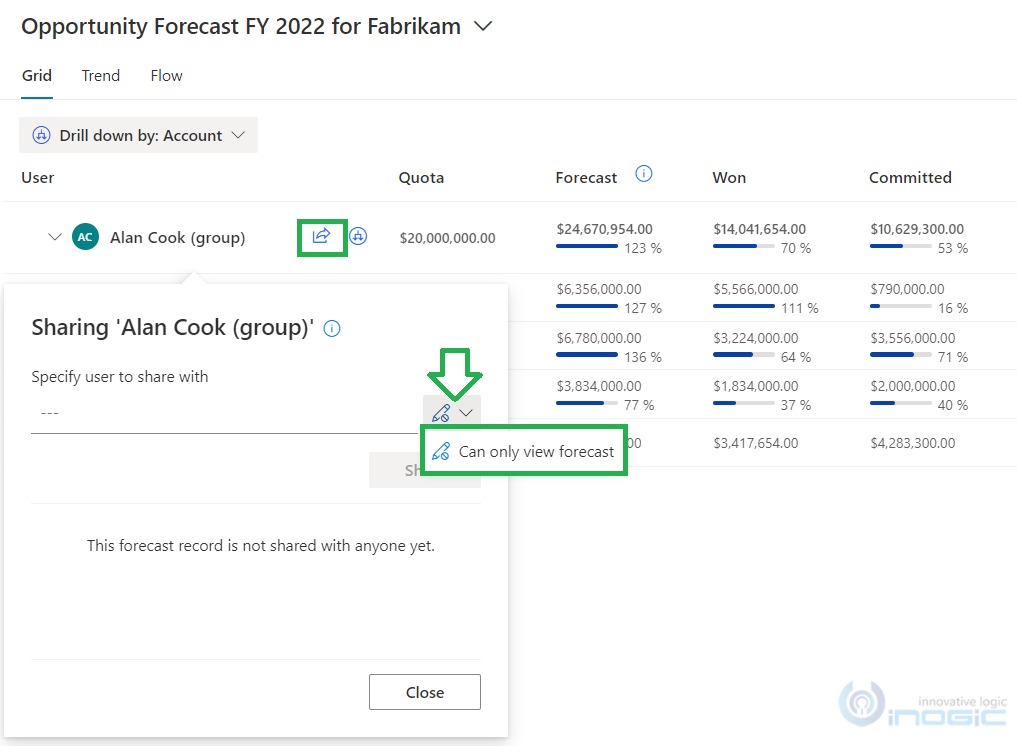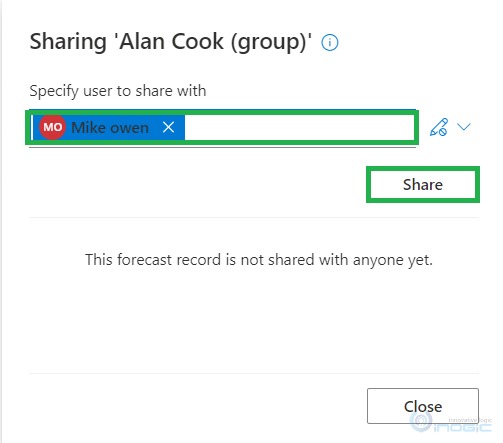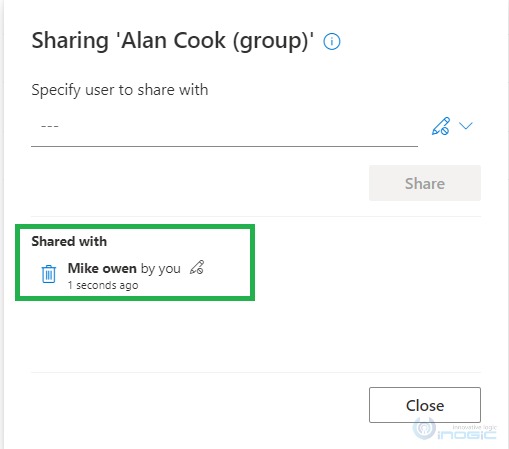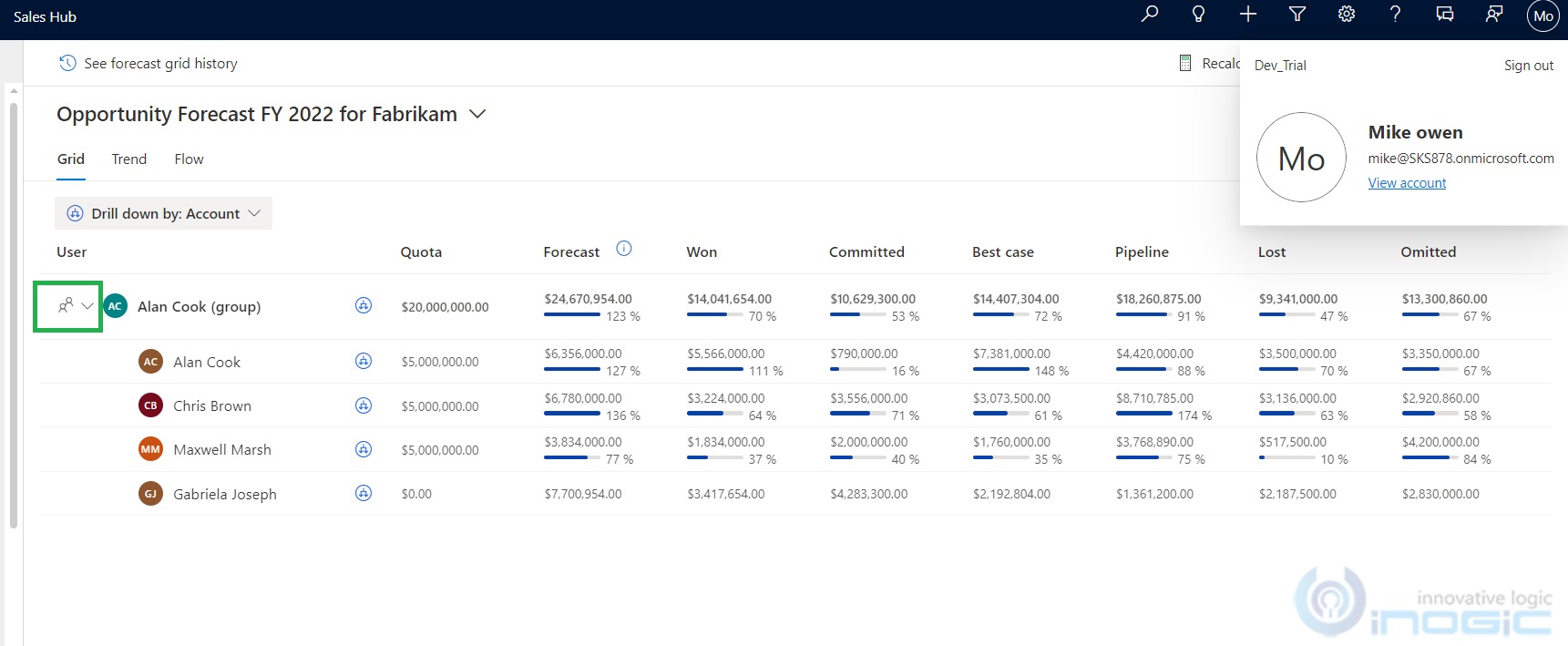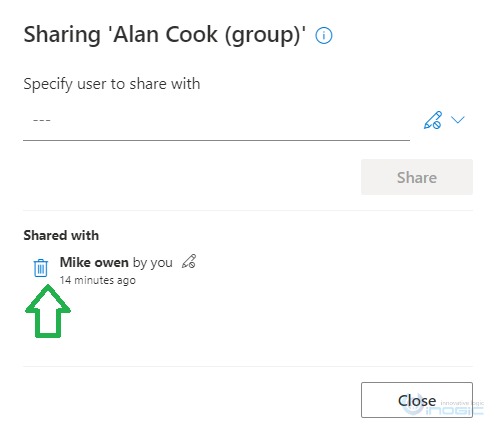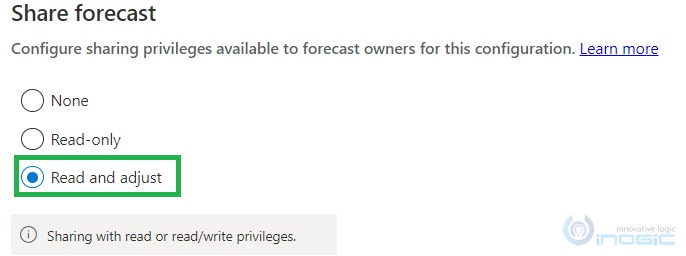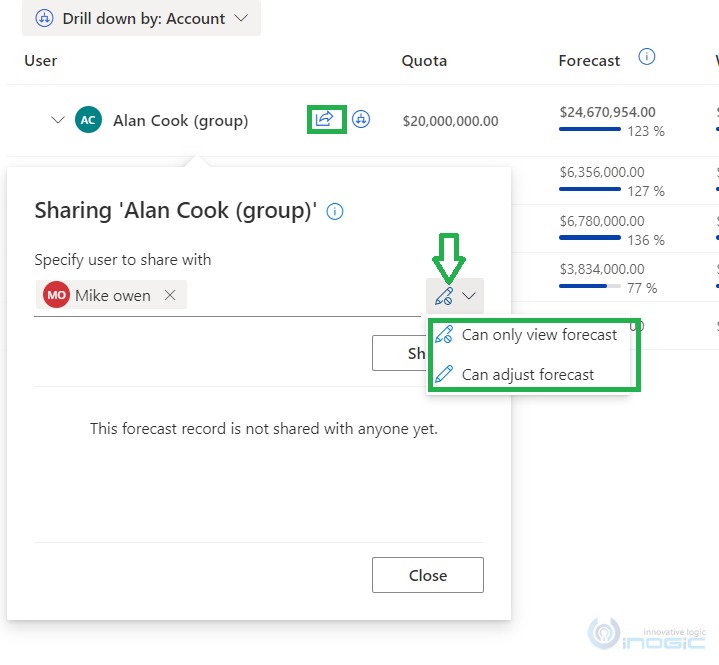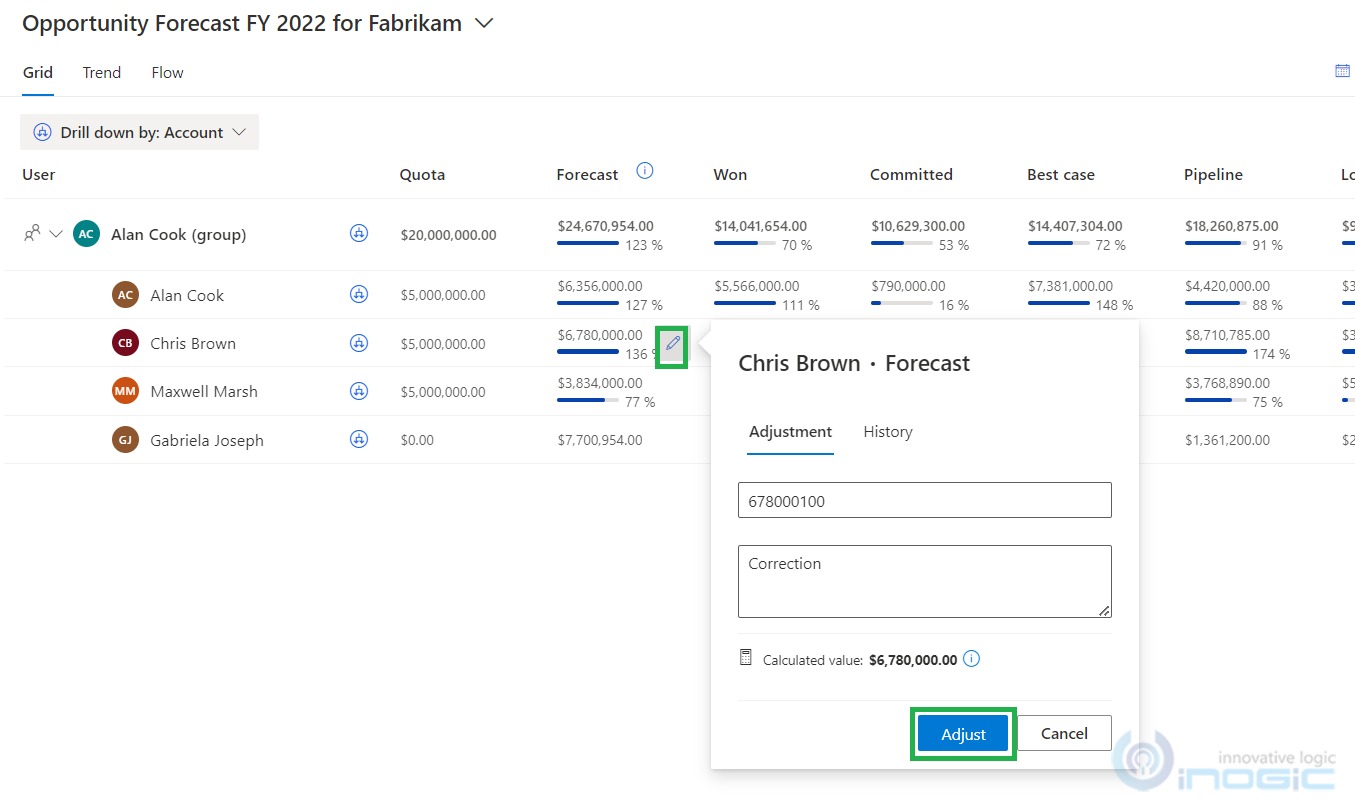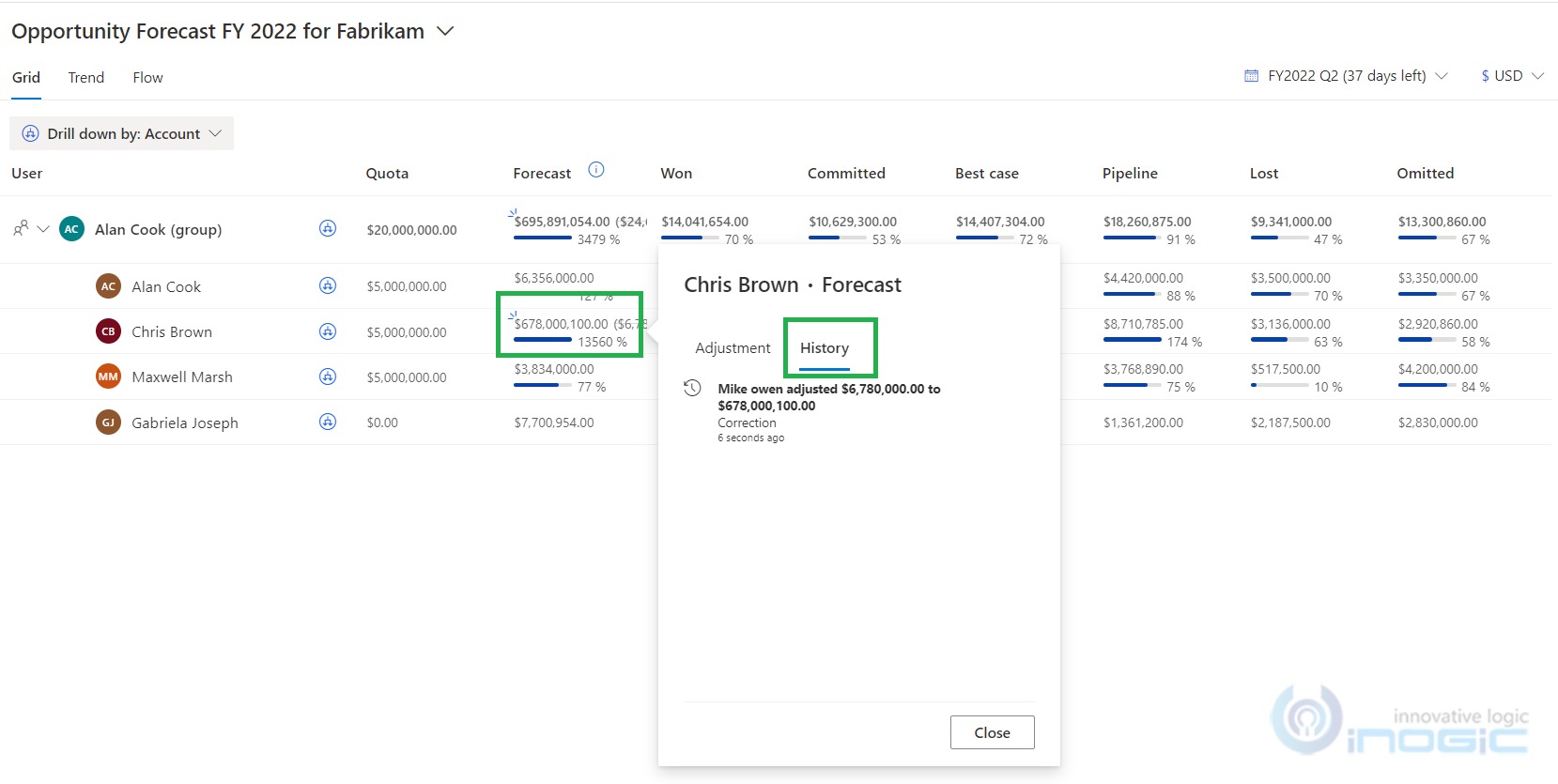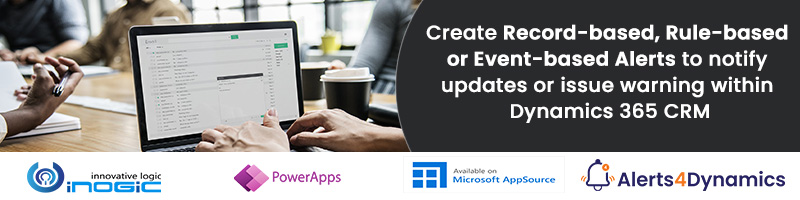Introduction:
The sales forecasting feature in Dynamics 365 CRM provides the ability to your organization for predicting the revenue that can be generated in a given time frame. When configured correctly sales forecasting plays a key role while predicting the overall success of the organization.
Recently, I was configuring sales forecast in Dynamics 365 trial 2022 wave1 enabled environment. There I came across many enhancements. And one such interesting feature is “Sharing the sales forecast with another user” which may be within the user hierarchy or outside the hierarchy sharing.
Scenario:
Open the Sales Hub app –> navigate to App Settings –> Forecast configurations –> open any existing forecast set in your organization.
Let’s say I have the below user hierarchy set in my organization (used for demonstration):
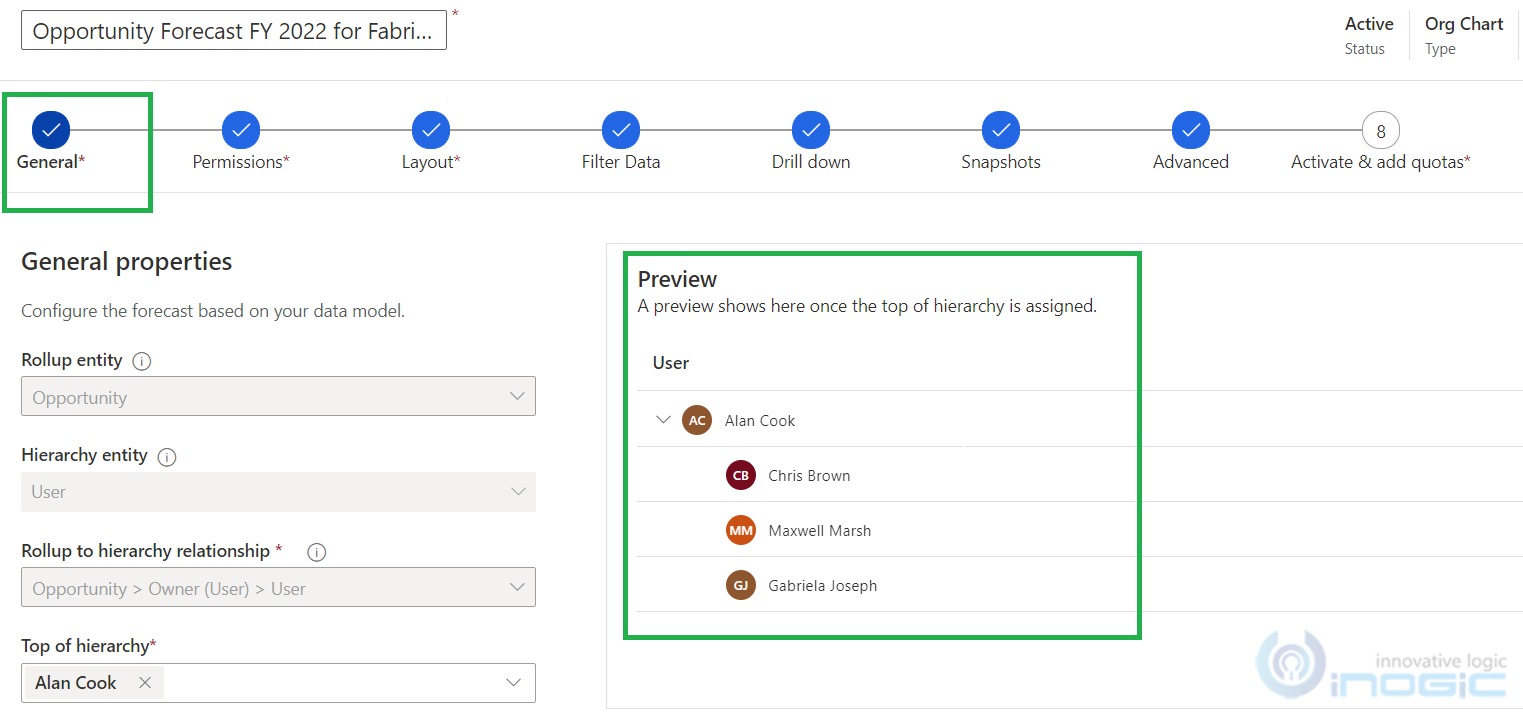
Sharing within the hierarchy:
For example, “Alan Cook”, the Sales Manager wants one of his direct reportee, “Chris Brown”, to manage the forecasts while he is on sick leave.
He can share his forecast hierarchy with “Chris Brown” with appropriate permissions. Depending on the permissions granted, “Chris Brown” can view or adjust the forecast.
Sharing outside the hierarchy:
For example, “Alan Cook”, the Sales Manager wants one of his indirect reportee (not directly reporting through the hierarchy shown above), “Mike Owen”, to manage the forecasts while he is on sick leave.
He can share his forecast hierarchy with “Mike Owen” with the appropriate permissions. Depending on the permissions granted, “Mike Owen” can view or adjust the forecast.
Configuring Sales Forecast:
You can refer to our previous blog which explains how to configure sales forecasting in the organization.
In this blog let’s explore below key configuration features in detail:
- Providing the forecast access:
While configuring the forecast, go to App Settings > Forecast configurations > open any existing forecast under the “permissions” tab. There are three options available in “Additional security roles” as mentioned below:
- No additional security roles
- All security roles can read this forecast
- Specify security roles
You can find more details about this configuration in this doc.
The default setting under “Additional security roles” is set as “No additional security roles” as shown in the below screenshot:
The above setting says that only those users who belong directly to the hierarchy can access the forecast data. That means in our example “Mike Owen”, who is not part of the user hierarchy set in the organization cannot access the forecast unless purposefully “Alan Cook”, the Sales Manager shares the forecast record with him.
- Sharing the forecast:
While configuring the forecast, go to App Settings > Forecast configurations > open any existing forecast under the “permissions” tab. There are three options available in “Share forecast” as mentioned below:
- None
- Read-only
- Read and adjust
You can find more details about this configuration in this doc.
The default setting under “Share forecast” is set as “None” as shown below:
If you want sharing to be turned on then select either “Reda-only” access or “Read and adjust” as shown in the below screenshot:
Share forecast with the “Read-only” privilege:
When sharing feature is turned on, “Alan Cook” the sales manager can see the share icon beside the forecast records as shown below:
NOTE: When sharing is turned off there won’t be any share button icon on forecast records.
When you click on the share button, the sharing dialog opens up where you can specify the users with whom you want to share the forecast. If the pencil icon is clicked you will observe the access level is set to “Can only view forecast” as shown in the below screenshot:
Select the user to whom you want to share the record, and click on the Share button as shown below:
Post sharing, the sharing dialog displays the user with whom you have just now shared the forecast.
“Mike Owen” can start accessing the forecast record shared with the “read-only” privilege. He can view/read the forecast but cannot edit it. You can notice the shared icon as shown in the below screenshot:
NOTE: “Mike Owen” cannot share “Alan Cook’s” forecast with any other user as he’s not the owner of the forecast. This is the reason that the share button is not shown on the shared forecast above.
Revoking share access:
At any time “Alan Cook” can stop sharing the forecast simply by revoking the selected shared user record from the recently shared list. Click on the delete icon beside the username as shown below.
NOTE: Once revoked “Mike Owen” can’t access the shared forecast record further.
Share forecast with the “Read and adjust” privilege:
The only difference that “Alan Cook” can experience while sharing is he can select the access levels if the “Read and adjust” option is configured for sharing. If you click on the pencil icon you will observe the access level is set to “Can only view forecast” and “Can adjust forecast” as shown below:
“Mike Owen” can start accessing the forecast record shared with the “Read and adjust” privilege. He can view/read the forecast and/or can edit it as well (only if while sharing the “Can adjust forecast” access level is given), as shown below:
The amount that is adjusted is reflected as shown below and can be viewed under the history tab as shown below:
Conclusion:
As illustrated above, sharing the forecast that you own with anyone in your hierarchy or outside of your hierarchy is quite easy with this latest feature and you can also easily control the privileges to view or edit the forecast.