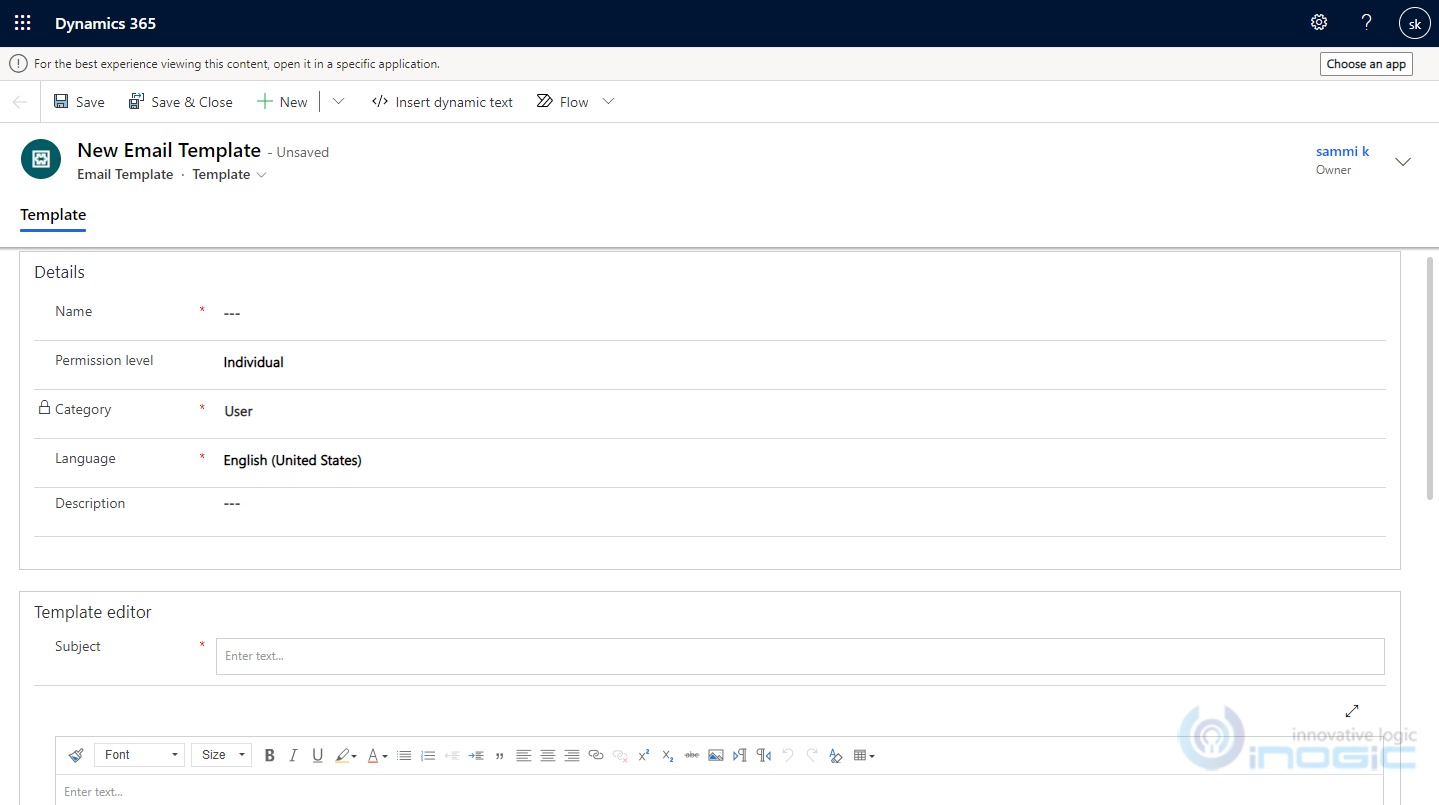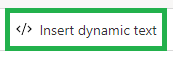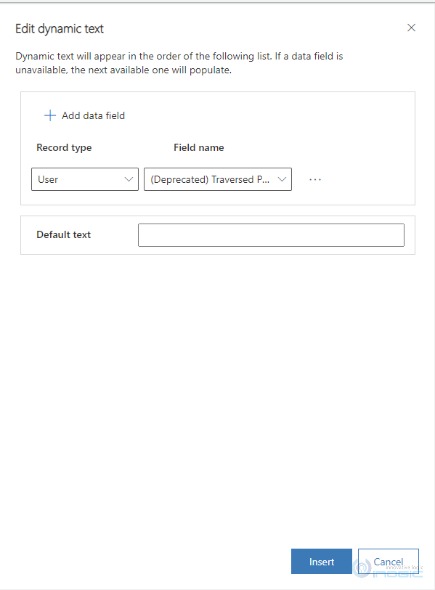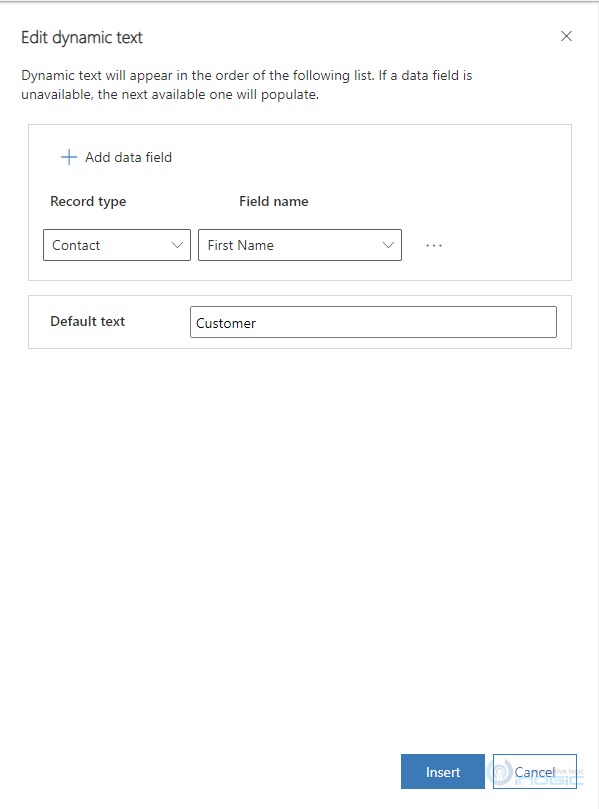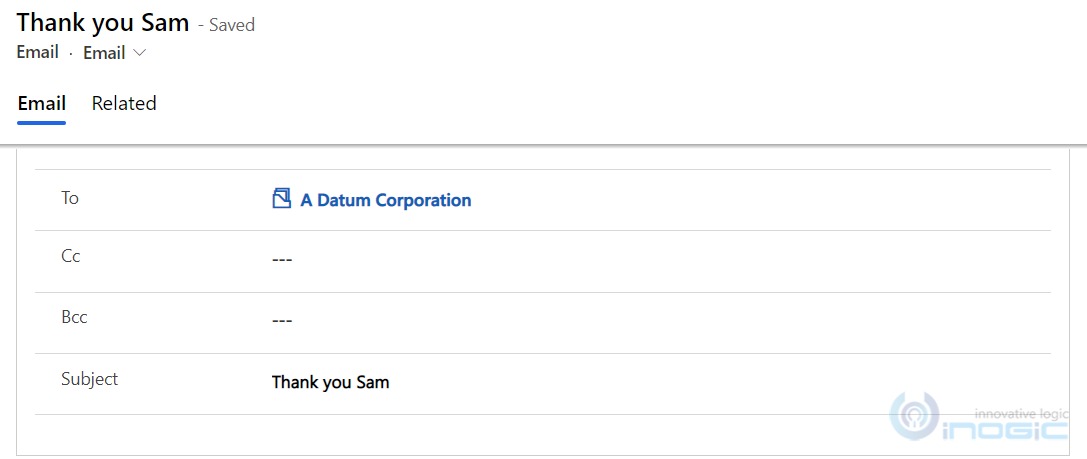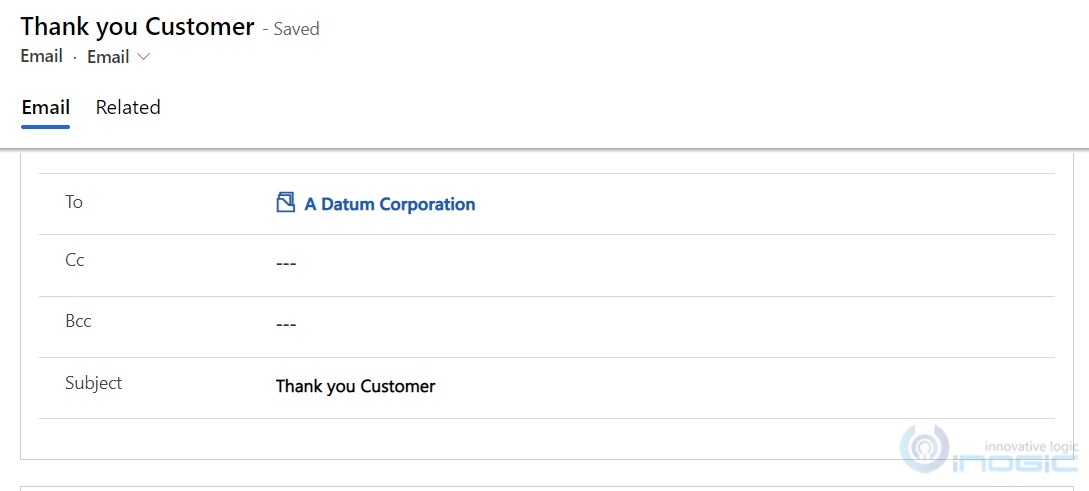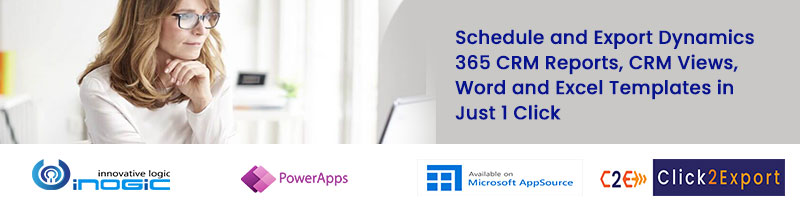Introduction:
To create accurate content in the Email Template, Dynamics 365 CRM added Default Value feature in it. With the help of Dynamics Text, now you can set dynamic content in the Email Template. And in case if it doesn’t find the dynamic value then it will show the default value.
Let’s see how to set Default Value in the Email Template.
Login to https://admin.powerplatform.microsoft.com/
Select the Environment to click on more options -> Settings -> Templates ->Email Template->New Template->Select Email Template Type->Ok
Point to the cursor where you want to add the Dynamic Text and click on the “Insert Dynamic Text” button from the ribbon bar.
If you have not selected where you want to add dynamic text and click on the Insert Dynamic Test button then the below alert message will be shown.
Once you click on “Insert Dynamic Text”, the “Edit Dynamic Text” window will be shown. Here, you can add Dynamic Text.
As shown below screenshot, I have taken Record Type as Contact and Field Name as First Name i.e. when you select the particular Email Template then in Subject, Account’s Contact First Name will be shown and if there is no first name in the record then it will take Customer as Default Text in Subject.
While Inserting the Dynamic Text I have selected the Subject field.
Once the details are filled, click on the Insert button. Here you can see the Thank you and after that Dynamics Text in the subject field.
After creating the Email Template, you can send an email to the customer by selecting the created email template.
Account Record – Email – Insert Template – Select the Email Template – Insert
It will search for the first name, if the first name is there in the record then it will consider it as dynamic text and shown in a subject as below:
And if there is no First Name in the record then it will show default text as below:
Conclusion
In this way, you can give a personal touch to the Email templates that is to be sent to the customers.