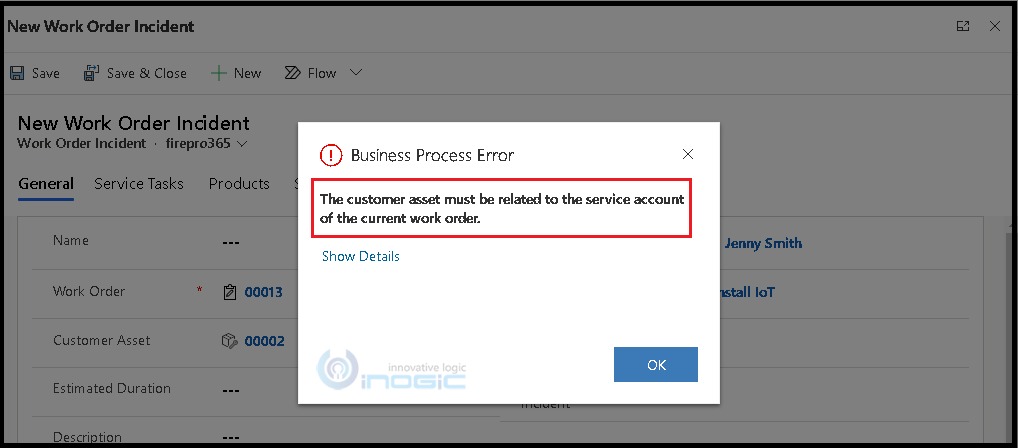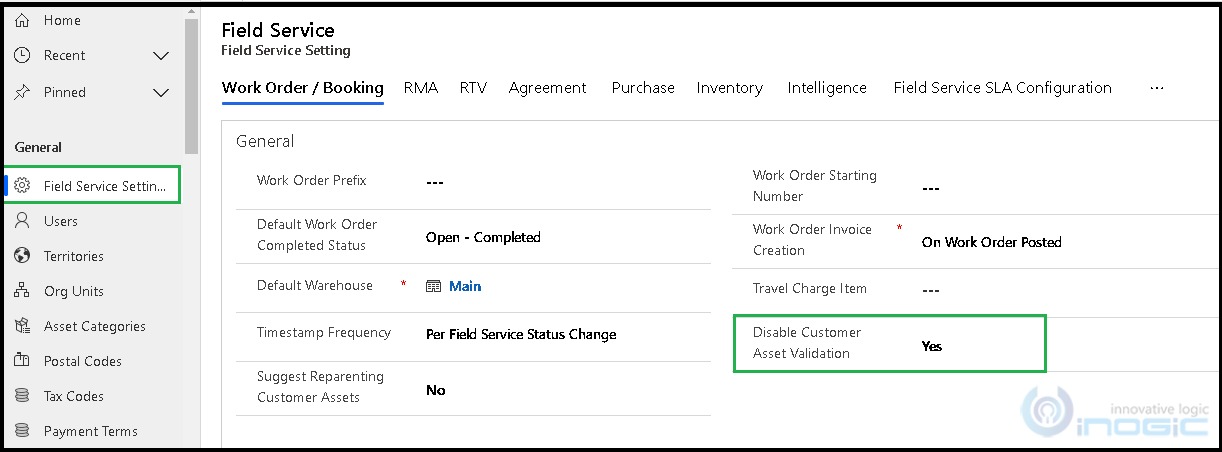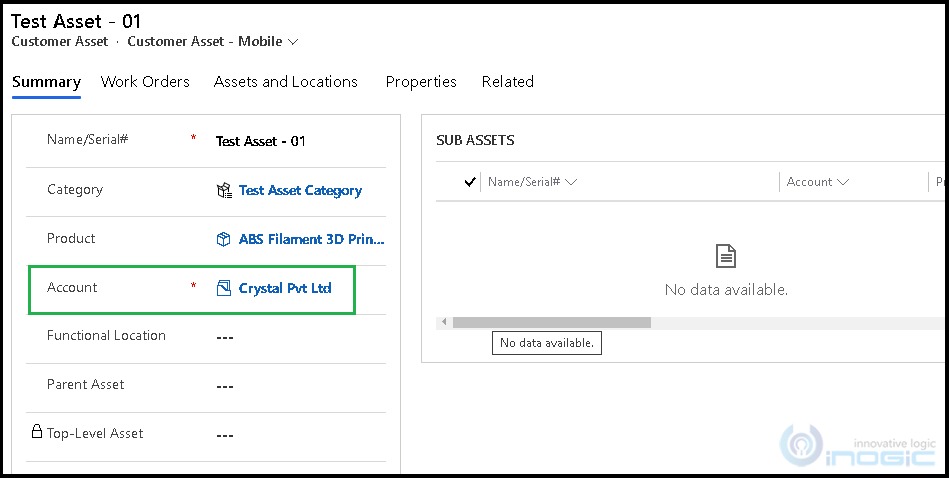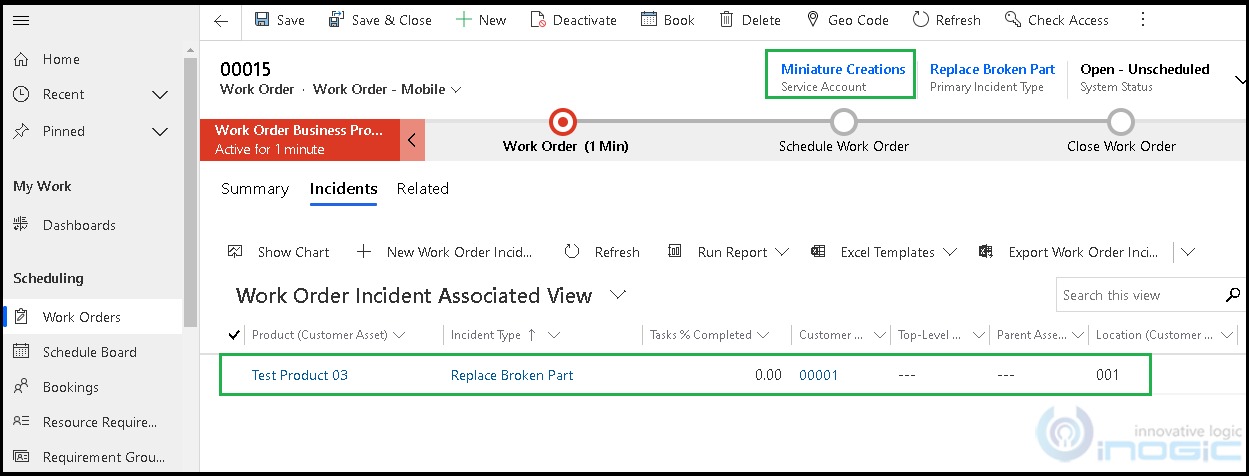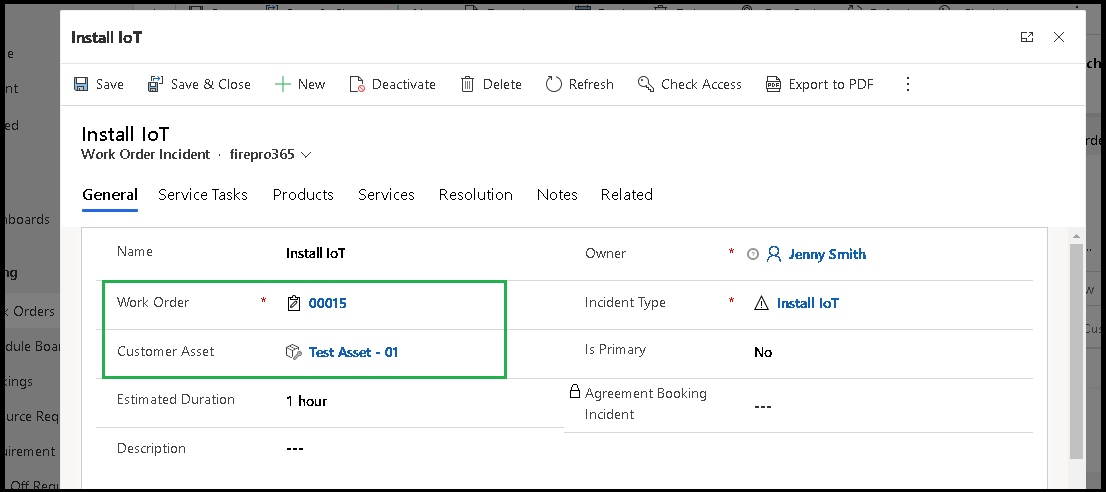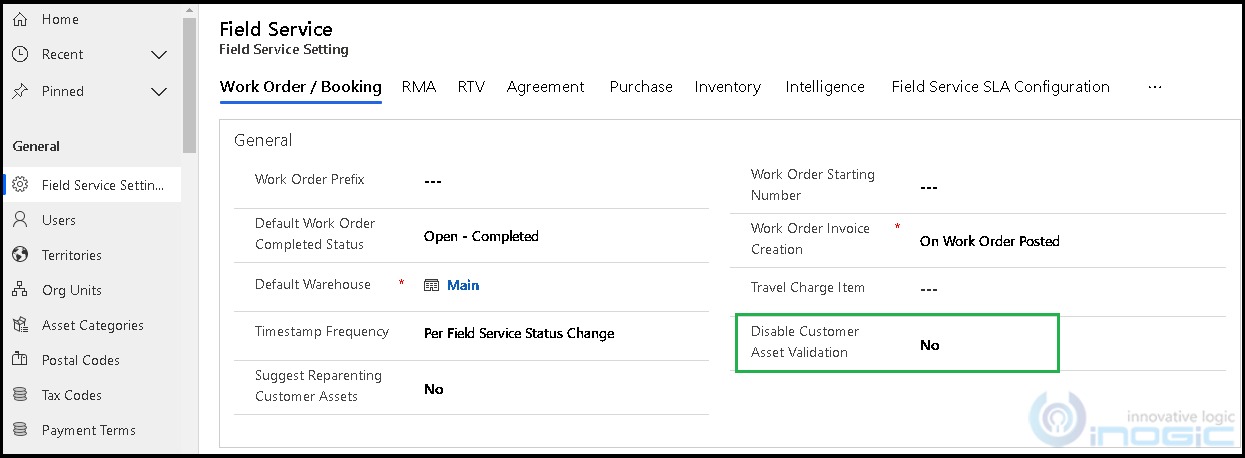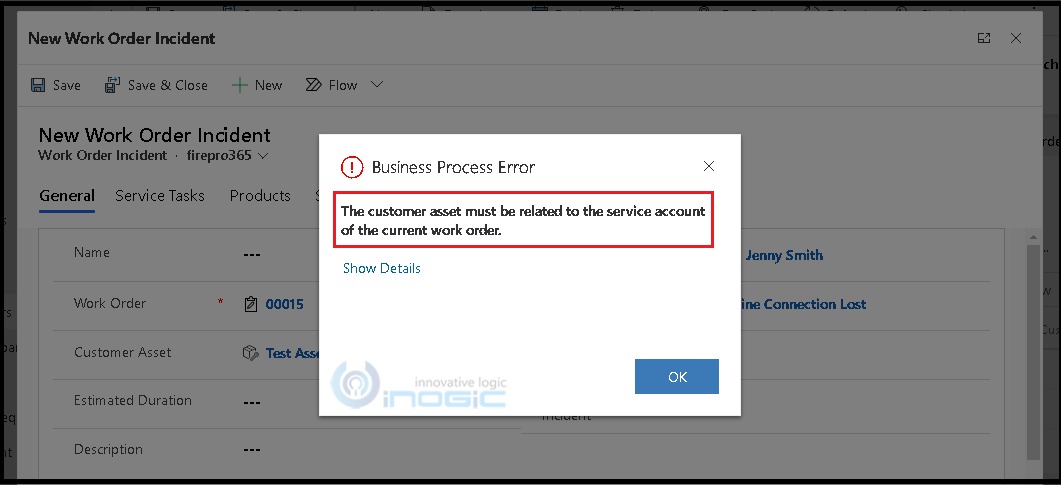Introduction
Field Service for Dynamics 365 CRM provides various settings to be configured as per the different business requirements. Field Service Setting is the key feature while working with Field Service in Dynamics 365 CRM provided by Microsoft where we can define the default behavior for our organization.
In this blog, we will look into one of the settings, which will allow us to handle the validations for Customer Asset.
While working with the Field Service, initially Work Order Incidents must have Customer asset, Work Order associated with the same Customer, and there is also restriction while selecting different Customer’s Work Order and Customer Asset, as shown in the below screenshot:
Now we can handle these validations to be applied within our Field Service application by using the ‘Disable Customer Asset Validation’ setting in Field Service Setting. Please refer to the below screenshot for the same.
This feature will be useful in the scenarios where the business requirement is to sell or change the inspection for existing Customer’ assets to new Customers. For example, we have Customer ‘Crystal Pvt Ltd’ with 10 Assets and now want to install those assets to Customer ‘Miniature Creations’.
Consider a scenario where we have a requirement to allow Work Order Incident to be created with different Customer on related Work Order and Customer Asset. To achieve this, follow the steps given below:
a. Navigate to Field Service Model Driven app and Field Service Setting within Setting Area and set ‘Disable Customer Asset Validation’ setting as Yes. Please refer to the below screenshot for the same.
b. Next, create a Customer Asset with Account as ‘Crystal Pvt Ltd’ shown in the below screenshot.
c. Now, create Work Order for ‘Miniature Creations’ Customer having some of the Incidents within the same. Please refer to the below screenshot.
d. We have a scenario where we need to include the Work Order Incident on Work Order ‘00015’ having Customer as ‘Miniature Creations’ but Customer Asset ‘Test Asset – 01’ having Customer ‘Crystal Pvt Ltd’.
Since we have disabled the Customer Asset Validation in the Field Service Setting, the work order incident is added successfully on the Work Order as shown in the above screenshot.
However, if we set ‘Disable Customer Asset Validation’ as ‘No’ in Field Service Setting then we will get the below error message while creating this Work Order Incident and it will restrict the creation of work order incident with different customer’s Customer Asset and Work Order.
Conclusion
This Field Service Setting in Field Service Dynamics 365 CRM allows us to handle the enabling/disabling of Customer Asset Validation while working on the Work Order Incidents.
Need any help with Microsoft Dynamics 365 Field Service module / Microsoft CRM / Power Platform development?
Want to manage your field services portal more effectively? Contact us at crm@inogic.com and our Inogic- Professional Services Division will help you modify, optimize, and automate all our requirements within Microsoft Dynamics 365 Field Service!
Happy Servicing!