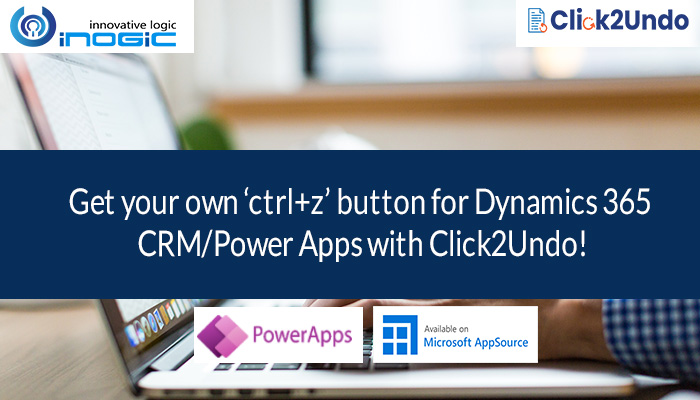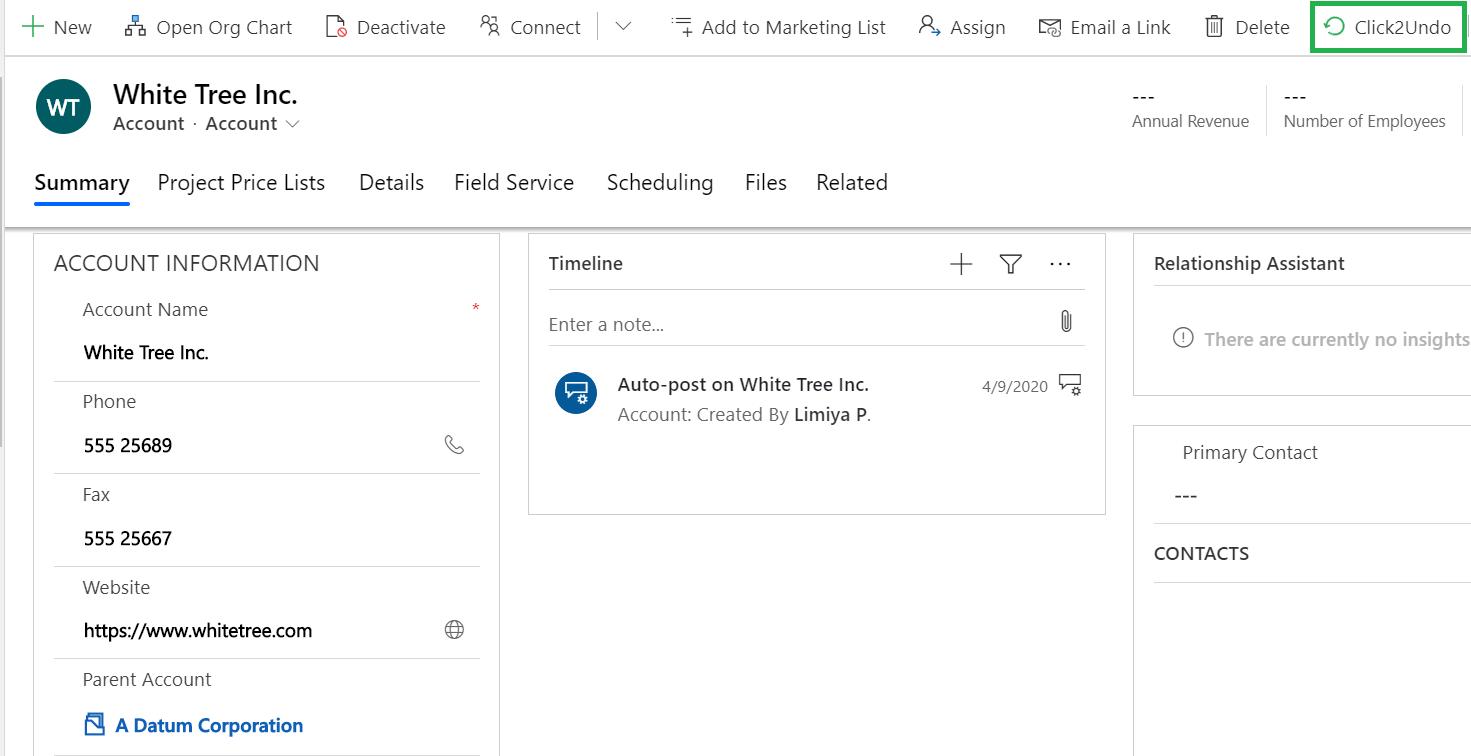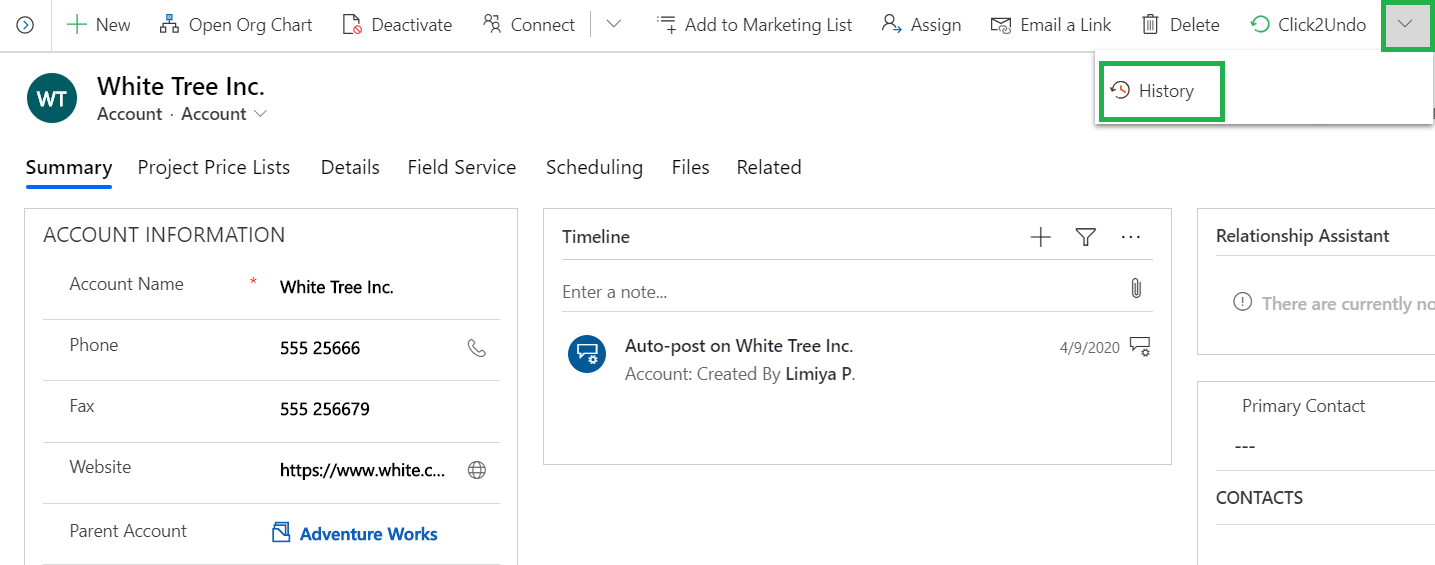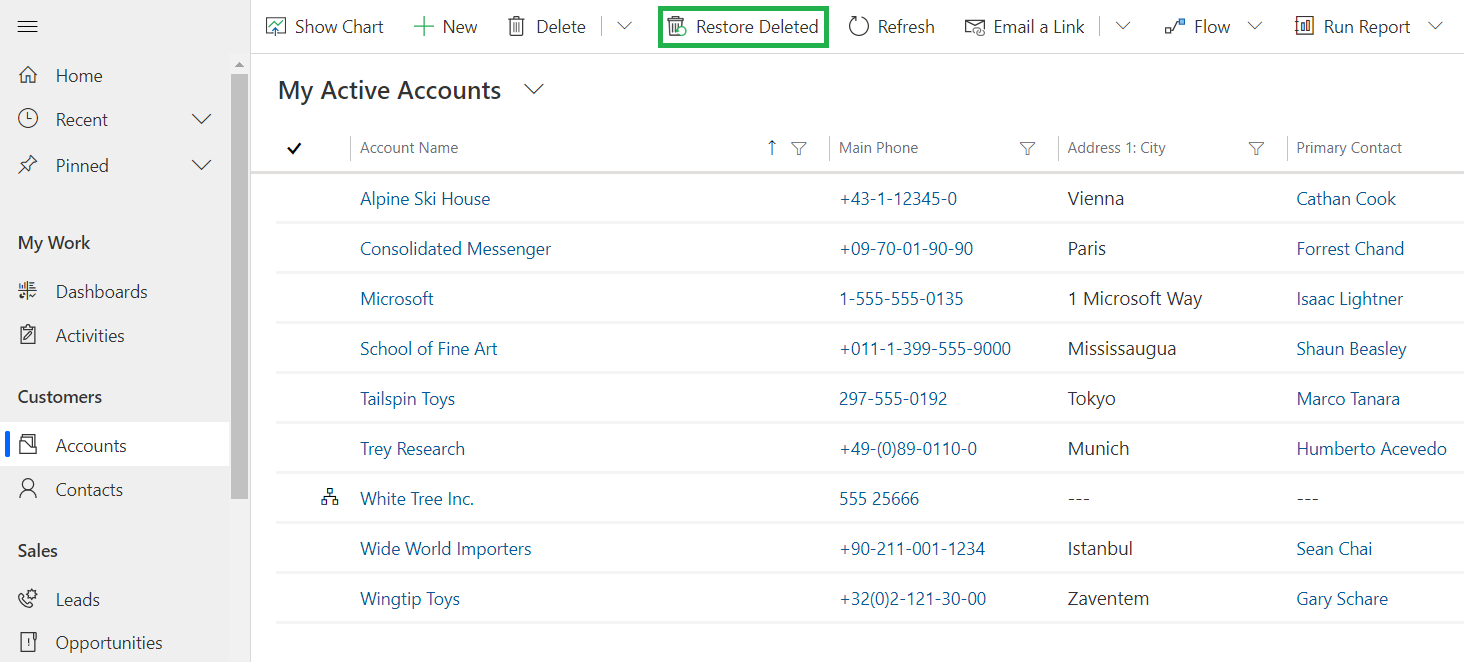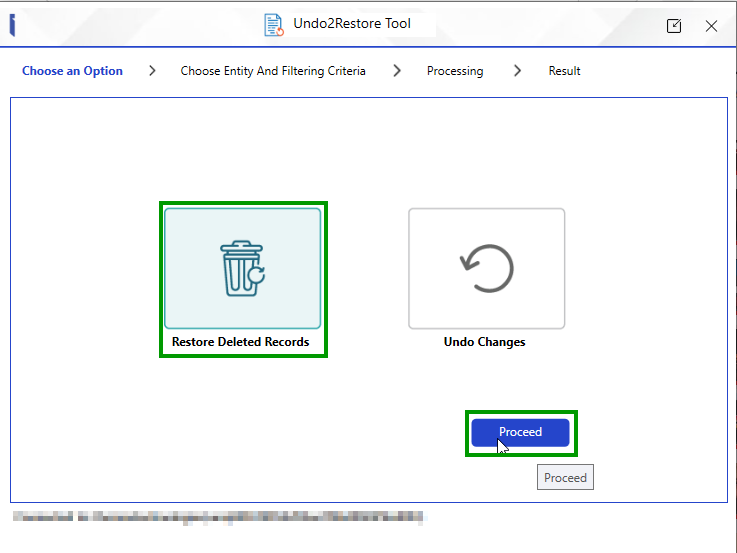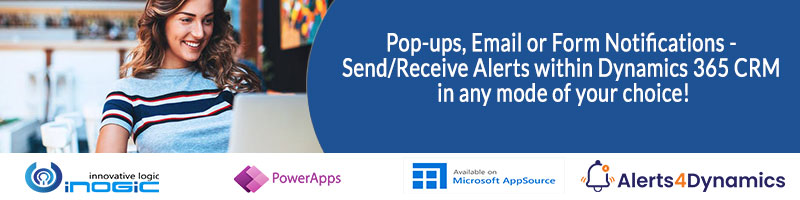Undo2Restore is a productivity app for Dynamics 365 CRM/Power Apps that has combined features of the ‘ctrl+z’ button and recycle bin. You can undo the last changes made to the record(s), undo changes made in the past or restore deleted record(s) in Dynamics 365 CRM/Power Apps with just one click.
Curious to know more?
Then let’s follow the day-to-day activities of Sam, a sales rep at ABC Inc., and see how Click2Undo makes his work smooth and hassle-free.
Undo Recent Changes
Sam starts the day by updating Contacts in Dynamics 365 CRM. Today, in his hurry to complete the task, he updates the business number of another customer and saves it. It comes to his attention instantly but he doesn’t know the correct business number of the customer to rectify it. So, what does he do?
He just clicks on the ‘Click2Undo’ button to undo the recent change he has made in the record. Now the record is back to its previous state with the correct business number. In this way, Sam can undo changes in single record or multiple records at one go with just one click.
Undo Past Changes
Further into the day, Sam is asked to update one of the contact records with old business email id which was changed couple of weeks ago. Now, in such a situation, it is difficult and time-consuming to retrieve old data and restore it. But Sam has no issue at all. He just clicks on the ‘History’ button on the record and a list of all changes made to the record for the past month is displayed on the screen.
From this list, he selects the change made couple of weeks ago and clicks on the ‘Undo’ button. The record is now updated with the old business email id. Smart and easy work, isn’t it? With Click2Undo, Sam can now easily retrieve and restore single or multiple changes done in the past with just a single click.
Restore Deleted Record(s)
Later in the day, it comes to Sam’s attention that one of the records is missing from his contact list. It seems that he has mistakenly deleted the record the previous day. Under normal circumstances, it would have been very difficult to retrieve the deleted record from Dynamics 365 CRM.
But now, Sam just goes to the Contacts view, clicks on the ‘Restore Deleted’ button and a list of all deleted records is displayed on the screen. He just selects the record and clicks on the restore button and just like that the record is restored to its previous state. Now Sam has no worries about losing Dynamics 365 CRM data by mistake or accident because he has Click2Undo in his CRM.
- Restore Lookup Records
With Undo2Restore, restoring a primary record also restores all associated lookup records, ensuring no related data is lost. For example, if an Account and its Primary Contact are deleted, restoring the Account will also recover the Primary Contact.
- Restore Related Activity Records
When a deleted record is restored, all associated activity records are reinstated, ensuring your data remains intact. For instance, if an Opportunity and its related Appointment are deleted, restoring the Opportunity will automatically recover the Appointment.
- Restore Header Line Records
Restoring header records, such as Opportunities, Quotes, Orders, and Invoices, also restores their corresponding line items. For example, if an Opportunity and its Opportunity Product are deleted, restoring the Opportunity will automatically restore the related Opportunity Product.
Undo and Restore Data in Bulk
The Undo2Restore Windows tool makes CRM data restoration effortless, allowing you to restore deleted records and reverse unwanted changes in bulk with just a few clicks. Operating independently from your CRM environment, it offers a simple, hassle-free installation and configuration process. This powerful tool streamlines data recovery, saving you time and effort while ensuring smooth data management.
So, what say?
Isn’t this an important app to have at your end?
Still doubtful?
Then explore for yourself all these amazing features of Click2Undo from our website or Microsoft AppSource for a trial period of 15 days.
And for more information, just mail us at crm@inogic.com, our experts are ever ready to solve your queries and give you a personal demo of the same.
Until then – Save your clicks!