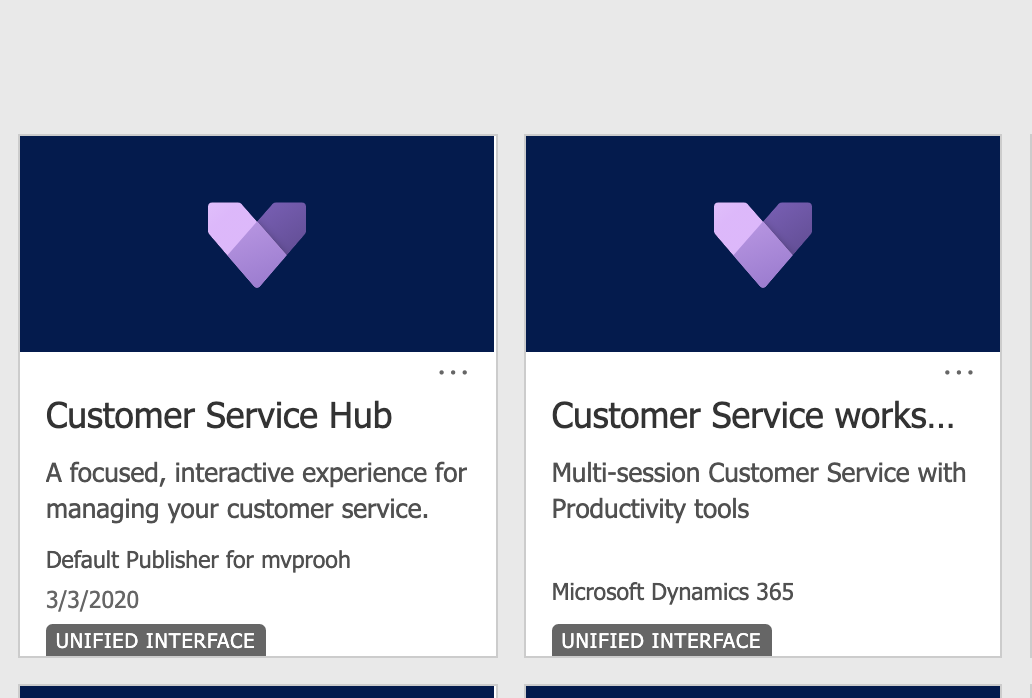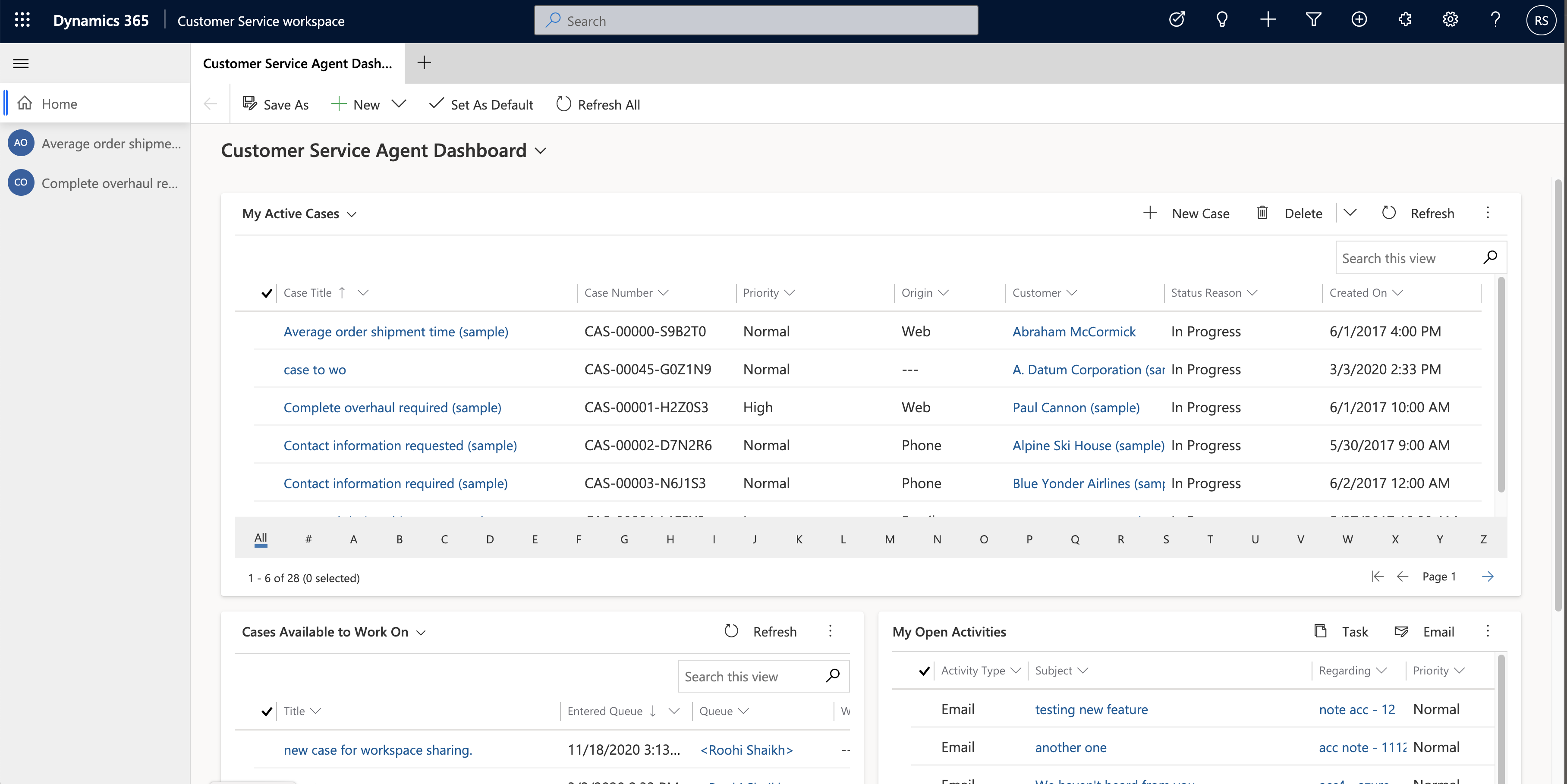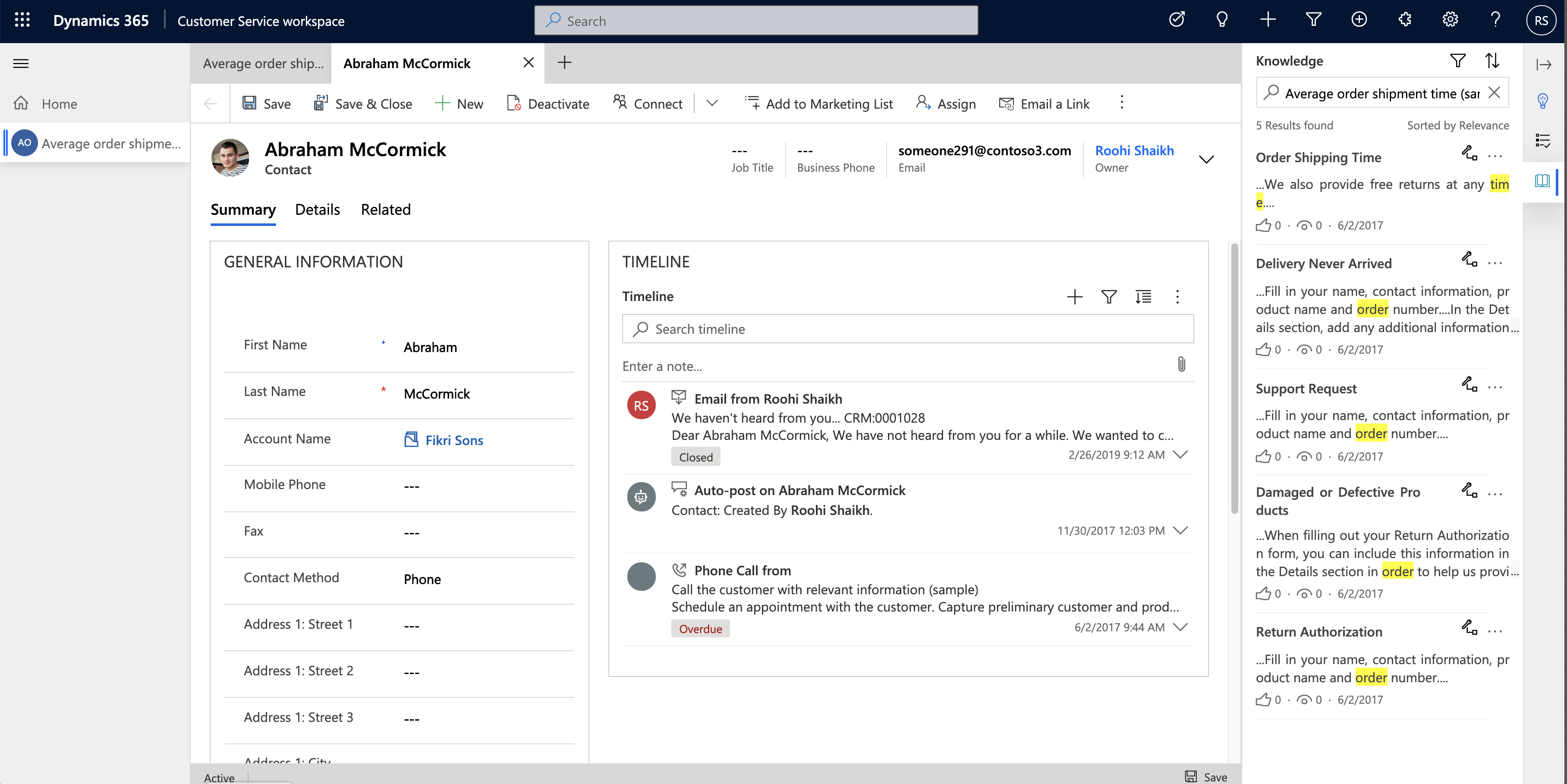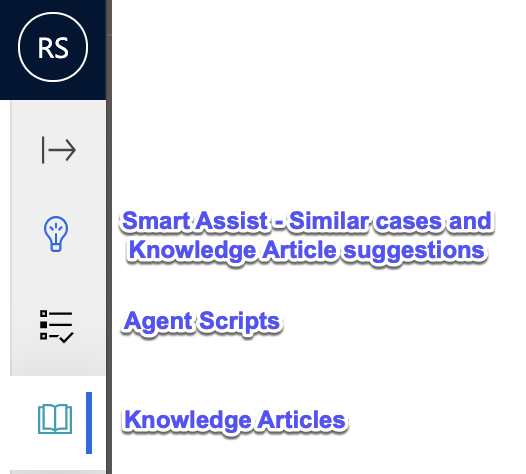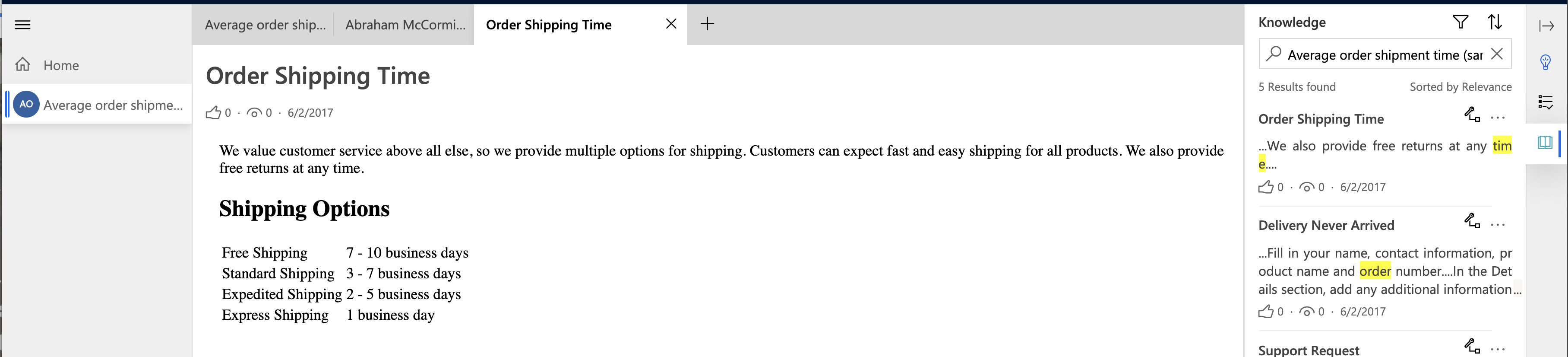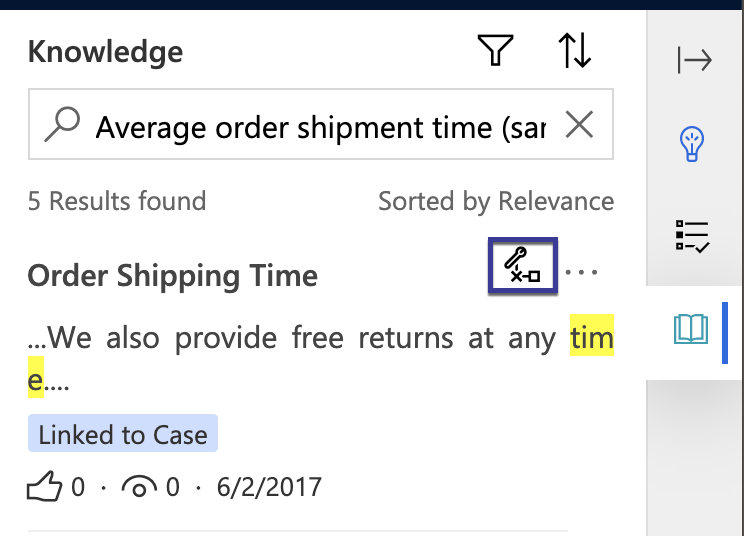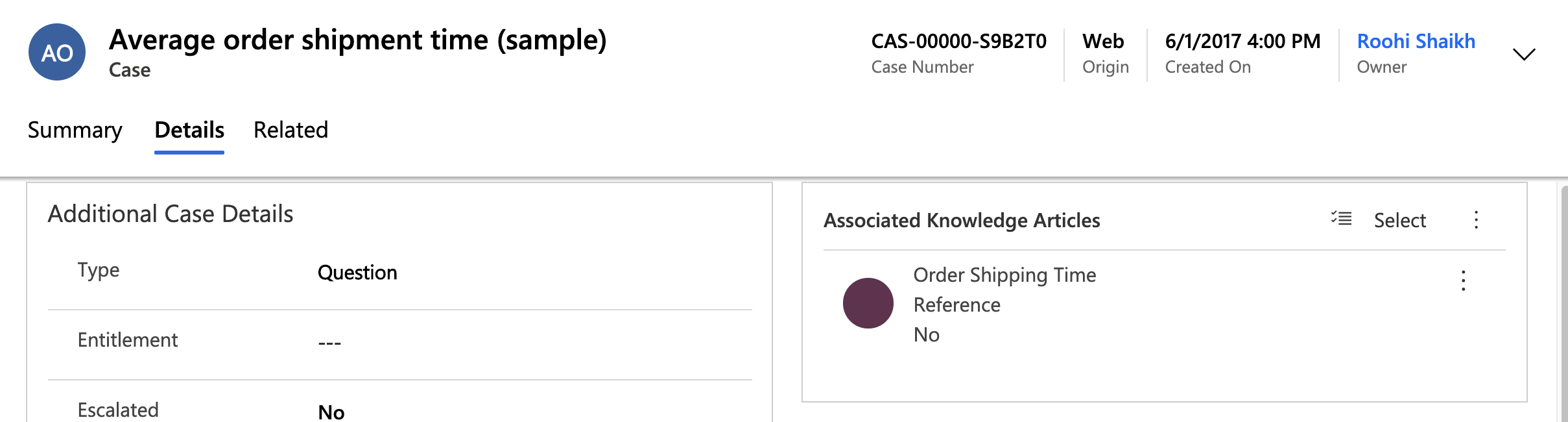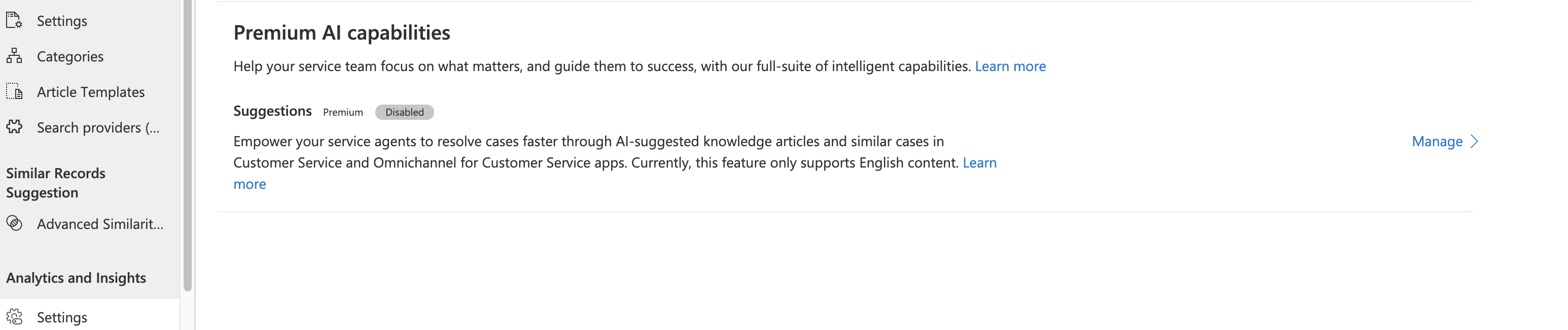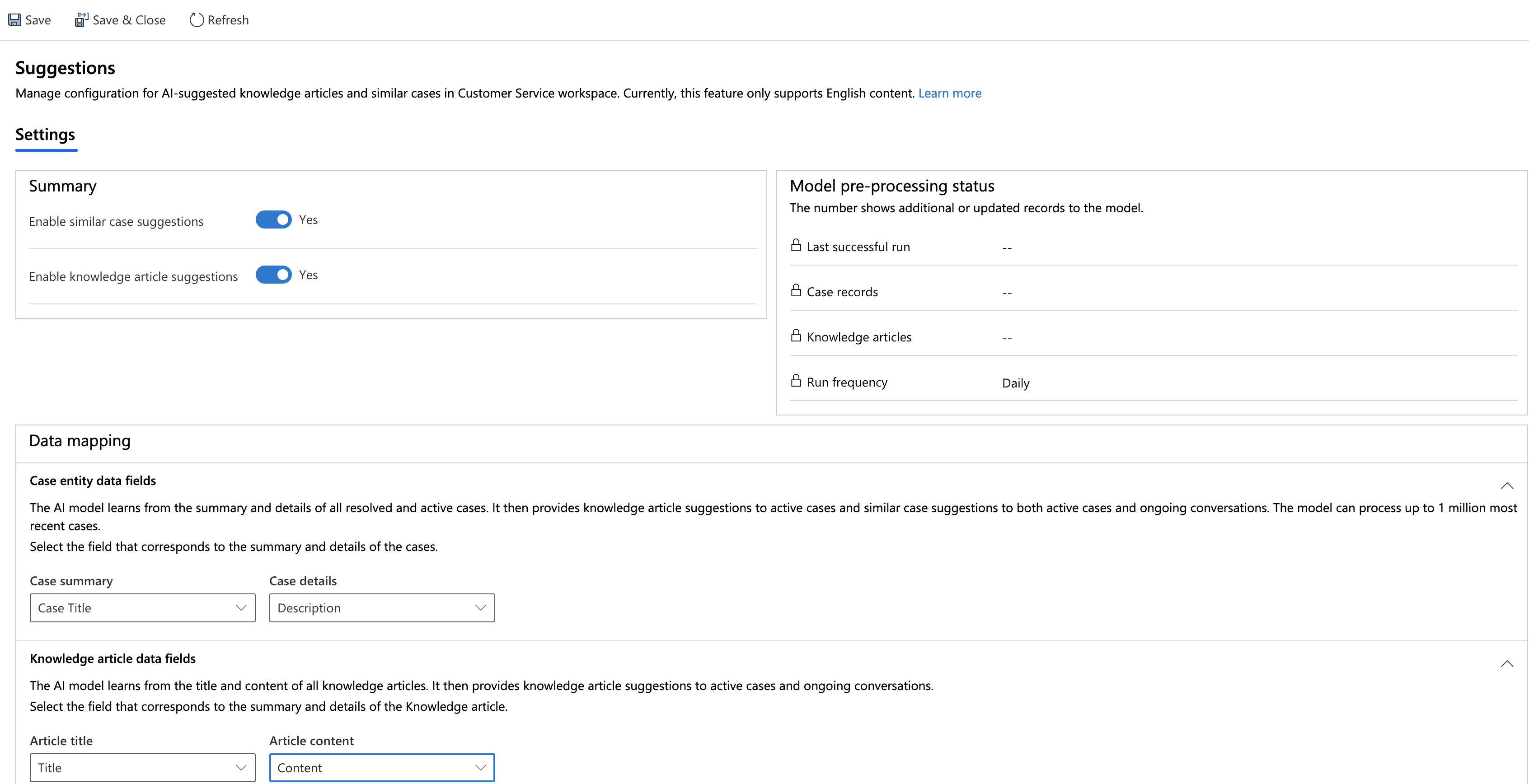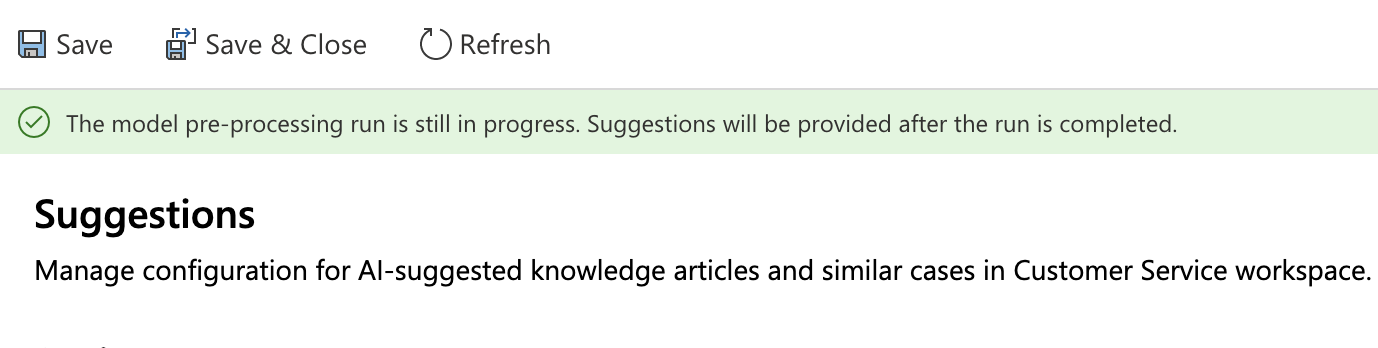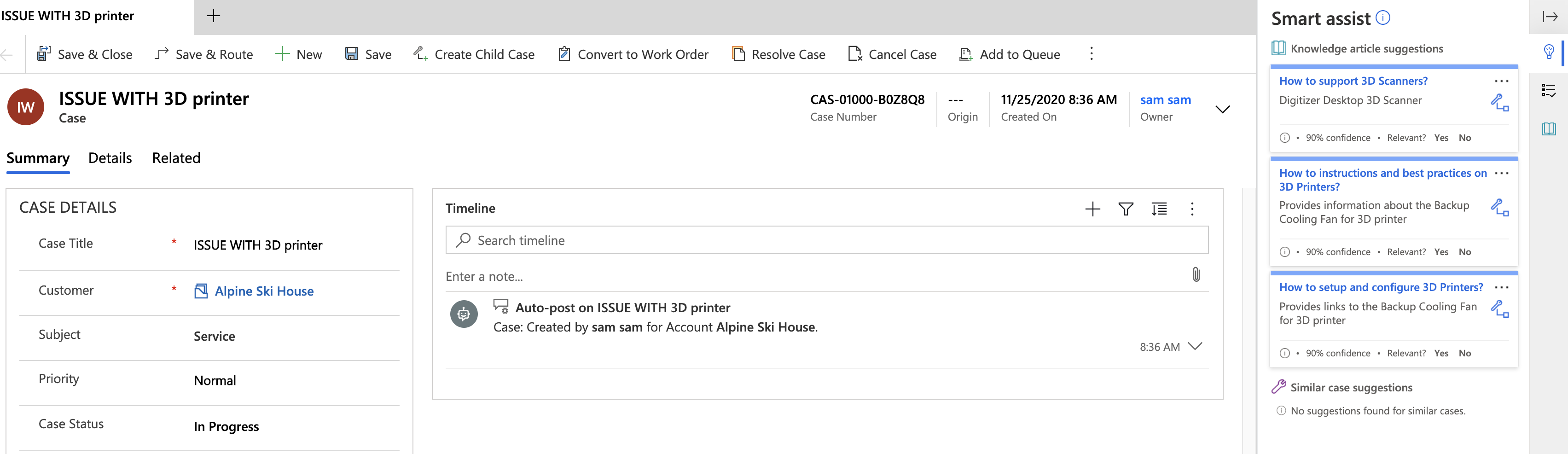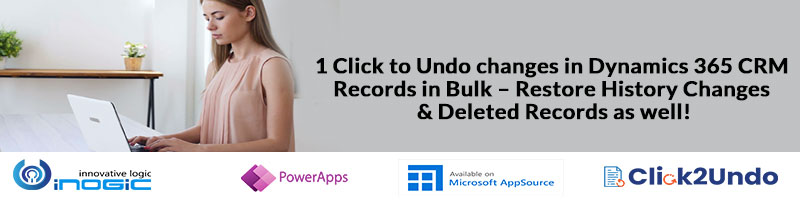As part of the 2020 Release Wave 2, you would have already most likely seen a new Customer Service App added to your environments, the Customer Service workspace app.
* This app requires Customer Service Enterprise subscription: Ref
This app is a Customer Service APP with multi-session capabilities. It is not the first app that has received the multi-session update. The multi-session tabbed interface was first available as part of the Omni-Channel APP for agents. This has now been added to the Customer Service APP but not the Sales APP yet.
The idea behind a multi-session interface is to allow users to create independent sessions for each work item /case that they are working upon and have all its related artifacts be available organized in the same session so as to avoid confusion between multiple open tabs which is a usual practice when working on multiple cases at the same time.
This is what the new Customer Service workspace looks like:
As you can see, each case you work on could be added as a new session that appears in the left navigation bar under Home. Now you can switch between the multiple cases that you work on by clicking on the session links in the navigation bar.
By default, the Customer Service workspace will present you with a dashboard, it comes with the default setup Customer Service Agent Dashboard, this dashboard is customizable, and you could design it per your needs.
To begin a session, make sure to Shift + click the case link. Simply clicking on the case link to the open the case record will open the case record in the same home session as normally it works for any link we click, and it will not add it as a new session to the left navigation.
Once in a session, when you are working on a case, say suppose you want to pull up the full Customer form in a tab, Ctrl + click the lookup hyperlink (if you are a mac user, it is command + click)
You can see in addition to the multi-session tabbed interface, it also includes a quick action navigation bar at the right to include the following options
The 3 options work in the context of the case that is open in this session.
Knowledge Articles
The knowledge article option will auto search KB articles based on the Case title and present the results view for the user. Click on the article you want to read through and it will open the article in the next tab without overwriting any of the open tabs. This way you have all contextual information about the case open in separate tabs in the same session.
If you think this article is helpful, you could even associate the article with the case for future reference by clicking the link icon in the KB articles listing. Click again to unlink the article from the case. These articles can also be mailed to the customer using the option available under ellipsis against an article.
Articles associated are available for future reference from the Associated Knowledge Articles grid.
Smart Assist
Next, let us have a look at the Smart Assist tab. This requires you to enable Suggestions under Premium AI Capabilities. To find this setting navigate to Customer Service Hub -> Service Management -> Analytics and Insights -> Settings
Click Manage to setup the feature
Enable the suggestions for both Cases and KB Articles. Next, we need to provide mapping for the fields in Case and KB entity that should be used to identify the case and KB details.
With this enabled and saved, the first execution of the AI model preprocessing begins, and suggestions will be provided in the Smart Assist pane after the execution is complete.
Once the pre-processing is complete, when you open a case in workspace, Smart assist will suggest KB articles based on its AI model processing. If there were any similar cases, that would also be recommended in this panel.
Observe below every article, it also includes the confidence percentage of that article being relevant to the case in question. You can train the model by clicking on the Yes or No option to confirm the relevancy of the article. Clicking on No hides the said article from the suggestion list.
In the next part, we will have a look at the agent scripts and macros to assist the agents further by guiding them with the process and scripts to be followed while working on a case.