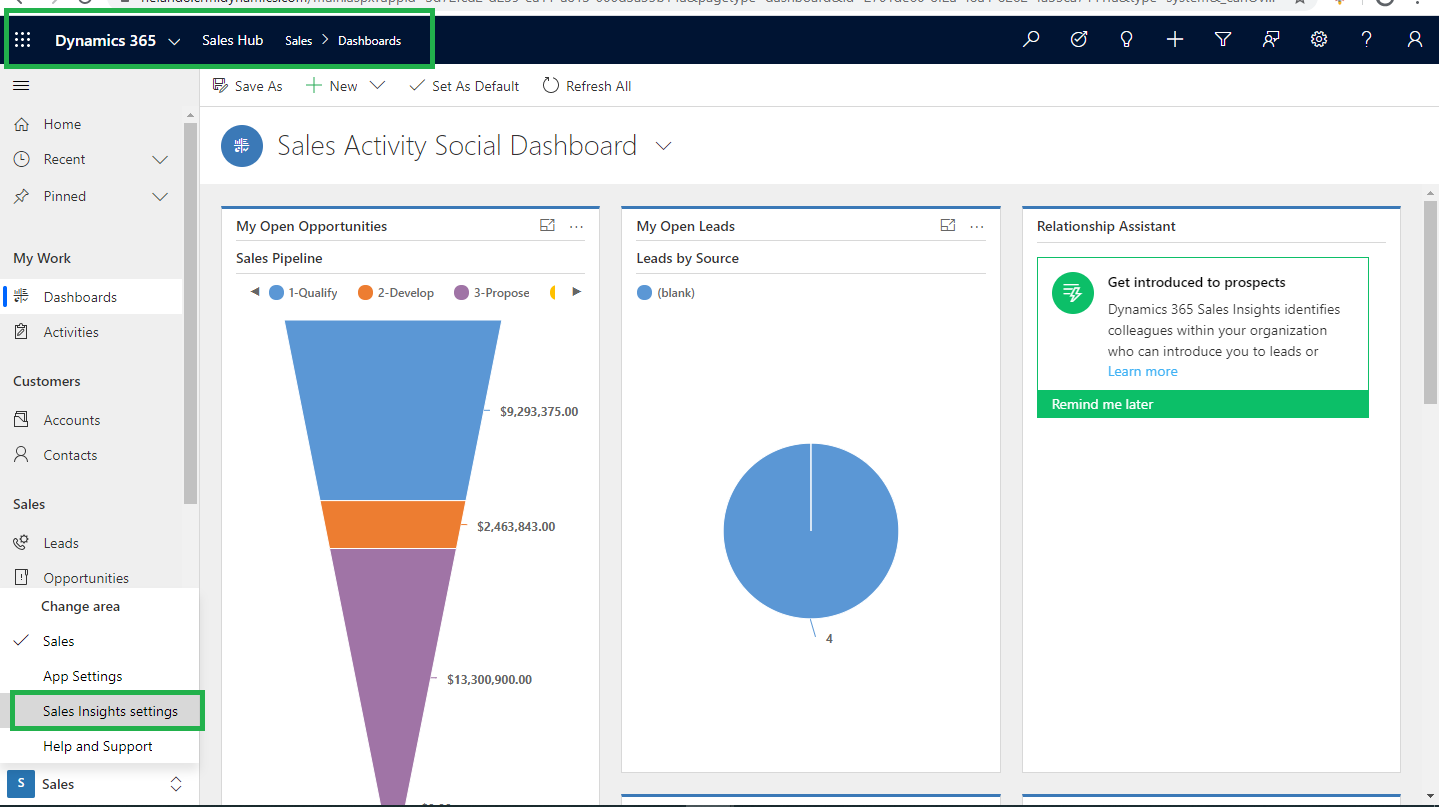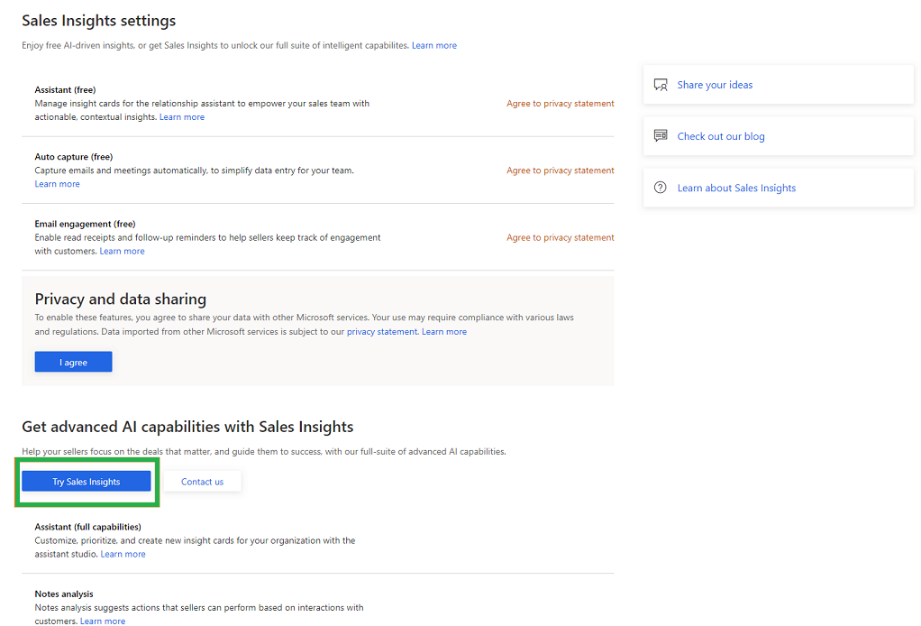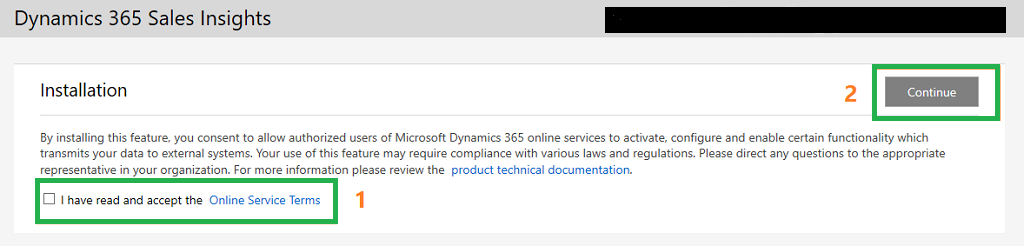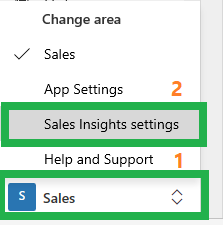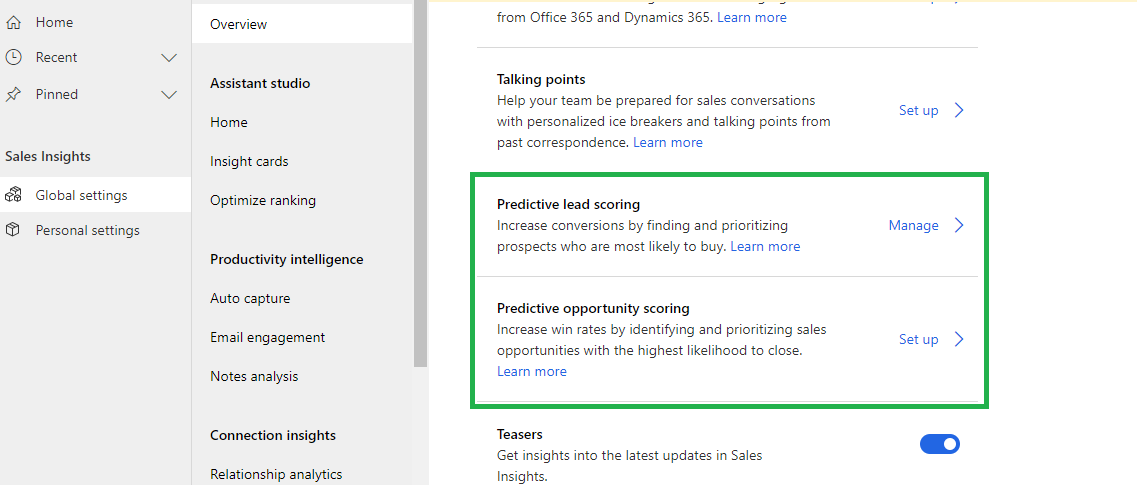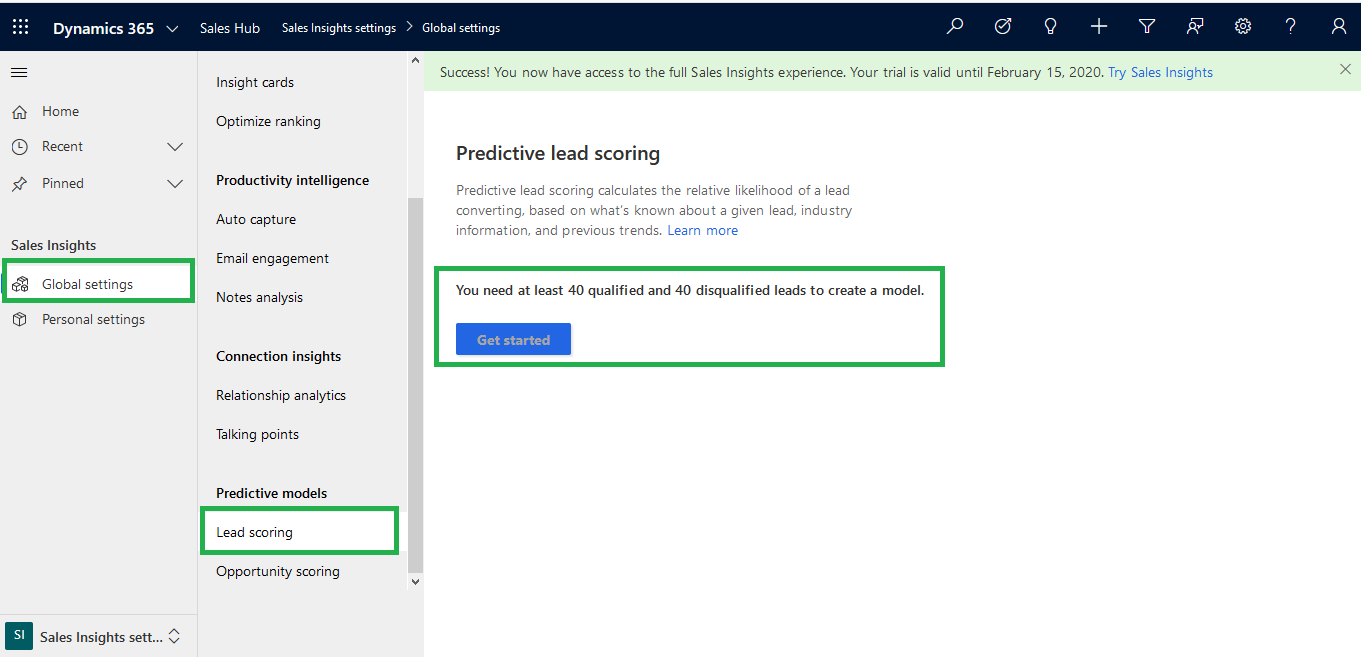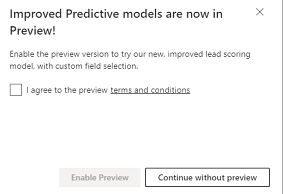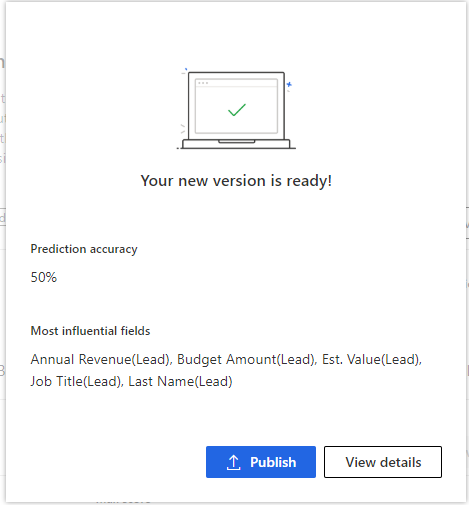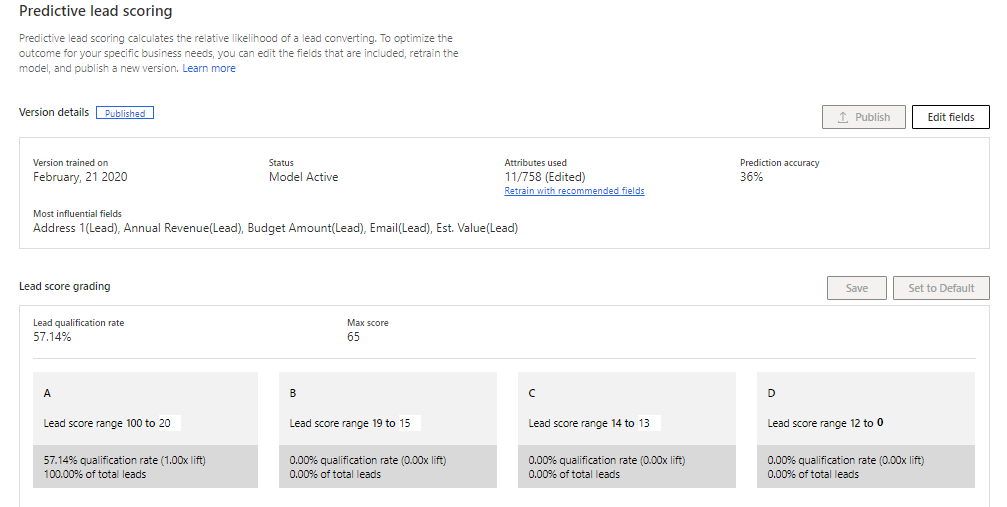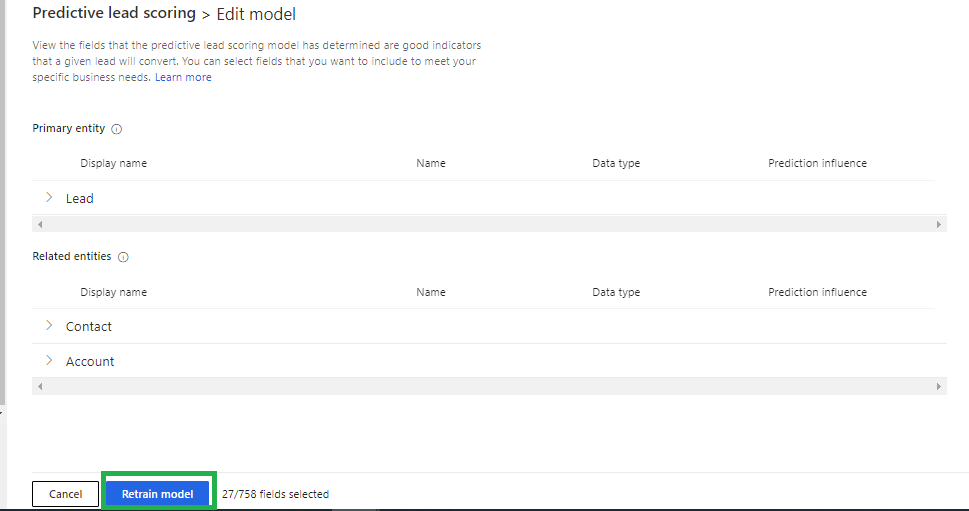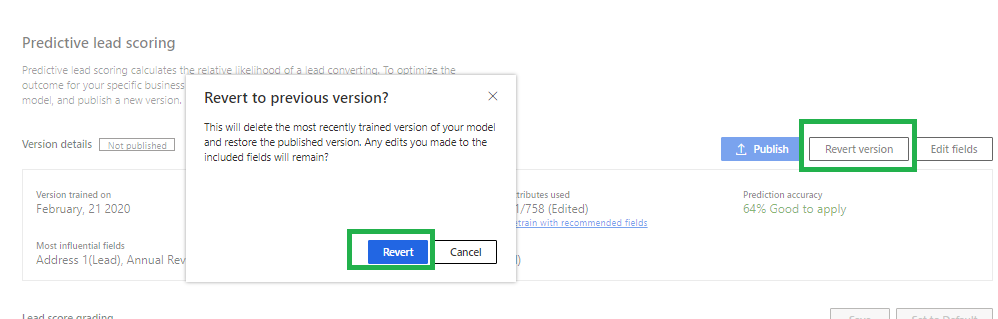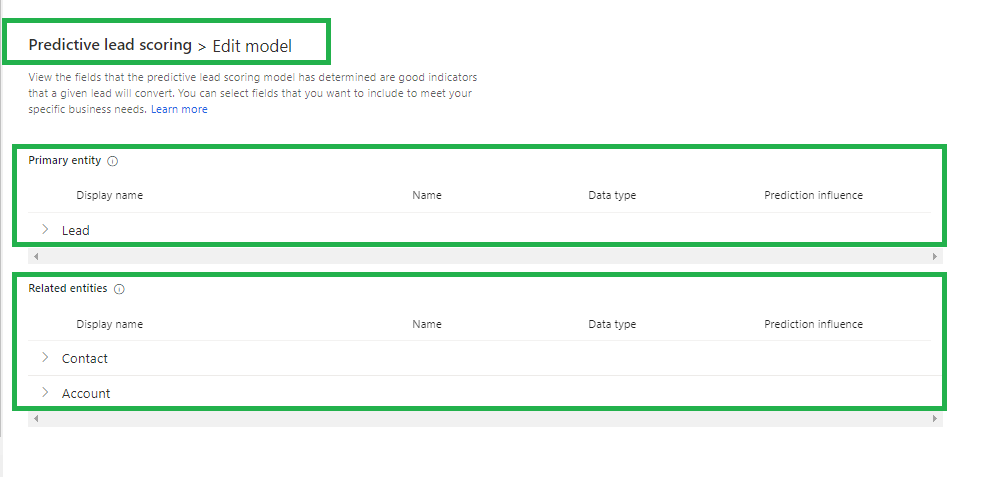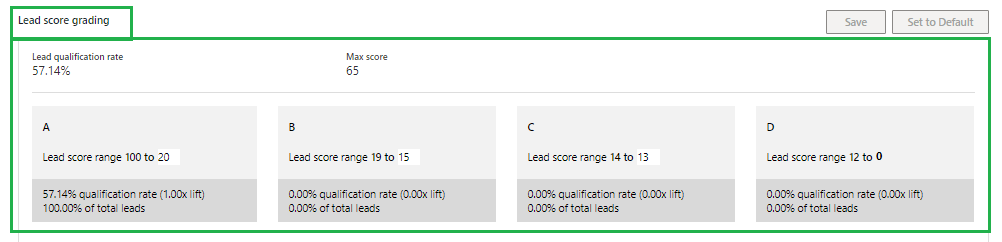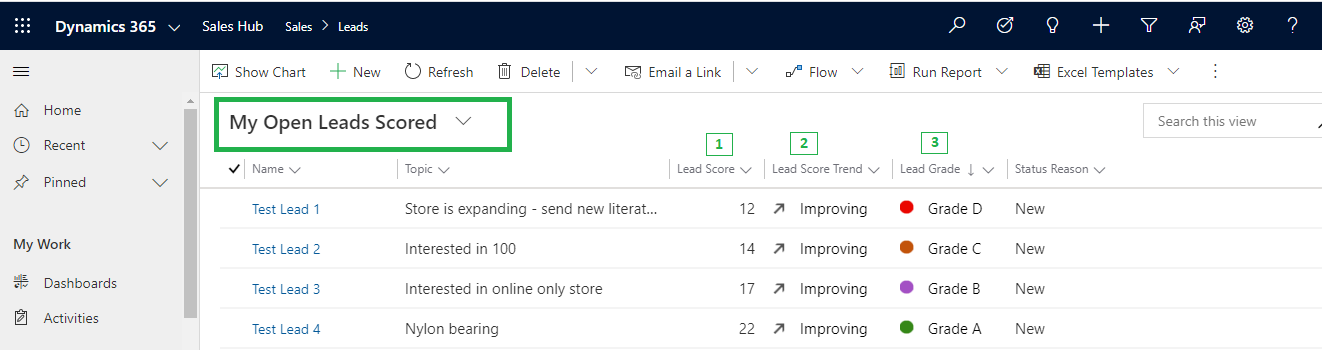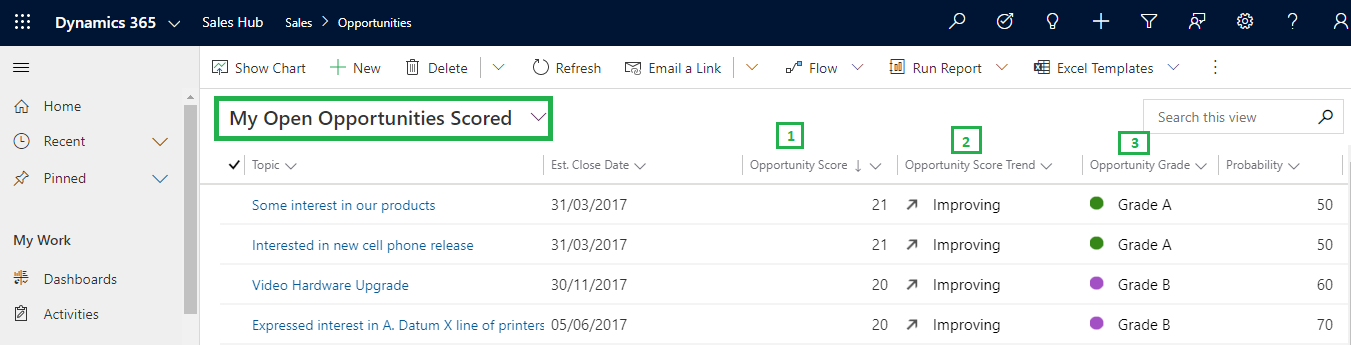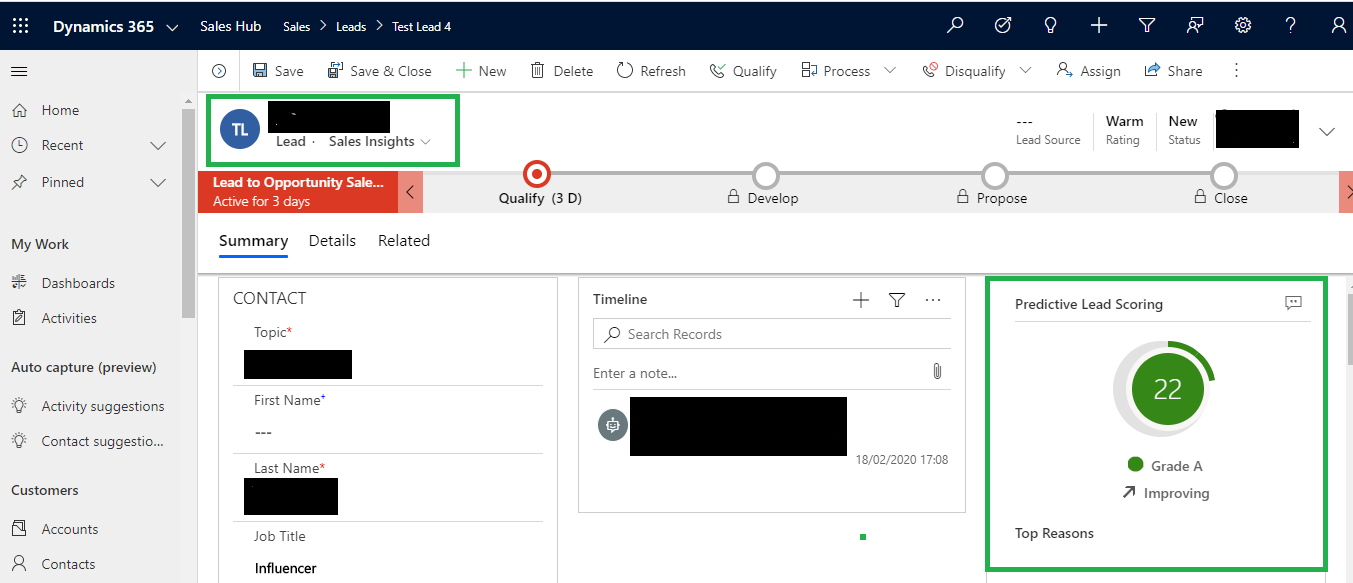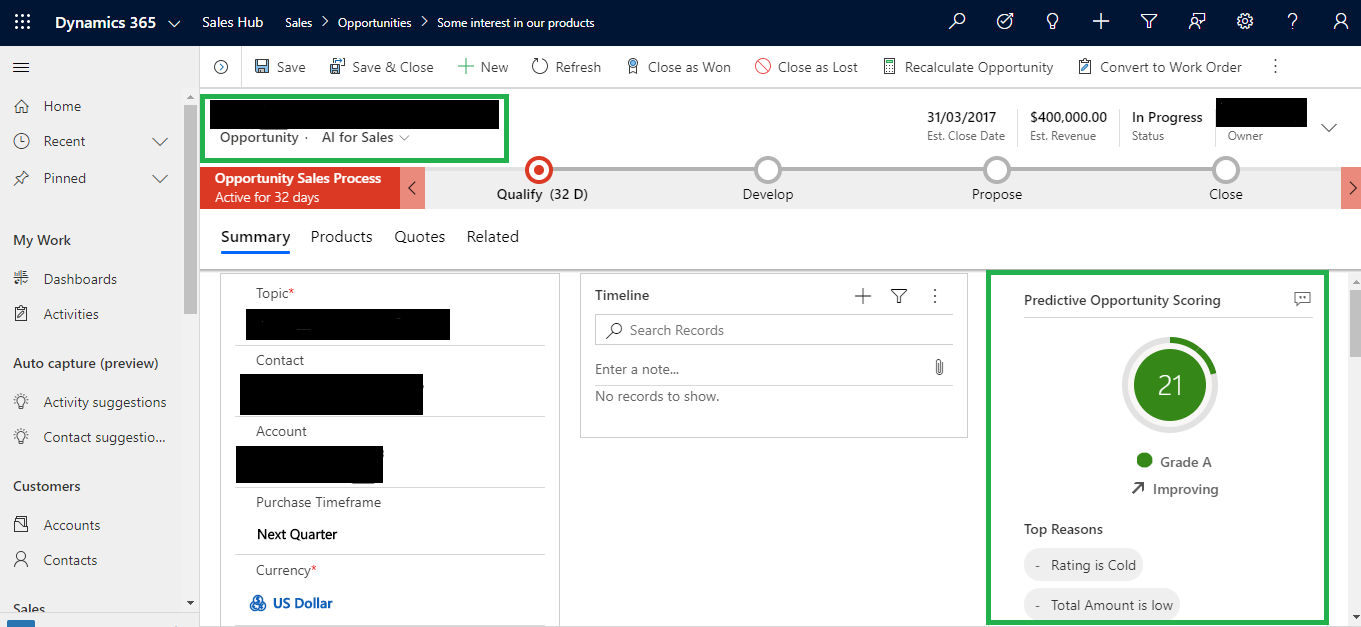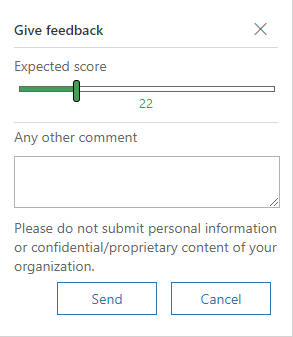Introduction
Predictive Lead and Opportunity Scoring is an advanced sales feature that provides intelligent insights on leads, opportunities and sales data that help sellers to take timely action to close deals and generate revenue. In this blog, you will get to learn about this advanced sales feature of Dynamics 365 CRM in depth.
Enable Advanced Sales Insights Features
The Advanced Sales Insights features are not available by default. You must enable these features by accepting the terms and conditions for your organization. To accept the terms and conditions, follow these steps:
Step 1: Sign in to Dynamics 365 CRM Sales Hub app, go to Change area and select Sales Insights settings.
Step 2: On Sales Insights settings page, select Try Sales Insights from the Get advanced AI capabilities with Sales Insights section.
Step 3: On the Sales Insights setup page, carefully read the terms and conditions, click on the checkbox, and then select Continue.
The installation takes few minutes to complete and then the status appears in the status bar. After the installation is complete, you are ready to configure the advanced Sales Insights features.
Predictive Lead/Opportunity Scoring
It is a machine learning model-based based mechanism that gives scores to leads/opportunity on a scale of 1 to 100 based on their likelihood to become an opportunity and convert them into possible deals. The score helps salesperson to prioritize leads and opportunity, achieve higher qualification rates and reduce the time it takes to qualify a lead or opportunity.
Advantage:
- Apart from the attributes of lead/opportunity entity, it also considers attributes from related entities such as Contact and Account.
- Using the ‘Predictive lead/opportunity scoring’ model, sales reps can prioritize their efforts on deals that have higher chances of being converted into deals.
Once we configure the Predictive lead/opportunity scoring feature, application uses out-of-the-box fields related to leads to generate a model with a score. And by using this score user can achieve the following:
- Identify quality leads and convert them into opportunities and opportunities into wining deals.
- Spend time on lead/opportunity that has a low score and convert them into possible opportunities/deals.
Steps to generate a model:
Step 1: Go to Change area and select Sales Insights settings.
Step 2: On the sitemap, select Lead scoring or Opportunity scoring under Predictive models.
[Alternatively, in the Sales Insights settings page, select Set up from the Predictive lead scoring/Predictive opportunity scoring section to go to configuration page.]To access all the features, we need to enable preview for the same as shown below:
Predictive lead scoring
The Predictive lead scoring configuration page is displayed.
(Follow same method for Predictive opportunity scoring).
Note: You need at least 40 qualified and 40 disqualified leads to create a model.
Step 3: Click on Get Started button to create a model and a pop-up dialog will appear asking to enable the preview
Step 4: After the model is generated, a confirmation notification displays the prediction accuracy score and top five fields that are influencing the score. Select Publish or View details.
Publish
If the score’s accuracy is at an acceptable level as per your organization’s standard, Publish the model.
View details
If the score’s accuracy is not at an acceptable level as per your organization’s standard, select View details. Using the same, we can review the details of the model and can edit the fields to improve score’s accuracy.
Step 5: Publish the model.
Configuration Page
When a model is generated, the configuration page is displayed as shown in the following screenshot:
Actions performed on model:
1. Publish: It allows you to publish a model for your organization. It is visible only when you retrain or edit the model. Subsequently, ‘Open Leads Scored/Open Opportunity’ system view is created and user can see lead/opportunity score on forms.
2. Retrain Model: Used to regenerate model with updated information to improve predictive accuracy score. This option is available only for standard model creation.
3. Revert Version: It allows us to return the model to the previous version when the retrained model is not satisfactory or not at an acceptable level. This option is available only when we retrain model.
4. Edit Fields: This Button allows you to update or add the fields that affect the prediction accuracy score. This option is available only when the preview is enabled. To Edit fields follow the steps given below:
Step 1: Click on ‘Edit fields’ button of Configuration page.
Step 2: On the ‘Edit model’ page, we can select custom attribute from Primary entity and Related entities.
Version details:
1. Version trained on: This parameter displays a date that lets us know when the model was last trained.
2. Status: This parameter lets us know the status of the model.
3. Attribution used: This parameter displays the number of attributes (fields) used from the available list to generate the prediction accuracy score for the model. ‘Retrain with recommended fields’ option is used to retrain the model with standard (out-of-the-box) attributes if the outcome of the trained model is not satisfactory.
4. Prediction accuracy: This parameter displays the percentage of the model’s accuracy in predicting the leads that could convert into opportunities.
5. Most influential fields: This parameter displays the top five attributes (fields) that affects outcome of prediction accuracy score the most.
Lead score grading:
Grading:
- When a model is published, the leads that are in our organization’s pipeline are graded according to the range defined in this section.
- Each lead in the pipeline is graded as A, B, C, or D according to the lead score that a lead has and this score is influenced by the attributes that we had selected while creating the model.
- Leads that are graded as ‘A’ are more likely to be converted into opportunities than leads that are graded as ‘D’.
- Also we can configure the range for the grading according to our organizational requirements.
- When we change lead score range for a grade, the preceding grade’s maximum range value changes automatically depending on the changed minimum grade value.
For example, when we change the minimum range value score for Grade A to 20, the maximum lead score range for Grade B changes to 19.
Predictive lead/opportunity scoring in Views:
‘My Open Leads Scored/My Open Opportunities Scored’ system view is available when Predictive lead/Opportunity scoring is enabled. This view contains list of leads/opportunity with different parameters including lead/opportunity score, lead/opportunity grade, and lead/opportunity score trend to identify and prioritize leads and to convert them into opportunities and opportunities into winning deals.
Please find below the screen clip for the same.
Score
Specifies the value that represents the likelihood of the lead being converted into an opportunity and opportunity into a winning deal on a scale of 1 to 100. A lead/opportunity with a score of 100 has the highest likelihood of converting into an opportunity or a winning deal.
Score Trend
Specifies the direction in which a lead/opportunity is trending such as Improving (up arrow), Declining (down arrow), Steady (right arrow), or Not enough info. These trends are displayed by comparing the present score with the previous score. For example, the previous score of a lead/opportunity was 15 and the present score is 22. Here, an up arrow is displayed in the Lead/Opportunity Score Trend column specifying that the lead/opportunity is improving.
Grade
Specifies a rank or level of quality that is given to a lead/opportunity based on the generated score. Leads/Opportunity with a higher grade have more chances of converting into opportunities or a winning deal. The grades of a lead/opportunity are categorized into A, B, C, and D with colors green, purple, yellow, and red, respectively. Here, Grade A (green) is the lead/opportunity with the highest likelihood of converting into an opportunity or deal followed by Grade B (purple), Grade C (yellow), and Grade D (red). System administrators can define score ranges for a grade, depending on your organizational requirements.
Predictive lead/opportunity scoring in Forms
In Sales Insight forms, we can use the Lead/Opportunity Score widget to find out the top 10 reasons that are influencing the score. These reasons come from the lead attributes and attributes from the related entities. This helps to analyze and work on the lead so as to improve the score and convert it into a possible opportunity or a deal.
Basic Information
Displays the basic information of a lead/opportunity—such as a score, grade, and score trend instead of going back to the My Open Leads/Opportunities Scored view to see basic information.
Top Reasons
Displays the list of reasons that are affecting the scores. This helps in taking necessary actions to improve the score, such as setting up meetings and follow-ups.
Feedback
Displays feedback that’s provided by a user to a lead/opportunity. We can convert the feedback into an appropriate score. To provide feedback, select the Chat icon and enter the expected score and comments. To save the feedback, select Send.
Conclusion
Predictive analytics takes CRM data and uses it to make predictions about future events. By using Dynamics 365 CRM predictive analytics, businesses are able to connect and engage with existing and potential customers in a new and much more effective way.