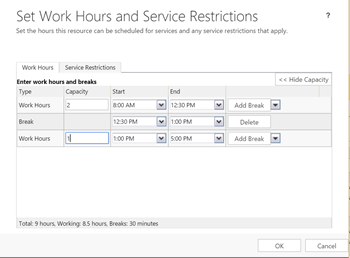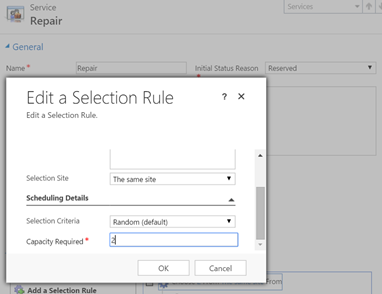Introduction
Often you would come across scenarios where you would want to schedule more than one appointment for a user for the same time.
In Microsoft Dynamics CRM, if you try to do this most often you would come across the following warning.
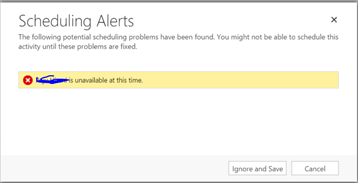
Being a warning you can always click on continue and go ahead and successfully schedule the appointment.
But if you were to use the inbuilt scheduling engine of CRM and have it recommend people for an appointment for that time, this user will not be provided as an option if there is already an appointment scheduled for this person for the given time.
So how do I let scheduling engine know that a user is available for more than one appointments?
If you find a way out to do this, you wouldn’t even receive a warning if you were to manually add a user to an appointment. The key to this is setting up User Capacity.
User Capacity
As the word suggests it is a way to tell the system what is the capacity of the user and therefore how many jobs/appointments can this user handle at a time.
Where is this setting?
Unfortunately, hidden in a corner in the User Work hours section.
As you can see in this screenshot, you can specify capacity for each of the work slots that have been defined and you can set different capacity values for each of the slots defined.
Is that it? Yes.
Where else is this capacity used?
When you define a Service, and set up the selection rules for the resource, you can specify the capacity required of the resource to do the service.
Depending on the capacity provided, it would check for the users available capacity before recommending the availability of a user for an appointment for a given time.
By default the capacity for the user is set as 1, so when you schedule one appointment for the user, in the system the available capacity of this user is now 0 and therefore when you try to manually schedule an appointment for the user, you are shown the warning.
If you want multiple appointments to be scheduled, depending on the use case, you can set the user capacity and accordingly allow the system to now handle the scheduling of multiple appointments for the user.
Conclusion
Look into the little gems hidden all around in Dynamics CRM. They might just help you solve some annoying errors/warnings/popups.
Connect with us on your fav social channel for Microsoft Dynamics CRM Tips & Tricks.