Introduction
Field Service Mobile app provides a platform to field technicians to work efficiently at work location.
There are various features available for users while working with Field Service Mobile app. Field technicians require information regarding the work they need to do at work location to get results more quickly. There can be lots of customer assets that can be serviced but when technicians need to find information of particular Customer Asset for which they need to provide service, they need to use Scan Customer Asset feature which we will cover in this blog.
It allows users to scan the barcode after which related customer asset record gets displayed on the mobile app.
Below are the steps to scan the barcode and get related customer asset information:
Open the Field Service Mobile App and login in the app by providing credentials of Dynamics 365 CRM.
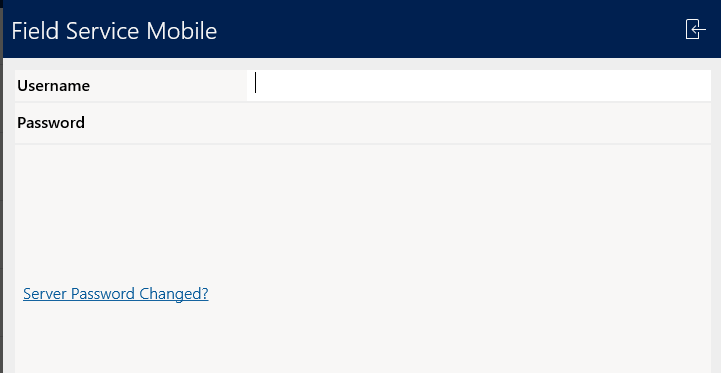
1. On Home screen in menu you will find “Scan Customer Asset”. Please refer below screenshot for the same.
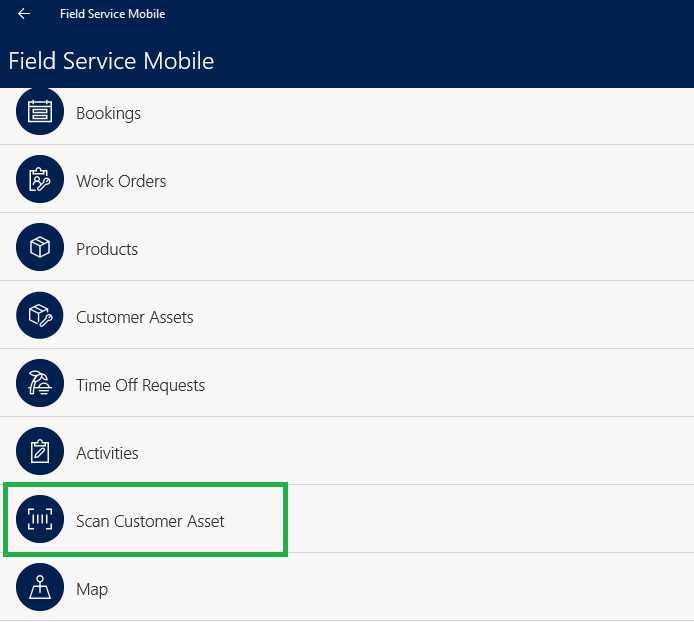
2. Click on the “Scan Customer Asset” and barcode scanner will open to capture the barcode. Scan the barcode from customer asset.
3. It the barcode value matches the GUID (Unique Identifier) of the Customer Asset then it opens the Customer Asset record and technician can start working on it.
4. If barcode value does not match the Customer Asset record then it will display an error message “No Customer Asset was found for code scanned. Synchronize your device with the server and try again.”
Conclusion
“Scan Customer Asset” feature from Field Service Mobile app helps the user to search Customer Asset information quickly by simply scanning the barcode of customer asset.
Need any help with Microsoft Dynamics 365 Field Service module / Microsoft CRM / Power Platform development?
Want to manage your field services portal more effectively? Contact us at crm@inogic.com and our Inogic- Professional Services Division will help you modify, optimize, and automate all our requirements within Microsoft Dynamics 365 Field Service!
Happy Servicing!
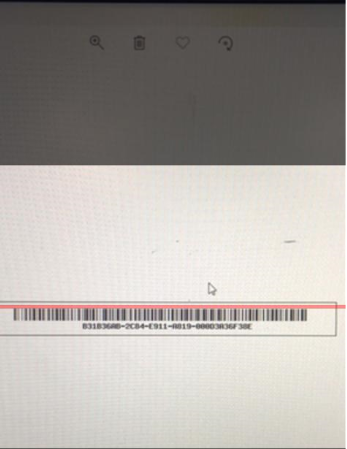


Where is the GUID associated with the asset? I can scan a barcode in the mobile app but i always get the error message it cant find the asset because i cant find the field to associate the barcode to the asset.
Please advise.
Hi Victor,
GUID is the Unique Identifier for any entity record in the Dynamics 365 CRM. When the user scans the barcode using the Scan Customer Asset feature, the customer asset having the matching GUID will be opened on the mobile app. Also, we looked into the JavaScript code for this feature and noticed that it loads the customer asset record by comparing the GUID of Customer Asset with scanned barcode value instead of any field on the customer asset entity.
Please refer to the below screenshot for the same.

Hope this helps!
Thanks