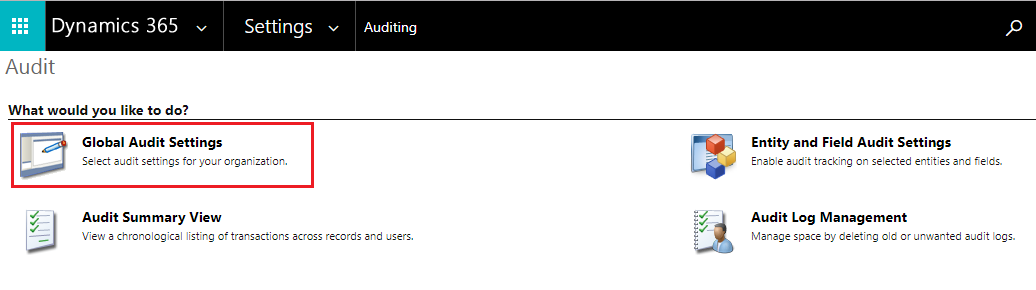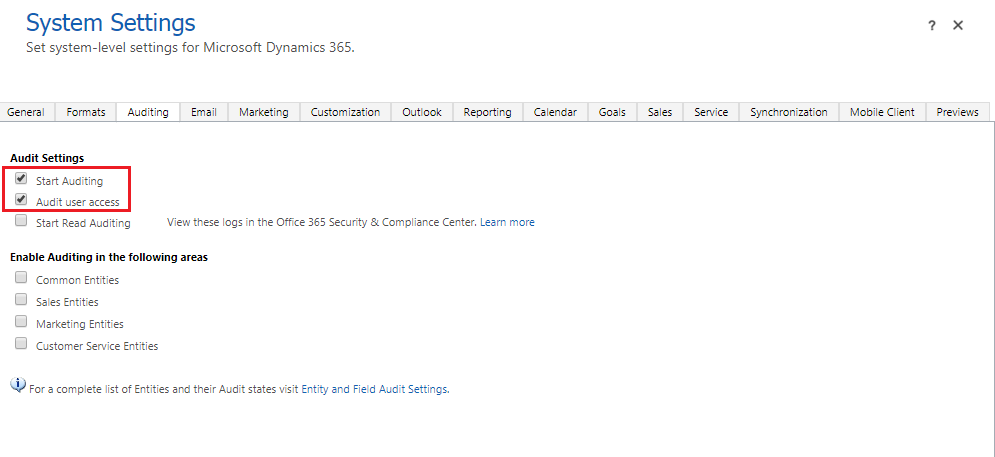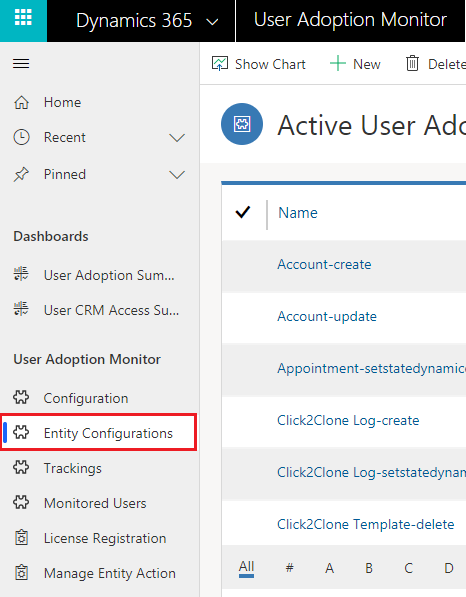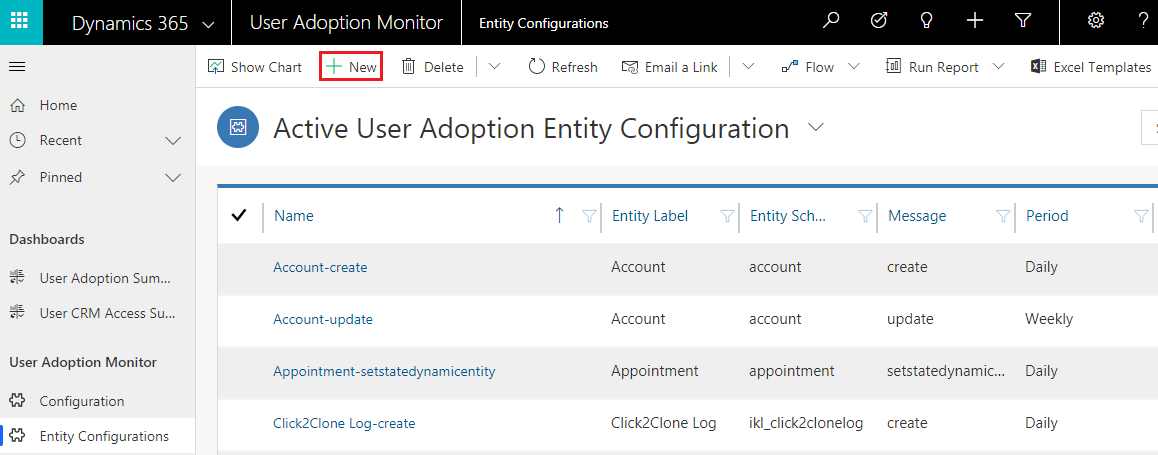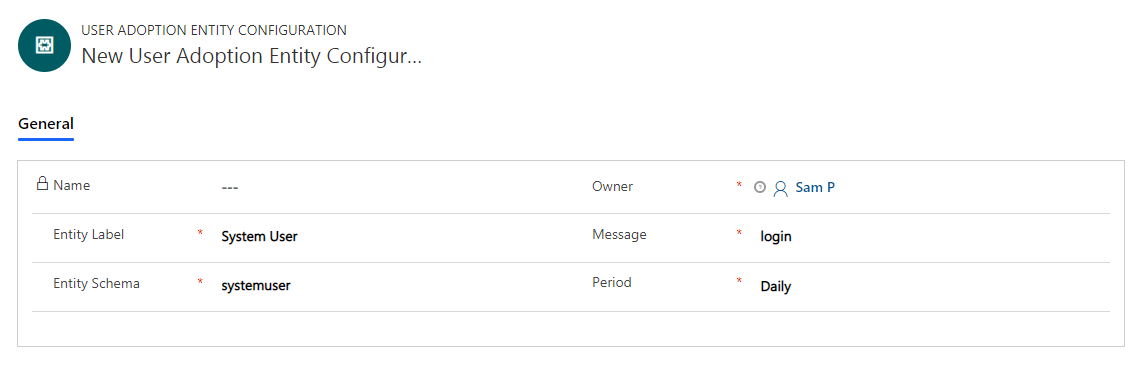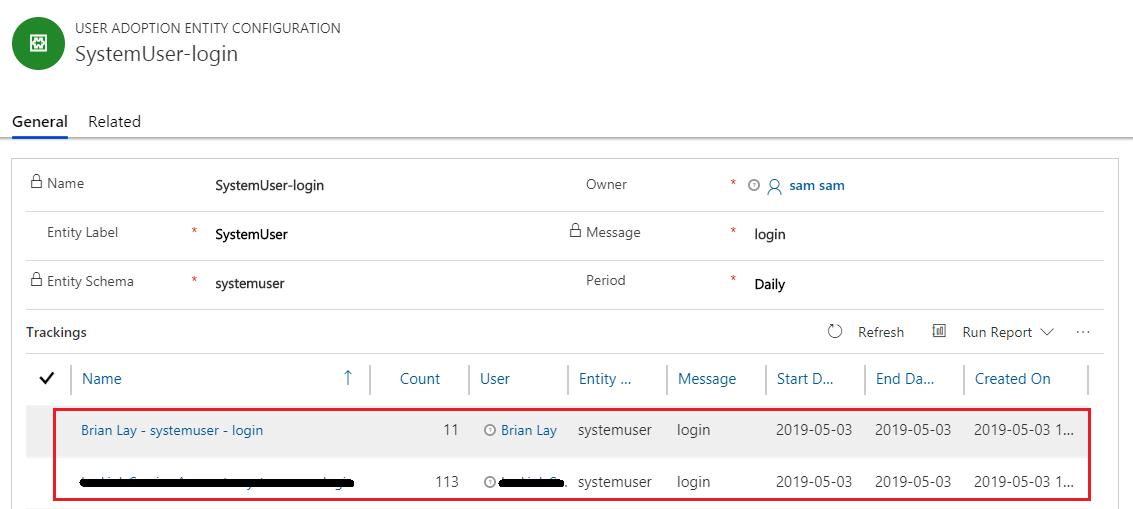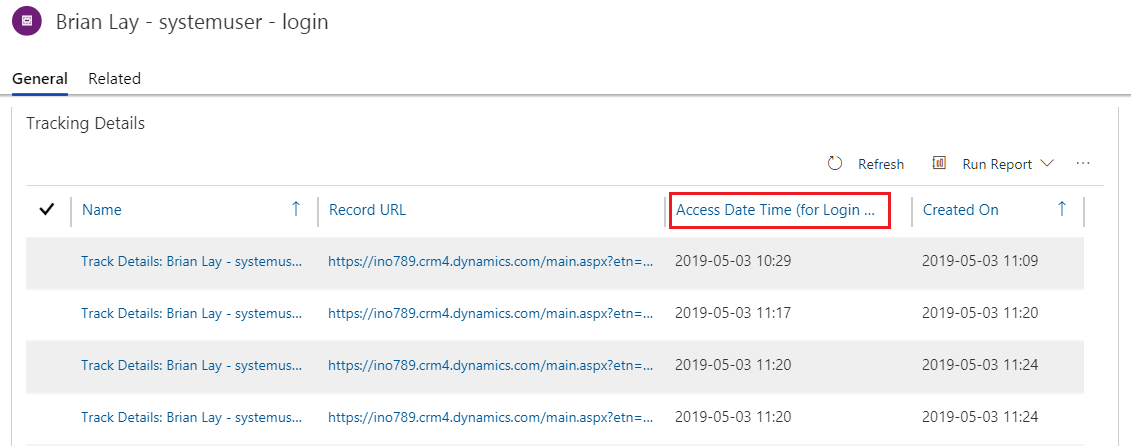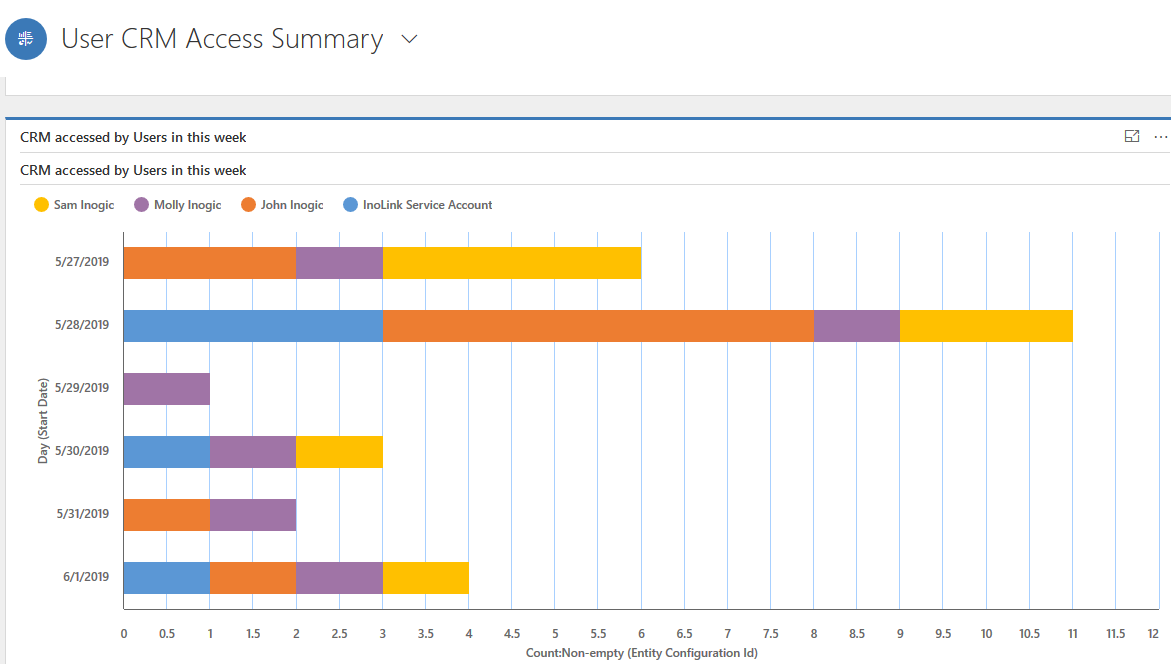CRM Access Tracking is a feature to track access of the Dynamics CRM users. It enables the managers to monitor the CRM access of their team members by tracking various web activities performed by them in the CRM manually.
Steps to Track User’s CRM Access
First step towards tracking user’s CRM access is to enable Auditing. Please follow the below steps for the same.
1) Navigate to Advanced Settings–>Settings–>Auditing (under System group)
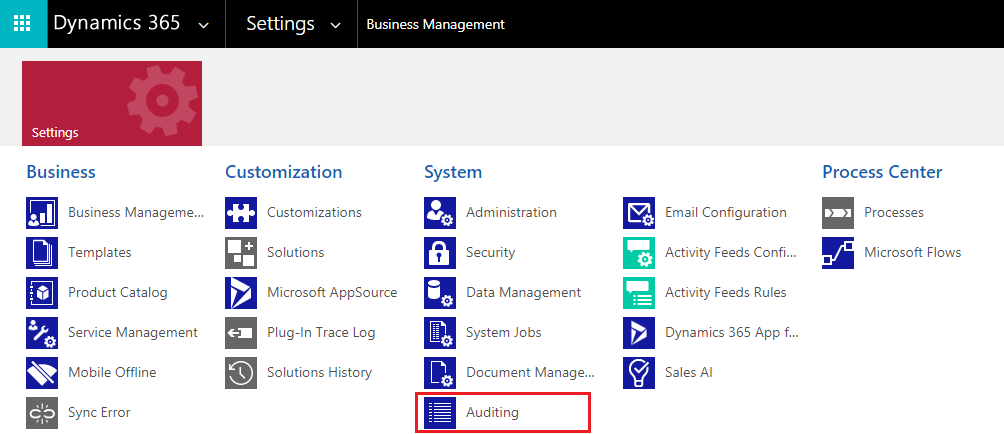
2) It opens Audit window as shown below. Click on Global Audit Settings.
3) Click on Auditing tab. Check Start Auditing and Audit user Access Settings as shown below.
Now create a User Adoption Entity Configuration record for User Login. The steps are as follows:
- Navigate to Apps–>User Adoption Monitor Group–>Entity Configurations
- Click on (+ New) to create a new User Adoption Entity Configuration record for login.
- The User Adoption Entity Configuration record should always be created with the following attributes as shown in the screenshot below
-
- Entity Label : : “System User”
- Entity Schema : : “systemuser”
- Message : : “login”
- Period : : “Daily”
Note: The period should always be selected as “Daily” as this feature only works for daily tracking.
Once the Entity Configuration record is created, the User Adoption Monitor will track the CRM Access of each logged in user. The tracking details can be reviewed by navigating to Apps–>User Adoption Monitor Group–>Trackings–>Systemuser-login.
From this Trackings view we can find the number of times a respective user has accessed the CRM by date.
We can also see exact time at which CRM users have accessed the CRM by opening the Trackings record as shown below:
User Adoption Monitor gets shipped with the User CRM Access Summary dashboard to view the CRM user’s access summary at a glance.
The User CRM Access Summary dashboard can be viewed under the System dashboards area.
In this way you can track CRM access of users in your organization.
Need more information? Please visit our Website or Microsoft AppSource.
Your feedback is valuable for us. Send your feedback and suggestions to crm@inogic.com.
Go back to User Adoption Monitor InfoCentre homepage.