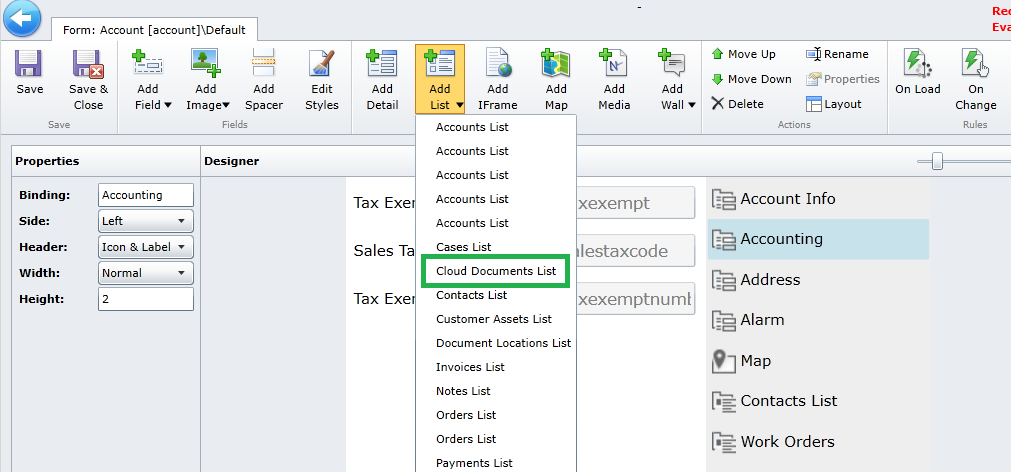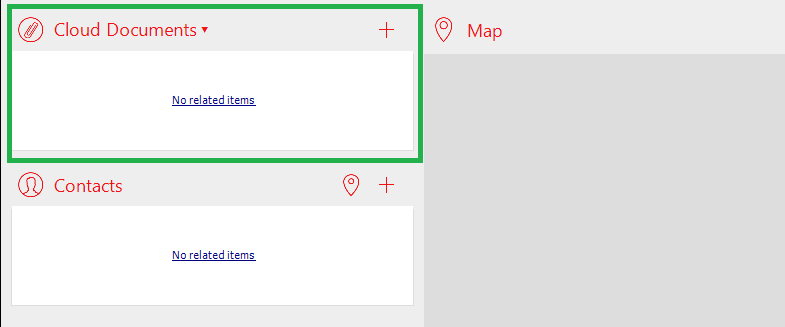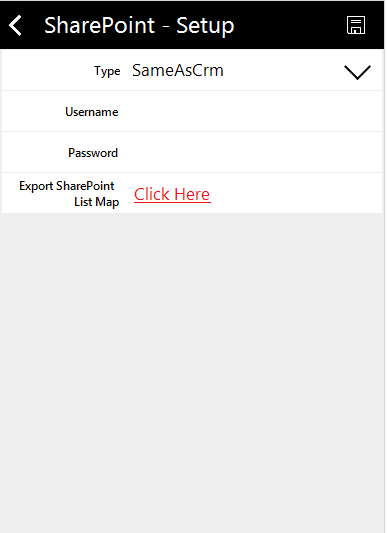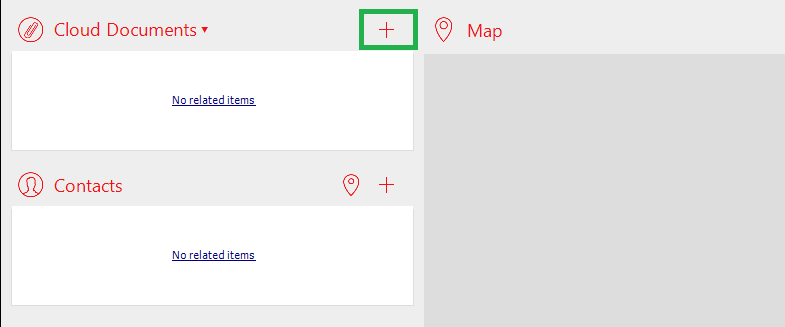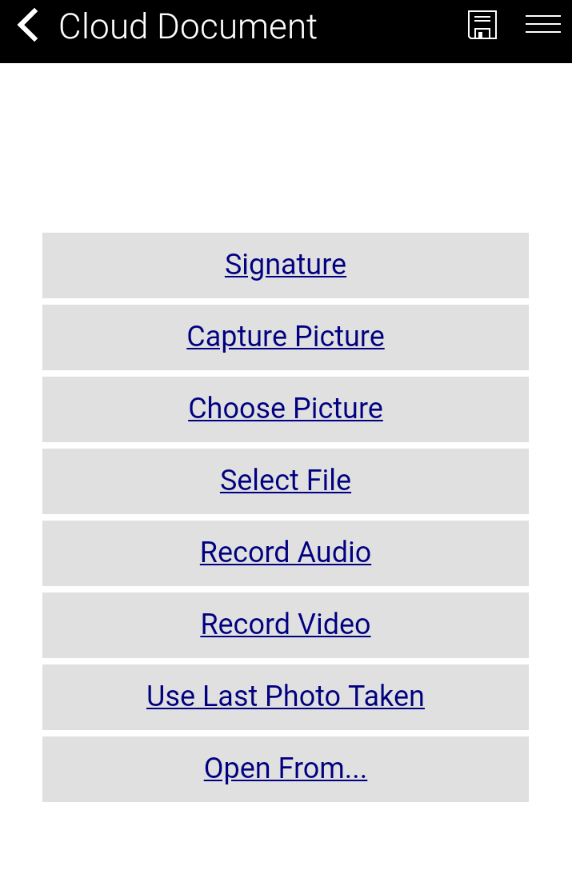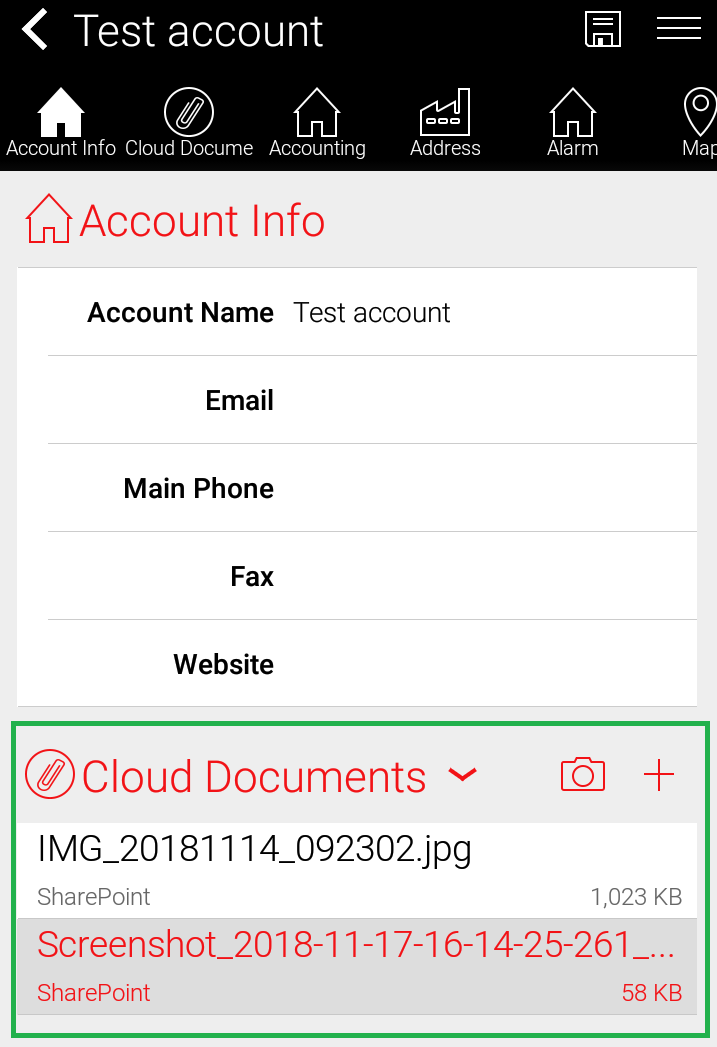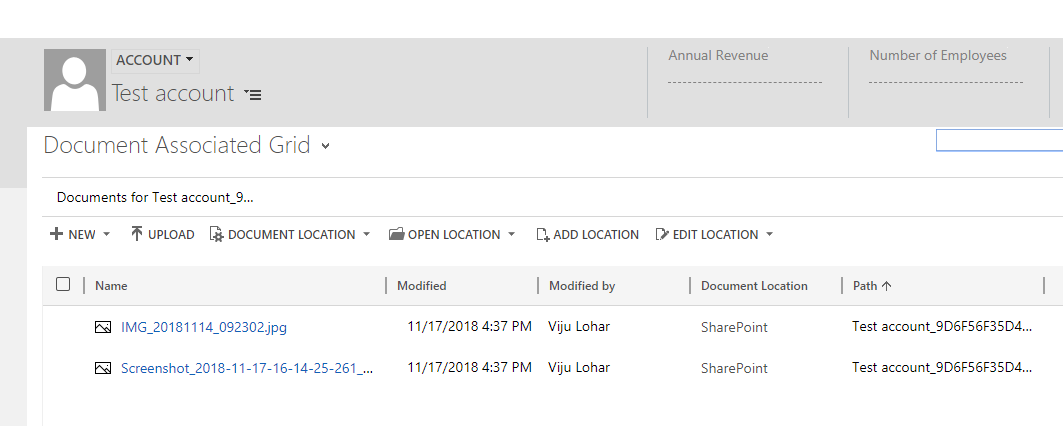Introduction:
Resco Mobile app allow user to upload the documents to SharePoint. Users can upload PDF files, Office documents, images, audio/video files etc. to the SharePoint from mobile.
Below options are available for user to upload the documents from mobile app:
- Signature
- Capture Picture
- Choose Picture
- Select File
- Record Audio
- Record Video
- Use Last Photo Taken
- Open From
Consider a scenario where user wants to upload the SharePoint documents for particular account from Mobile. Below are the steps need to be follow in order to configure the SharePoint and uploading documents to SharePoint from Resco Mobile App:
1. First step will be configure the SharePoint for CRM.
Please refer https://www.inogic.com/blog/2014/07/server-based-sharepoint-integration-for-microsoft-dynamics-crm/ link to configure SharePoint for D365.
2. Next step is to configure setting for SharePoint for Resco mobile app.
In order to configure setting, we need to open Resco project in “Resco Woodford”. Since we need to upload documents for account entity, navigate to account entity form and add list by clicking “Add List” as shown in the below screenshot.
This will provide the grid for documents on the account entity form in the Resco mobile app.
3. While Using the Mobile app for uploading the documents, User need to add SharePoint credentials. For this Navigate to Resco MobileCRM app ->> Setup ->> SharePoint and enter the Username and password.
4. Now user can add documents to SharePoint for the account from Mobile add by clicking on “+” button from Resco Mobile app.
User can upload the document using any of the option mentioned in above screenshot. Then Sync the app (if in Offline mode) and the documents will be uploaded in the SharePoint.
Conclusion:
User can easily upload documents to SharePoint from Resco Mobile App. Read our blog series on Resco Mobile CRM.
{Announcing} Attach2Dynamics – Drag, Drop and Manage Dynamics 365 Documents in SharePoint or DropBox – The Windows Explorer Way!