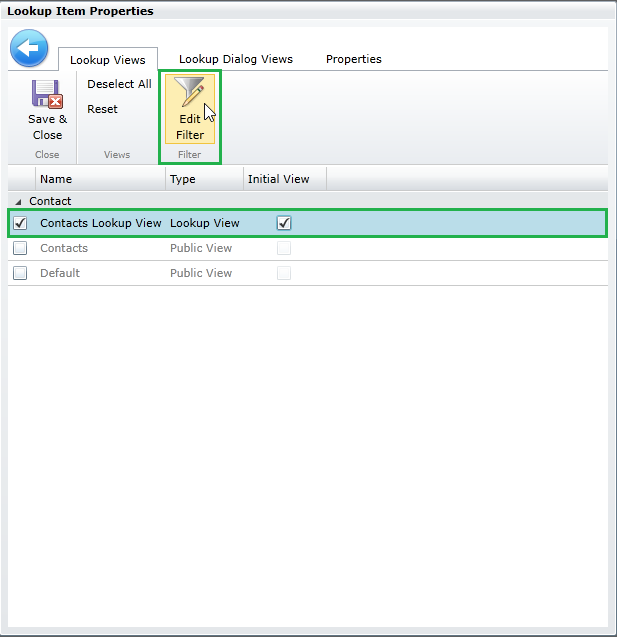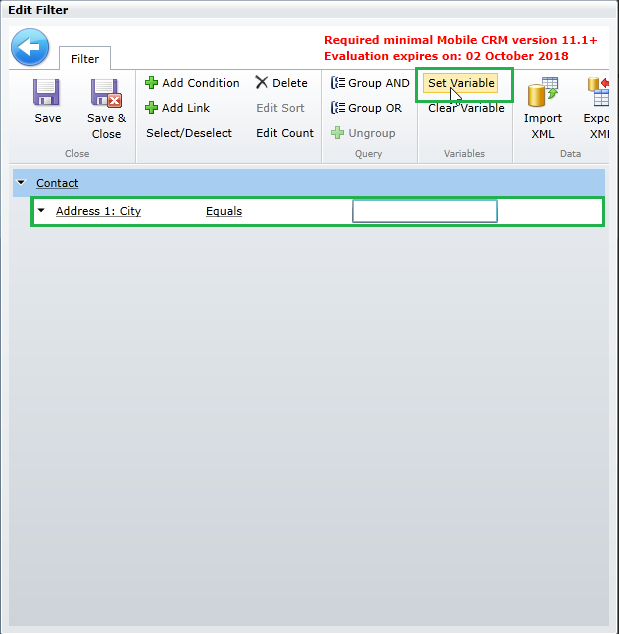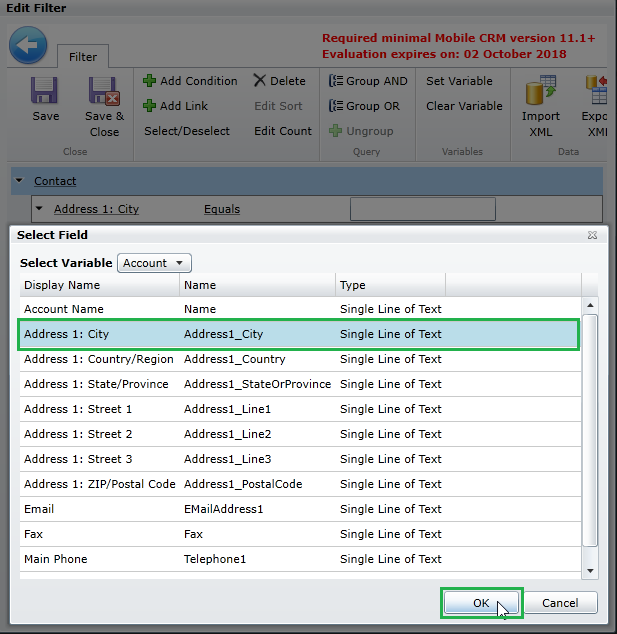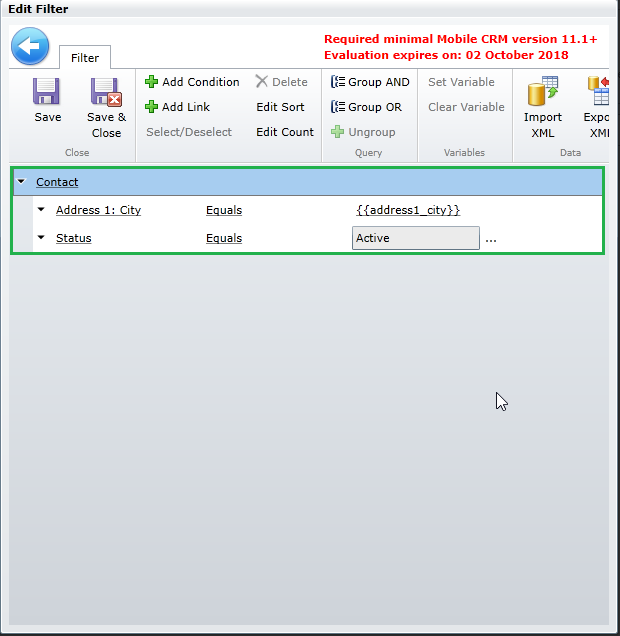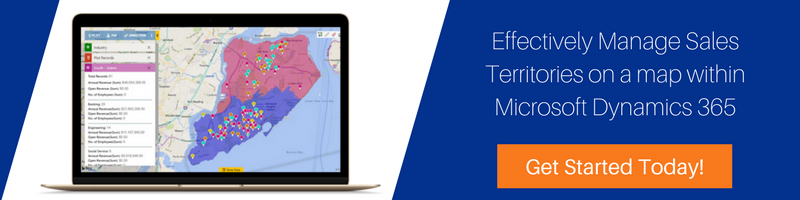Introduction:
Recently, we had a business requirement where we need to filter the List View on the entity form of Resco mobile app. Generally, when you add a List View on an entity form, it will show all related records in that list. But we can filter the Views in Resco mobile app to show only necessary data.
For example, on Account entity form if you want to display Contacts from the same city of that Account while adding it in Primary Contact Lookup, then you can simply create a new lookup view of Contacts and add that view on “Primary Contact” field of Account entity form. For this to work you will need to double-click on “Primary Contact” lookup field as shown below,
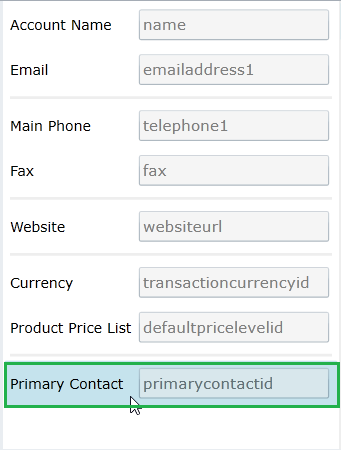
After double clicking on “Primary Contact” lookup field, the window “Lookup Item Properties” will appear. Here you will need to set the newly created “Contact Lookup View” and then click on the “Edit Filter” button as shown below,
After clicking the “Edit Filter” button the filter window will appear, here you will need to put filters on the fields that are required. Here you’ll have to add a filter condition first then, you can use fields of Account record to filter view using “Set Variable” button as shown below,
After clicking the Set Variable button, a window of Account fields will appear. Here you’ll need to select an appropriate field to which will satisfy the condition and then click OK button as shown below,
You can also put hardcoded values in these filters as shown below,
The above process will show all the active Contacts having same “Addess1:City” field as Account’s “Addess1:City” field.
You can use any field to filter List View if you are putting a hardcoded value. But if you want to put a generic value then you can use “Set Variable” option in filter. These variables contain the field values of the record itself.
Conclusion:
Instead of showing all the records in List View you can prefer filters in List View/Lookup View to display only related and necessary records.