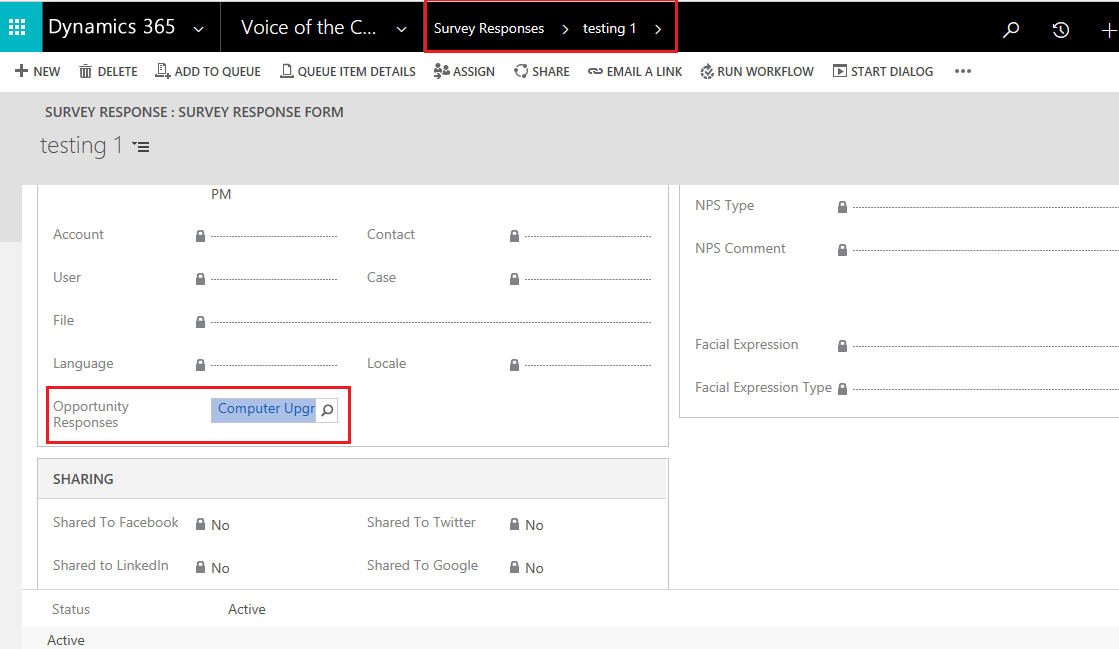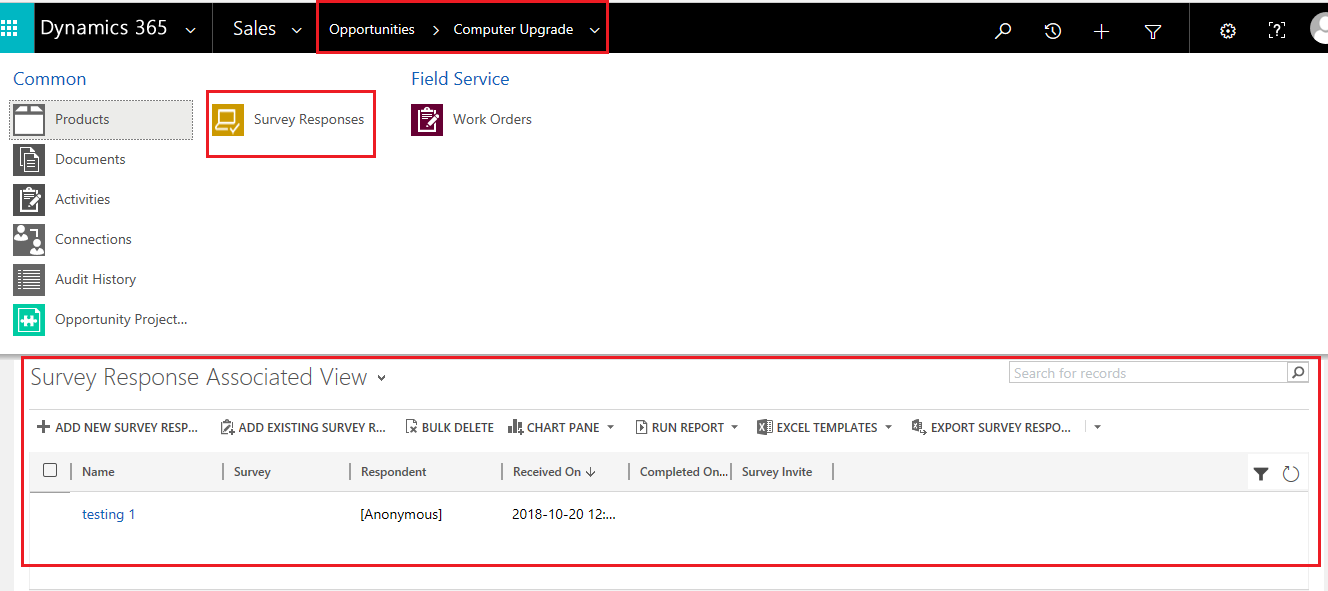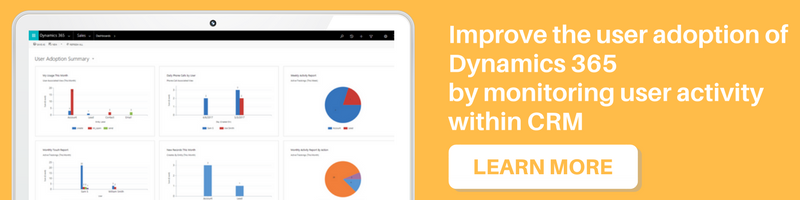Introduction:
As we know that, VOC is an Add-on in Dynamics CRM online that allows the creation of customer surveys, these surveys could then be sent out to determine the level of customer satisfaction.
Here, in this blog, we will see how to show the survey responses of a survey associate for a particular entity. So why this is needed? Suppose I have sent a survey to the customer, and once he/she filled the survey and submit it, a survey response is getting created. So here we are associating that survey response directly to a particular entity. By doing this it will streamline a process for my survey activity and makes easier to verify the customer responses regarding that entity and makes sense to understand the flaw or feedback easily, without moving here and there in the CRM.
So let’s see how we can achieve it. Here we have taken an example of opportunity entity to associate the survey response with.
Step 1:
Create a 1: N Relationship between the Survey Responses and the opportunity entity as shown in the below screenshot.
Now create and add the opportunity lookup in the Survey response form.
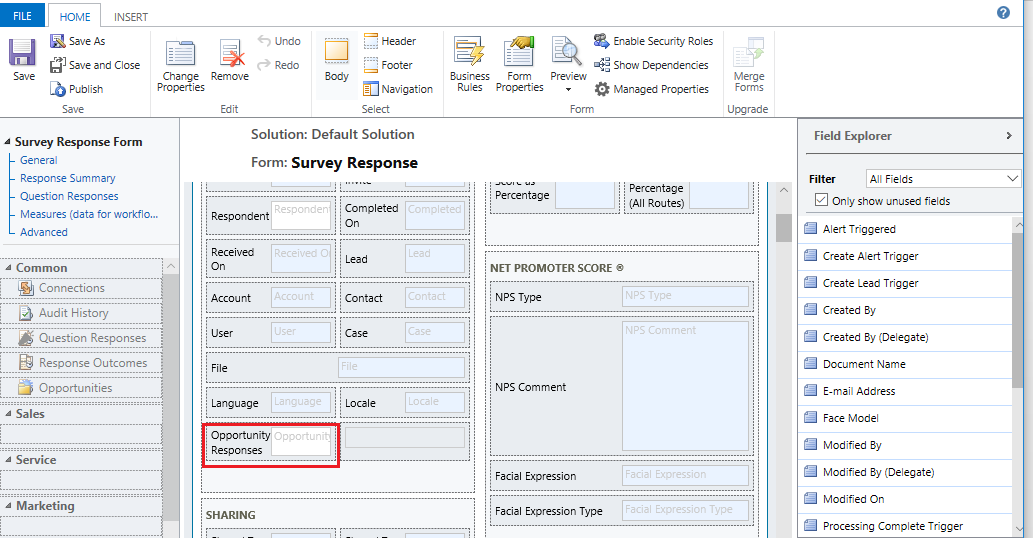
Step 2:
So while creating the survey Reponses record, you have to select the opportunity value from the lookup as shown in the below screenshot.
Step 3:
Then on opportunity entity, you can get to see the survey responses associated for a particular opportunity record.
Conclusion:
Using simple steps above user can see the information of a survey for a particular entity using VOC in Dynamics 365.