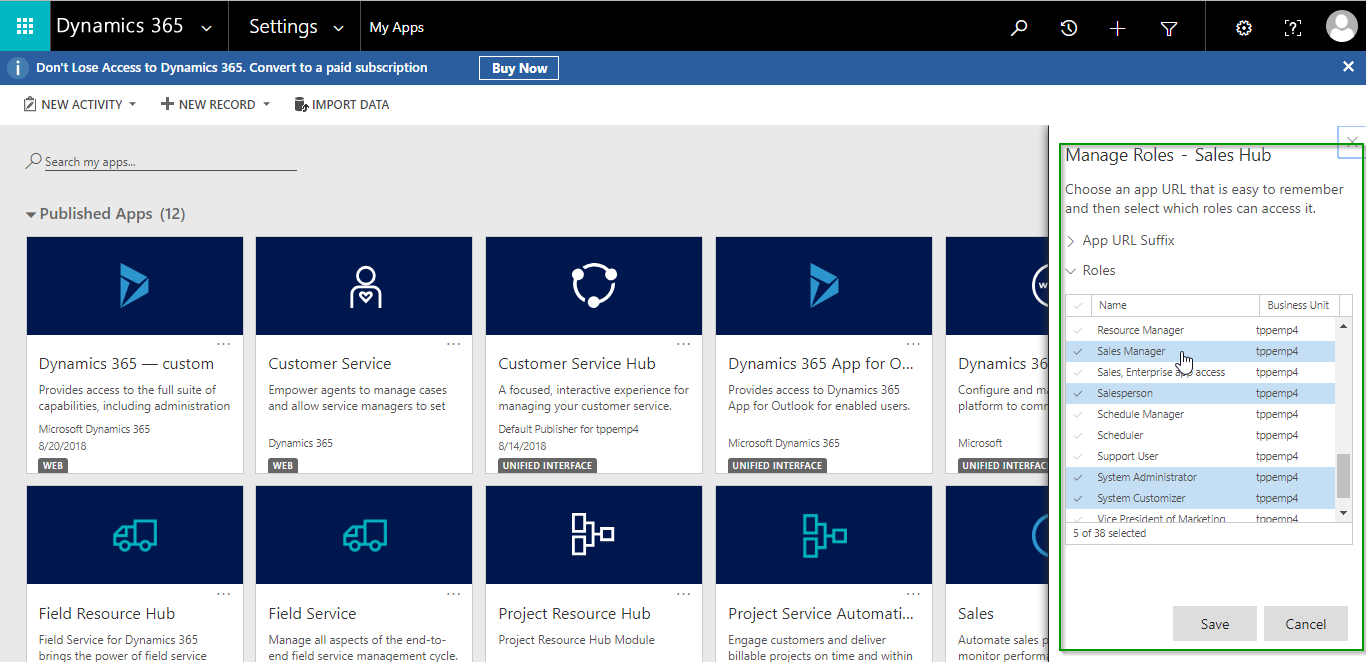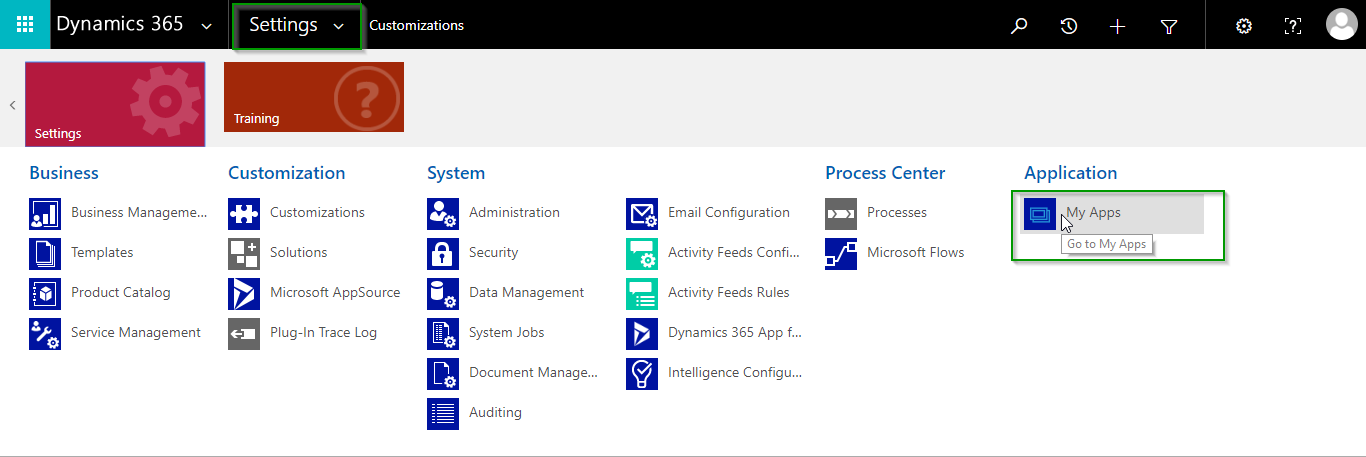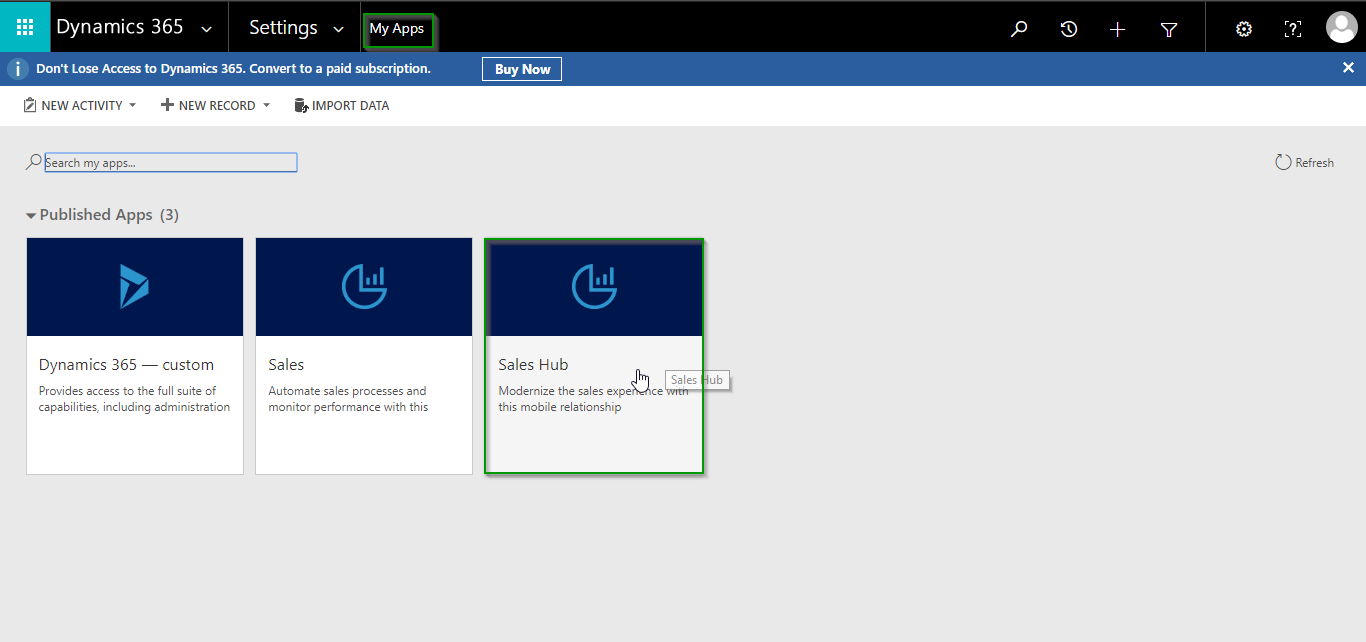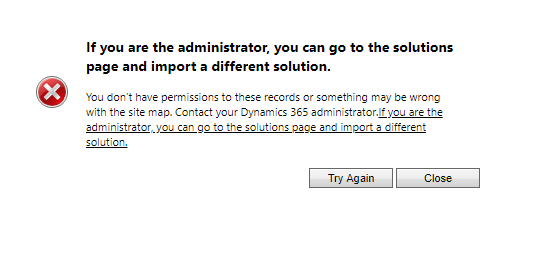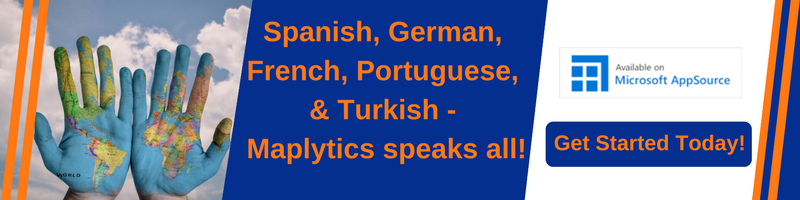Introduction:
With the release of Dynamics 365 Microsoft has brought many new exciting features, one of them is common user interface across all devices. The core idea behind this feature is to bring a single client technology to cover all the different UI’s across devices. Web, Outlook, Mobile, Tablet.
In this blog, we will see how to manage security roles for each app in Dynamics CRM 365.
1. To manage security roles for each App, you have to select My App from Settings as shown in the below screenshot.
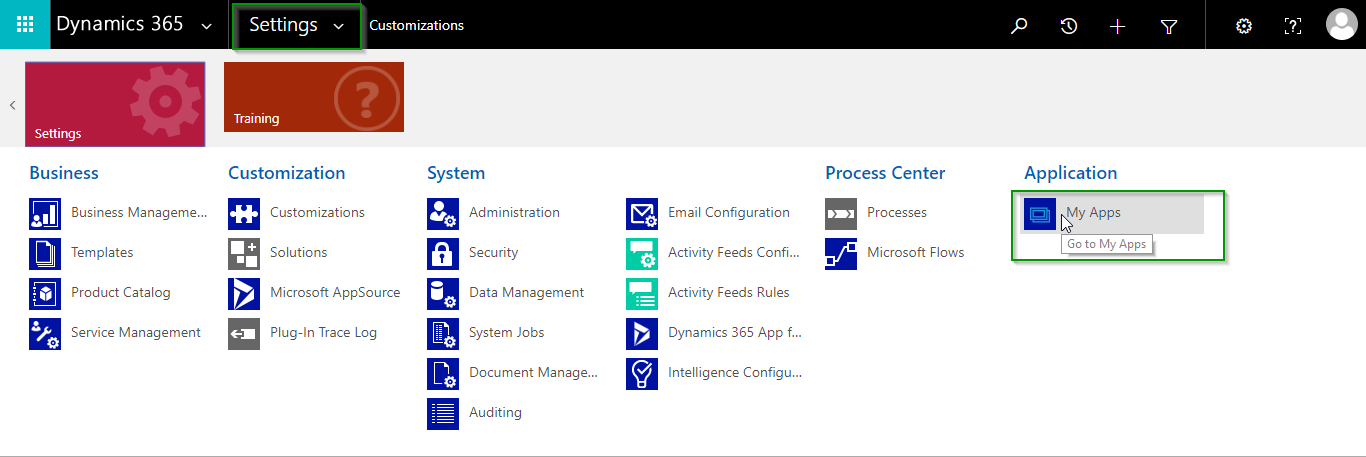
2. In My Apps section search for your app and click on “Manage Roles”
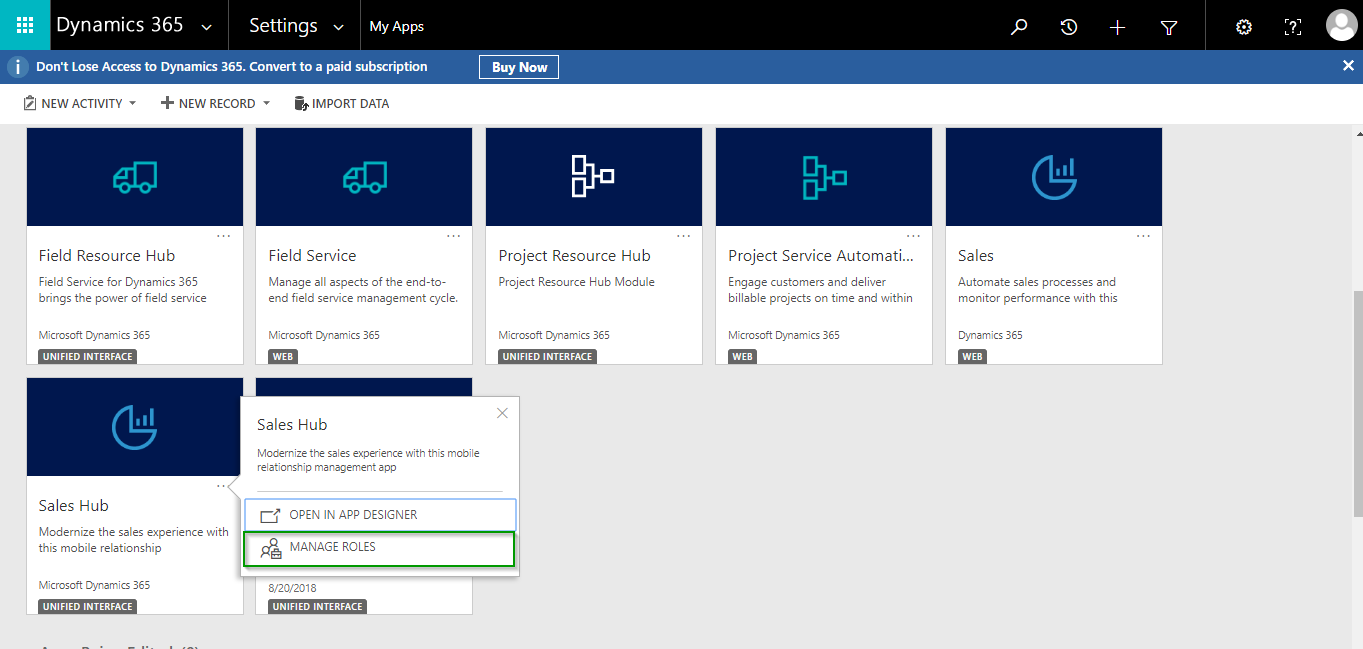
3. Manage Roles popup will open. Then select roles which you want to give access to the App and click on Save.
4. Then User can login In and select My App from Settings.
5. Based on the users security role the Apps would be shown to them.
Notes: – Include only those entities, which have privileges based off of the security role assigned to the App or else you will face the below error.
Conclusion:
We can now manage Apps based on security roles in UCI so that it can only be accessible to specific users with the same security role/roles.