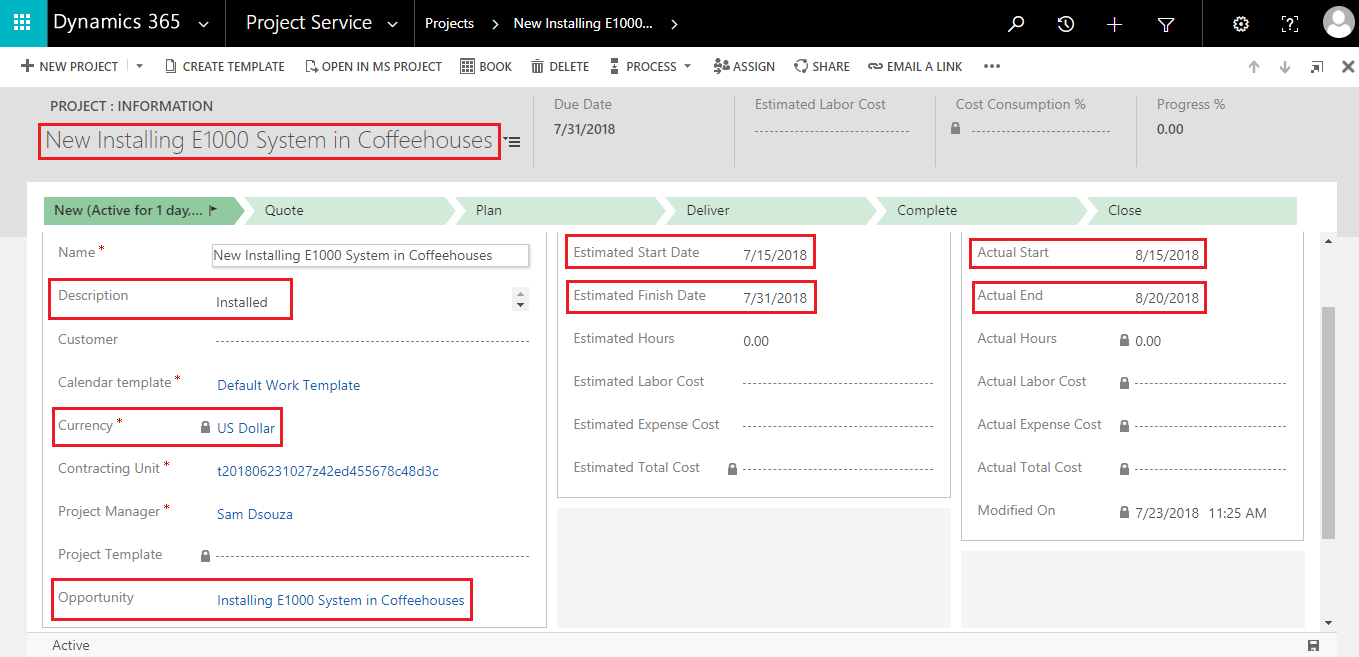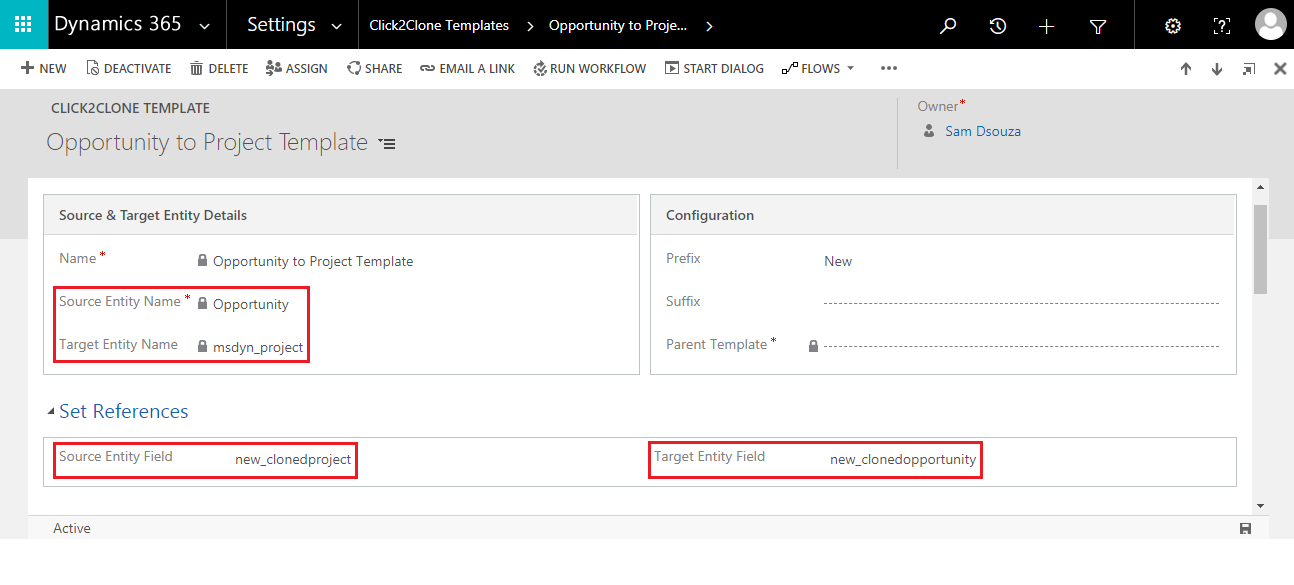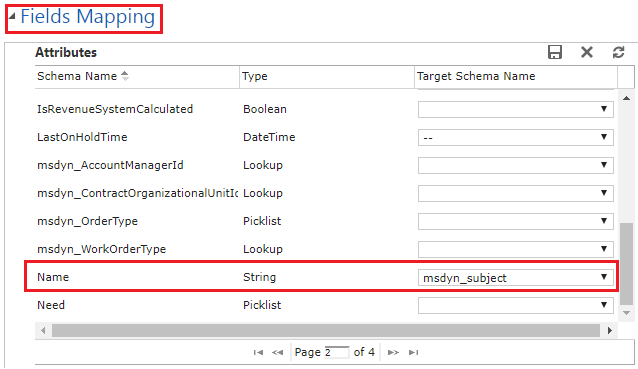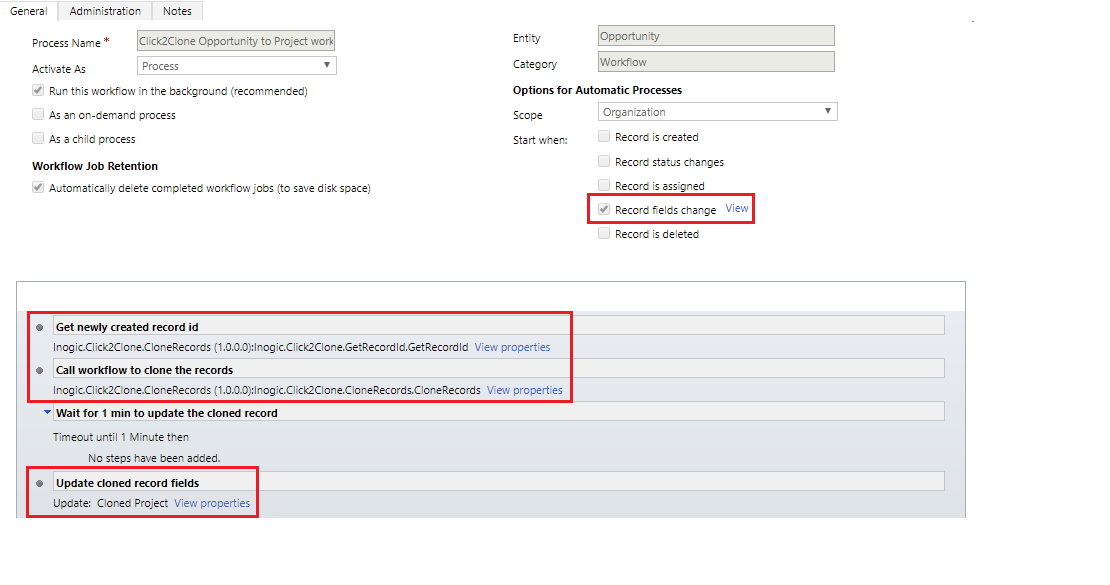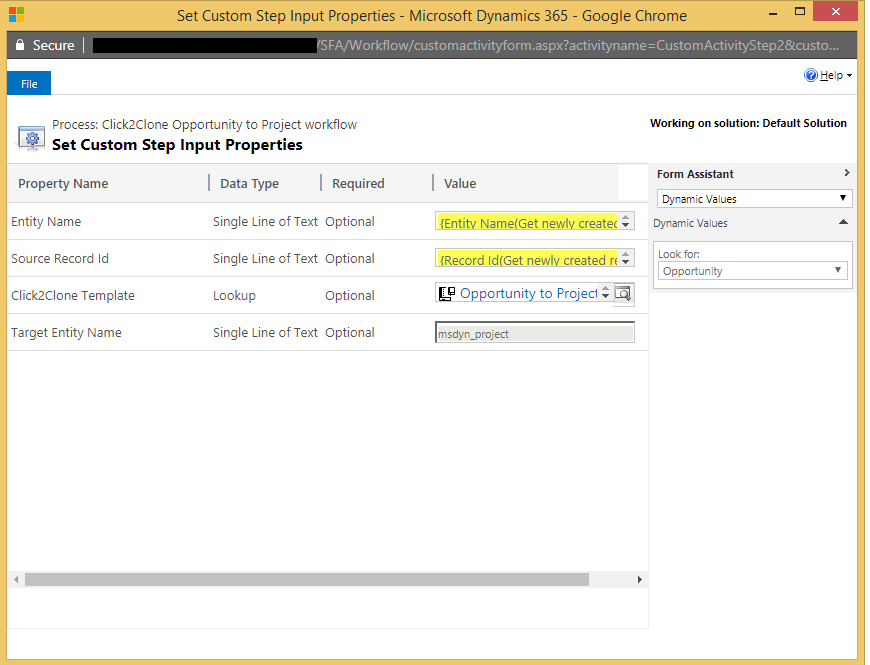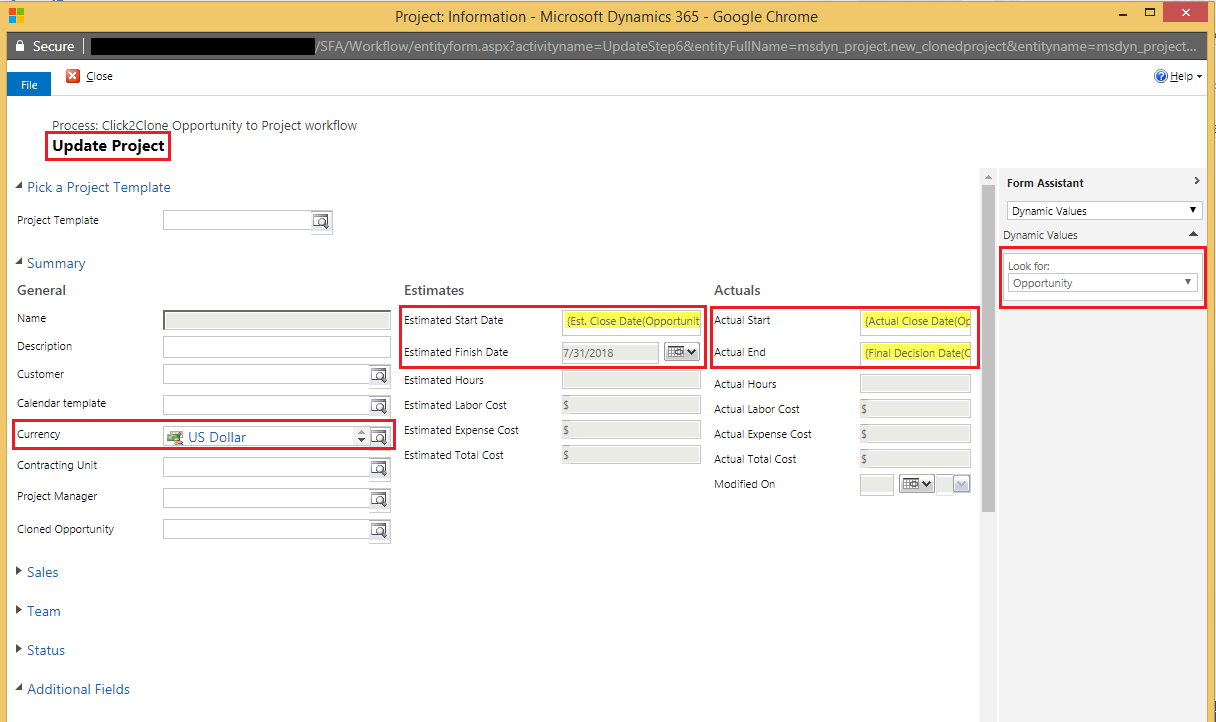Click2Clone your favorite app to clone Dynamics CRM records in 1 click new release has much more. In our last posts we read about the new feature to Clone Dynamics 365 CRM record with over 100 line items in a single click and in another post we read how we can now Clone Dynamics CRM data from any OOB or Custom Entity to another including its related child records!
Today, lets expore one more of additional feature in this article. This feature will help the users to update the cloned record along with the two features mentioned above through the workflow i.e. The users now have the ability to add a workflow step to do the needful updates in the cloned record. The advantage of this feature is that the user gets the power to set the standard values for certain fields of the cloned record.
Let’s take an example of cloning the Opportunity data on the Project with the help of workflow and to do needful updates along with the ability to identify the reference of cloned project on opportunity and vice versa.
Selected Opportunity:
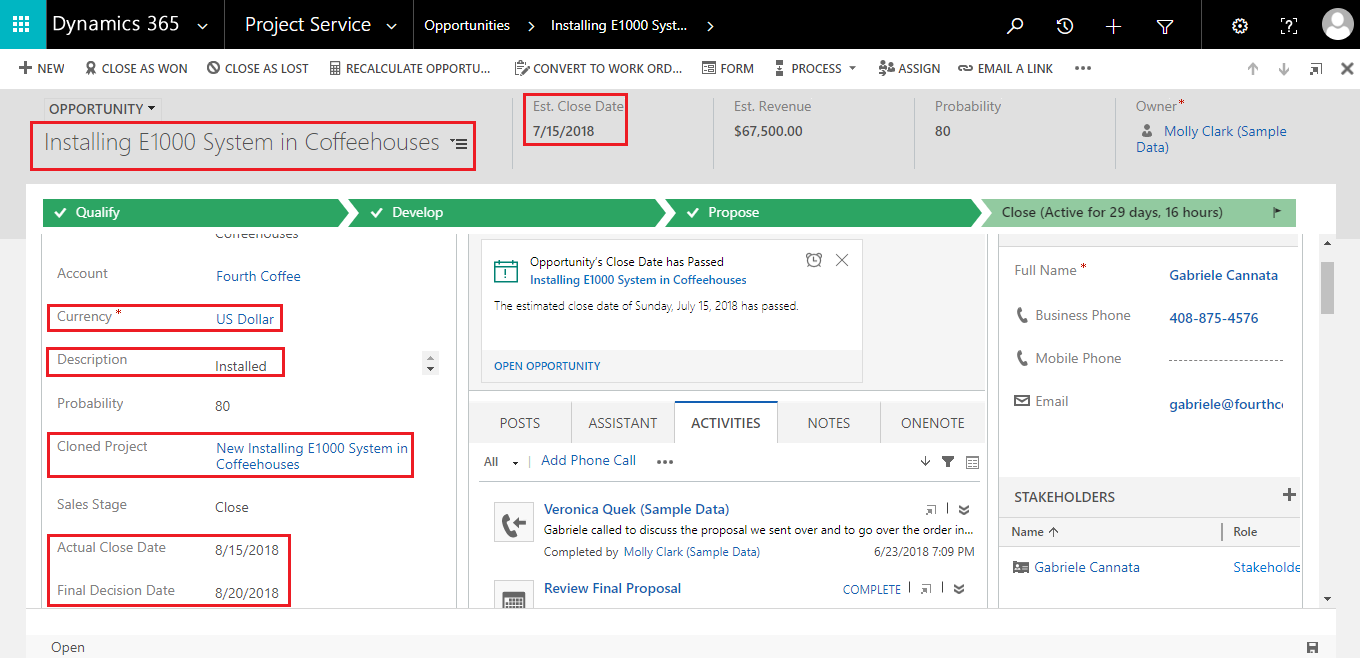
Cloned Project:
We have created the Opportunity to Project template to use in the workflow.
In the Click2Clone template target entity is set as Project to copy the data of Opportunity on the newly created project and set the references of cloned Project on Opportunity and vice versa.
In fields mapping section user needs to select the attributes of Project that they want to map across the required attributes of Opportuniy.(E.g. Name of an Opportunity across the name of the Project).
We have then created the workflow for cloning the Opportunity data on Project with the help of Click2Clone workflow where the Record fields change is selected from the Options for automatic process. The workflow is shipped with the two Click2Clone assemblies i.e. Inogic.Click2Clone.GetRecordId (to get newly created record id) and Inogic.Click2Clone.ClonedRecords (set the Entity Name, Record ID, Click2Clone Template and Target Entity and call workflow to clone the records) as shown below.
Users can now do needful updates in the cloned record. For this user needs to add the update record steps where new data is defined in set properties to get cloned record updated with that new data. Here in Update Project step for doing the needful changes we have set the standard values for the various fields as shown below.
Thus, it is very easy now for the Dynamics CRM users to access the record through workflow and make the updates in the cloned record along with the source references set on the cloned record and vice versa.
Try and evaluate the new feature now by activating the 15 days trial from our website or Microsoft Appsource. If you need any assistance in your trial period then kindly mail us at crm@inogic.com.
We would like to take a moment to introduce our new product Alerts4Dynamics to you. Alerts4Dynamics lets you schedule and manage alerts in Dynamics 365 CRM to notify users about the updates in CRM, due invoices, reminder to send quotes, etc. You can define target audience and send them priority based alerts via pop-ups, form notifications and emails. You can also view the log of read/dismissed alerts by users and also create alerts for multiple records by defining rules.