Introduction:
Schedule board in an important feature in Dynamics 365 which gives an overview of the resource availability and bookings user can make. Whenever the Field Service solution is installed, the schedule board shows the work orders by default. But what about the other entities? What if I want to schedule the appointments too on the schedule board?
Well the Field service provides us the solution for this. Resource Scheduling comes along with the Field service installation.
For the entities that needs to be shown on the schedule board, one need to configure the entity first.
Let’s see a walkthrough:
1. Navigate to Resource Scheduling-> Administration.
2. Select “Enable Resource Scheduling for Entities”. So for example, we will enable scheduling for the entity “Appointment”.
After filling the details, click on “Publish Customization”. In the “enabled Entities” section, you would be able to see the “Appointment” entity as shown in below screenshot.
3. Once the entity is enabled for scheduling, then navigate to Settings-> Customizations.
4. On the Resource Requirement, create a new view named “Appointment” as seen in the below screenshot.
Then Save and publish the customizations.
5. Now navigate to Field Service -> Schedule Board
Click on “Open Tab Settings” -> Go to Requirement Panels.
Select the view which was created in “Resource Requirement” as “Appointment” and provide the Title. Click on “+” and click “Apply”.
6. Create an Appointment and save the Record. You would be able to see the “Book” ribbon button.
Note: The “Book” button will be available on “Appointment” entity (in Web client only) if you have “Universal Resource Scheduling v.2.*” installed in your CRM.
7. If you click on the Book, then the Schedule Assistant opens up where you can schedule and click on “Book & Exit”. This would create the Resource requirement successfully.
8. Once the Resource requirement is created, then you can see it in the associated view of the appointment as seen below.
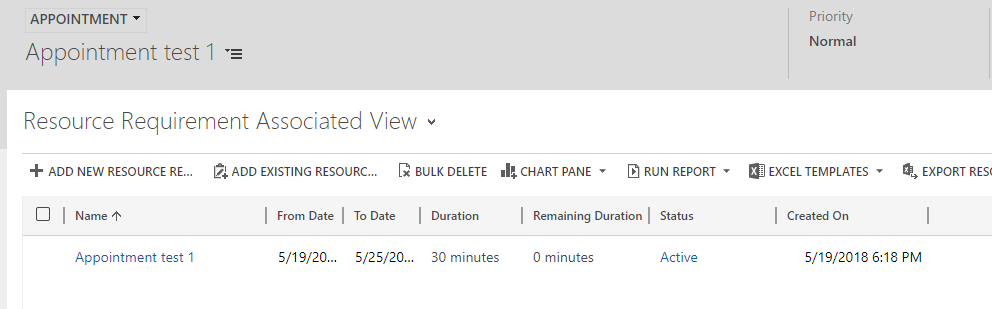
Conclusion:
On the Schedule board, user can not only see work orders but can also view the other entities by enabling the scheduling for that entity.
Need any help with Microsoft Dynamics 365 Field Service module / Microsoft CRM / Power Platform development?
Want to manage your field services portal more effectively? Contact us at crm@inogic.com and our Inogic- Professional Services Division will help you modify, optimize, and automate all our requirements within Microsoft Dynamics 365 Field Service!
Happy Servicing!
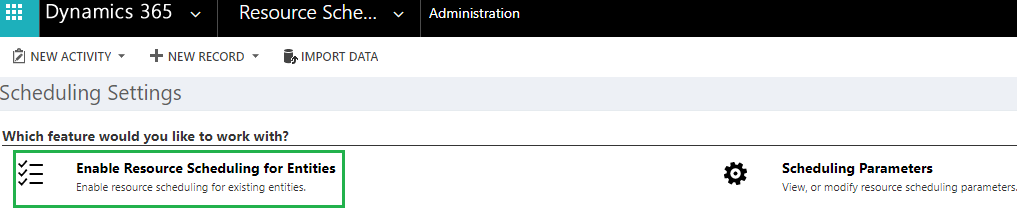
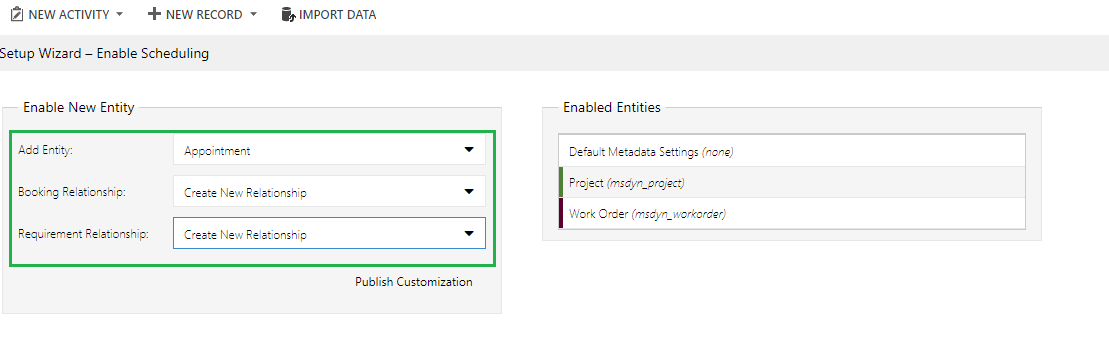
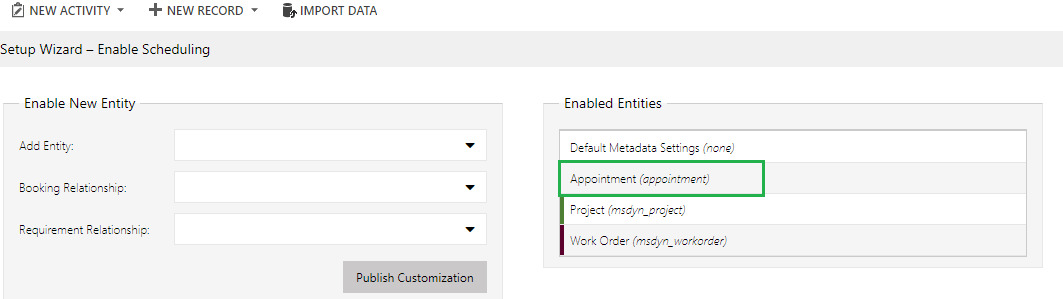
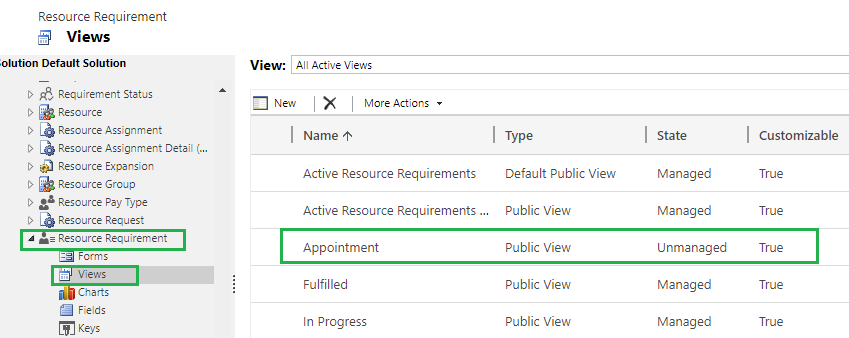
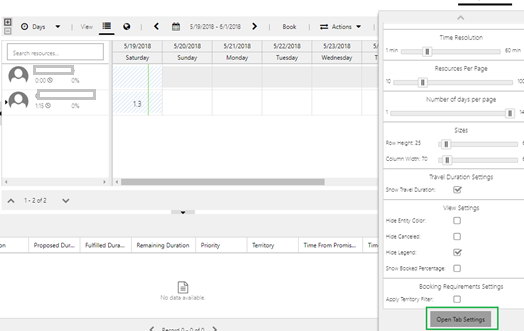
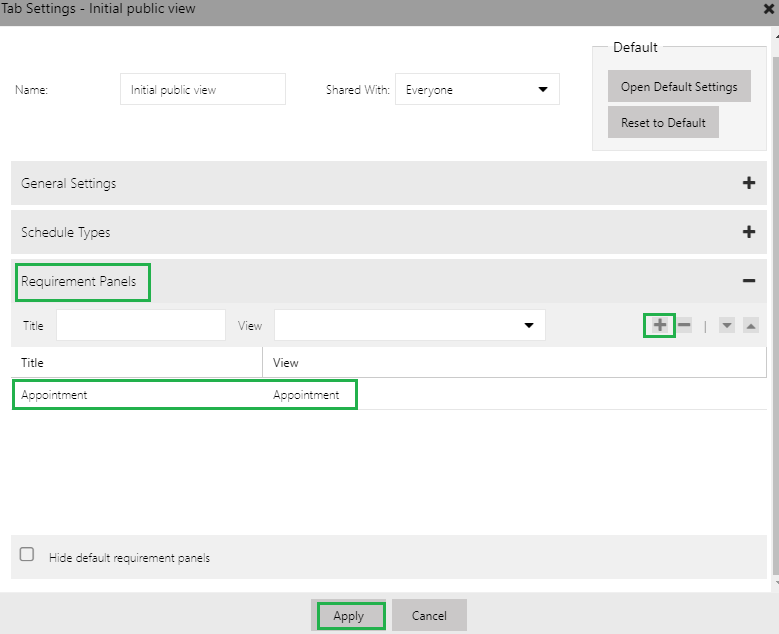
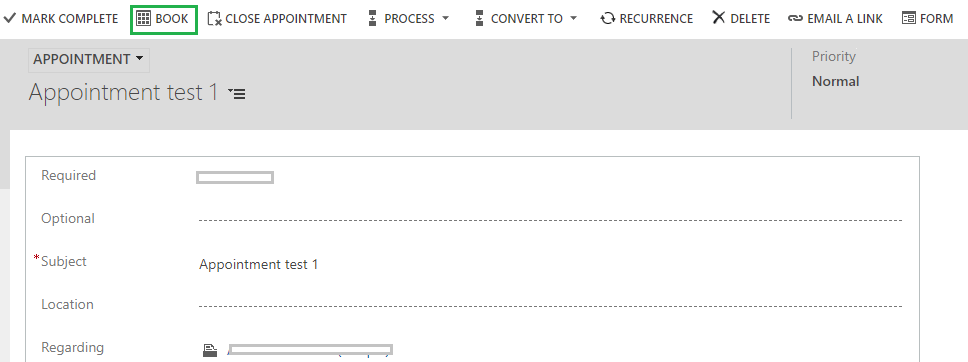
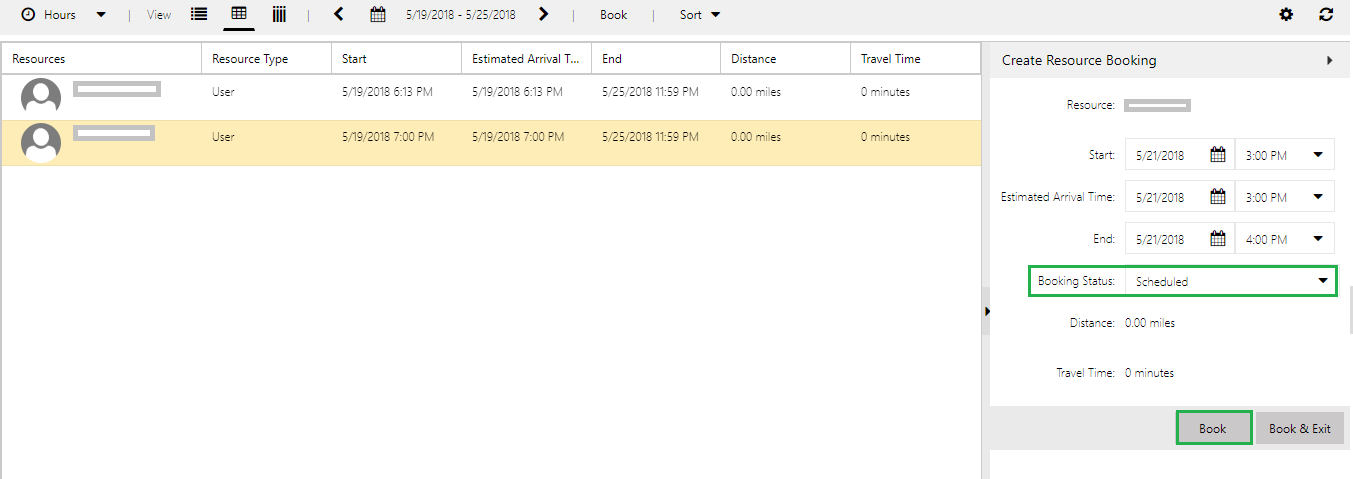
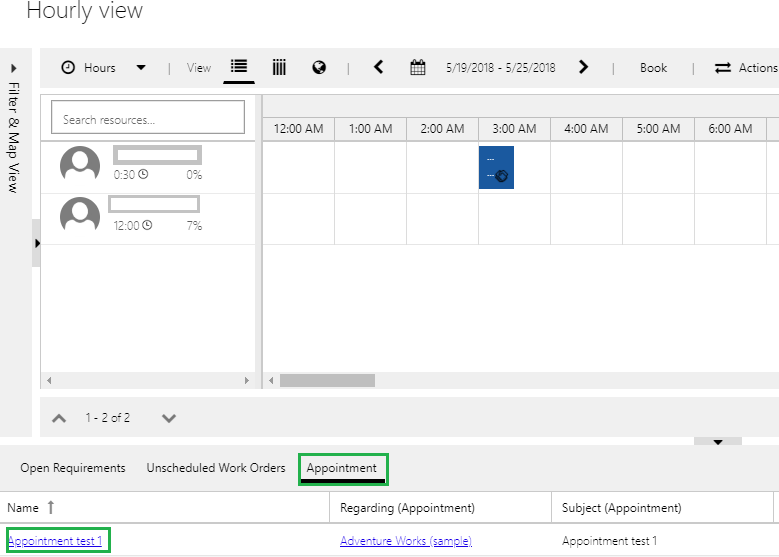
Hello,
I faced an issue and think it could be interesting here.
Tried to follow all the steps and the button was still missing on Appointment. However, I was able to add the ‘Book’ button on other entities like Opportunity, Account, Letter, ..
Based on another thread, I took a look at the version of the solution ‘Universal Resource Scheduling’
https://community.dynamics.com/365/fieldservice/f/dynamics-365-for-field-service-forum/348123/missing-book-button-in-unified-client-interface
-> From the thread: “Please note, in URS 2.X, URS is only supported in web view, not UCI. In URS 3.X, URS is only supported in UCI”.
However, on Appointment, the button was missing in both client.
Then I decided to took a look at the function used in the Ribbon by the system to Enable/Disable this button.
Enable rule is calling the function ‘FpsUtils.Form.isBookButtonEnabled’ from the library ‘msdyn_/fps/Utils/FpsUtils.js’
In this function I saw this:
isBookButtonEnabled: function isBookButtonEnabled(e, r) {
return “msdyn_requirementgroup” !== r && “appointment” !== r && (….
As I’m in a trial, I decided to remove the ‘”appointment” !== r’ from the check an now I can see the Book button.
This is then a decision of Microsoft to hide this button.
Do someone have any idea why they did it ?
David
We also checked it and noticed that the “Book” button is not available for the Appointment entity in “Universal Resource Scheduling v.3.*” in both Web and UCI clients. Not sure of the cause behind the same but it is available for many of OOB and Custom Entities.
Thanks!