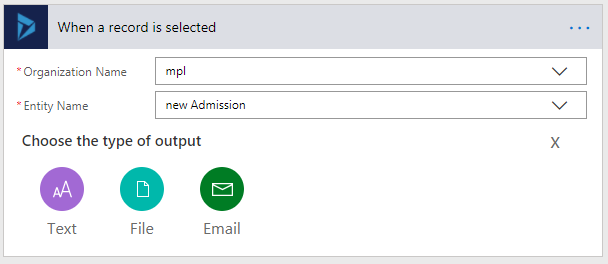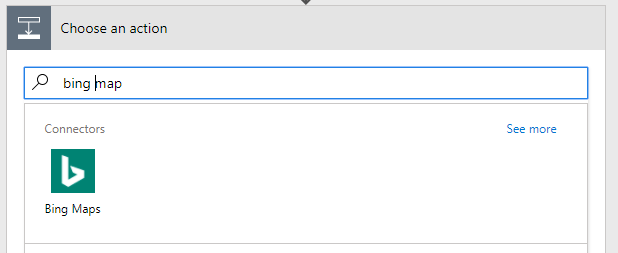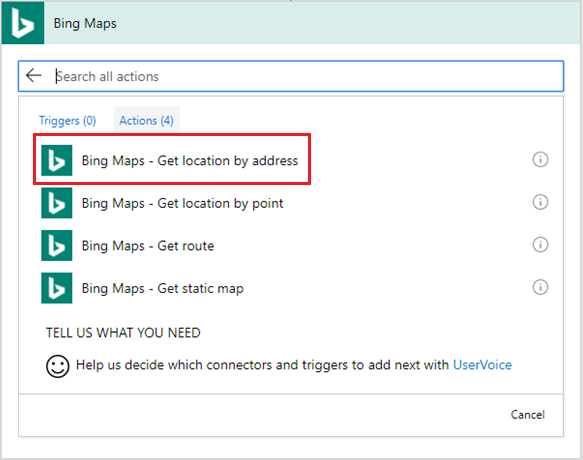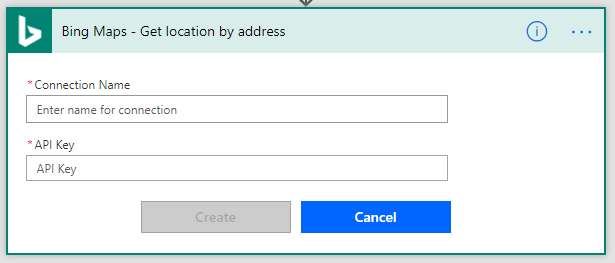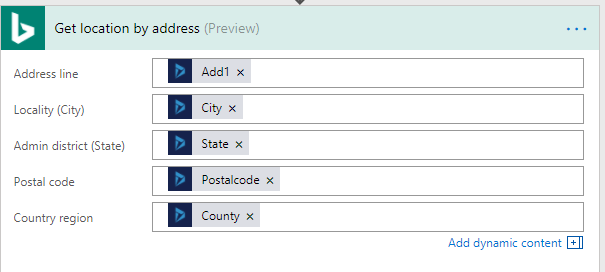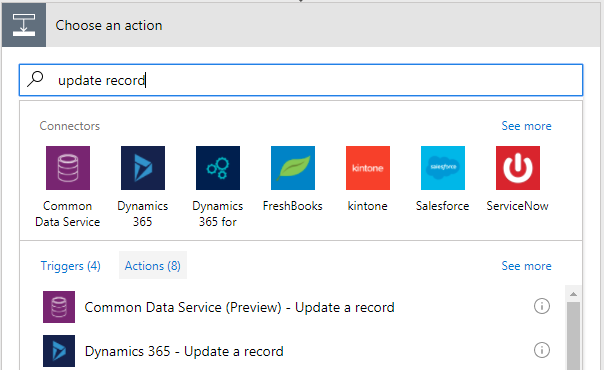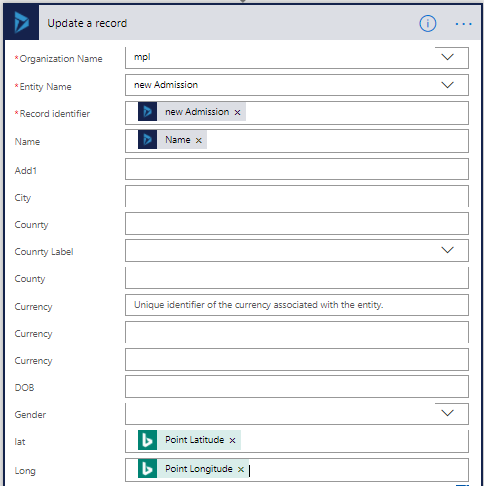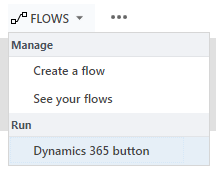Introduction:
Microsoft Flow is a powerful business application platform that includes PowerApps, the Common Data Service, Dynamics 365, and Office 365. It allows you to create and automate workflows across multiple applications and services without developers help. Microsoft Flow connects to more than 100 external services like SharePoint, OneDrive, Dynamics 365, Customer APIs, etc. we are going to explore one of these.
In this blog, we are going to use Microsoft Flow to connect with Bing Maps Services and utilize the address information to find geo-coordinates. It is possible to geocode out of box as well as a custom entity with the steps below.
Let us see a step by step walkthrough for a custom entity:
- Build a new Flow and read custom entity i.e new Admission record in Dynamics 365.
- Browse the Bing Maps connector in Next Step.
- Bing Maps provides a lot of services as shown in the screenshot below.
- Register with API key and you can easily get the key from Bing Maps portal.
- Provide the required information.
- Click on Next Step → Add An Action → Enter Update record in search action → Select Dynamics 365 → Update a record
- Add another step to update field back to CRM using ‘Dynamics 365’ connector as shown in the below screenshot.
- Now, you can see Run button as seen below. Now you can geocode CRM records of the entity.
Conclusion:
Now it is possible to Geocode Dynamics 365 Records with Microsoft Flow using the simple steps described above.