Introduction:
If user access Dynamics 365 through a mobile app and it is in offline mode then the user gets an error message and unable to edit records as fields are locked in offline mode.
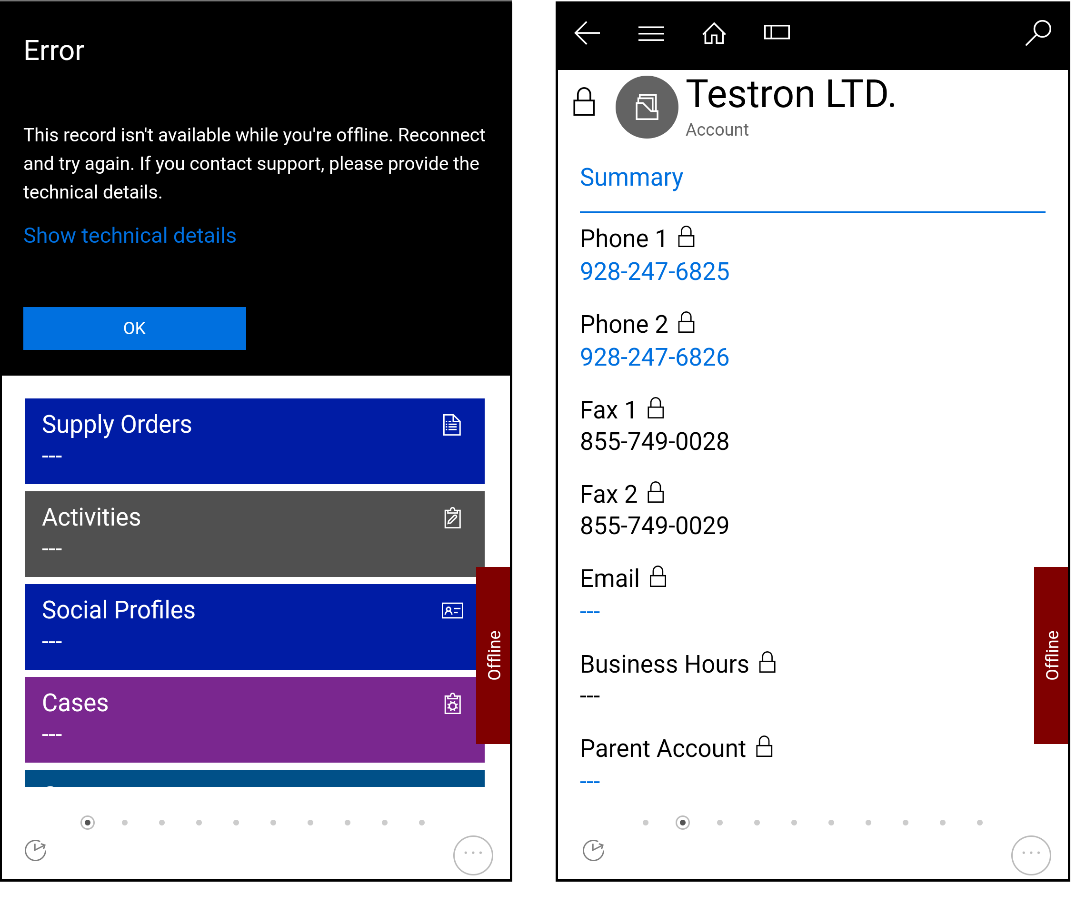
In this blog, we will walk you through the steps to enable the editing of entity fields in offline mode.
Walkthrough:
How to enable the entity fields in offline mode?
First, the admin needs to create “Mobile Offline Profile” record in Dynamics CRM using web client and this can be done only in a production environment. Below are the steps to create the record in CRM.
- Navigate to Setting → Mobile Offline, as shown in below screenshot:
- Select Mobile Offline Profile as shown in below screenshot:
- Now click on a new button and create a record as shown in below screenshot:
- Now provide name and description to the records and save the record as you can see in the below screenshot:
- Now after saving record user need to add “Mobile Offline Profile Item Details” record by clicking “+” icon on the sub grid and the pop window will appear to create a “Mobile Offline Profile Item”. Where user needs to provide Name, Entity and Data Download Filter and save the record. Here the user has to create all entity that user wants to make available for offline in this profile, as shown in below screenshot:
- Now the user has to add new users to this “Mobile Offline Profile” record by clicking on “+” icon on the user sub grid. Users who are a part of this profile will only be able to perform the edit on offline mode as shown in below screenshot:
- After adding the entities and users to the record “Mobile Offline Profile” user has to “Publish” this record, as shown in below screenshot:
After publishing the above record user can log in to the CRM mobile app and try to open or create the records in offline mode this time user will not get any error and able to edit the record as shown in below screenshot.
- Conclusion:
Using the steps above, user can edit records for mobile offline usage in Dynamics 365.
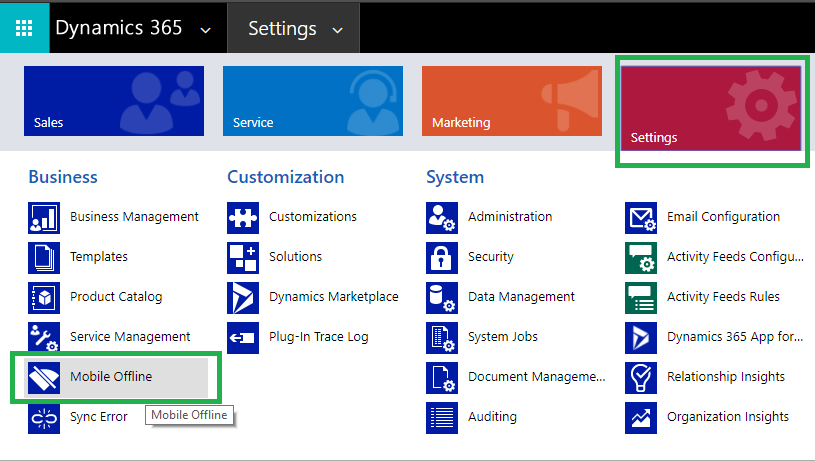
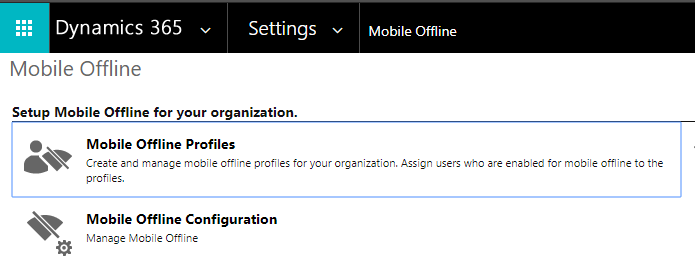
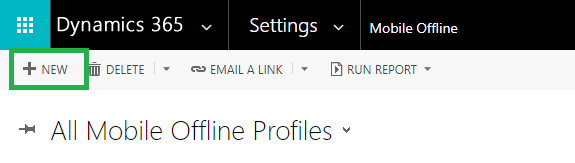
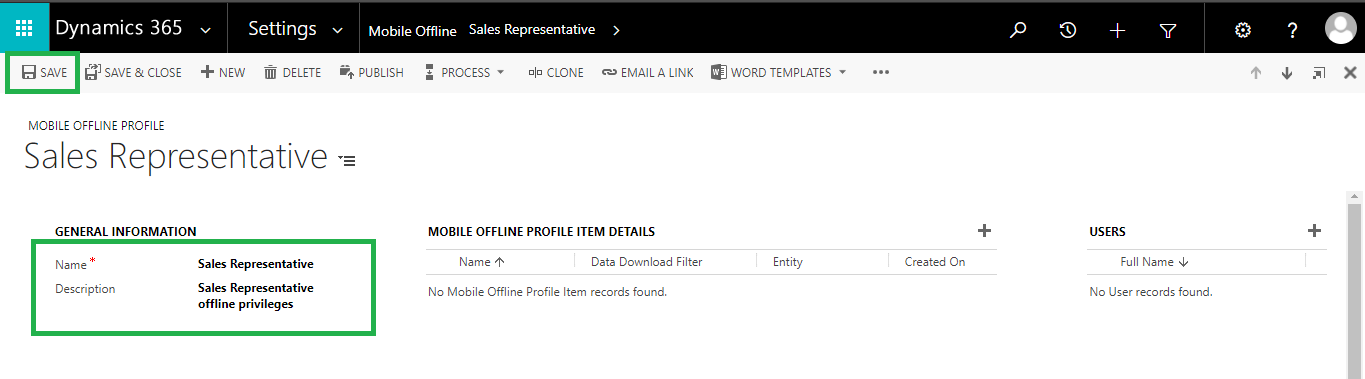
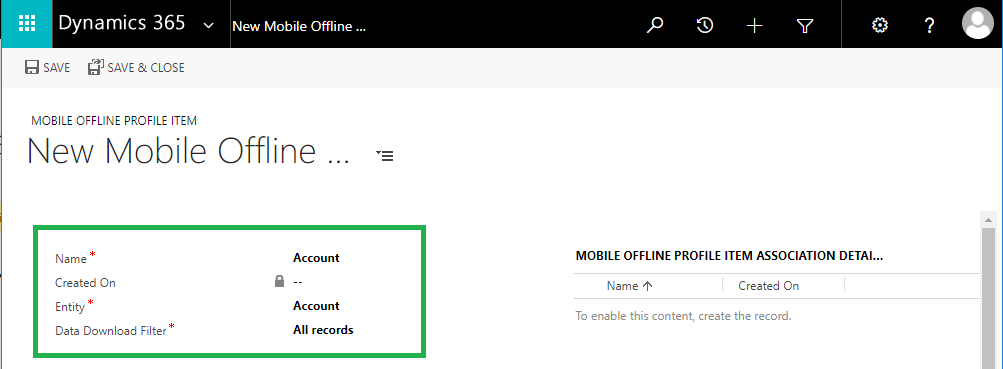
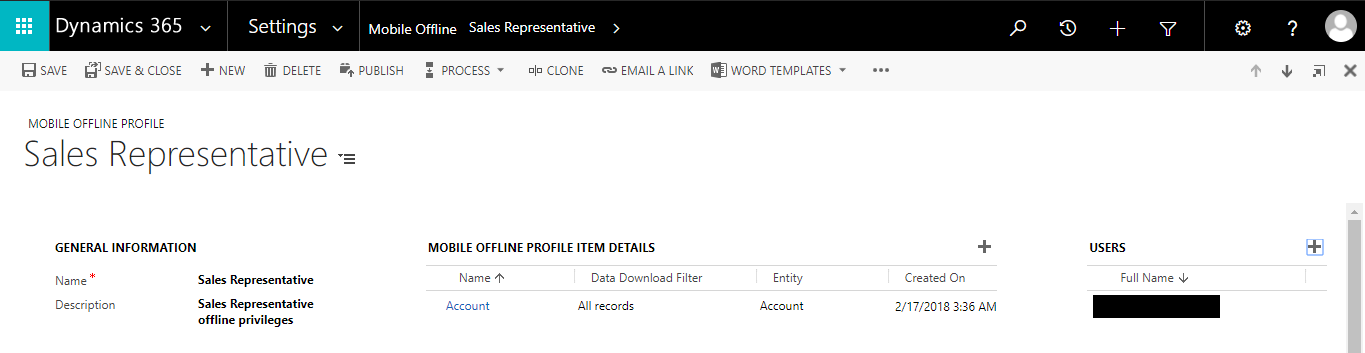
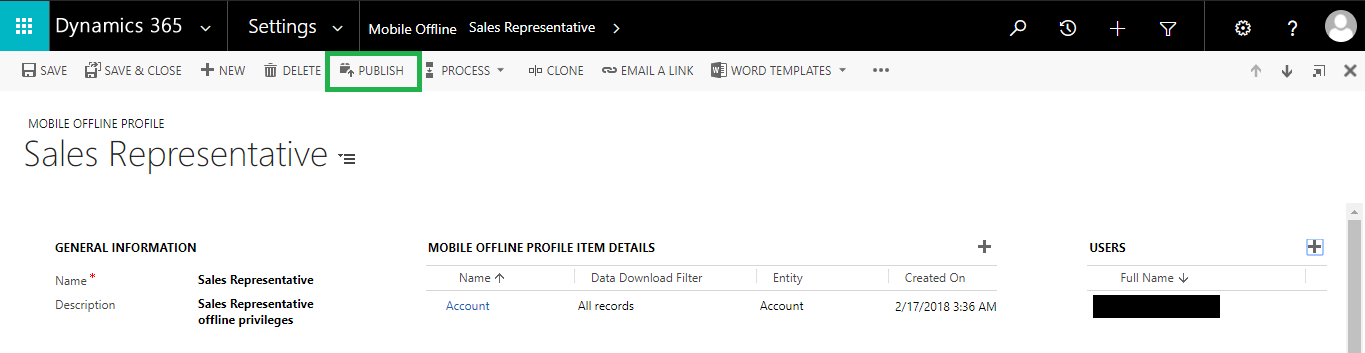
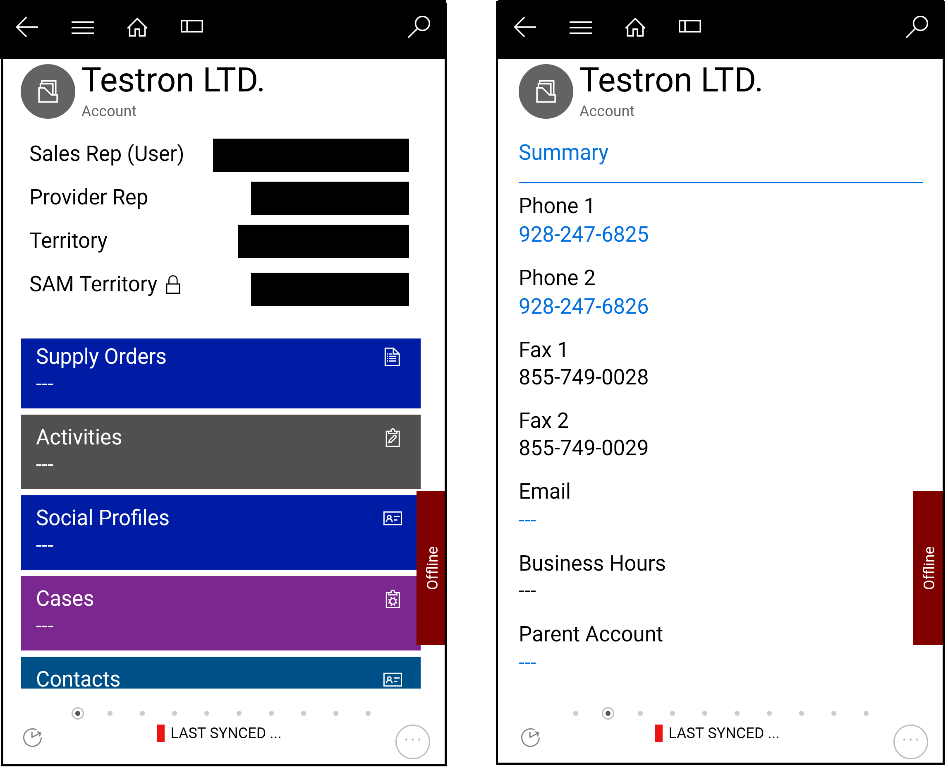
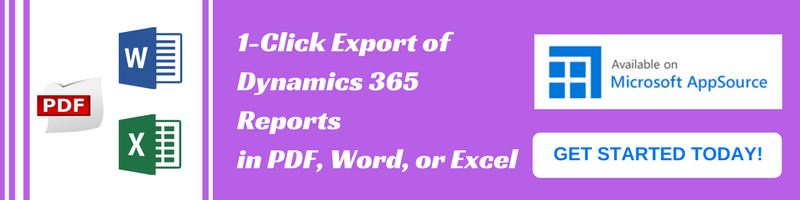
Hi Team,
I am trying to provision offline mobile capability for my Power apps model driven app. It shows the checkbox to enable offline mobile, but asks for the offline mobile profile. As you have mentioned, it’s not available in settings. I am using trial instance of 9.0. Will it not be possible to test this feature in trial instance? Can you please throw some light on this.
Regards
Vrushali
Mobile Offline Profile is not available for CRM trial, this feature will be available in a production environment, so you can use your production environment.
Thanks!