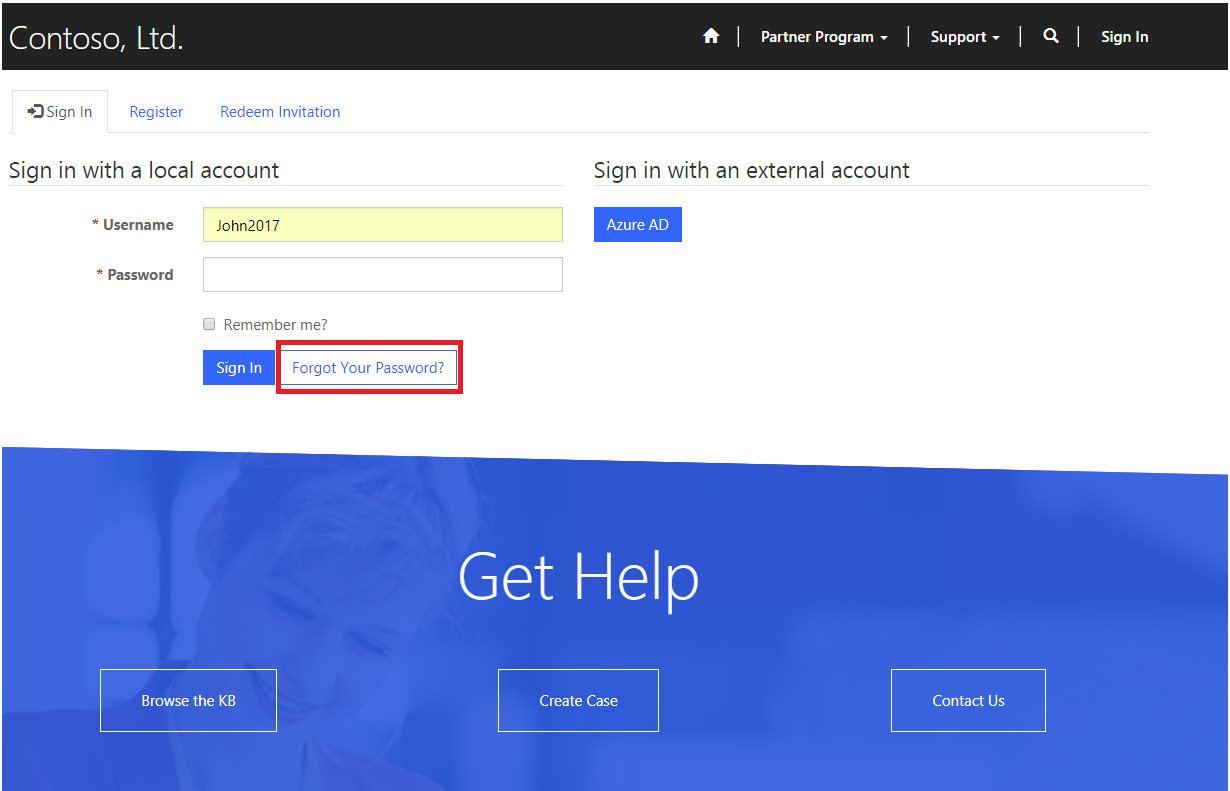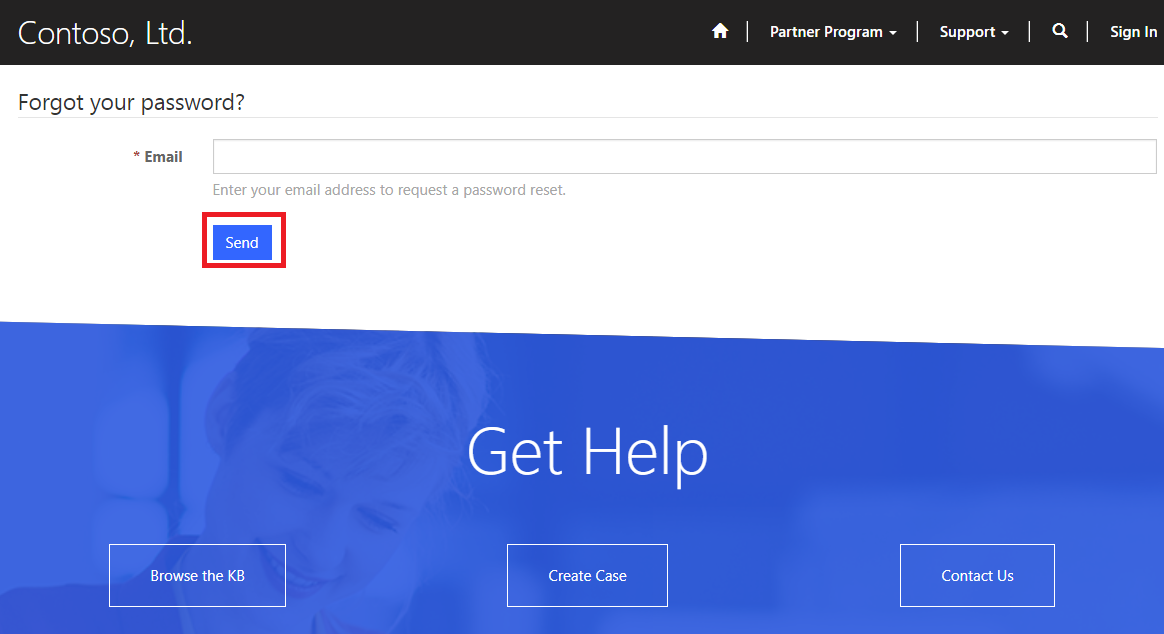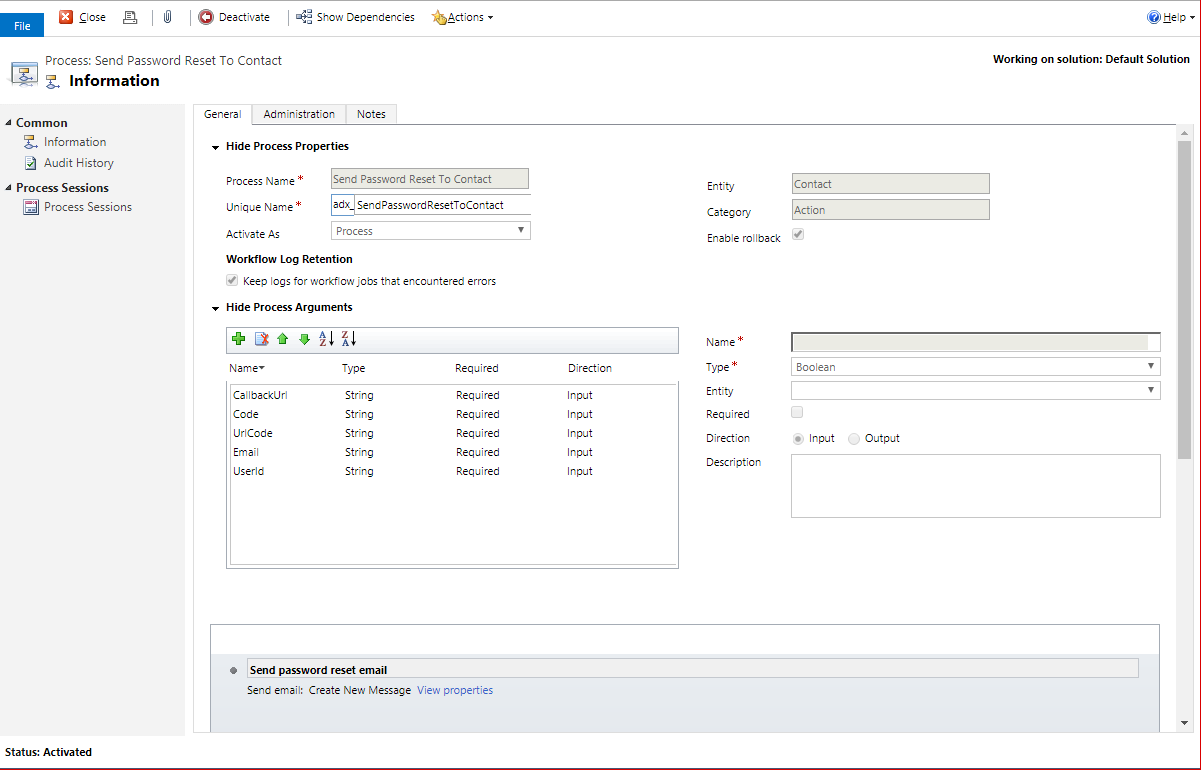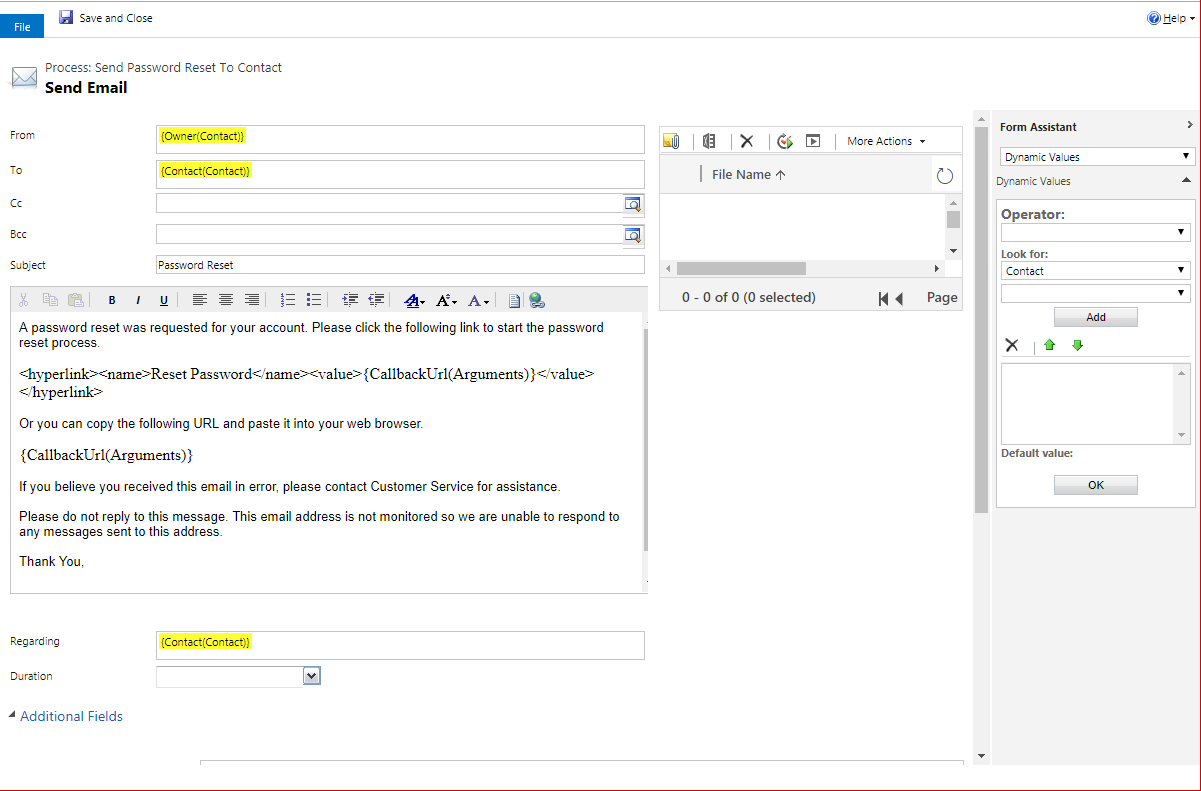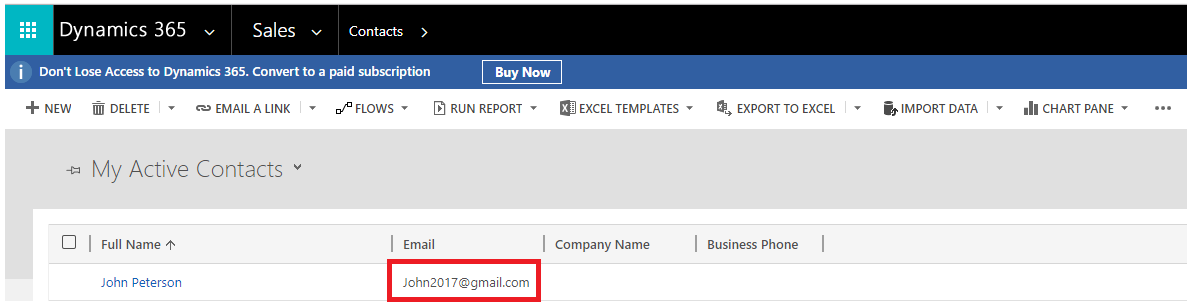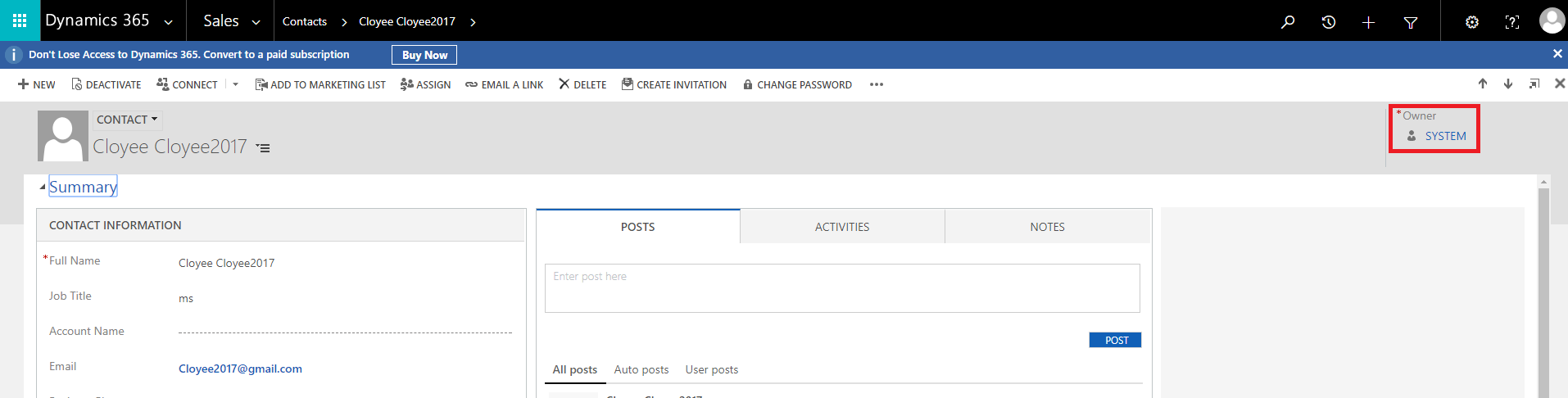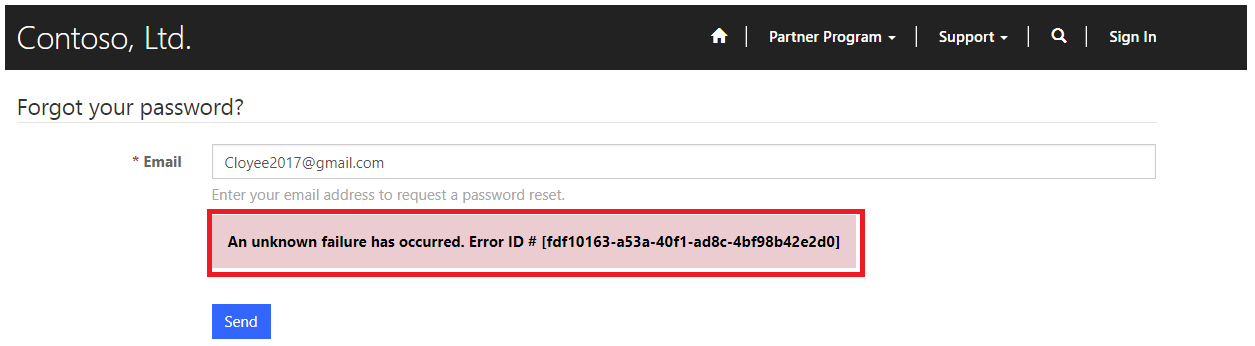Introduction:
It’s quite often that we do forget our login password to the portal, In that case forgot password option comes to rescue. Using forgot password or reset password option available in login module we can recover lost password in few clicks.
Like every other portal Microsoft portal also consists of the forgot password functionality. And in this scenario the portal user does send a forgot password request to the administrator in reply to which they get an email to reset the password.
Now there are quite chances that the organizations want to have the email message customised as per their own requirement or change from whom the mail should go or to who all the mail should go. Also what are the conditions when the email doesn’t get sent to the portal user?
In this blog we will be covering all about working with Microsoft Portal Password Reset.
Please Note: A portal user is basically a contact record in CRM.
Working:
Consider a scenario where a portal user “John Peterson” with the username “John2017” has forgotten his password. So now he will go ahead and hit the button “Forgot Your Password?”
This will redirect him to a page where he will be prompted for his email id to send the password reset email as shown in the below screenshot.
Now after entering the email id when user hits the “Send” button an Action named “Send Password Reset To Contact” gets triggered as shown below.
This action sends a password reset email to the portal user. As can be seen from the screenshot of the email template below the mail gets sent from the Owner of the portal user and to the portal user.
From the properties window of the Send Email one can change the email as per their requirement and also update from whom the mail should go and such other details as shown in the below screenshot.
Note: Certain conditions needs to be satisfied for the email to get sent:
1. The email id should be same as the one in the CRM records.
Now when the portal user is prompted for their email id post clicking of the “Forgot Your Password?” button, the email id should be same as the one in the CRM contact records.
2. The owner of the portal user(i.e. the owner of the contact record should have an email address)
To explain further, when a contact record gets created from the portal the owner of the record is “System”. Now in this case the owner doesn’t contain an email id and thus the email might not get sent to the portal user to reset password.
In fact one might get the below error in such a scenario
Conclusion:
Using the steps above Microsoft Portal user can easily reset password, change email as per requirement and change sender and receiver email IDs.
One Pic = 1000 words! Analyze data 90% faster with visualization apps!
Get optimum visualization of Dynamics 365 CRM data with –
Kanban Board – Visualize Dynamics 365 CRM data in Kanban view by categorizing entity records in lanes and rows as per their status, priority, etc.
Map My Relationships – Map My Relationships – Visualize connections and relationships between Dynamics 365 CRM entities or related records in a Mind Map view.