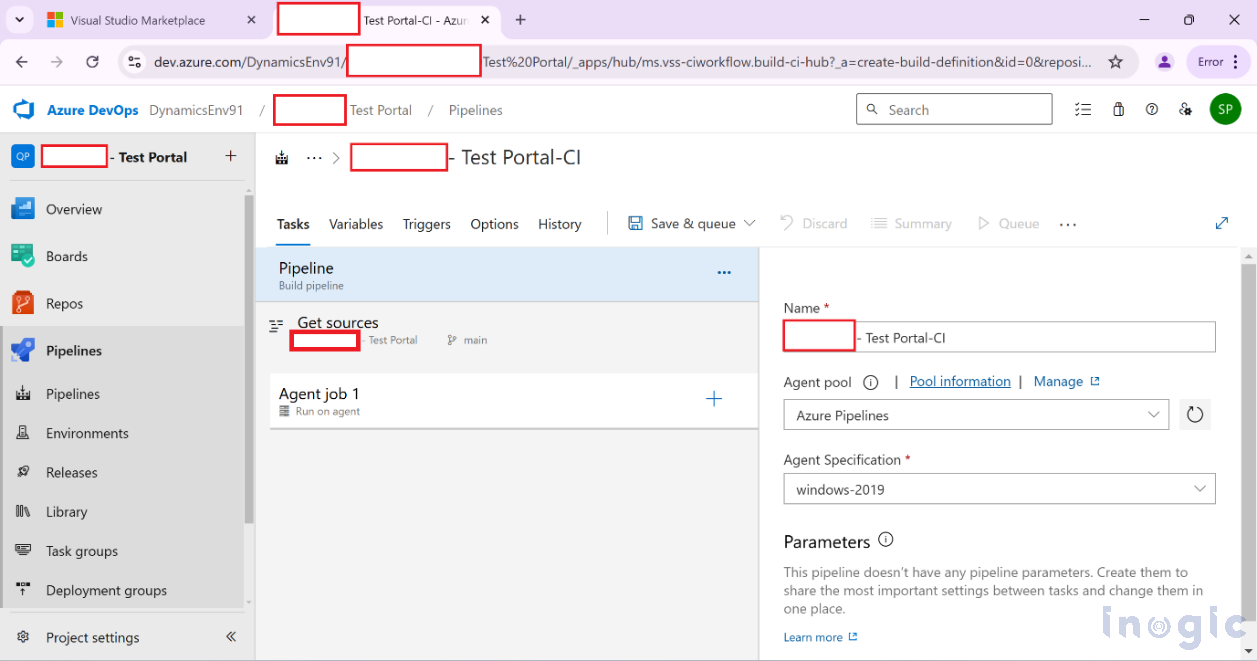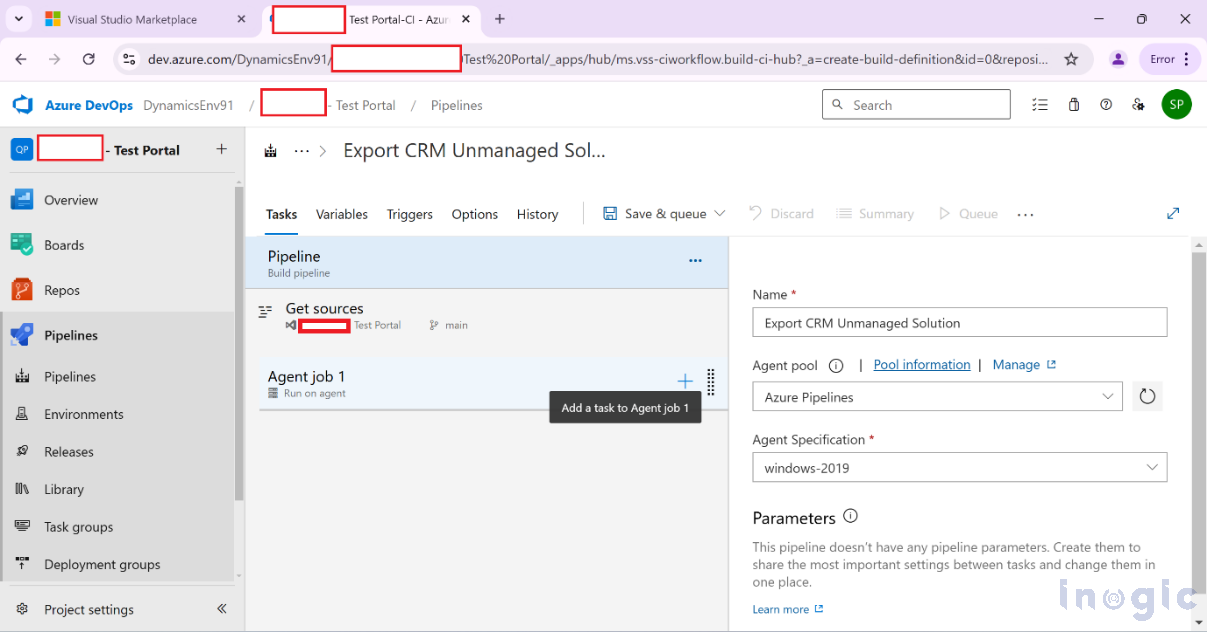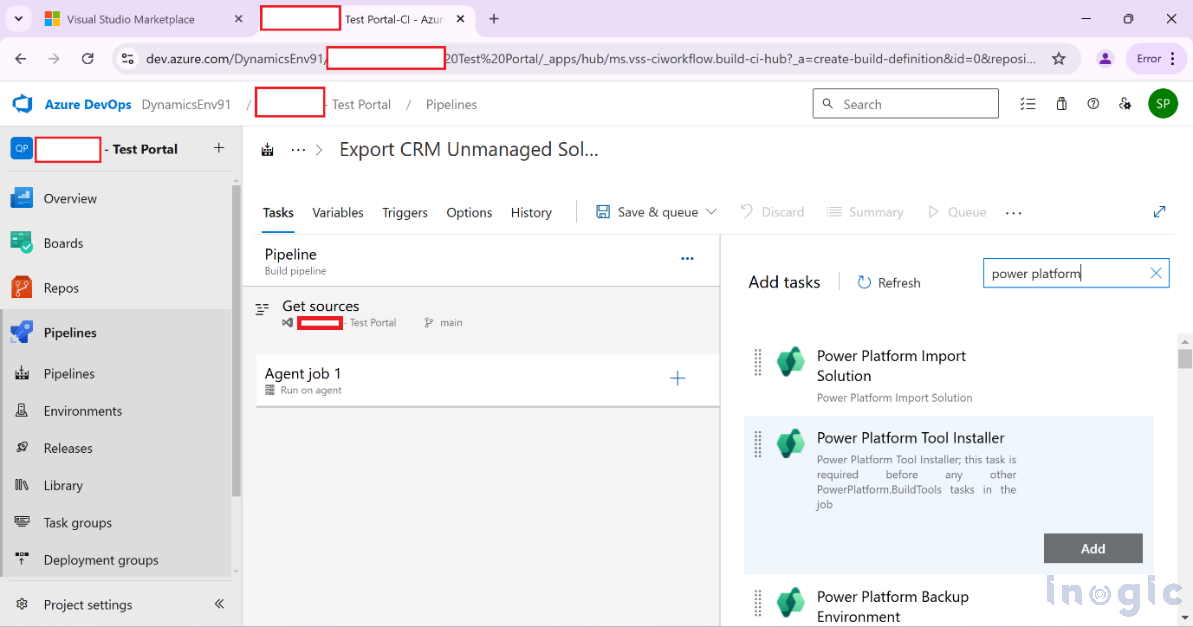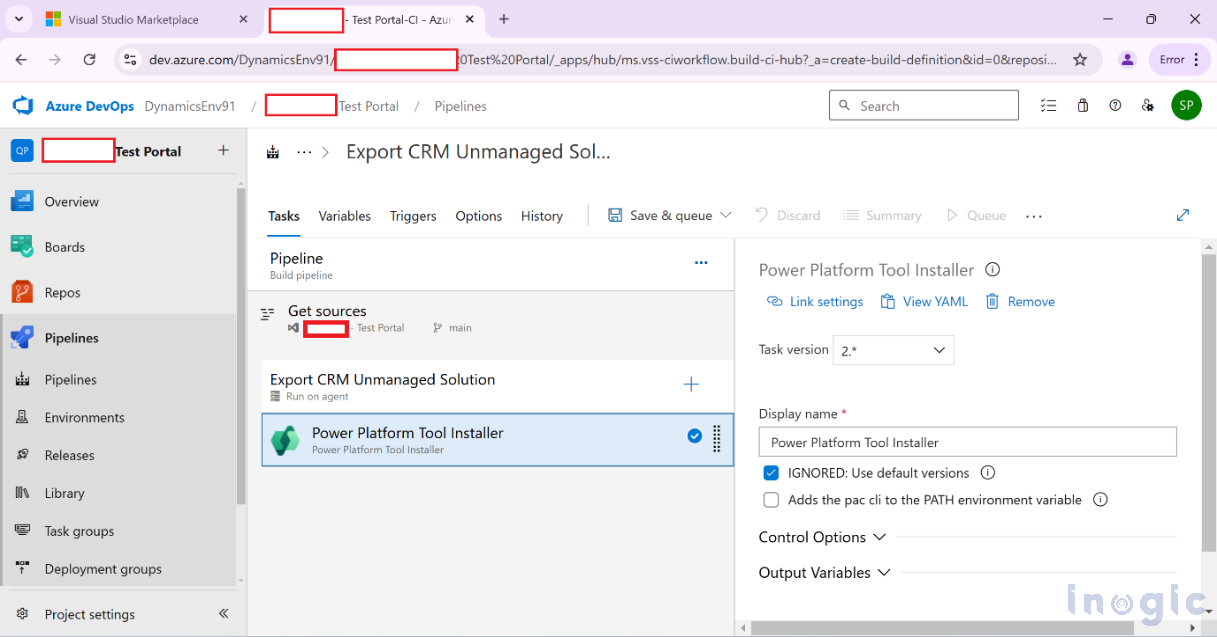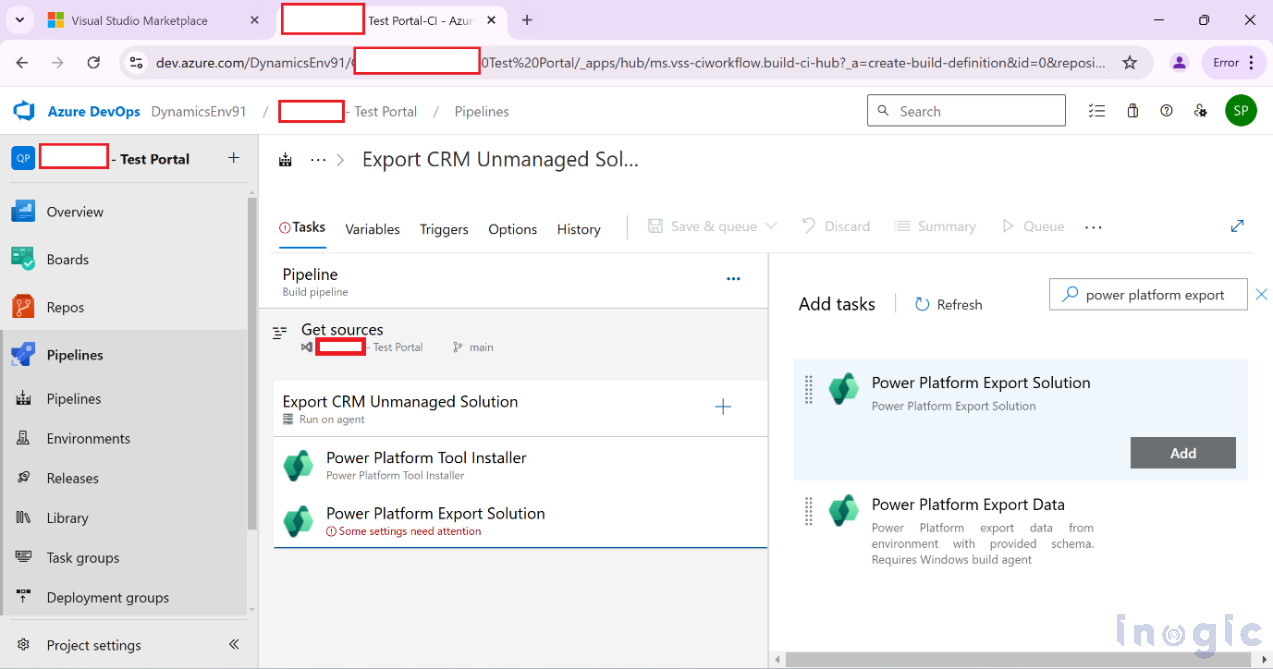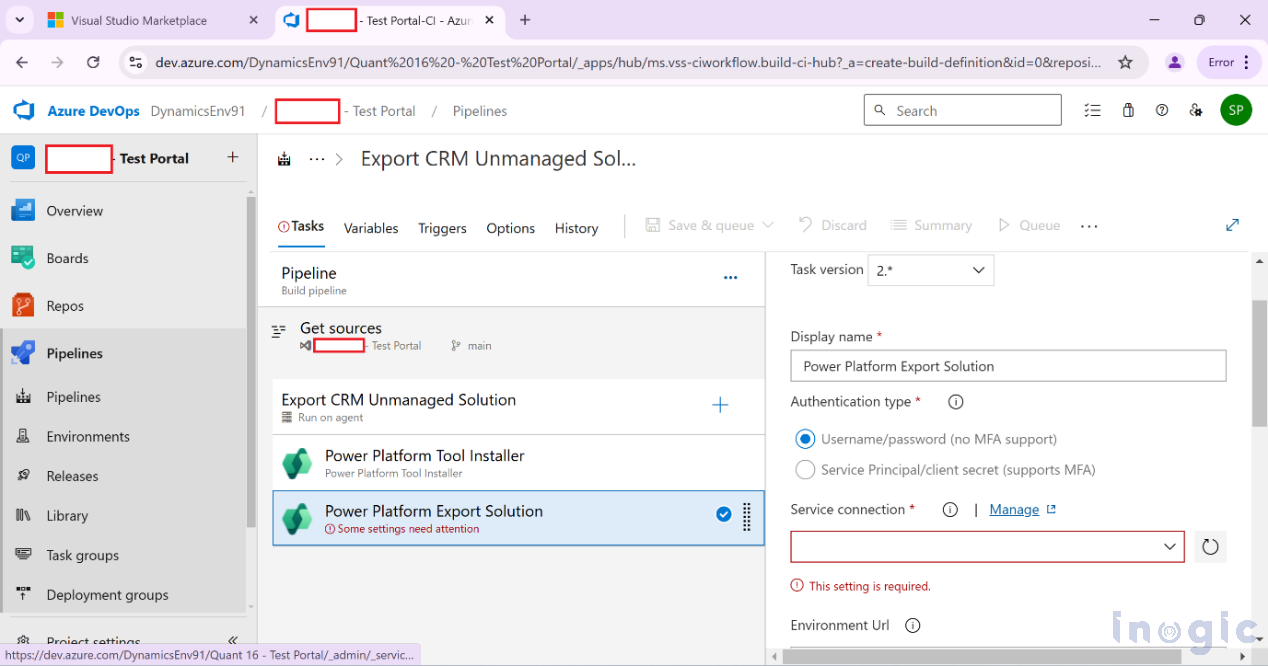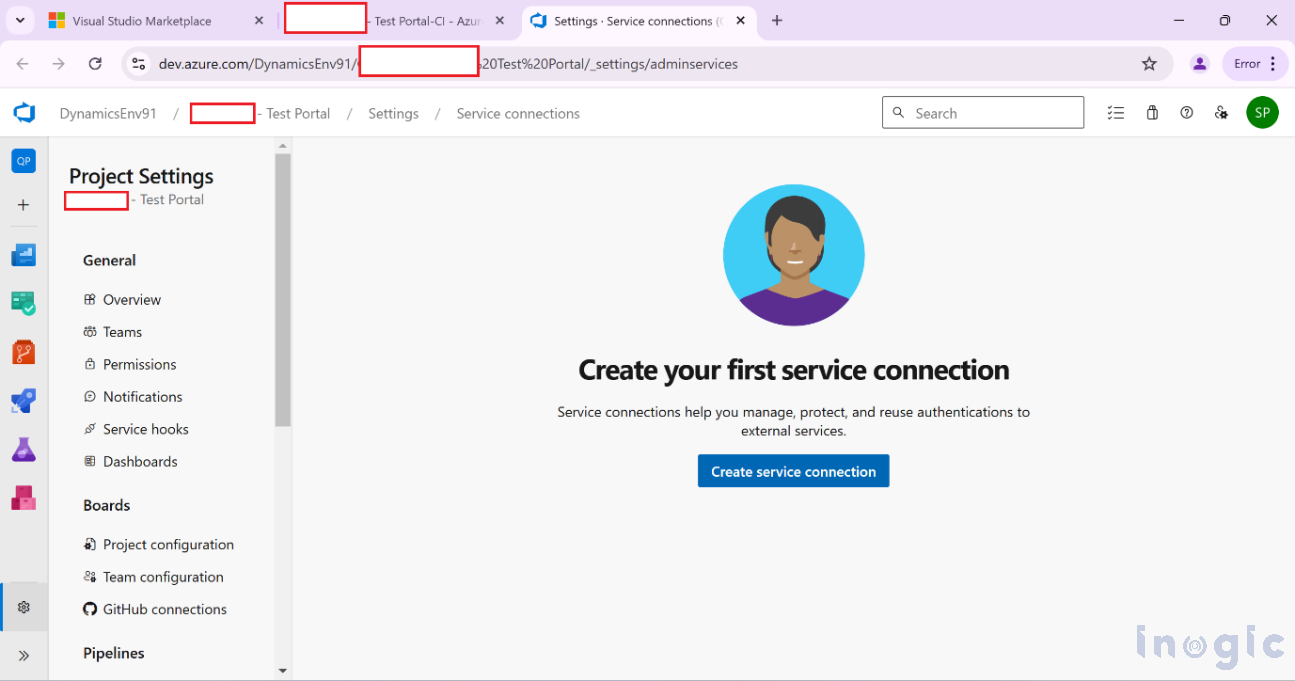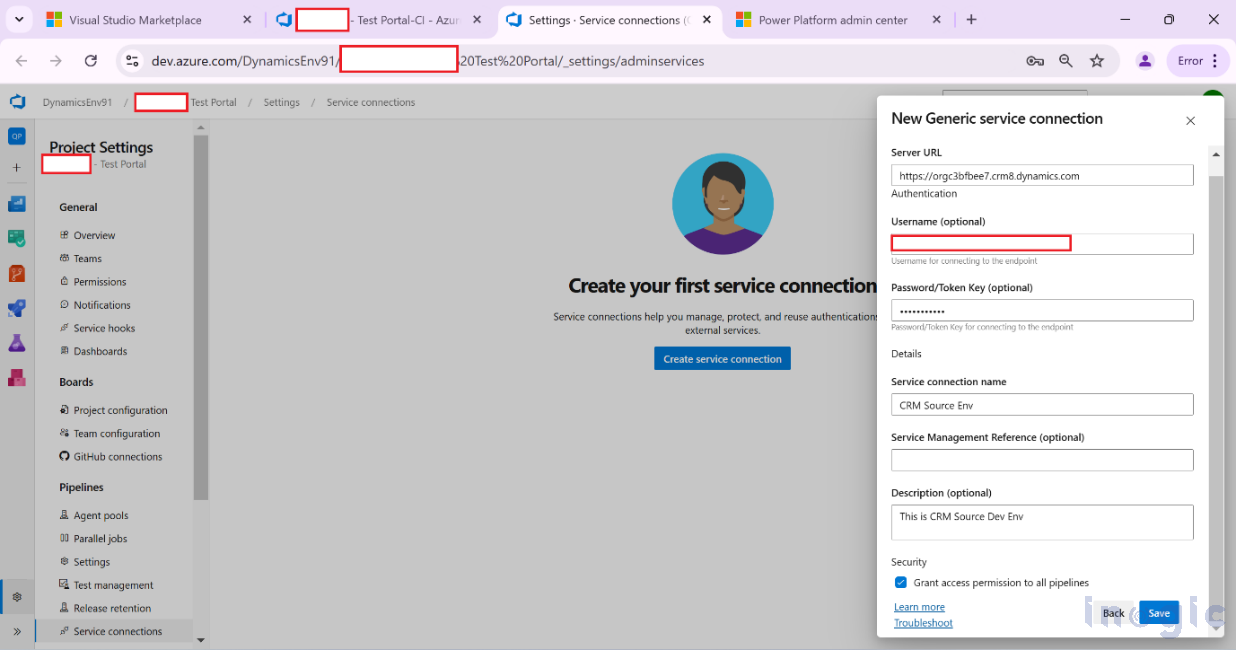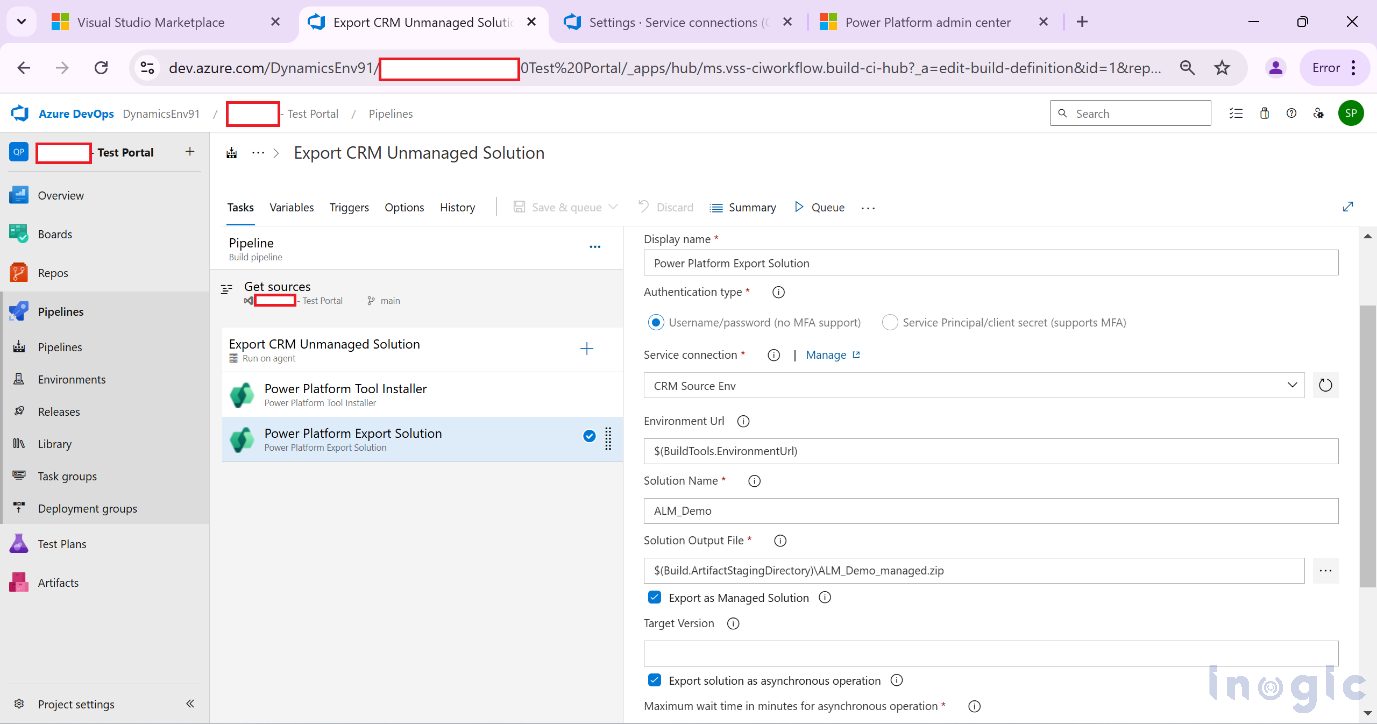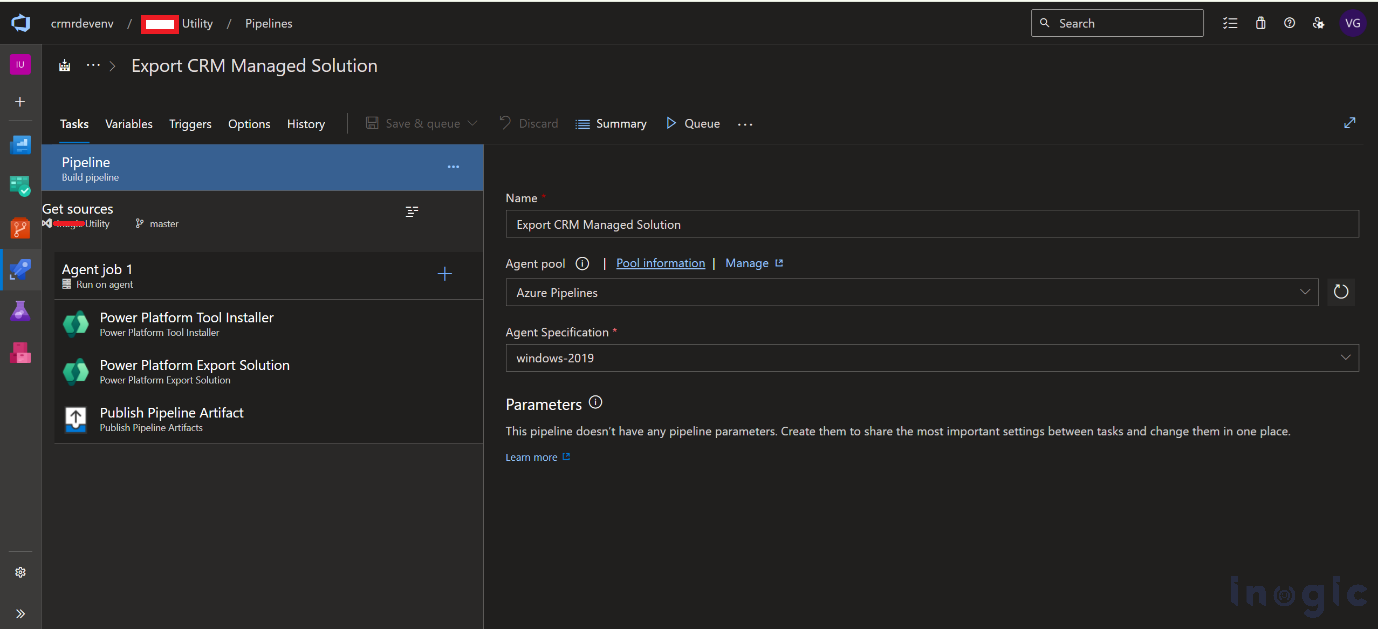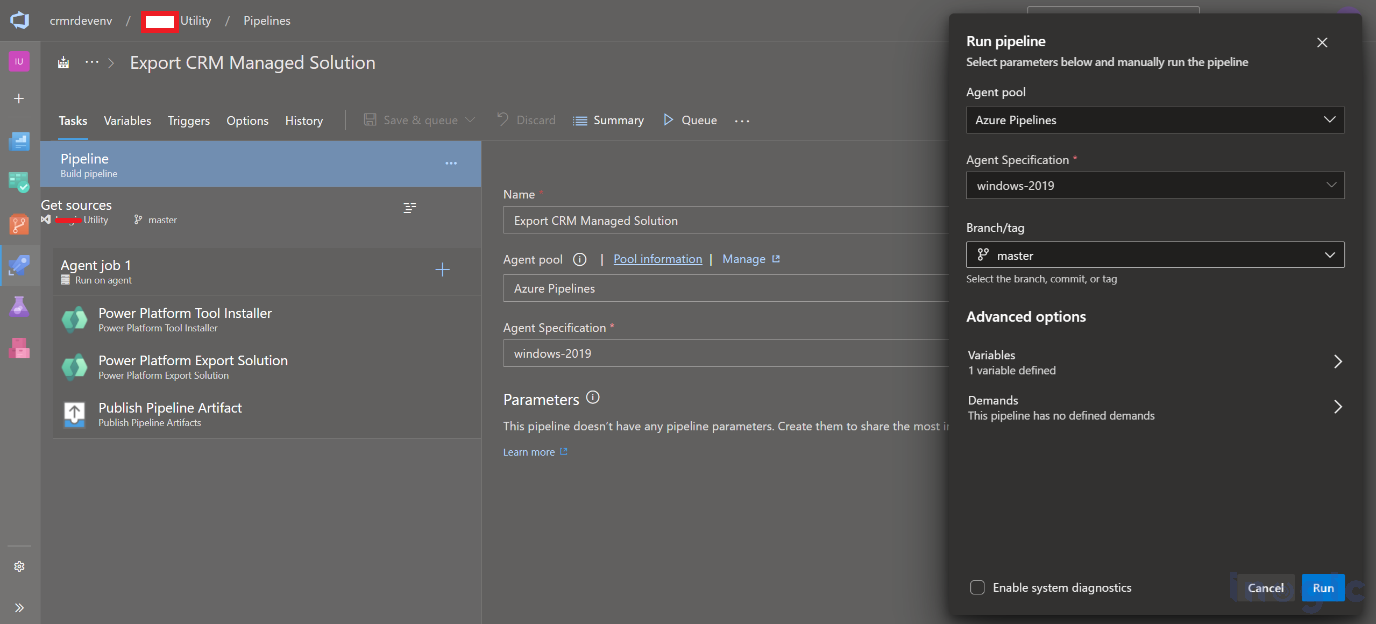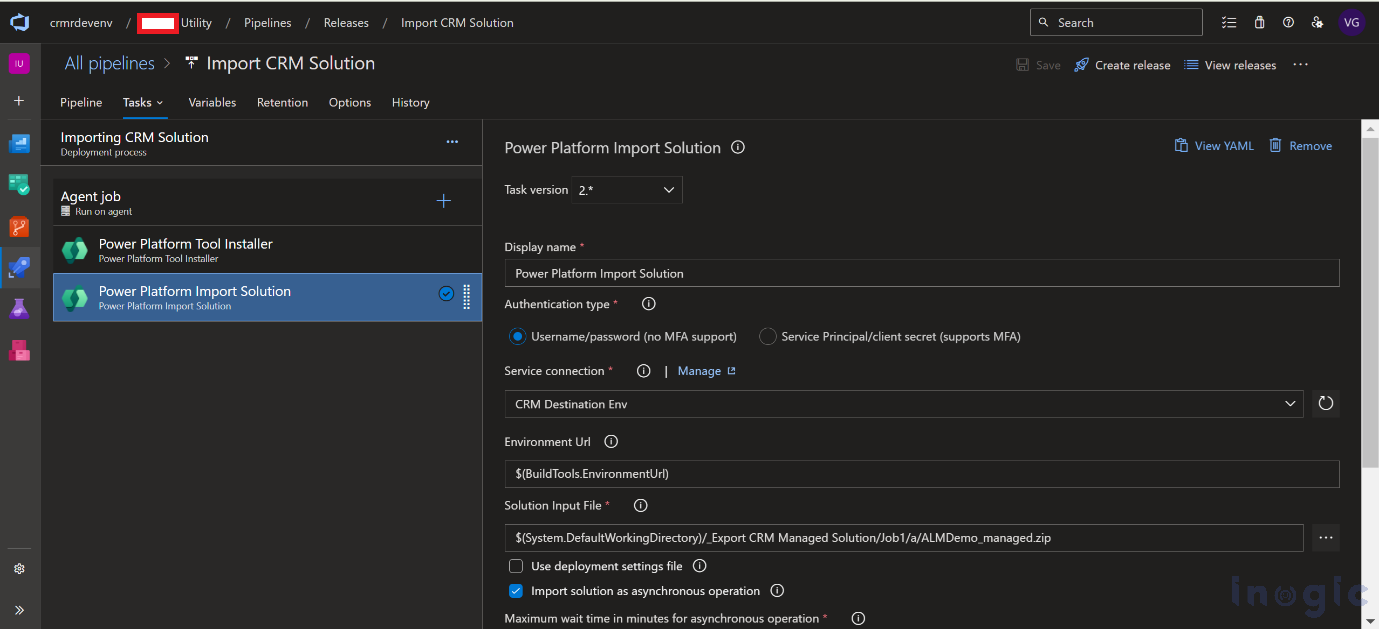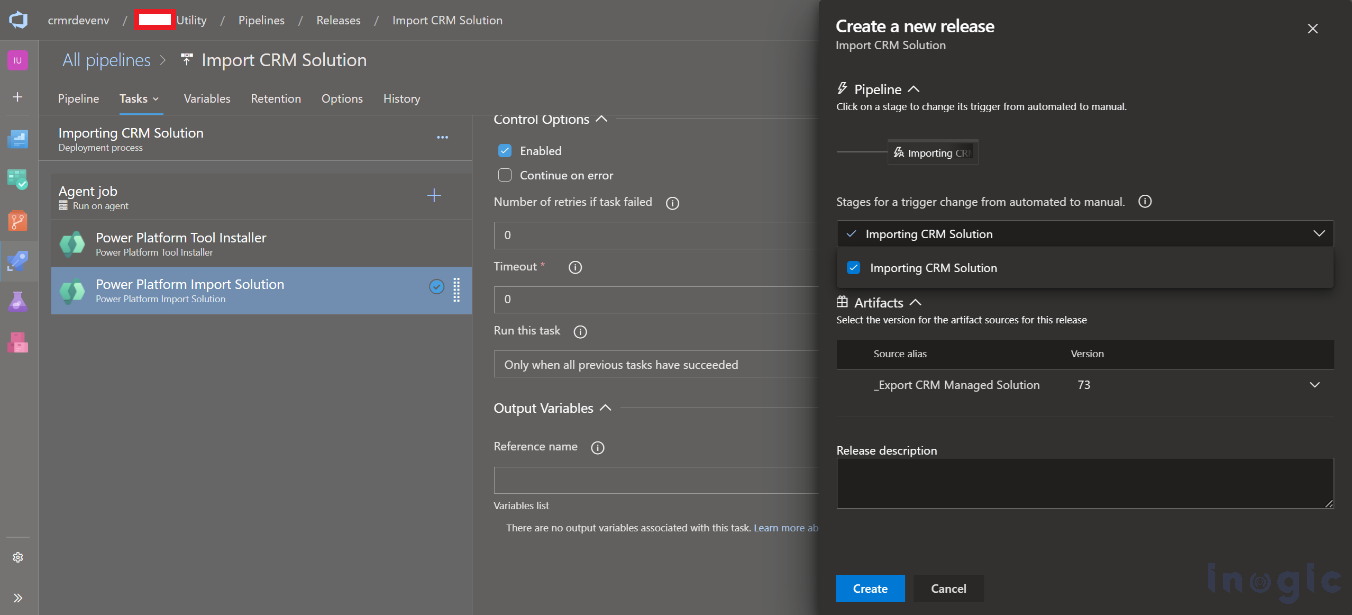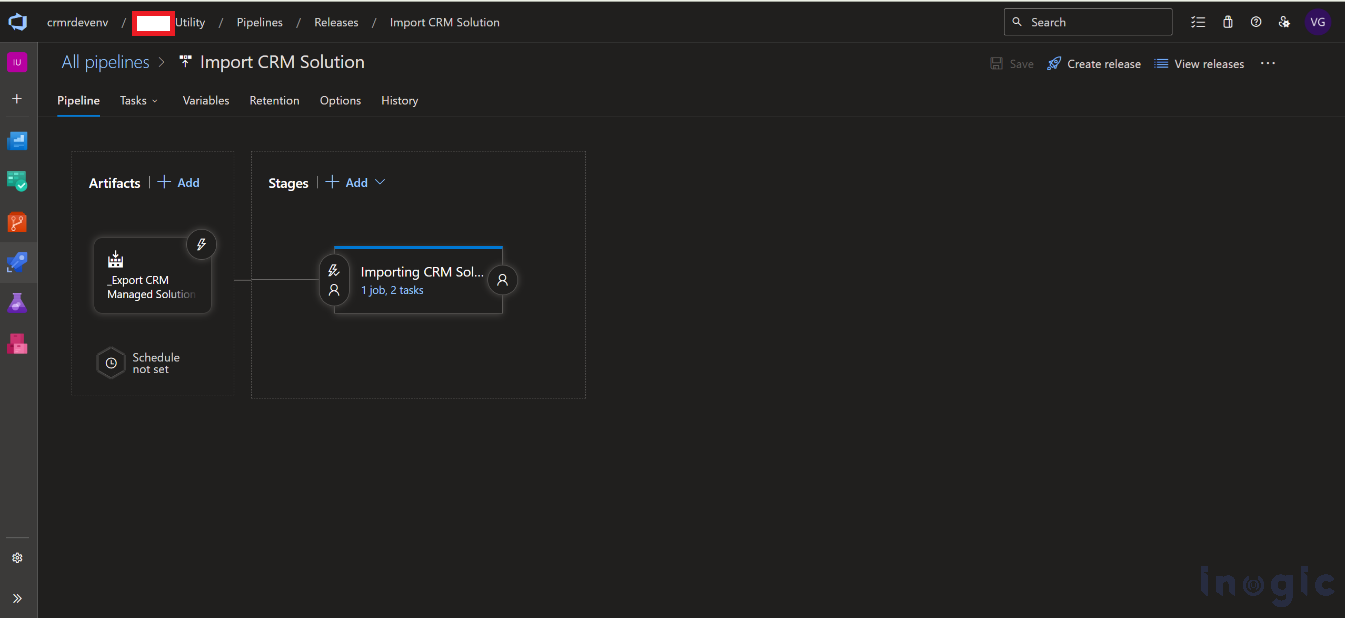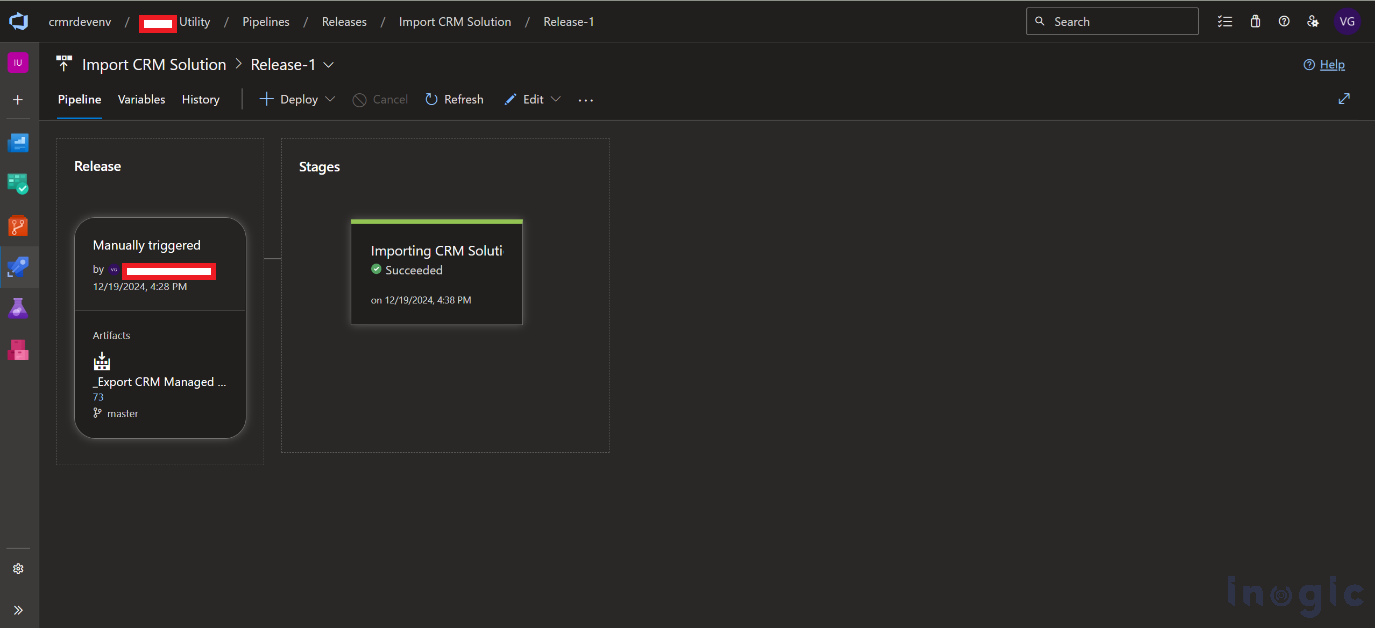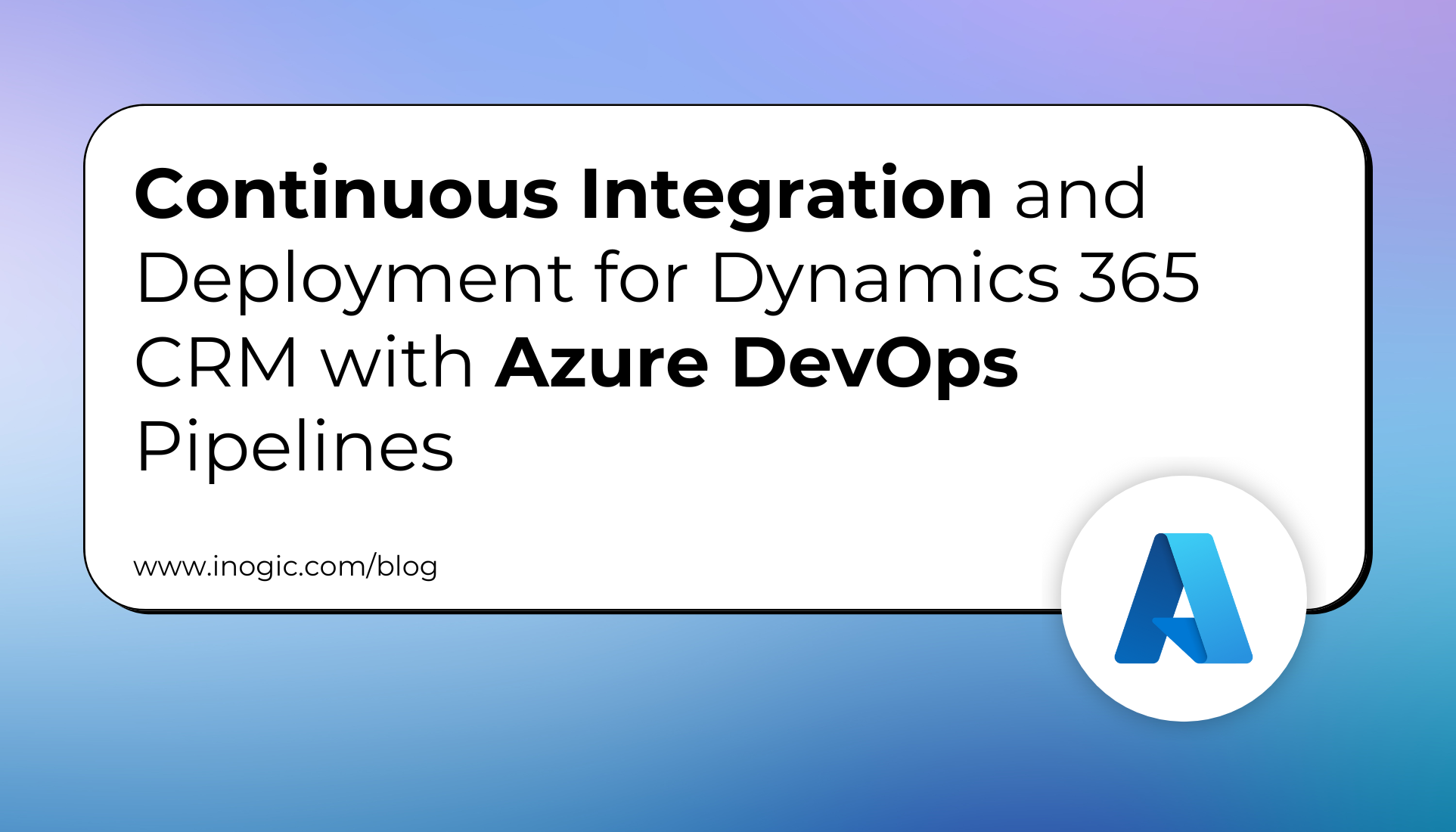
In this blog, you’ll learn how to set up a streamlined CI/CD process for Dynamics 365 CRM using Azure DevOps Pipelines, automating solution exports, managing deployments across environments,
In Dynamics 365 CRM, automating the export and import of CRM solutions is crucial for ensuring consistency and efficiency in deployment processes. By utilizing Azure DevOps Pipelines, organizations can simplify these operations, enabling seamless solution exports from source environments, integration with version control, and hassle-free imports into target environments. This approach minimizes manual effort, reduces errors, and accelerates deployment cycles, promoting an agile and efficient development workflow.
Prerequisites
- Admin Access: Ensure you have administrative privileges for both Azure DevOps and the Power Platform environments.
- Required Tools: Install the Power Platform Build Tools from the Visual Studio Marketplace: Power Platform Build Tools
Setup in Azure DevOps
- Create an Organization and Project
Log in to Azure DevOps. Create an organization and Project within the Azure DevOps. You can refer to the link below for more information.
Azure DevOps Organization
- Enable Classic Editor (Optional)
Azure DevOps has deprecated the “Classic Editor” for pipeline creation by default. However, if you prefer using the Classic Editor, you can enable it by following the steps outlined in the official Azure DevOps documentation or relevant guides.
Let’s start with creating the Build and Release Pipelines for exporting the Dynamics 365 solution and Importing
Create Build and Release Pipelines
- Build Pipeline:
- Set up a pipeline that handles the export of your Dynamics 365 CRM solution from the source environment.
- To begin configuring the build pipeline, go to Pipelines in Azure DevOps and select New Pipeline.
Please refer to the screenshot below
Update the pipeline name to align with your project’s naming conventions or requirements, ensuring clarity and ease of identification.
Search for Power Platform tasks to verify their availability, as shown below.
Add the Power Platform Tool Installer to your pipeline.
Add the Power Platform Export Solution task as one of the steps in your pipeline configuration.
Rename the display name and then click on Manage within the Service Connection settings.
Establish a service connection by providing the necessary details.
Search for Generic and click Next.
Provide the following information to configure the new Service Connection:
Server URL: Specify the URL of your Dynamics 365 CRM environment.
Username: Provide the username associated with the CRM environment.
Password: Enter the password.
Next, add the Power Platform Export Solution task to the pipeline.
Refer to the screenshot below for guidance.
After that, add the Publish Pipeline Artifact step and save your pipeline configuration.
Finally, click Save & Queue to trigger the pipeline and begin the export process.
- Release Pipeline
After exporting the solution and generating the artifact, create a release pipeline to import the solution into the target tenant.
Start by adding the Power Platform Tool Installer as the initial task in your release pipeline.
Then, add the Power Platform Import Solution task and choose the correct Service Connection for the target environment.
This will open the window shown below. Select the artifact generated from the previous pipeline.
Click Deploy to initiate the release pipeline, importing the solution from the exported artifact to the destination tenant.
This process will begin importing the solution from the exported artifact to the destination tenant.
Conclusion
By automating solution deployment with Azure DevOps Pipelines, you can bring consistency, speed, and reliability to your Dynamics 365 CRM development lifecycle. With clear separation between build and release processes, and integration with Power Platform Build Tools, this approach not only reduces manual effort but also supports a scalable CI/CD strategy, empowering your team to focus more on innovation and less on deployment.