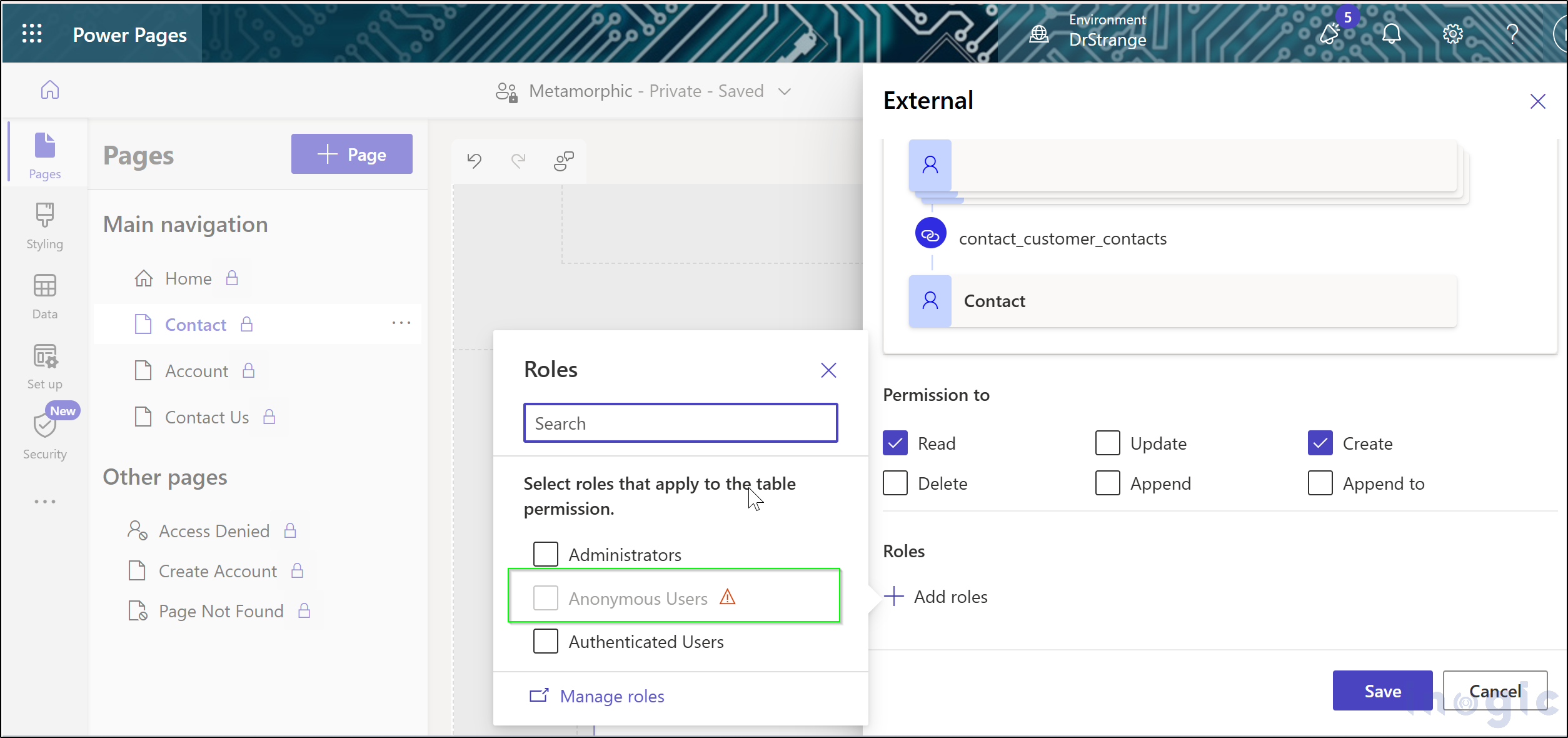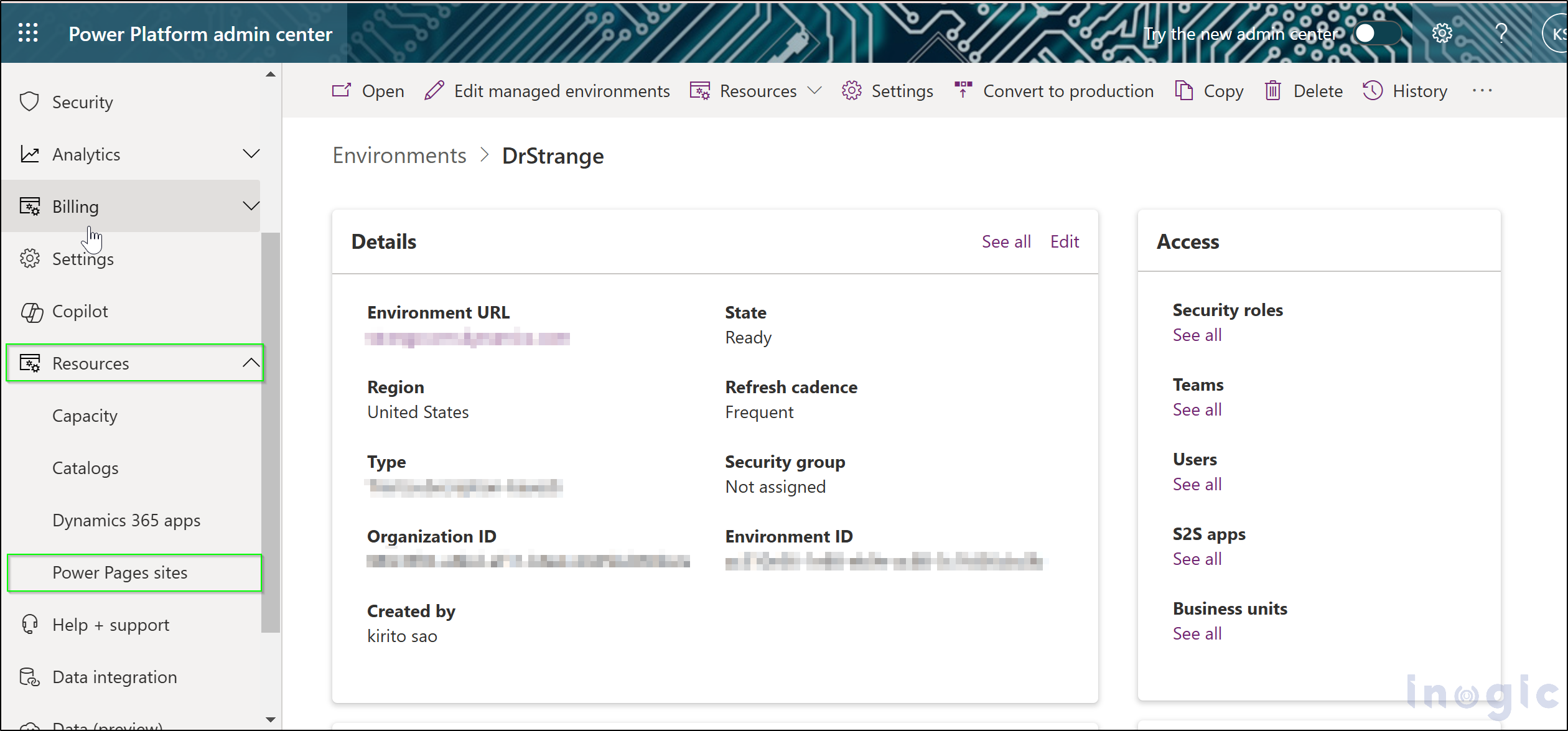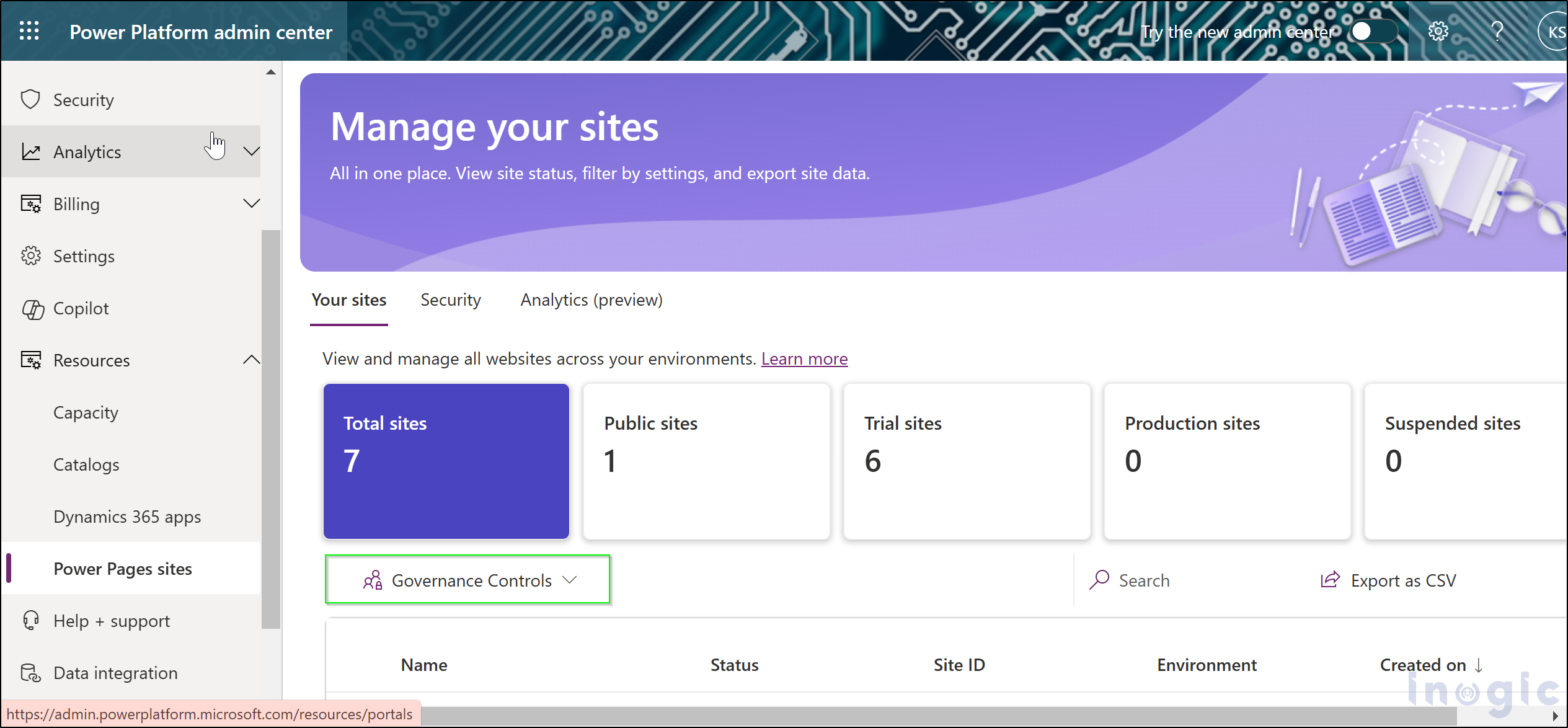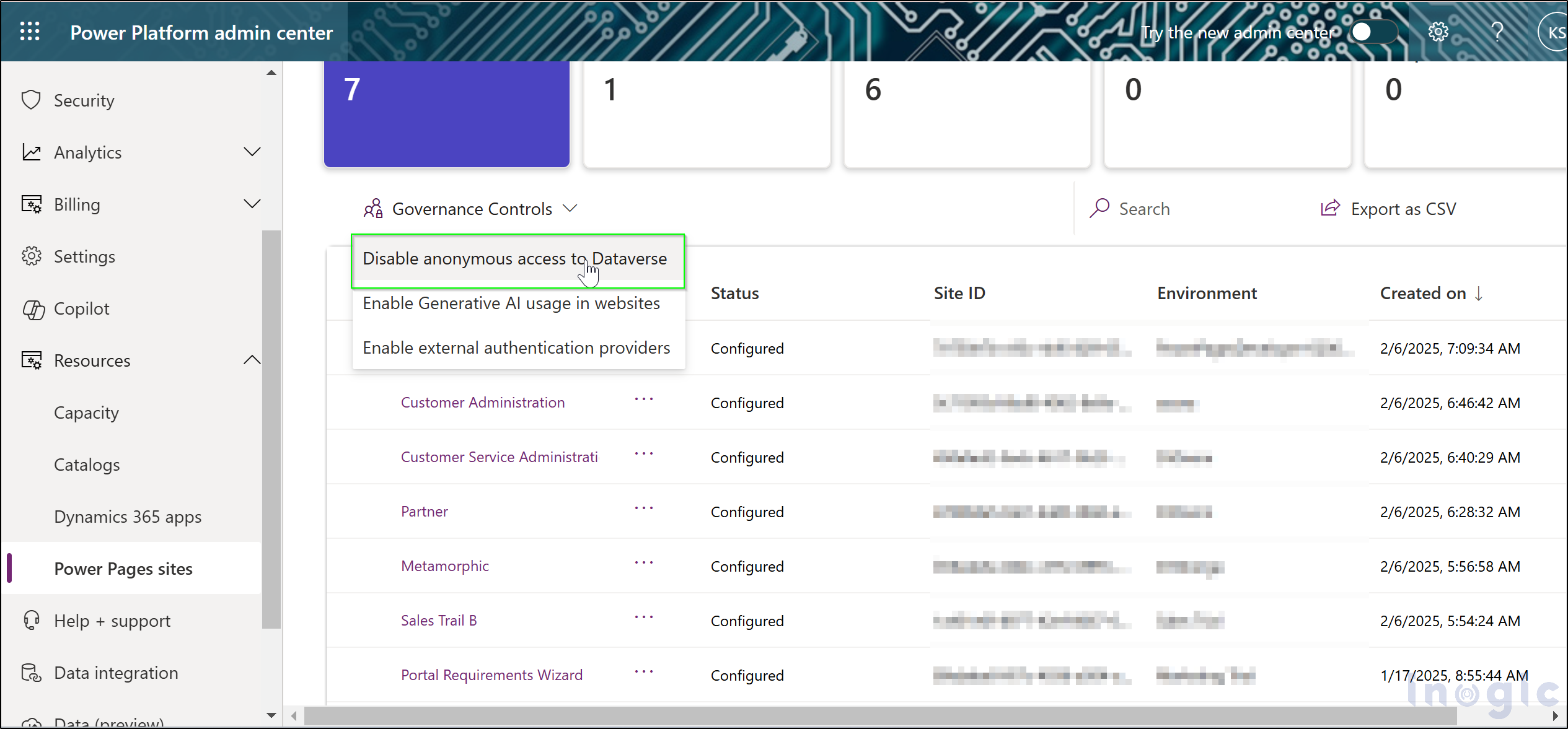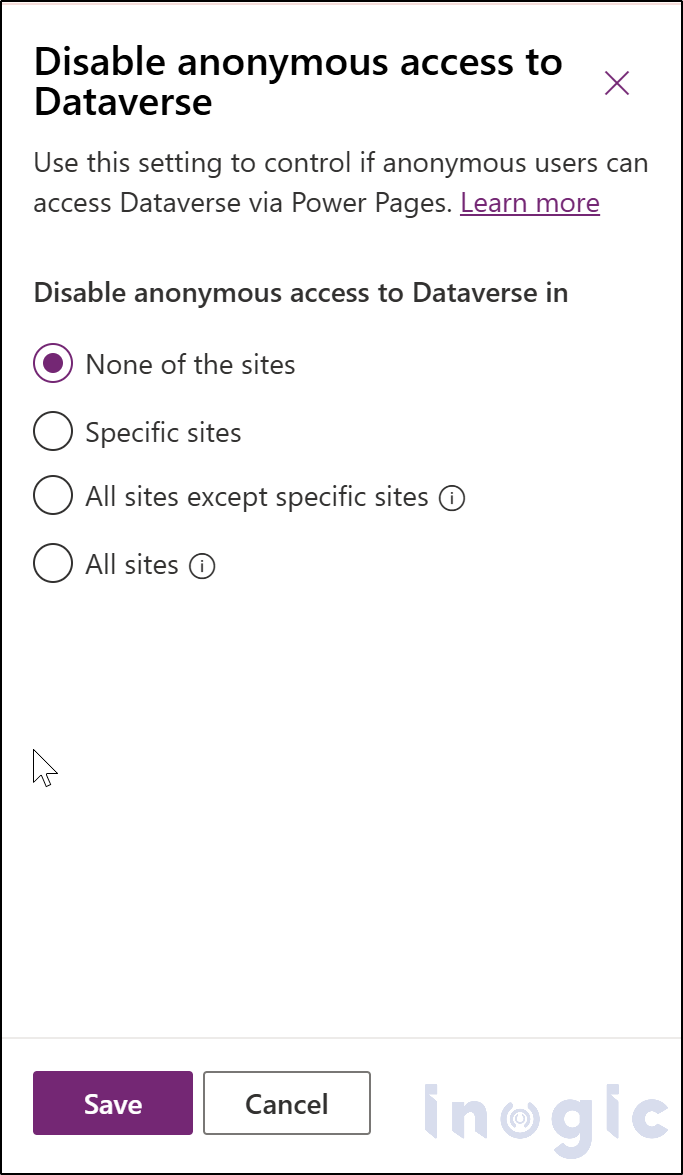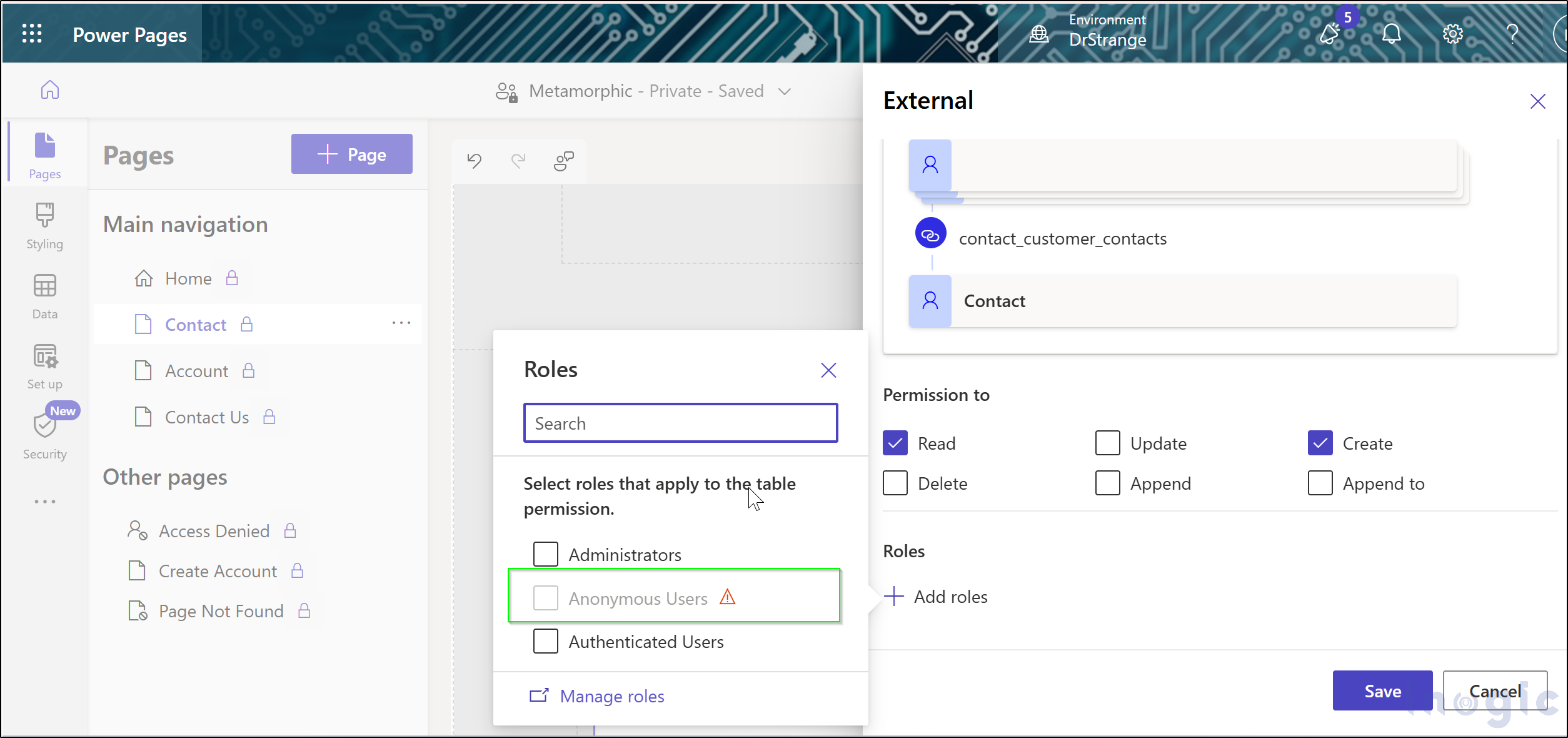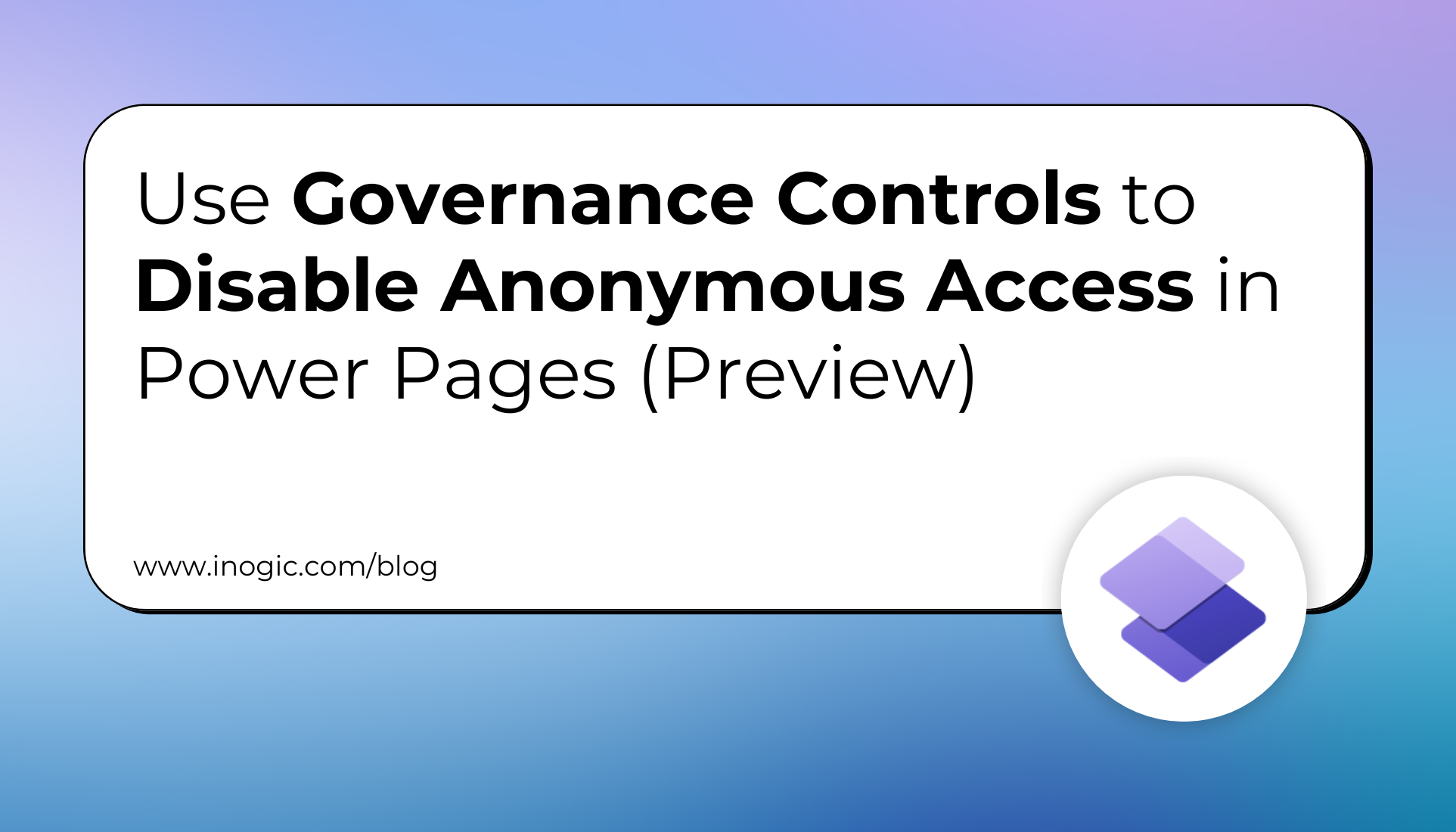
In today’s digital world, most businesses and organizations prioritize protecting sensitive data. Power Pages gives administrators the power to disable anonymous access to their websites, which ensures that only authenticated users can view sensitive information. This entry covers how one can define anonymous access, explain its importance, and explore governance controls that can effectively eliminate such access.
What is Anonymous Access?
People access the content of sites anonymously, that is, without logging in or authenticating themselves. Such access can be useful for public information. However, it poses great security risks, especially when sensitive data is involved. In addition, disabling anonymous access reduces the risk of unauthorized users accessing any private or confidential information displayed on your sites.
Why Disable Anonymous Access?
- Protect Sensitive Data: Access restrictions will also conveniently prevent the unintentional exposure of any potentially sensitive information, thereby permitting only authorized users to view it.
- Enhance Security: Limitations on access will provide a window for your data to have physical protection with respect to external threats and vulnerabilities.
- Compliance: Most organizations are mandated by law to have compliant data protection and disabling anonymous access will fulfill all conditions required for compliance.
Steps to Disable Anonymous Access
Disabling anonymous access in Power Pages is a straightforward process. Here’s how you can do it:
Prerequisites
Before you start, make sure you have access to the Power Platform admin center and the necessary permissions to manage governance controls.
Step-by-Step Guide
- Power Platform Admin Center:
- Sign in to your Microsoft Power Platform environment.
- Power Pages Sites:
- Click Resources from the left menu and then click Power Pages Sites from the dropdown.
- Governance Controls:
- Click on Governance Controls from the top menu of the Environment list.
- Disable Anonymous Access:
- From the options provided, select Disable anonymous access.
- Set the Access Parameters:
- A side panel will slide out with different options:
a. None of the sites: Allow anonymous access to all sites (default value).
b. Specific sites: Select sites for which anonymous access will be restricted.
c. All sites except specific sites: Restrict anonymous access for all sites with the exception of selected ones.
d. All sites: Restrict anonymous access for all the sites.
- Set Other Parameters of Your Choice:
- Select the option applicable to your situation and select the sites if required.
- Save Your Changes:
- Click OK and Save. A confirmation message will be displayed that the settings have been updated successfully.
After that you will see the Anonymous users role is disabled in Permission section.
Important Notes
- User Experience: Upon turning off anonymous access, users that are not logged in will receive a notification stating that they do not have access to the available records and will be requested to log in.
- Data Submission: Users are still able to submit data into Dataverse even with the anonymous access setting turned off because it is helpful for aspects such as feedback collection.
- Existing Permissions: Users will be made aware of a change in policy through the banner on the landing page of the site, compensating for the lack of anonymous access in these sites.
Conclusion
In order to improve the security of your website and safeguard important information, you must disable anonymous access in Power Pages. Administrators can efficiently control access and guarantee that only authorized users can read critical data by following the easy instructions provided in this article. Users that depend on your platform will trust you more as a result of this, in addition to helping to preserve data integrity. To protect your Power Pages environment, take action right now!