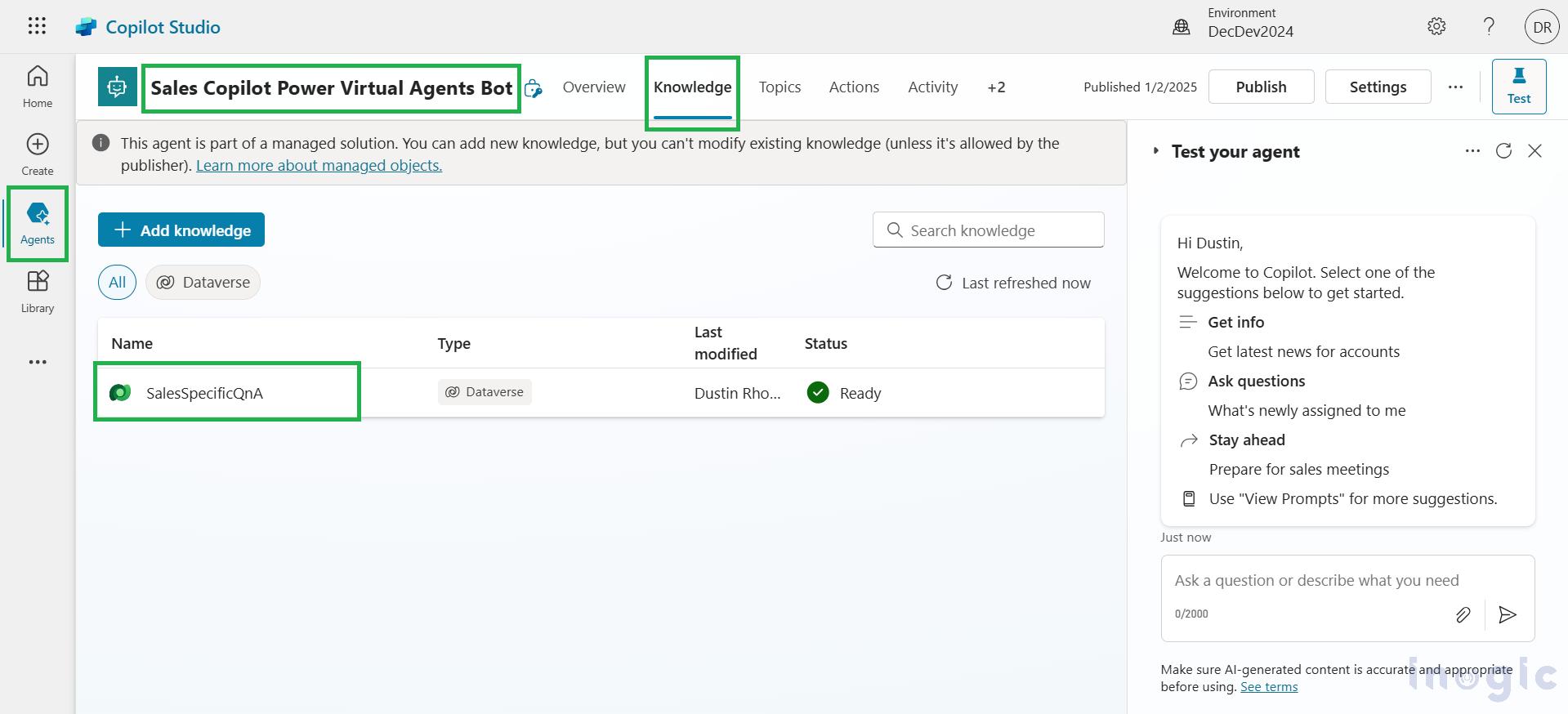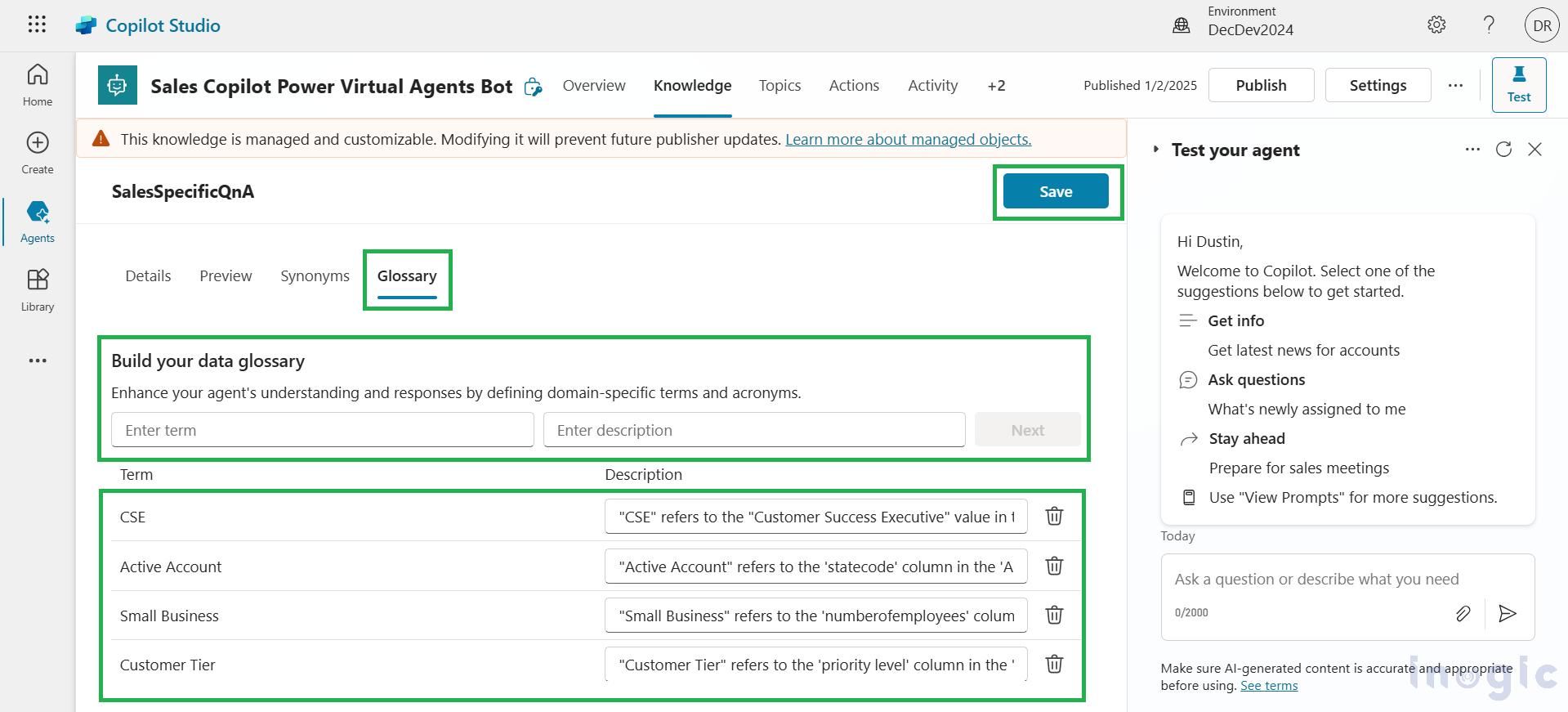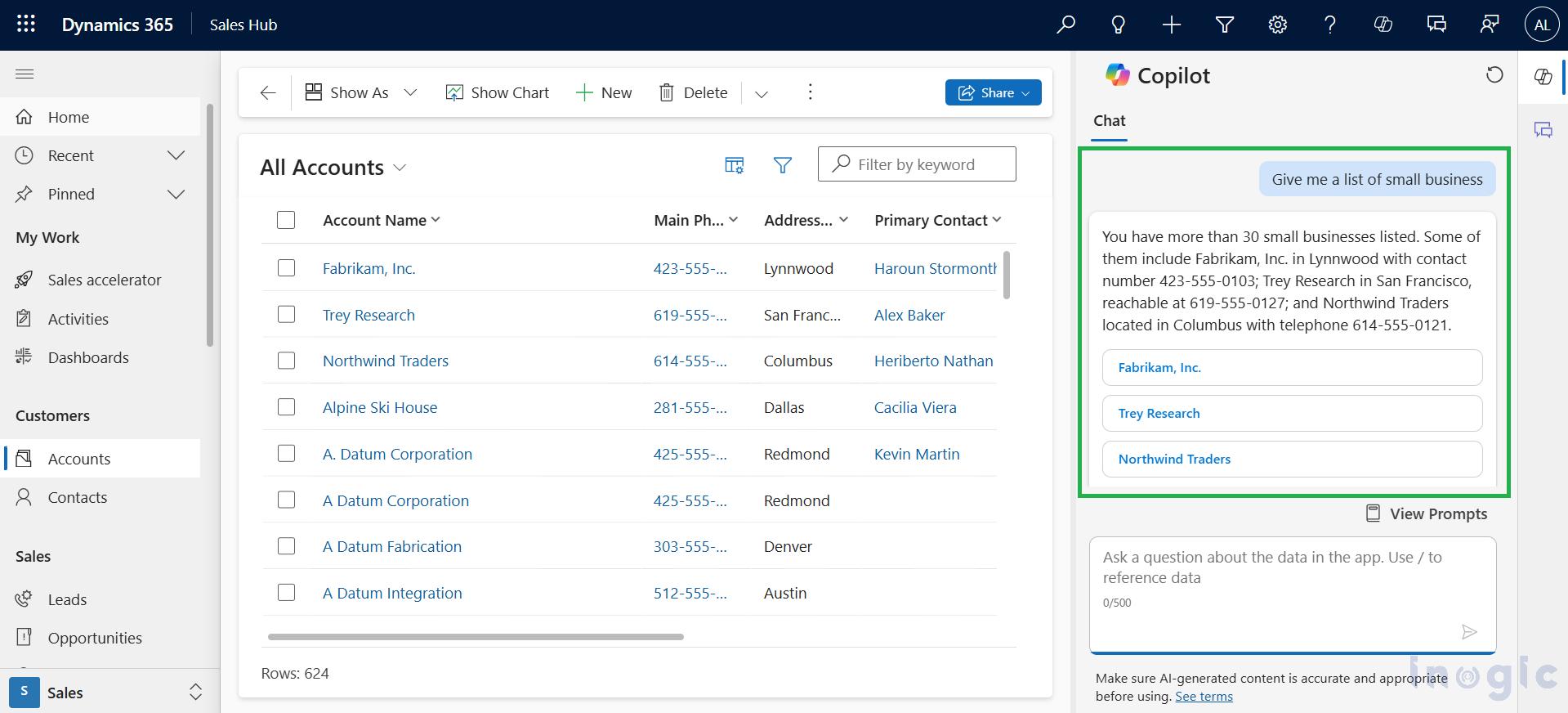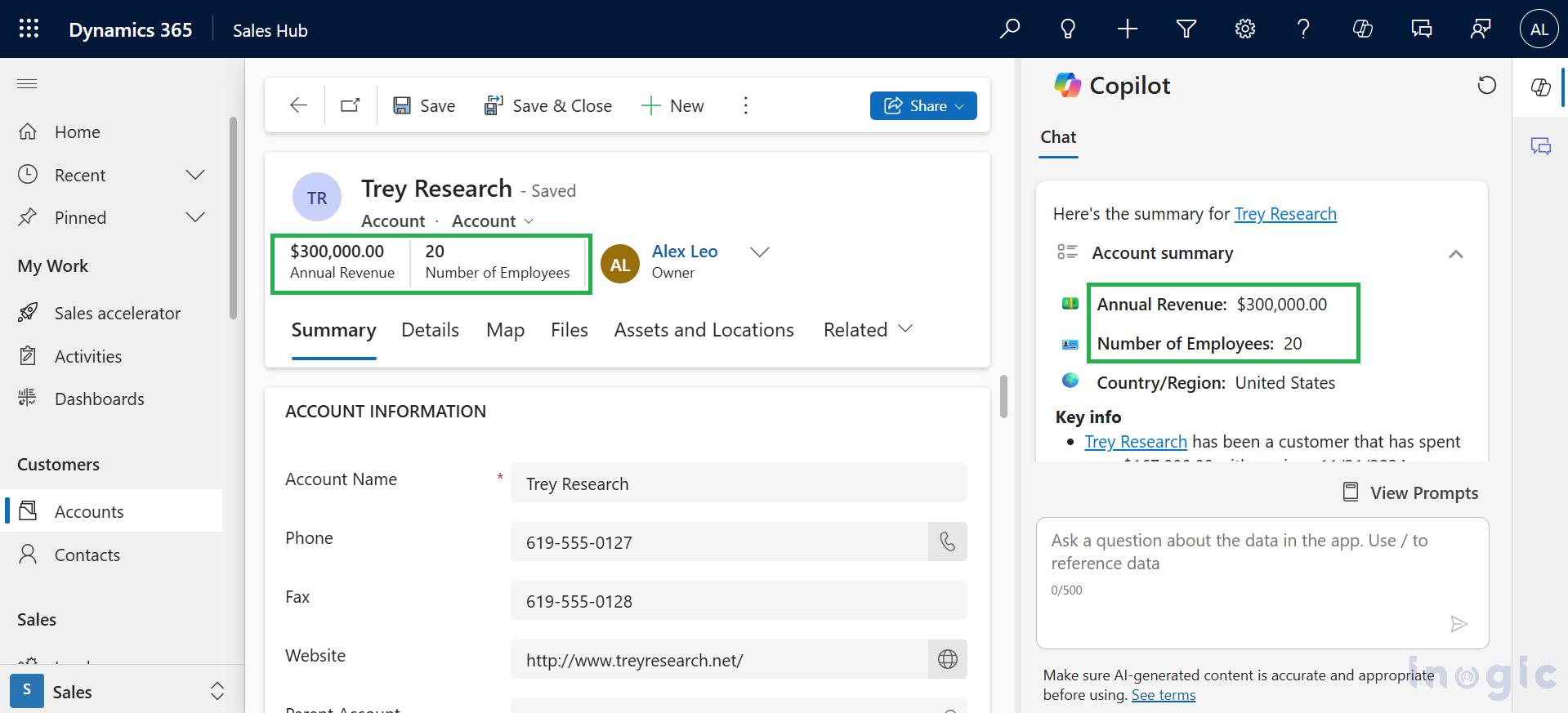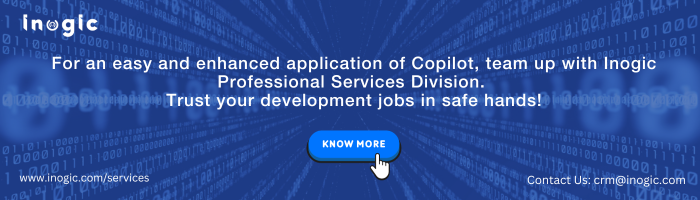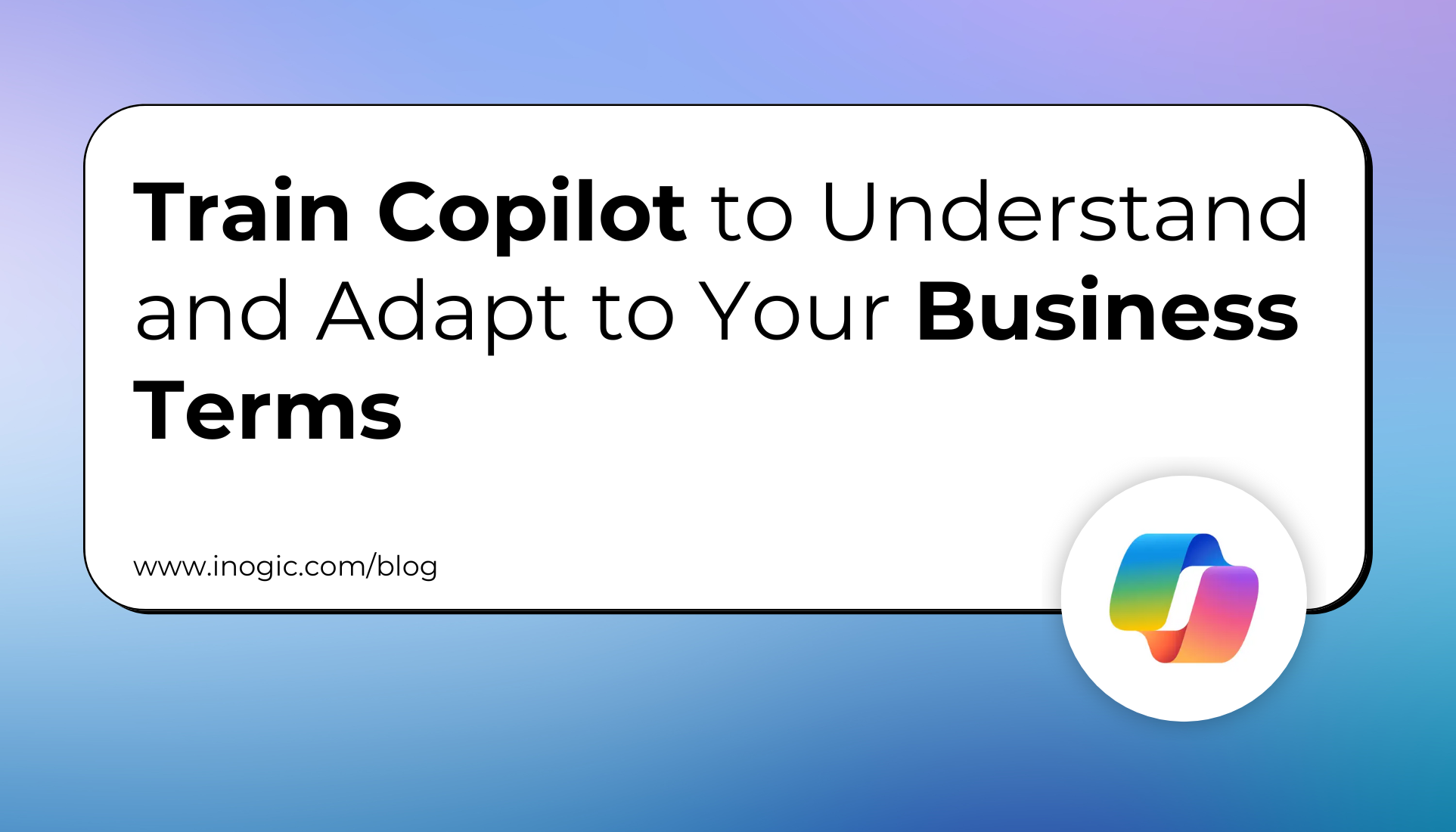
In today’s fast-paced business environment, AI tools like Copilot in Dynamics 365 are transforming how organizations operate, offering smarter, faster, and more personalized interactions. However, every business has unique processes, terminologies, and industry-specific jargon that generic AI might not fully grasp. To address this, Dynamics 365 Copilot now allows you to train it to understand your business-specific terms and language.
This feature empowers businesses to align Copilot’s capabilities with their unique context, ensuring it provides more accurate and relevant responses. Whether it’s recognizing internal acronyms, understanding product names, or interpreting specialized terms, training Copilot bridges the gap between generic AI assistance and your organization’s specific needs.
This blog will explore how training Copilot empowers it to understand and adapt to your business-specific terms and processes. We’ll also discuss why this feature is a groundbreaking solution for businesses aiming to leverage AI that aligns perfectly with their unique needs.
Tailor Copilot to Understand Your Business Language
You can customize Copilot in Dynamics 365 Sales to recognize and adapt to your organization’s unique terminology. By utilizing the glossary feature, you can map your business-specific terms to the relevant columns in your tables, allowing sellers to interact with Copilot using familiar language. For example, if your Account table includes a custom field called “customer priority” to indicate the importance of a customer, you can create a glossary entry to ensure Copilot understands “priority level” as referring to this field.
Similarly, if your Contact table has a custom field called “preferred communication method,” you can map the term “contact preference” to this field, helping Copilot interpret it as the customer’s preferred way of communication. This customization streamlines queries and ensures insights are delivered in alignment with your business processes.
Steps to Add Glossary Terms in Copilot Studio
To add glossary terms in Dynamics 365 Sales, follow these steps:
1. Open Copilot Studio and select your environment.
2. Navigate to Agents and select Sales Copilot Power Virtual Agents Bot.
3. Under the Knowledge section, select SalesSpecificQnA.
4. Choose the Glossary section and enter the desired term and description. Then, click Next to add the term.
5. Once all terms have been added, select Save.
In the above examples, I customized Copilot to align with specific business terminology:
1. Acronyms:
- Added the term CSE with the description: “CSE” refers to the “Customer Success Executive” value in the ‘JobTitle’ column in the ‘Contact’ table.
2. Custom Ownership:
- Included the term Active Account with the description: “Active Account” refers to the ‘statecode’ column in the ‘Account’ table with a value of “Active.”
3. Complex Rules:
- Defined the term Small Business with the description: “Small Business” refers to the ‘numberofemployees’ column in the ‘Account’ table with a value less than 50 and the ‘annualrevenue’ column with a value less than $500,000.
4. Custom Fields:
- Added the term Customer Tier with the description: “Customer Tier” refers to the ‘priority level’ column in the ‘Account’ table, which categorizes customers based on their value to the business.
Note:
- The glossary feature is only available in English at this time.
- Please note that it may take up to 15 minutes for the updated glossary terms to become available in the Copilot chat experience within Dynamics 365 Sales.
Let’s test our glossary in Dynamics. In the screenshot below, Copilot has provided a list of small businesses.
To verify, I opened one of the records from the results. As shown in the screenshot, the revenue is less than $500,000, and the number of employees is below 50, confirming that the result aligns with our glossary settings.
These configurations demonstrate how you can train Copilot to interpret and respond to your business-specific requirements. By mapping glossary terms to your organization’s unique fields, you enable Copilot to provide precise insights and streamline interactions.
Conclusion
Training Copilot in Dynamics 365 Sales to understand your unique terminology enhances its alignment with your business needs. By mapping terms through the glossary, you create a seamless, personalized AI experience that improves efficiency and supports smarter decision-making.