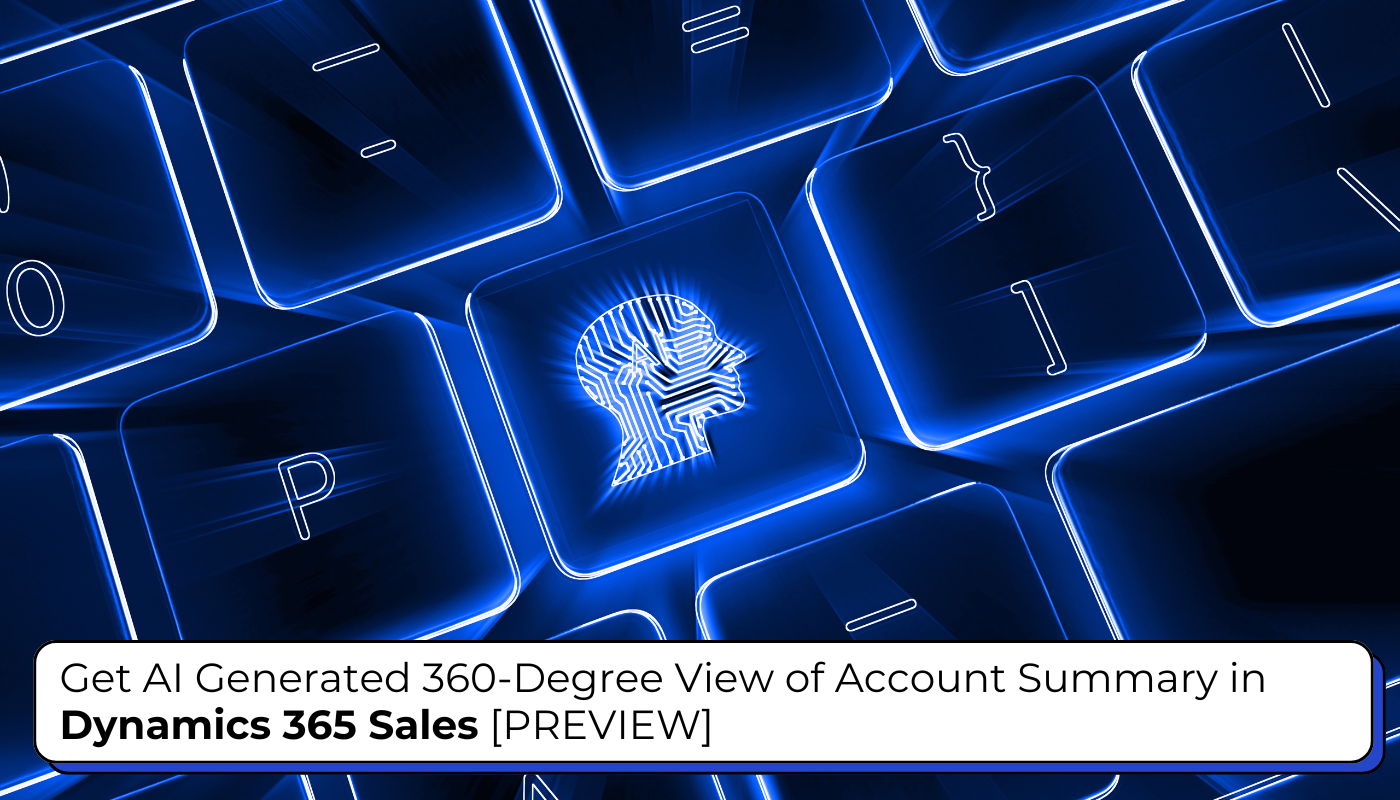
Navigating the demanding landscape of sales can be quite a challenge. But the latest release of Microsoft Dynamics 365 Sales is set to revolutionize this process. The 2024 Wave 2 update introduces a ground-breaking AI-powered account summary feature that provides a comprehensive, 360-degree view of each account. But please note this is a preview feature.
This tool helps sales teams work faster and smarter. Instead of wasting time looking through different sources or gathering account details manually, they can now easily get a full view of each account. This lets them focus on what’s most important and interact with customers in a more personalized way. It leads to big improvements in both productivity and customer engagement.
What is the AI-generated Account Summary?
The AI-generated account summary is a powerful feature that consolidates vital customer data into a single, easy-to-read summary. This includes information on buying behaviour, associated opportunities, leads, marketing campaigns, and the latest news about the account. With the help of AI, this feature removes the hassle for sales representatives of sorting through scattered information or manually gathering account details.
Benefits of the AI-Generated Account Summary:
- Efficiency: Quickly access a comprehensive overview of each account, saving time and effort.
- Personalization: Engage with customers in a more personalized and targeted manner by understanding their specific needs and behaviours.
- Prioritization: Easily prioritize work by having all relevant account information at your fingertips.
- Up-to-date Information: Stay informed with the latest news and updates about each account.
Configuring the Account AI-Generated Summary in Dynamics 365 Sales
To configure the Account AI-generated Summary, follow these steps:
1. Open the Sales Hub App:
- Navigate to the Sales Hub App.
2. Access App Settings:
- In the left panel, click on App Settings.
3. Enable Copilot:
- In the settings menu, find and click on Copilot.
4. Activate Preview Features:
- Check the box labeled “Try our newest preview features…”. This will ensure that the account summary feature becomes visible if it is not already.
![Get AI Generated 360-Degree View of Account Summary in Dynamics 365 Sales [PREVIEW]](https://www.inogic.com/blog/wp-content/uploads/2024/09/360-degree-view-of-your-account-1.png)
5. Manage Apps:
- In the Manage Apps section of the Sales Hub, set Chat to “Yes”.
By following these steps, we will enable the AI-generated account summary feature, allowing us to leverage AI to get a comprehensive view of our accounts.
Understanding Account Previews: Properties and Settings
In Dynamics 365 Sales, the Account entity provides a comprehensive view through two main tabs. Let’s delve into the properties and settings available in these tabs.
1. Summary Tab
The Summary tab offers a grid view where we can manage the fields used for the account summary. Here’s how we can configure it:
- Record Type: This is set to Entity.
- Fields: We can select between 4 to 10 fields to be displayed in the account summary. These fields are crucial as they determine the data shown in the summary.
Adding and Deleting Fields:
- Add Field: Click on the Add Field button to include a new field in the summary.
- Delete Field: Hover over a field in the grid to reveal the delete icon, which we can click to remove the field.
Purpose of Fields: The selected fields are used to display specific data in the account summary. Only the fields chosen here will be shown in the summary, providing a tailored view of the most relevant information.
2. Customize Related Info
In this section, we can add or remove related information about the account. There are four options available:
- Enriched Key Info: Displays key information about the account, such as the joining date and other selected fields.
- Opportunities: Shows open opportunities related to the account.
- Leads: Displays leads linked to the account.
- Cases: Lists open cases associated with the account.
3. Recent Changes
This section provides a log of recent changes made to the account, helping us stay updated with the latest modifications.
Using the AI-Generated Account Summary
To utilize the AI-generated account summary, follow these steps:
- Navigate to the Account Entity:
- Open the Sales Hub and select the Account
- Access Copilot:
- On the right side of the account form, we will see the Copilot Open it to access the AI-generated summary.
- Summarize Account:
- In the Copilot chat, type “Summarize Account”. This will generate a summary that includes key information and details about the fields selected in the settings. Additionally, it will display related table details such as opportunities, leads, and cases.
- View Related Information:
-
- We can also view summaries of related opportunities, leads, and cases. Click on the arrow down next to the related information, hover over the items, and click the Summarize button to get detailed summaries.
Conclusion:
The AI-generated account summary in Dynamics 365 Sales is a game-changer for sales teams. Pulling together all the essential customer data into one easy-to-read summary saves time and boosts efficiency. This feature helps sales reps stay on top of their accounts with up-to-date information, making it easier to engage with customers in a personalized way. As AI continues to advance, tools like this will become even more valuable in helping businesses succeed.
Step into the future of app development with our Copilot-enabled Power Platform solutions, Azure OpenAI Sales Companions, and Copilot Studio Developments. Contact crm@inogic.com to unlock business success with AI integration.
![Get AI Generated 360-Degree View of Account Summary in Dynamics 365 Sales [PREVIEW]](https://www.inogic.com/blog/wp-content/uploads/2024/09/360-degree-view-of-your-account-2.png)
![Get AI Generated 360-Degree View of Account Summary in Dynamics 365 Sales [PREVIEW]](https://www.inogic.com/blog/wp-content/uploads/2024/09/360-degree-view-of-your-account-3.png)
![Get AI Generated 360-Degree View of Account Summary in Dynamics 365 Sales [PREVIEW]](https://www.inogic.com/blog/wp-content/uploads/2024/09/360-degree-view-of-your-account-4.png)
![Get AI Generated 360-Degree View of Account Summary in Dynamics 365 Sales [PREVIEW]](https://www.inogic.com/blog/wp-content/uploads/2024/09/360-degree-view-of-your-account-5.png)
![Get AI Generated 360-Degree View of Account Summary in Dynamics 365 Sales [PREVIEW]](https://www.inogic.com/blog/wp-content/uploads/2024/09/360-degree-view-of-your-account-6.png)
![Get AI Generated 360-Degree View of Account Summary in Dynamics 365 Sales [PREVIEW]](https://www.inogic.com/blog/wp-content/uploads/2024/09/360-degree-view-of-your-account-7.png)