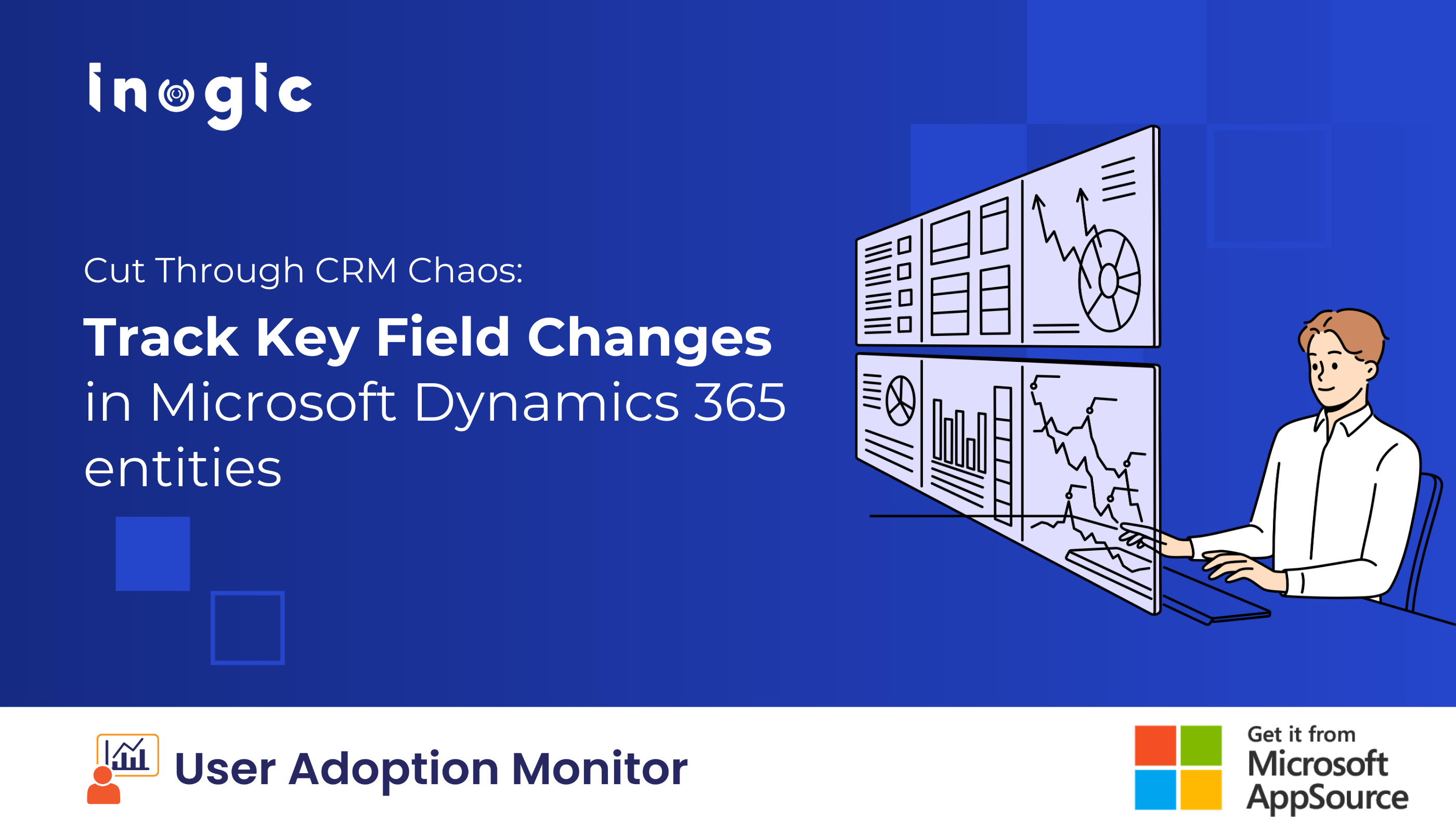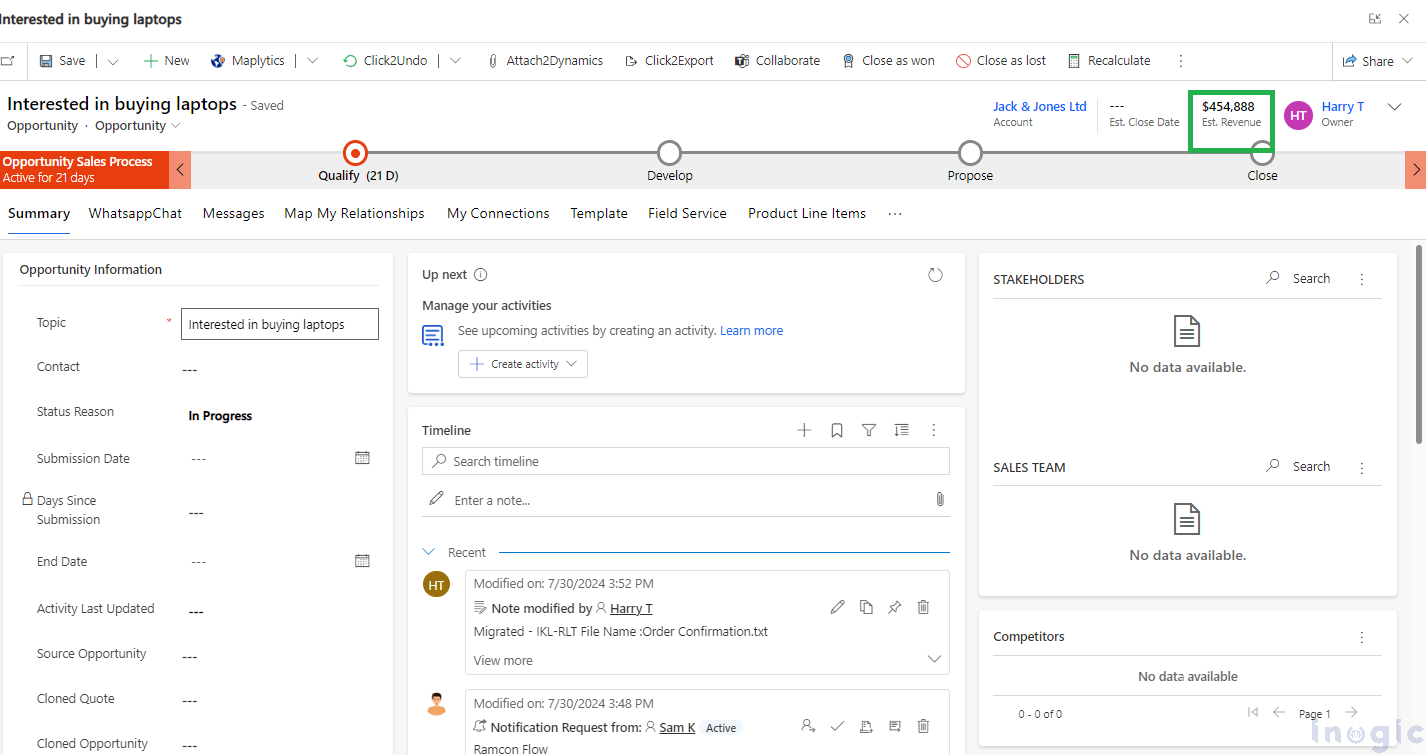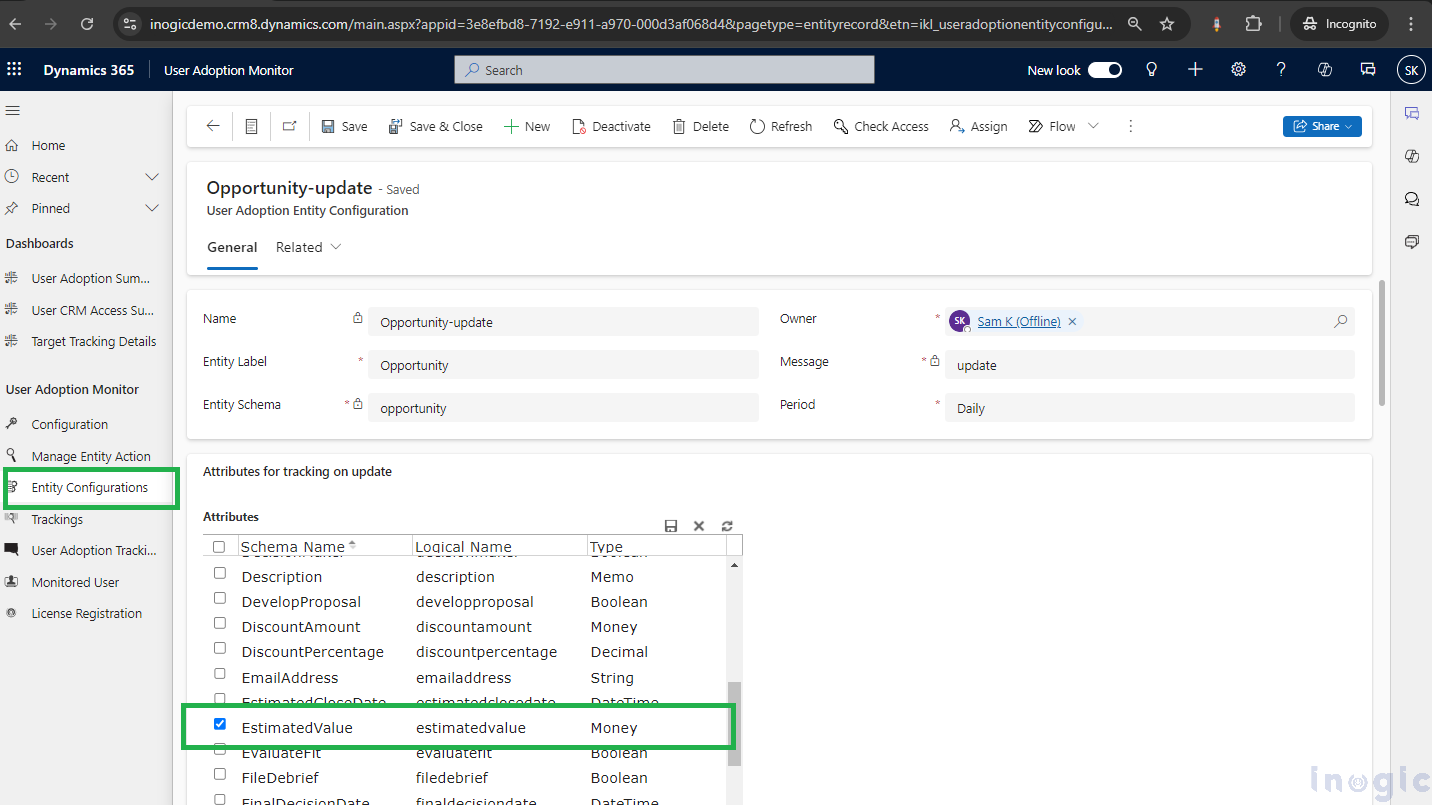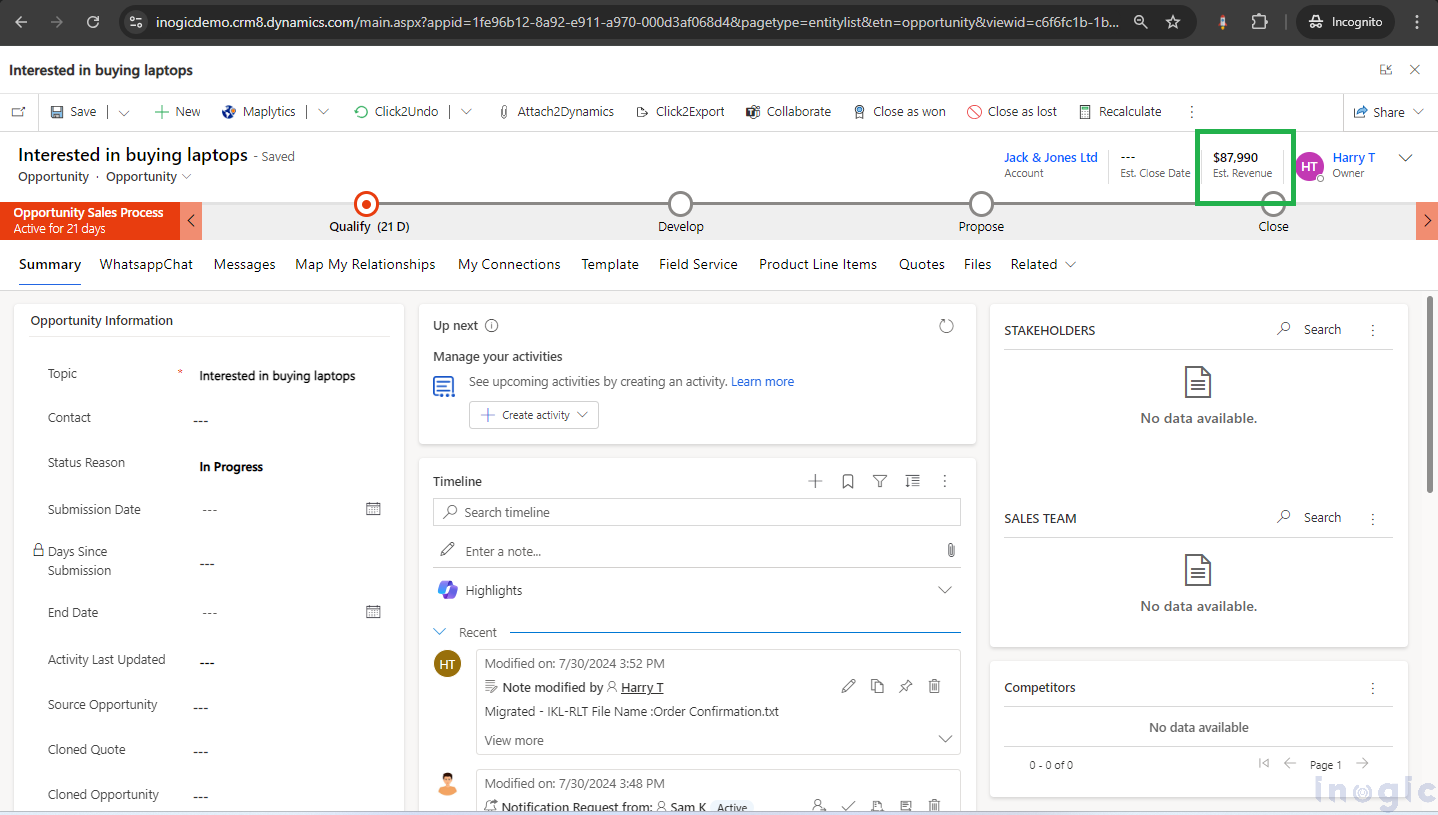Managing every update in a CRM can sometimes result in feeling overwhelmed by too much information. Sometimes, focusing on all updates is more confusing than helpful, especially when you only need to monitor specific changes.
Consider that you’re a sales manager at a Cortana company. You’re overseeing a sales team who are working on various opportunities. To effectively monitor the progress of these deals and ensure revenue targets are met, you need to keep a close eye on the Opportunity entity in your CRM.
Now, let’s dive into a real-world example. Let’s say you have an opportunity with “Cortana Corporation” valued at $454,888. As your sales team works through the negotiation stage, they might adjust the estimated revenue to $87,990 based on new information or concessions. You can track this change in the CRM and provide feedback or assistance if needed.
By effectively utilizing the Opportunity entity and its associated fields, you can gain valuable insights into your sales pipeline, make data-driven decisions, and ultimately drive revenue growth for your organization.
Microsoft Dynamics 365 CRM’s native features do not support tracking updates for specific fields like Estimated Revenue, Opportunity Won, Invoice Generated, Lead created, etc. However, a robust solution to overcome this limitation is Inogic’s User Adoption Monitor app.
How to Track Specific Entity Updates
-
Integrate the User Adoption Monitor App:
-
- Start by downloading and setting up the User Adoption Monitor app with your CRM system.
-
Access the Manage Entity Action Feature:
-
- Open the User Adoption Monitor app and go to “Manage Entity Action.”
-
Configure Tracking Settings:
-
- A screen will appear listing the most commonly used out-of-the-box (OOB) entities and actions, along with any available custom entities and actions.
- Choose the “Update” action for tracking and set the desired tracking frequency (Daily, Weekly, Monthly, etc.).
- Select the Fields to Track:
-
- Go to the attribute grid, and select the EstimatedValue entity for update tracking.
- Save your settings.
-
Monitor Changes:
-
- Once configured, the tracking system will generate detailed reports under Entity Configuration whenever there are updates to the Estimated Revenue field.
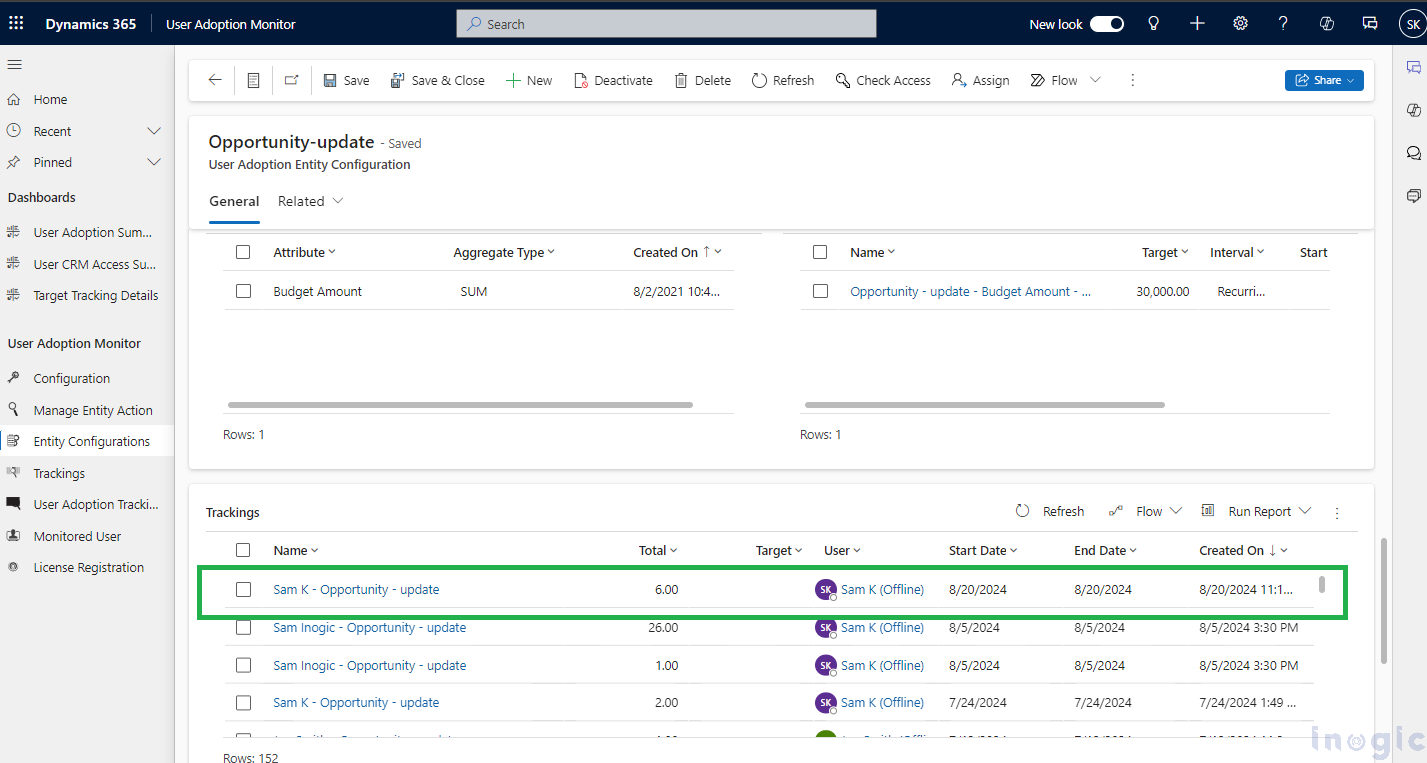
Benefits of Inogic’s User Adoption Monitor for Accurate CRM Tracking:
- By focusing on specific updates, such as changes to the Estimated Revenue entity, the User Adoption Monitor app prevents information overload, allowing CRM users to concentrate on pertinent data without being overwhelmed by unnecessary details.
- The User Adoption Monitor app offers customizable tracking options, allowing users to select specific entities and set tracking frequency (Daily, Weekly, Monthly, etc.) to fit their needs, ensuring the tracking system aligns perfectly with user requirements.
- The User Adoption Monitor improves decision-making by creating detailed reports for updates to specific entities within Entity Configuration.
Conclusion:
Inogic’s User Adoption Monitor app gracefully enhances the tracking prowess of Microsoft Dynamics 365 CRM. By enabling precise, customizable tracking of specific fields, the app helps reduce information overload, improve focus and efficiency, and ensure better data management. In the end, this leads to better use of CRM data and a smoother user experience.
Want to stay precisely updated? Dive in with a 15-day free trial available on our website or Microsoft AppSource. You can connect by dropping us a line at crm@inogic.com to schedule your exclusive demo.