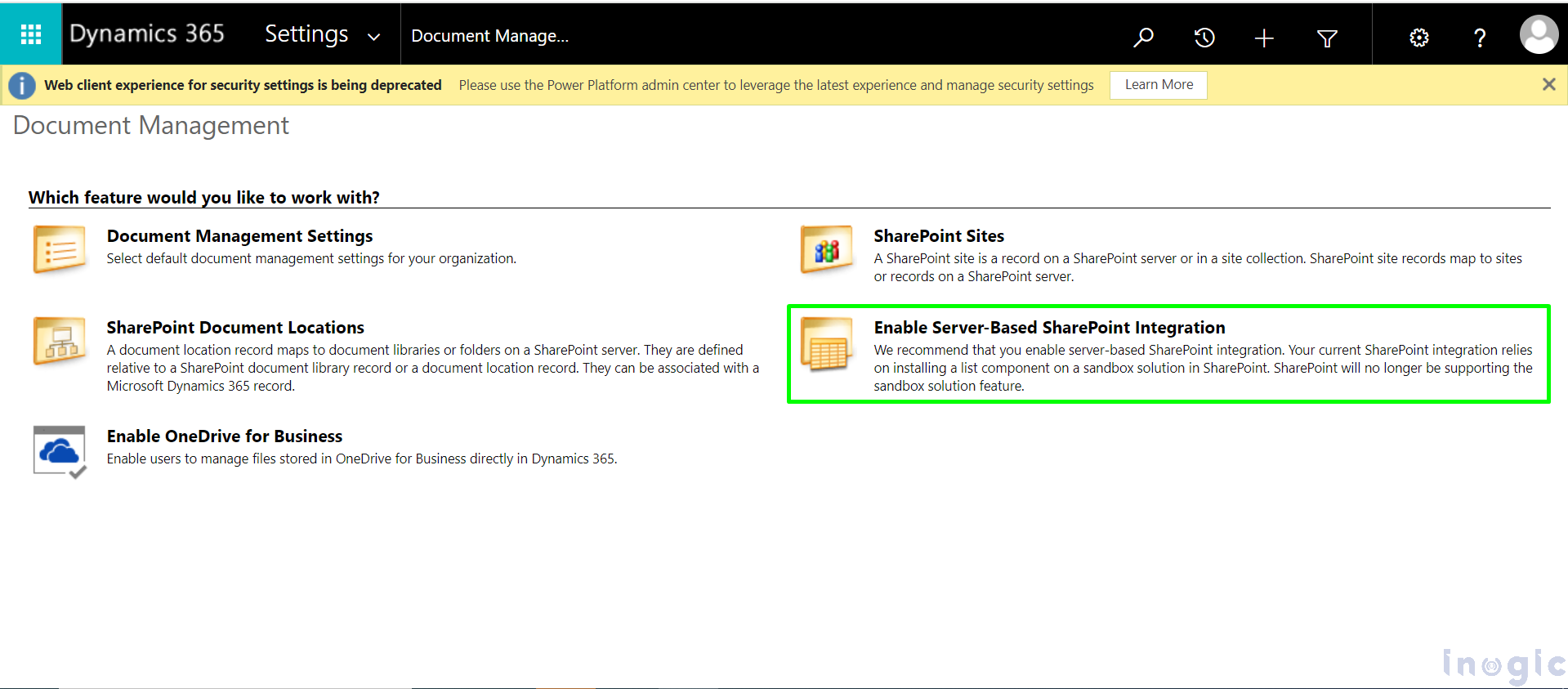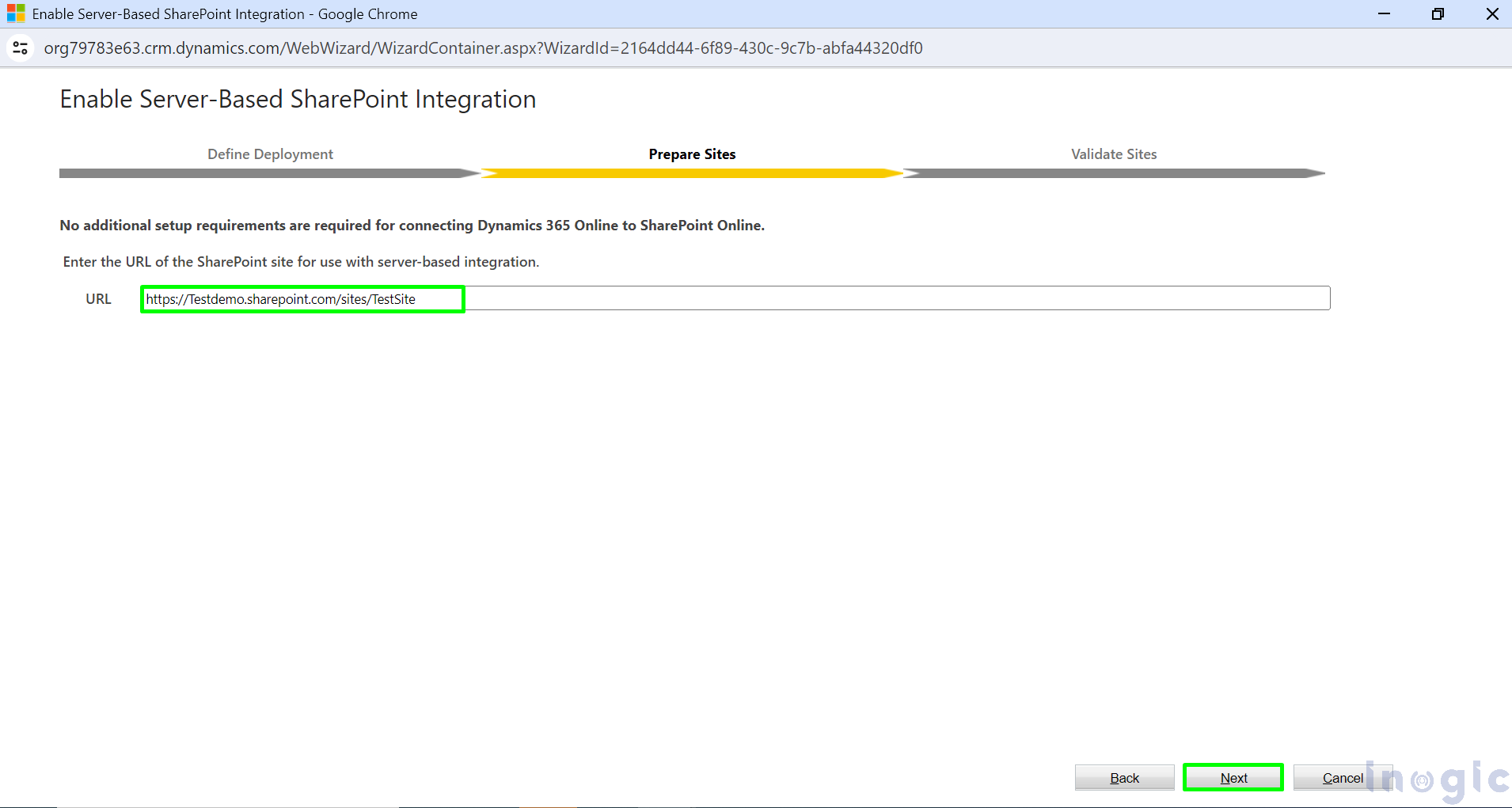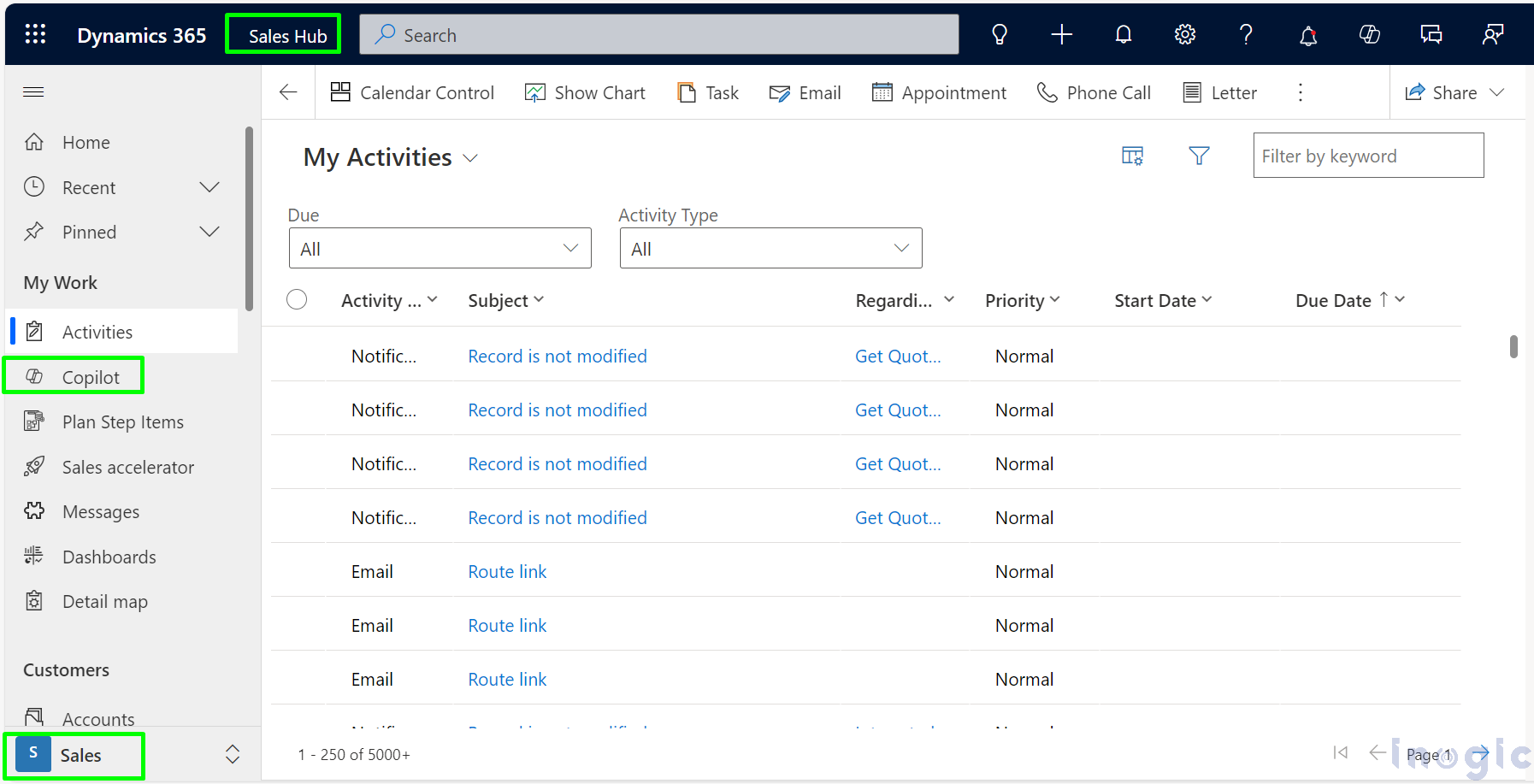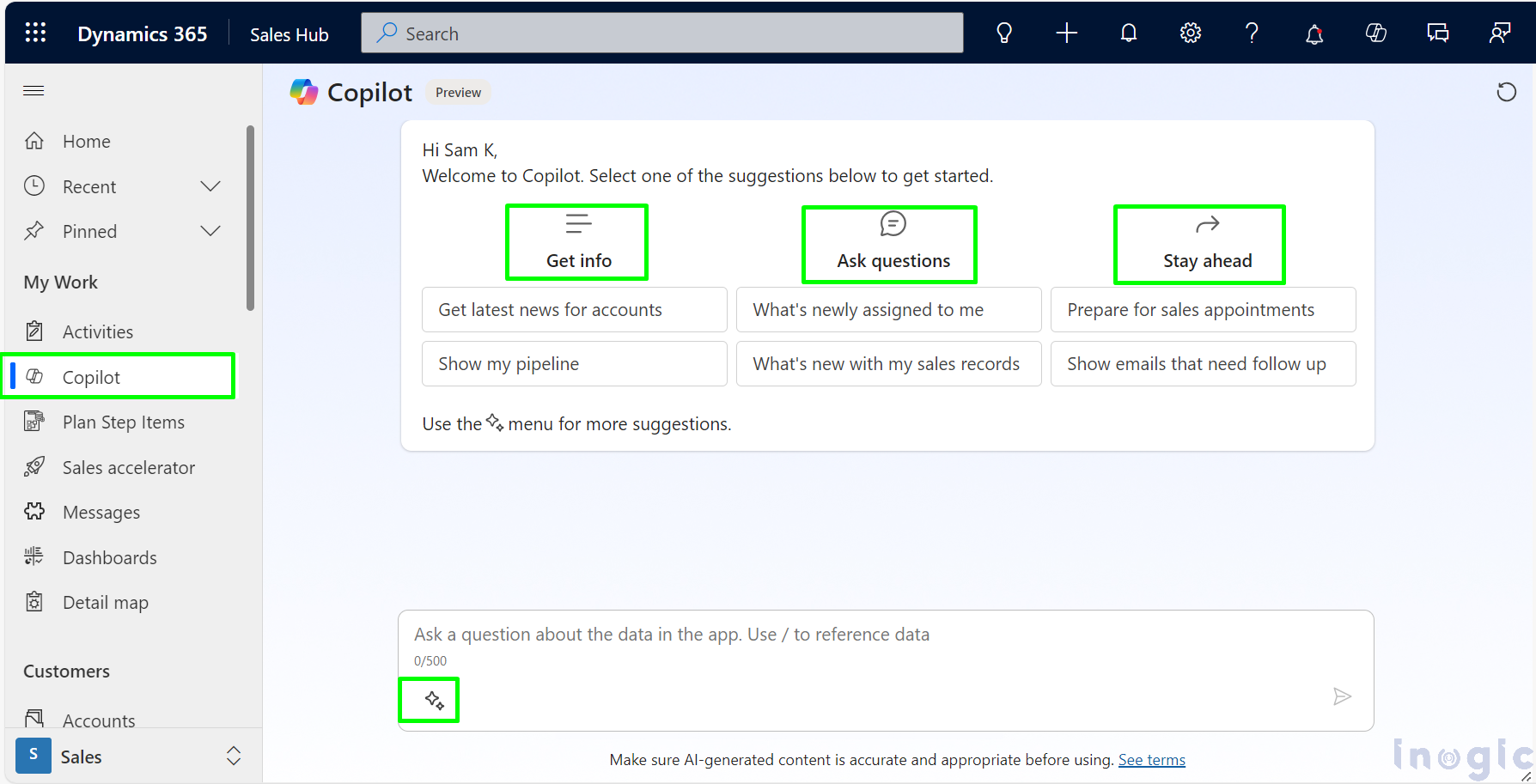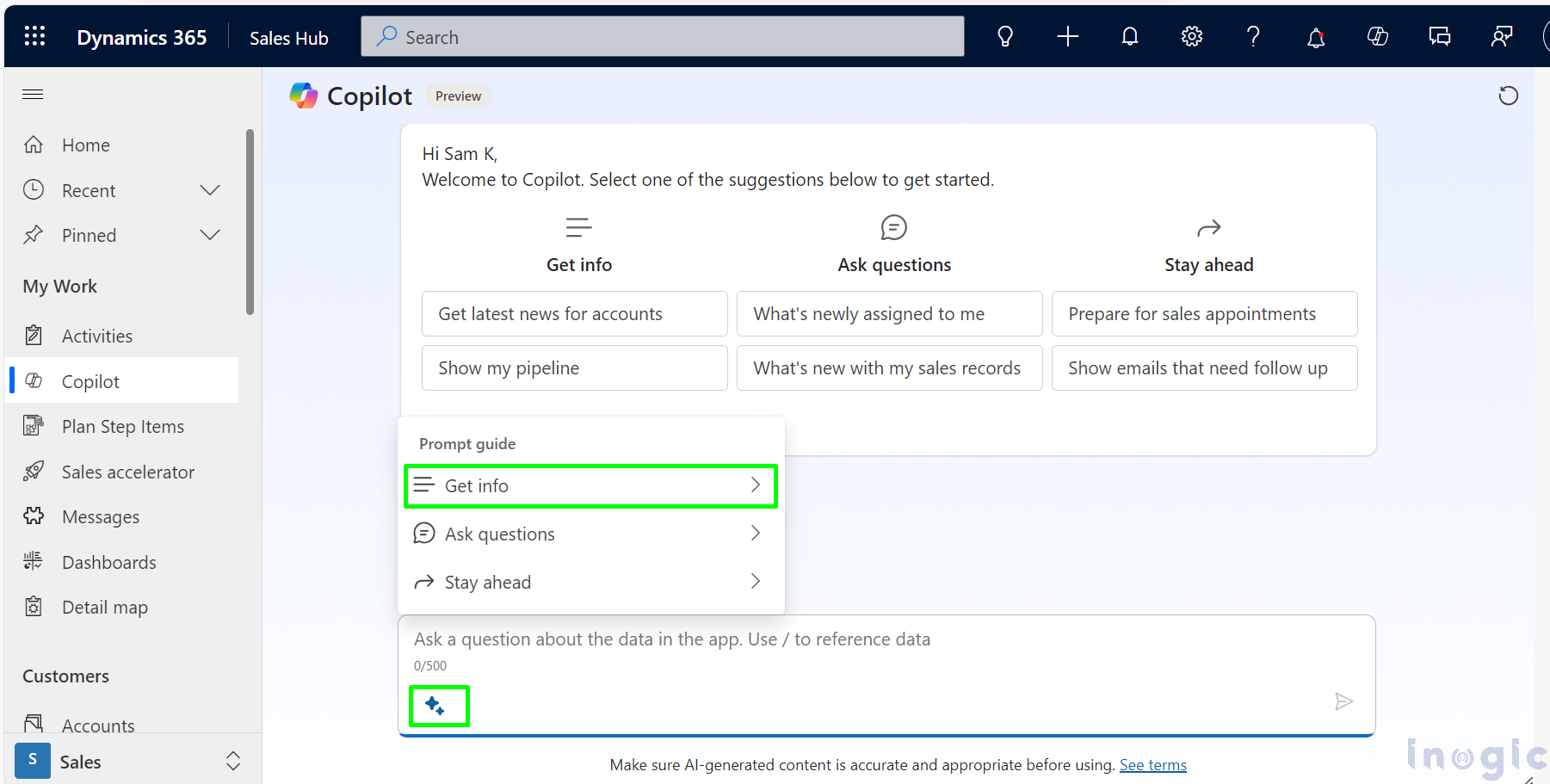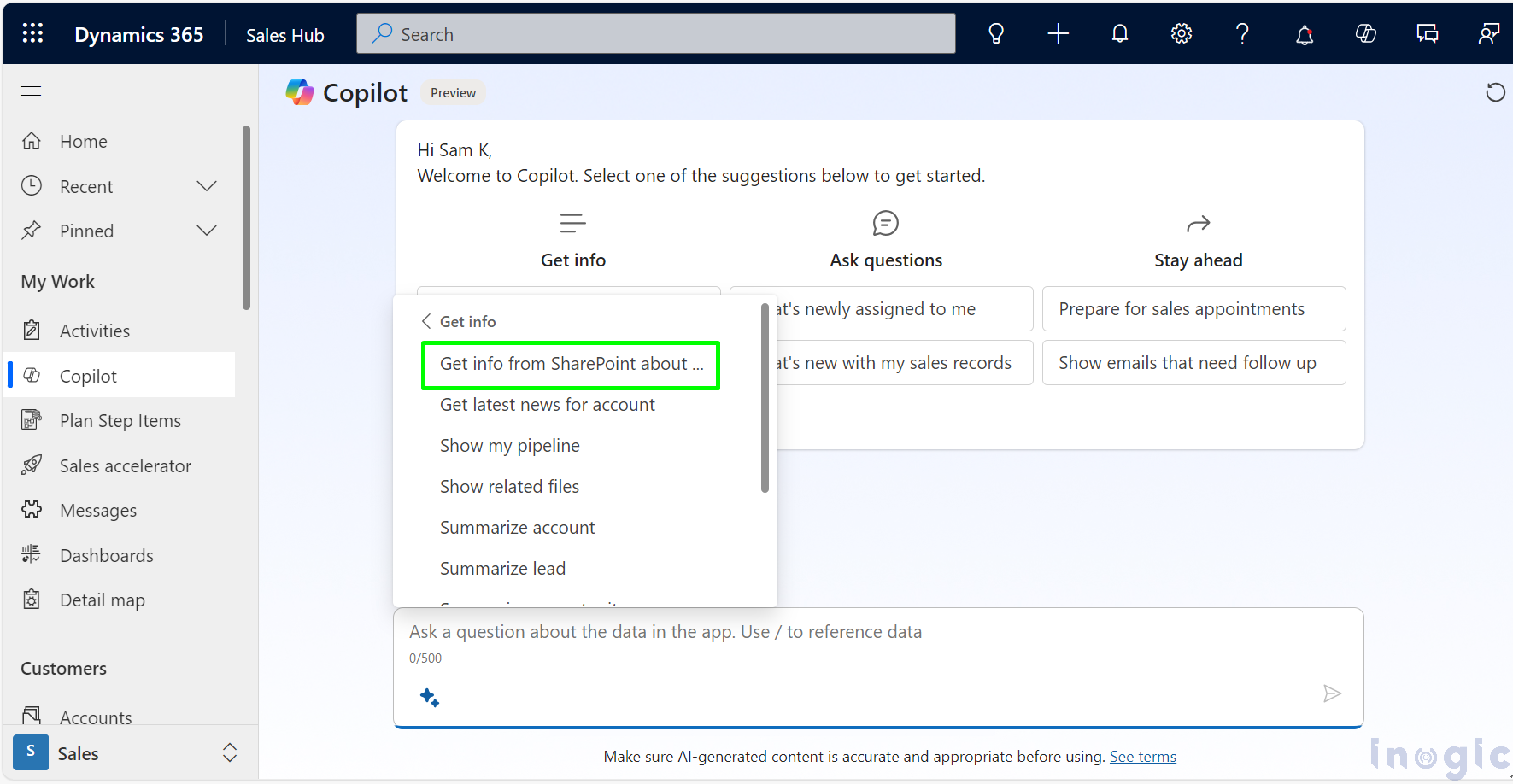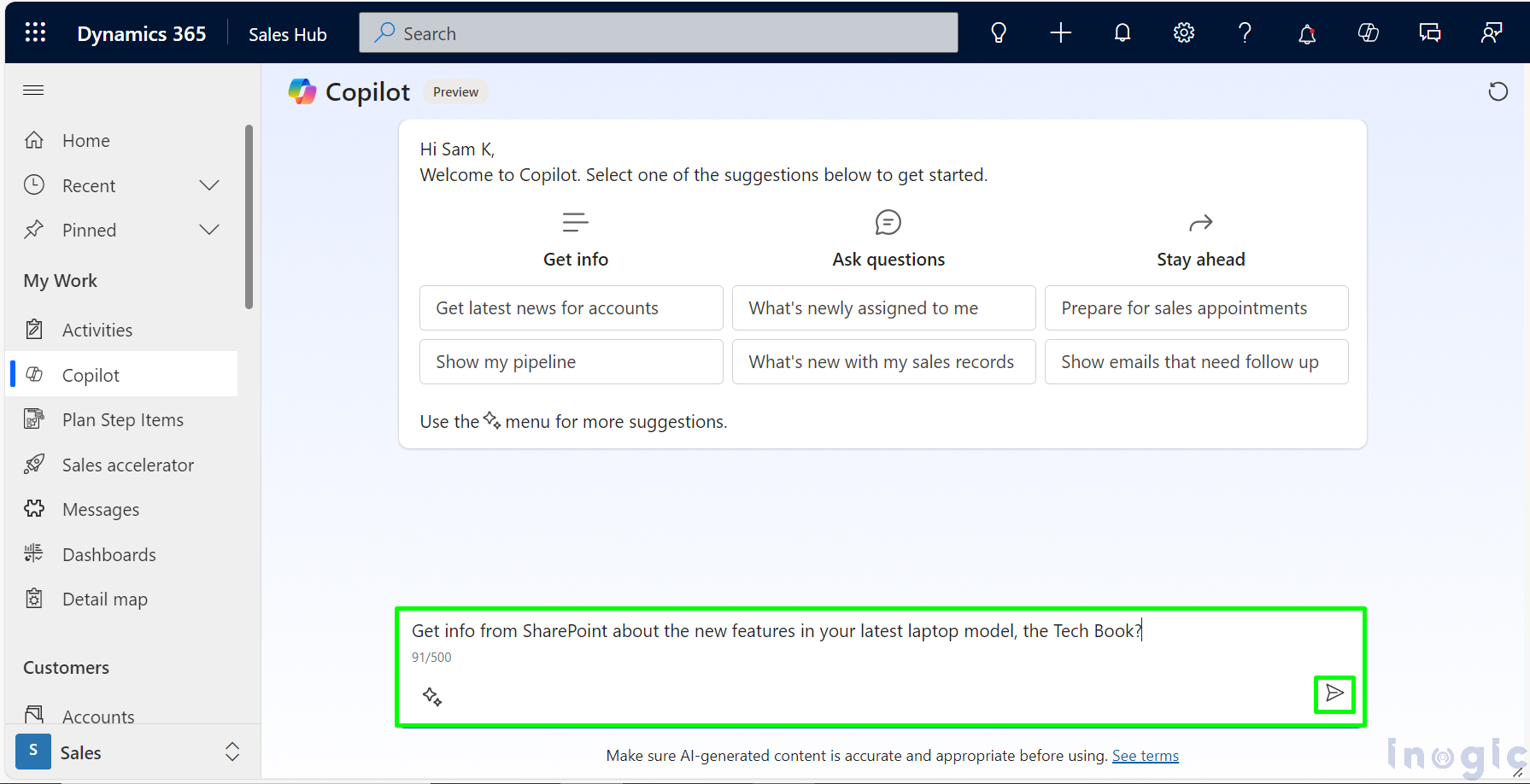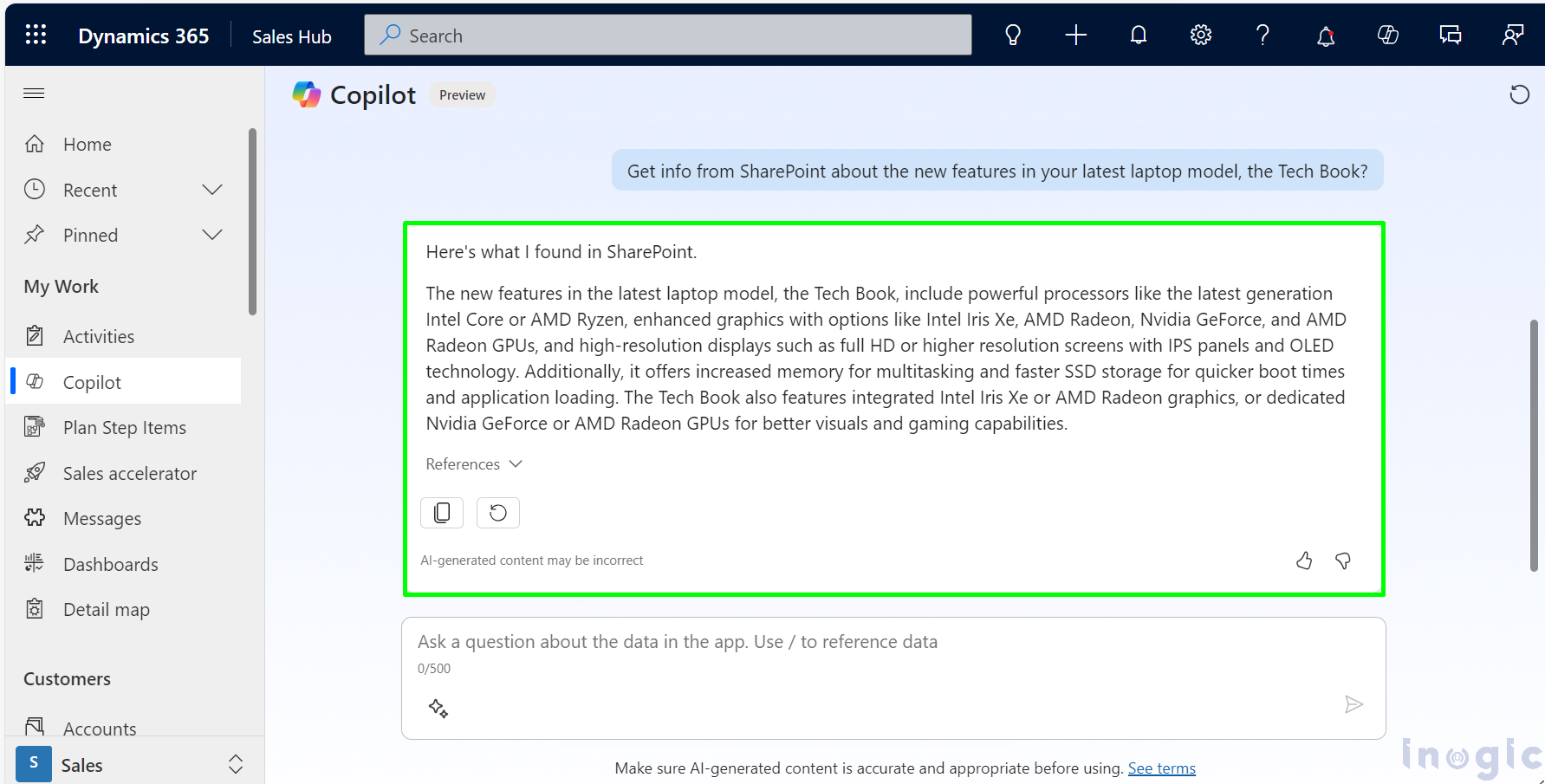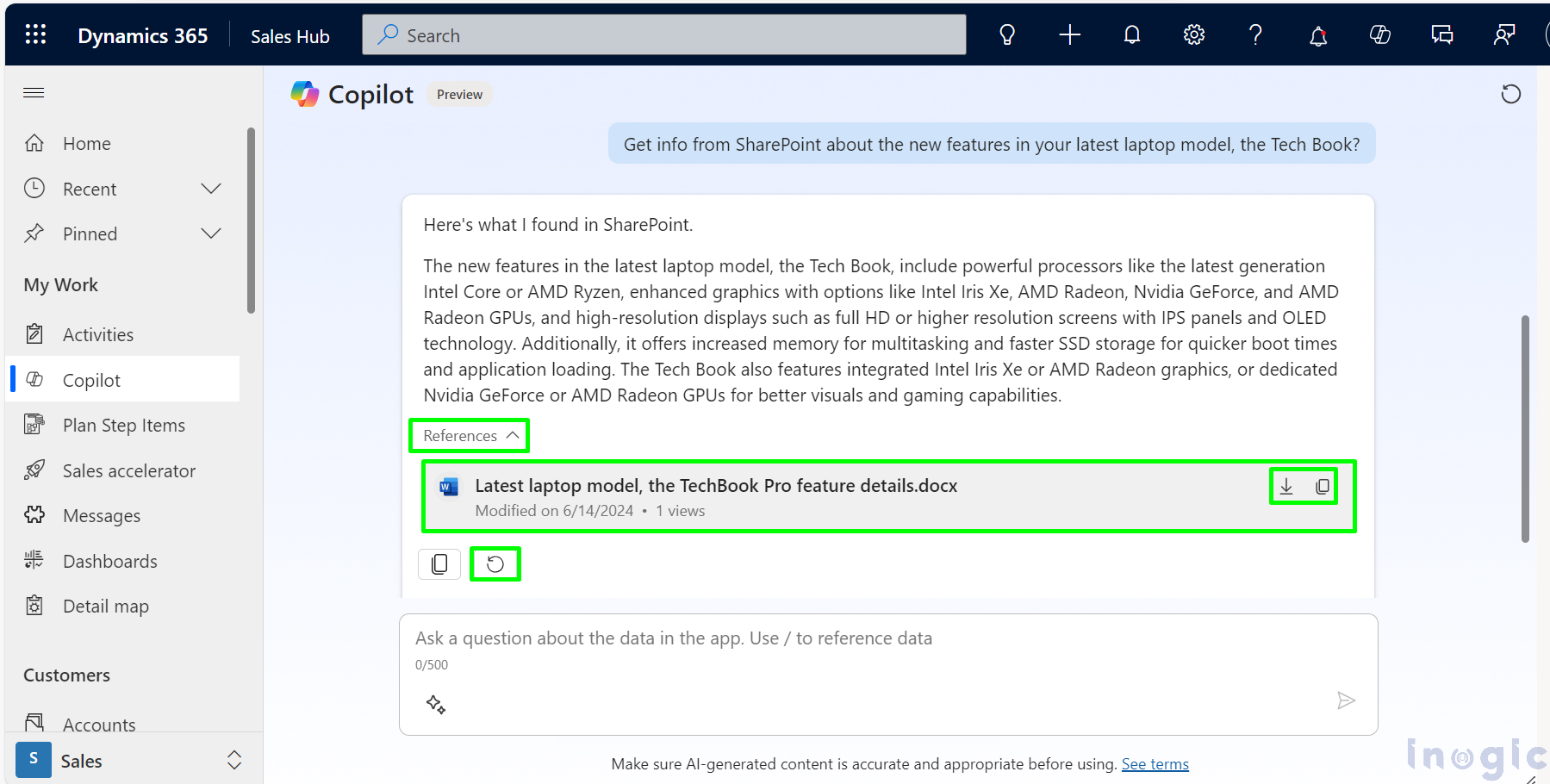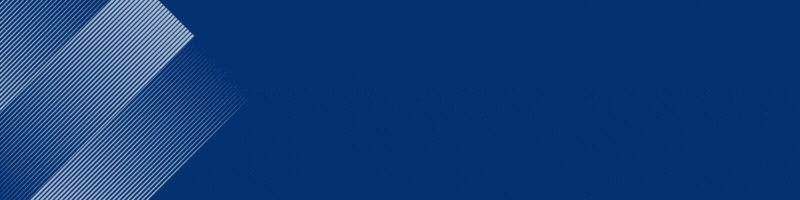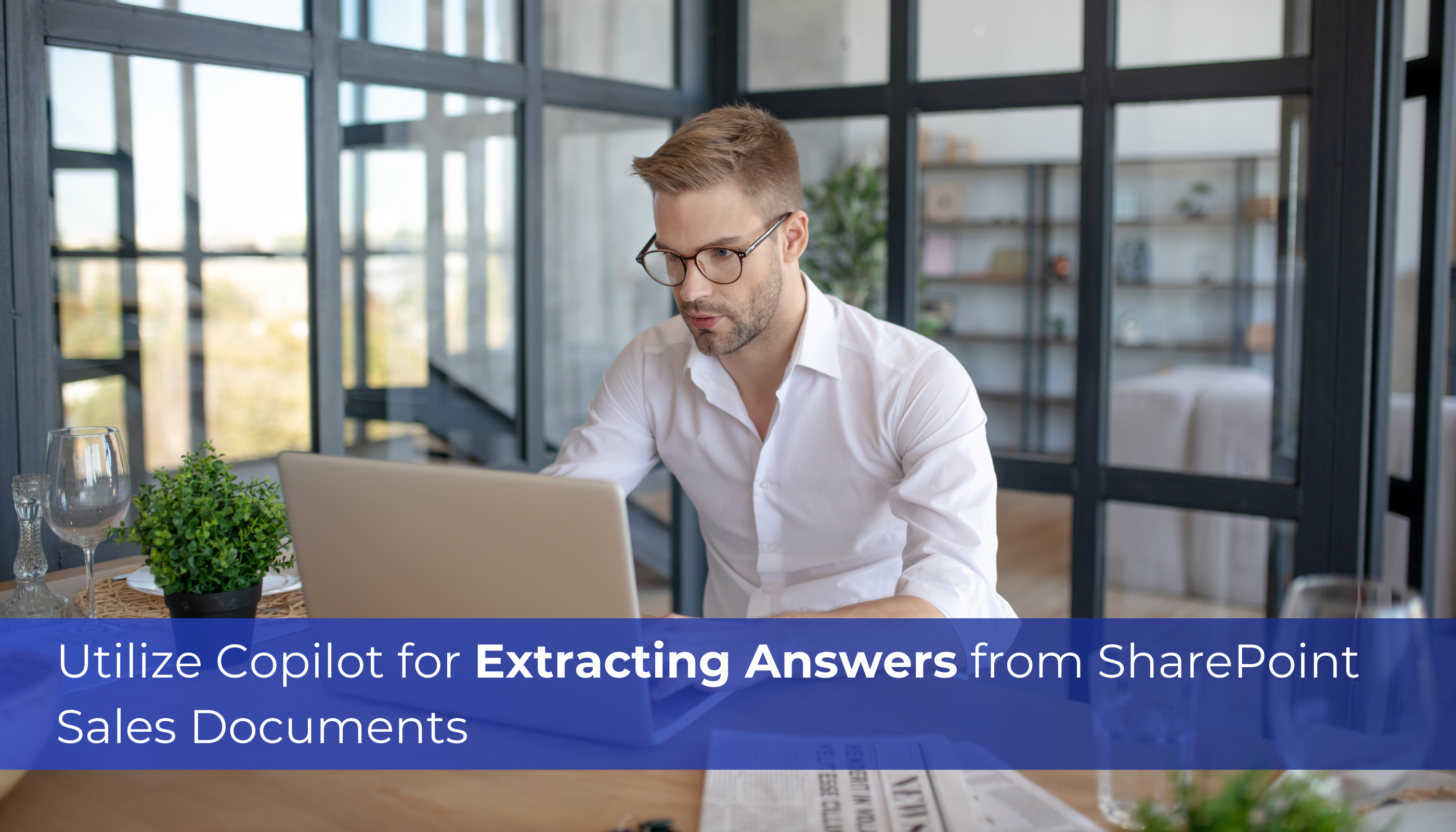
As I am part of a technical startup’s sales team, getting quick information is crucial for client meetings. Recently, during a presentation, a potential client asked, “Can you provide details about the new features in your latest laptop model, the Tech Book?”.
Previously, getting this information involved navigating through a large number of files stored on SharePoint. Each file had to be opened individually and carefully read to find the specific details needed for client meetings. This process was time-consuming and could disrupt the flow of discussions. It often took longer than desired to provide clients with the information they needed, which sometimes affected our ability to impress them with our responsiveness and efficiency. But now, with Copilot in Dynamics 365 Sales, it is much simpler.
Now, I just tapped on Copilot and asked for the product details. In no time, I found the result related to my query.
Now, let’s see how this works.
Step 1: How to enable Copilot in Dynamics 365 Sales.
In our last blog post, we explored the steps for activating Copilot within Dynamics 365 Sales.
Step 2: Connect SharePoint to Dynamics 365 Sales.
1. Select “Advanced Settings”. Choose “Enable Server-Based SharePoint Integration.”
2. Enter the URL of your SharePoint site in the provided field. Save the changes to activate the SharePoint site
Step 3: Configure Copilot Integration with SharePoint.
- Open the Sales Hub app. Navigate to Copilot by selecting the Copilot icon in the sitemap.
- Initiate a chat with Copilot by typing a message or select one of the suggestions below to get started.
- In the chat window, click on the prompt guide. Select Get info.
- Select Get info from SharePoint about documents by typing a query such as “Get info from SharePoint about the new features in your latest laptop model, the Tech Book?” and then click on Send.
- Select Get info from SharePoint about documents by typing a query such as “Get info from SharePoint about the new features in your latest laptop model, the Tech Book?” and then click on Send.
- You can access files by clicking on the expand arrow next to references. From there, you have options to download or copy the file. Additionally, you can refresh the results by clicking on the regenerate button.
Conclusion:
Copilot makes it easy to find important information in your sales documents on SharePoint. Just connect Copilot to SharePoint, ask it questions about what you need to know, and it quickly gives you the answers.
This feature speeds up decision-making, reduces response times, and improves customer interactions. Quick access to essential information allows you to engage clients more effectively, resulting in higher sales, better customer satisfaction, and increased revenue.