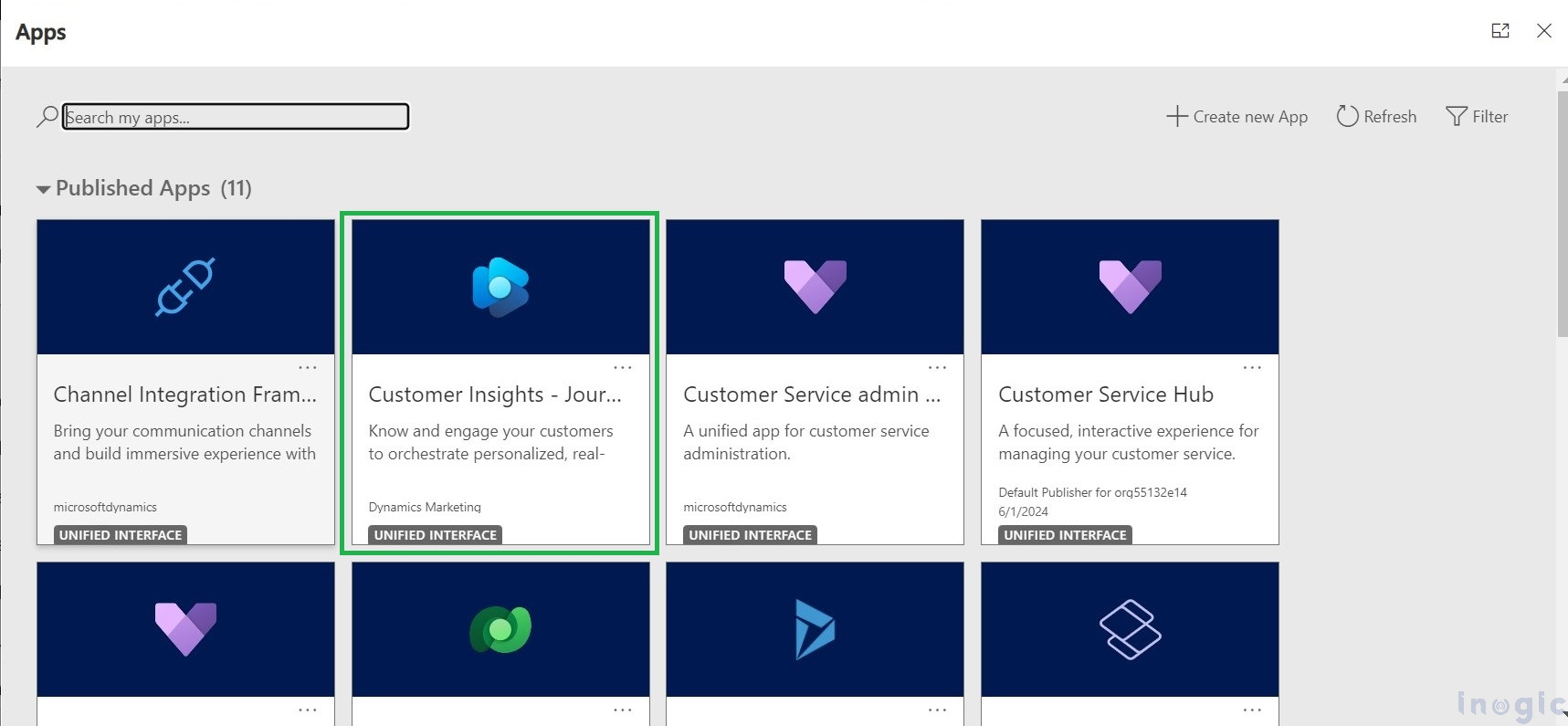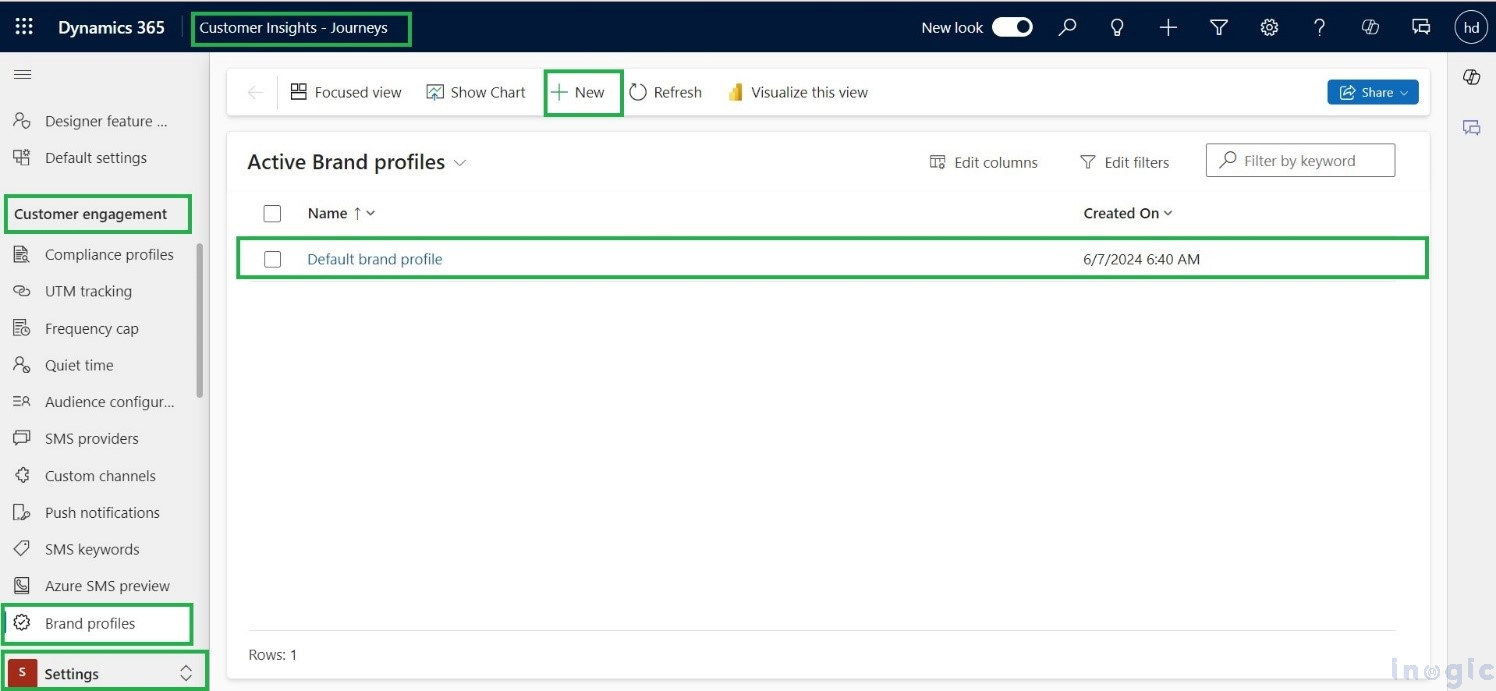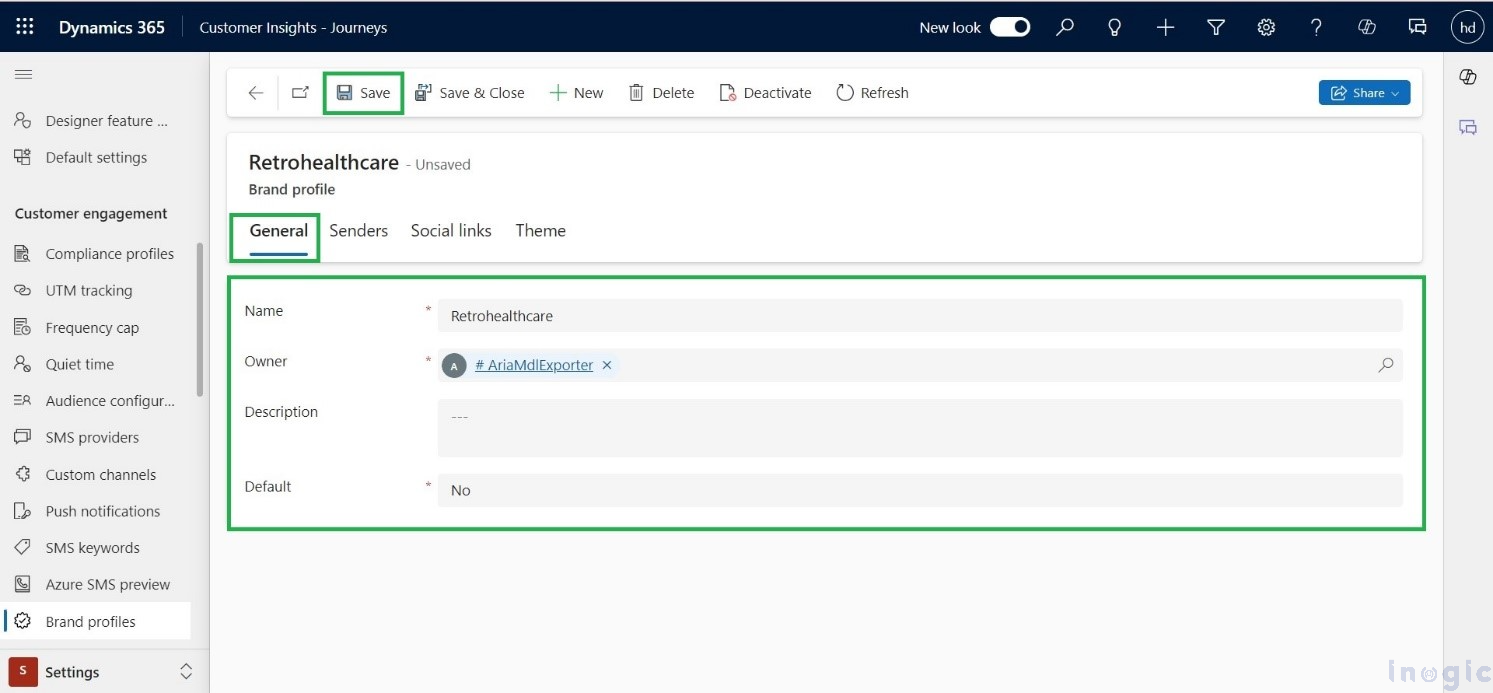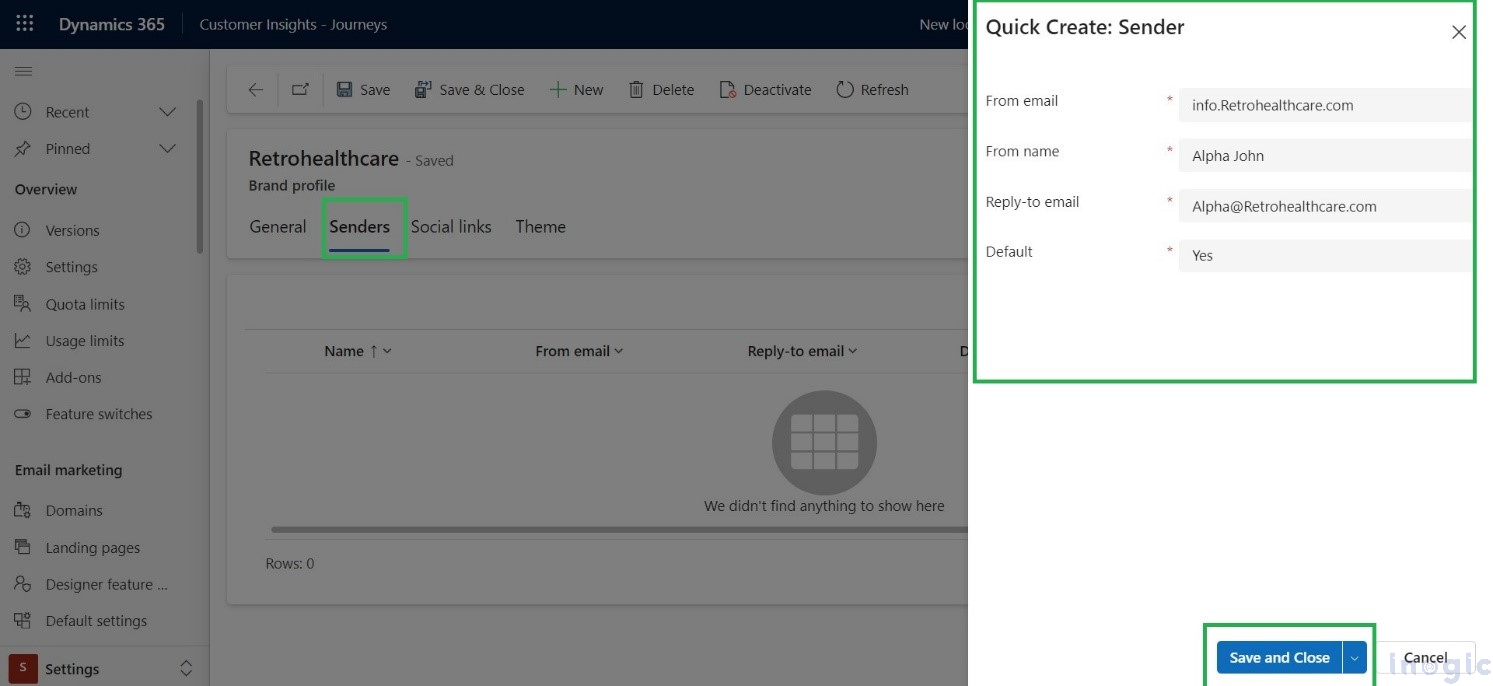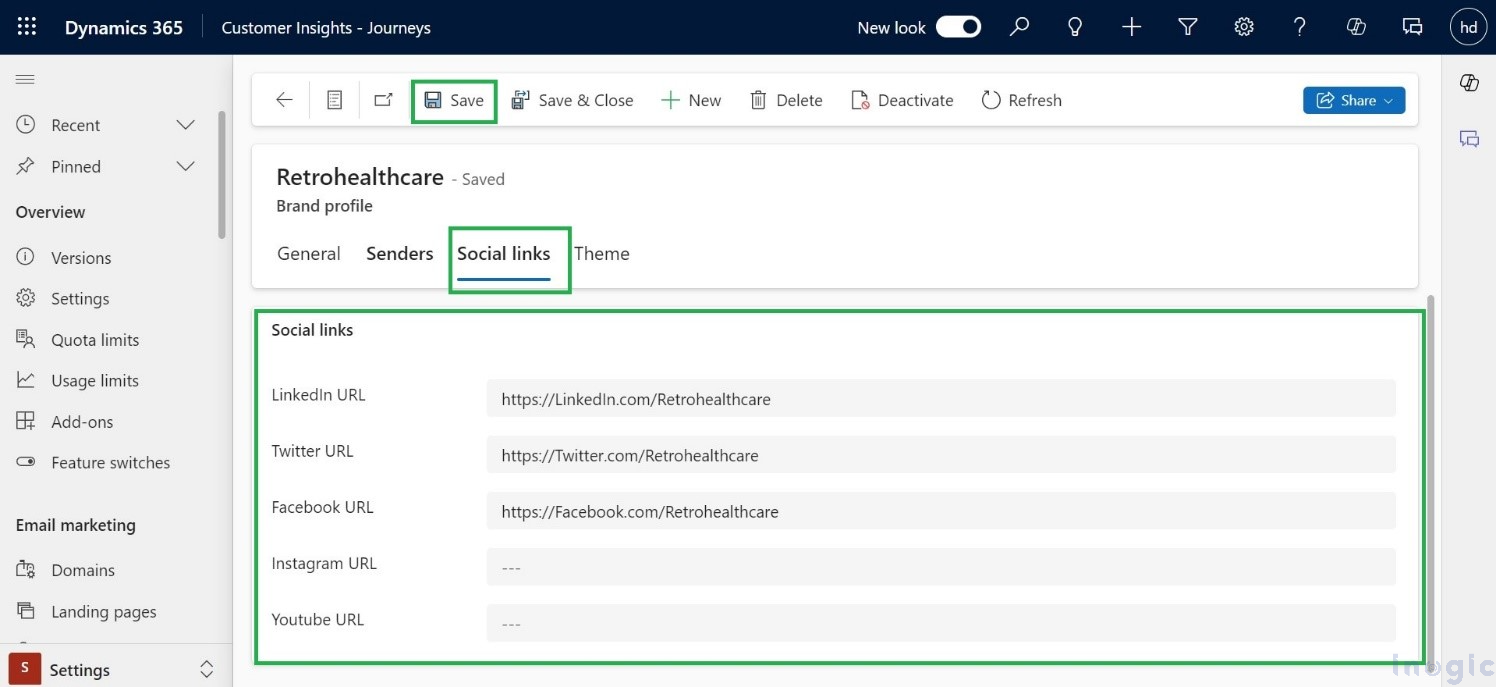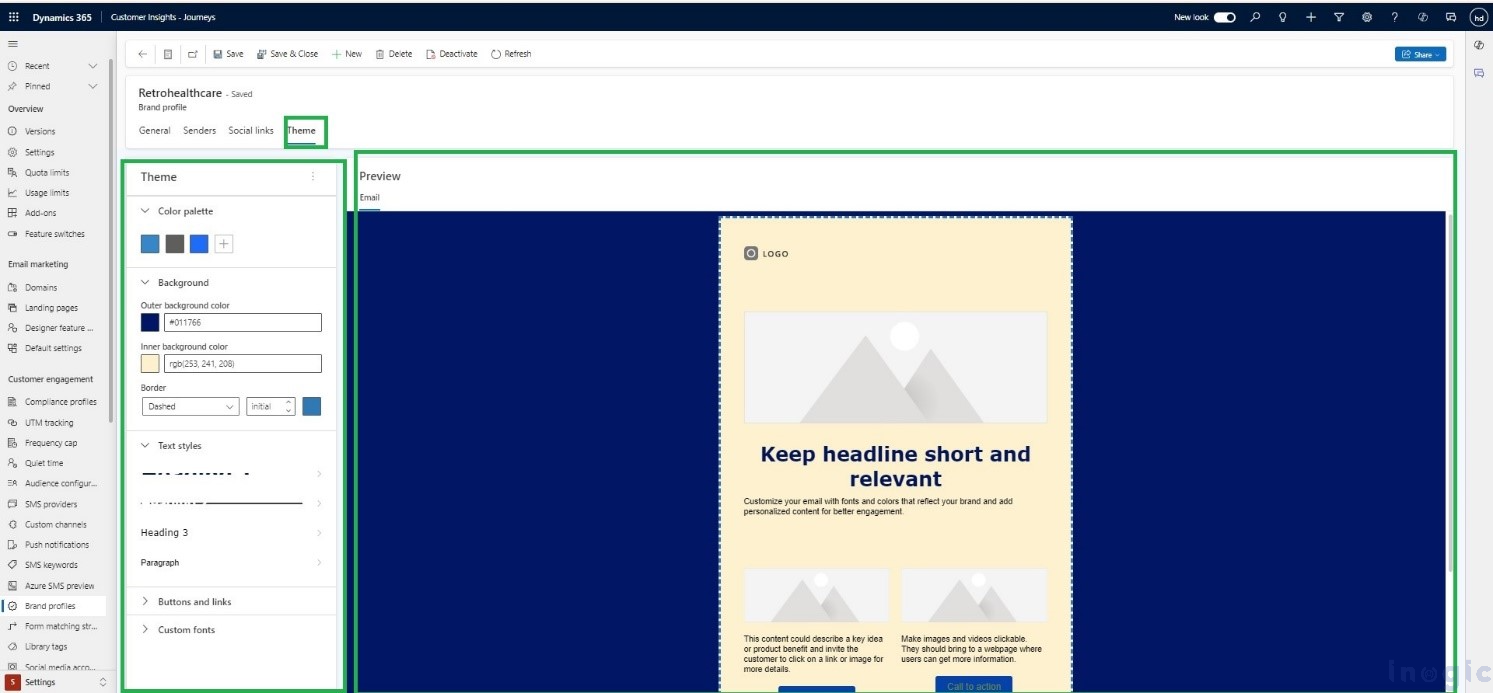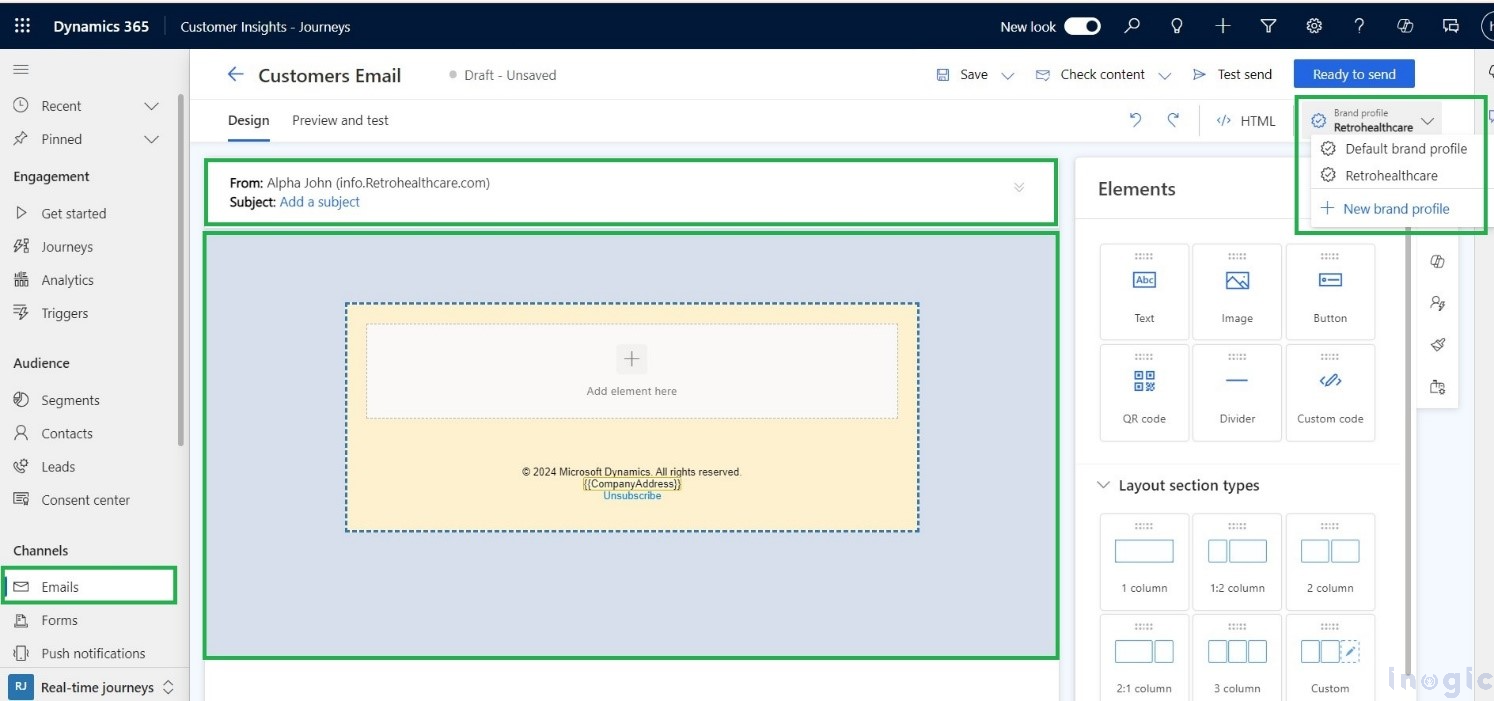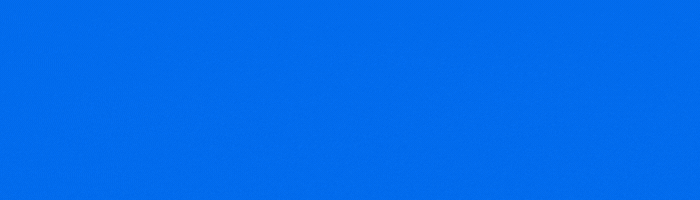In this blog, we will learn about one of the new features introduced by Microsoft in Dynamics 365 in 2024 Release Wave 1, i.e., the creation of Brand Profiles. Each company has a specific Colour code, Logos, Style, Fonts, etc. which will be very specific to that company. Maintaining these guidelines every time in an email is very hard. To overcome this, Brand Profiles come into the Picture. Brand Profiles help us reuse the themes that we have created for the company. For your company, you can make different Brand Profiles or profiles for every Business unit. We can set default email senders and default social links. It will also help to Strengthen Customer engagement and grow sales by using Brand Profiles to transfer Personalized Marketing Messages.
Use Case
Let us imagine a healthcare company called RetrohealthCare. They have a strict style guide that says:
- Backgrounds must be a dark blue colour.
- The text should be a faint yellow colour.
- There’s a specific font they always use everywhere.
Their goal is to create a pre-made design template to increase productivity. This template would already have the right colours and fonts built-in. They can then reuse this template whenever they need to create new designs, saving them a lot of time.
In short, RetrohealthCare wants to create a standard format for its designs to ensure consistency and brand recognition. A brand profile with a reusable template is the perfect solution for this, which can be used in Emails.
Step-by-step guidance on how to create Brand Profiles
- Go to Dynamics 365 Customer Insights – Journeys.
- The settings for brand profiles can be found in the Settings area of the Customer Engagement.
- Click on Brand Profiles >> Home grid will open for Brand Profiles.
- Default Brand Profiles are already being created within CRM.
- Click on New to create new Brand profiles, as shown below in the screenshot.
Please find below the details that you need to fill in while creating a Brand Profile:
General – We need to enter the name of the company for whom we are going to create the Brand Profiles.
Senders – In this Senders tab, we need to fill in the sender’s details, which will be reused every time, such as the email address, name of the person, etc. Also, we can set this template as the default template from here and click on the save and close button, as shown in the screenshot below.
Social Links – In this Social Links tab, we refer to the social media profiles and online presence of the companies’ brands. These links will help us track and analyse the brand’s engagement and interactions on various social media platforms. We can fill in the various social media details of the company that we need to showcase in the email by default every time, as shown in the screenshot provided below.
Note: – Until we set the style in the element properties, the Default style is always set in the email theme style.
Themes – Theme is a pre-made collection of designs and layouts that may be used for email campaigns, and other digital presence components. Rather than starting from scratch with every element, themes allow for the maintenance of a consistent look and feel across several channels. Every company has its colour brand. Companies can have specific guidelines for using the same colour pattern and font pattern in email templates.
To set the theme for a specific brand, click on a theme. Here we can set the colour palette, style for headlines, size font, button style, hyperlink style, and also use custom fonts for the email template. For reference, look at the screenshot below.
Finally, the wait is over; our Brand Profile is created and ready to use in emails. To use this Brand Profile in a real-time journey, click on the emails > New > Skip > Brand Profile. For an example, refer to the below Screenshot.
Conclusion
In Dynamic 365-Customer Insights-Journey Brand Profiles and themes will work as a game changer for businesses seeking consistency in maintaining brand value and also increase efficiency by reusing themes. It will also save time for designing tasks and ensure a cohesive visual identity across the platform.