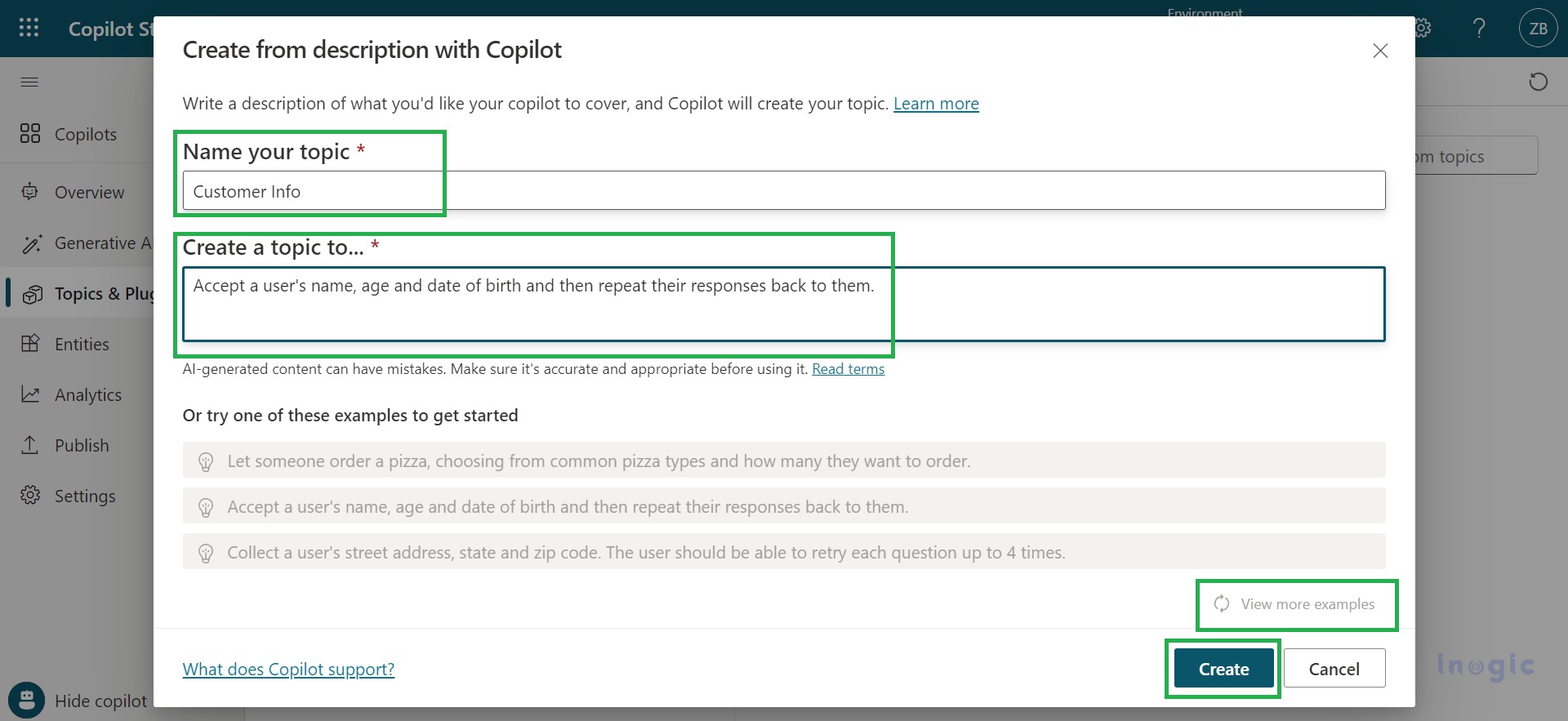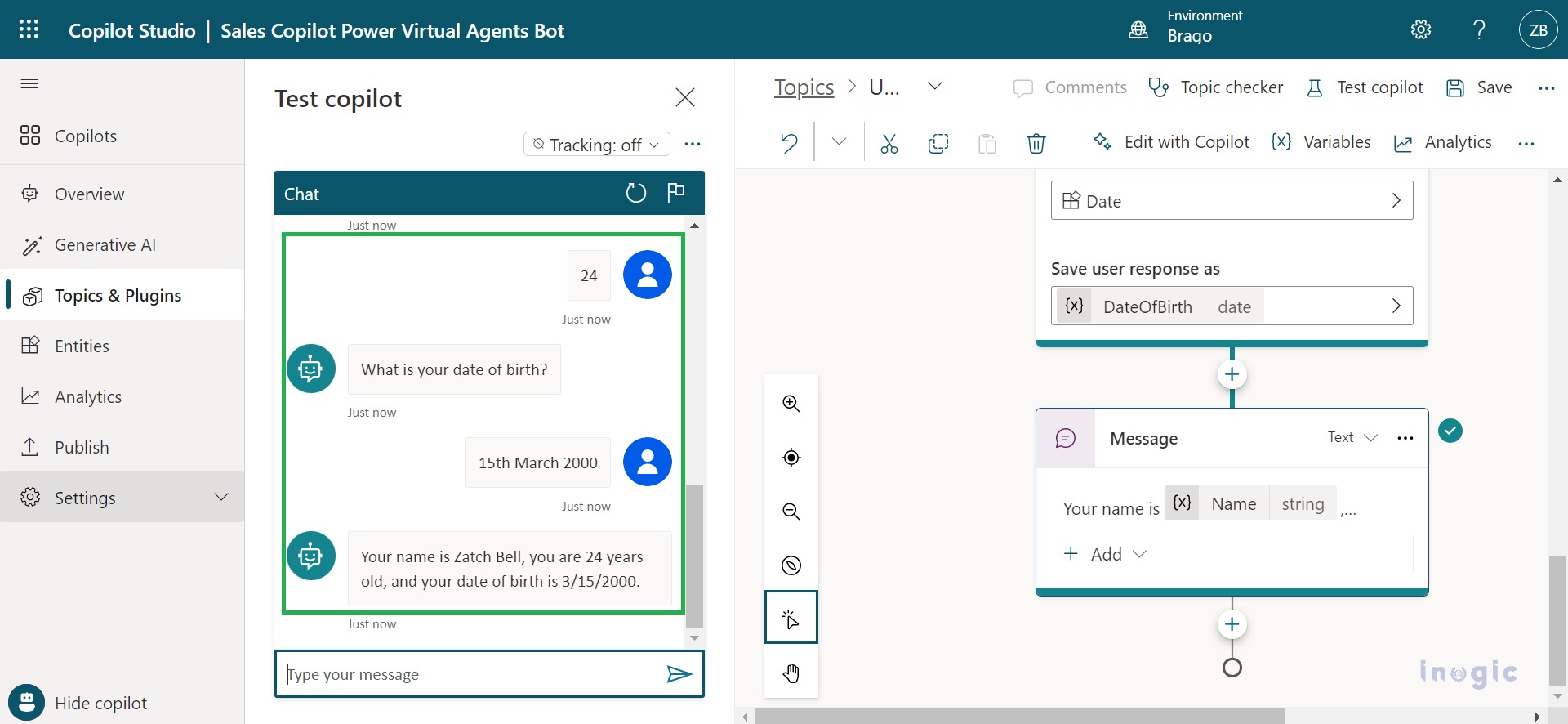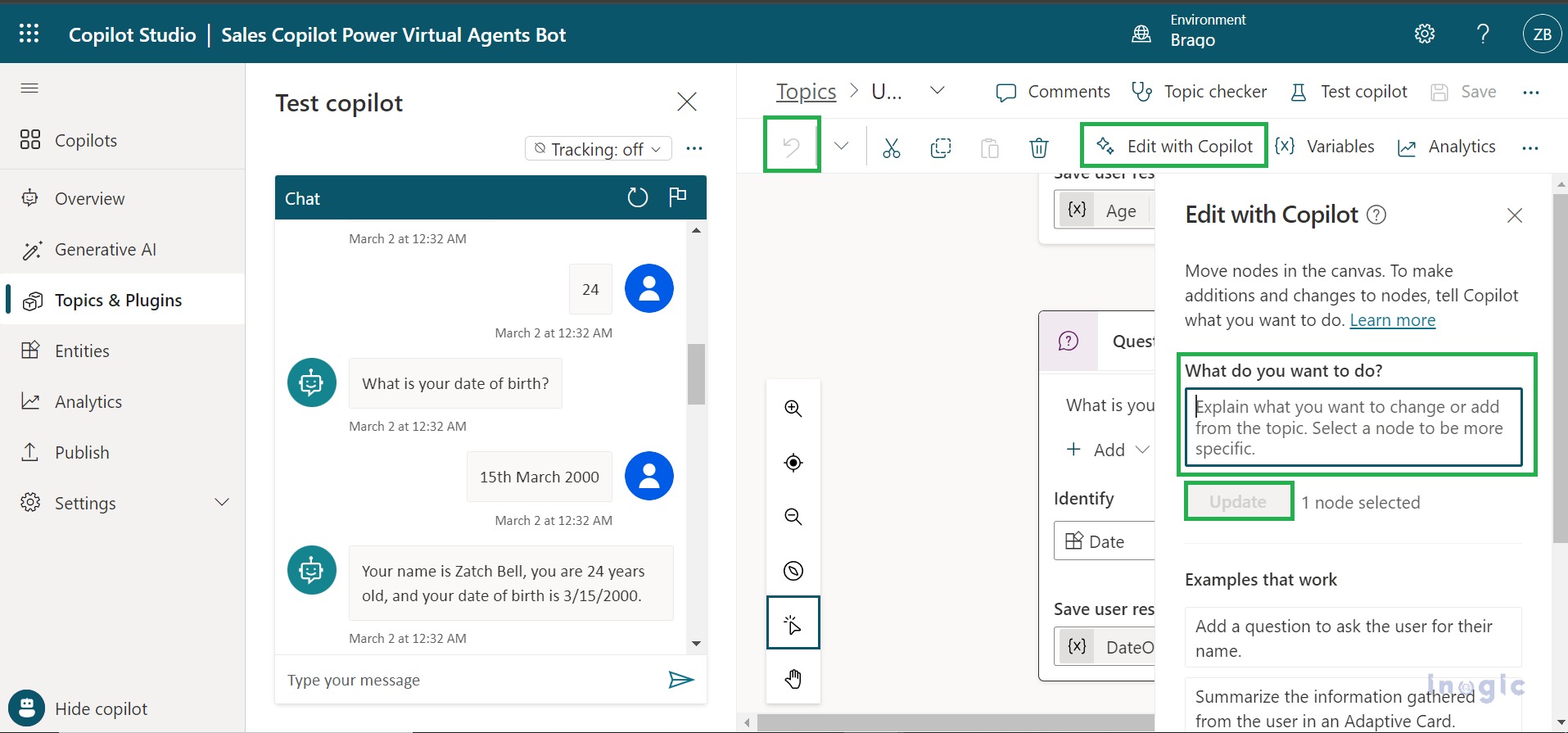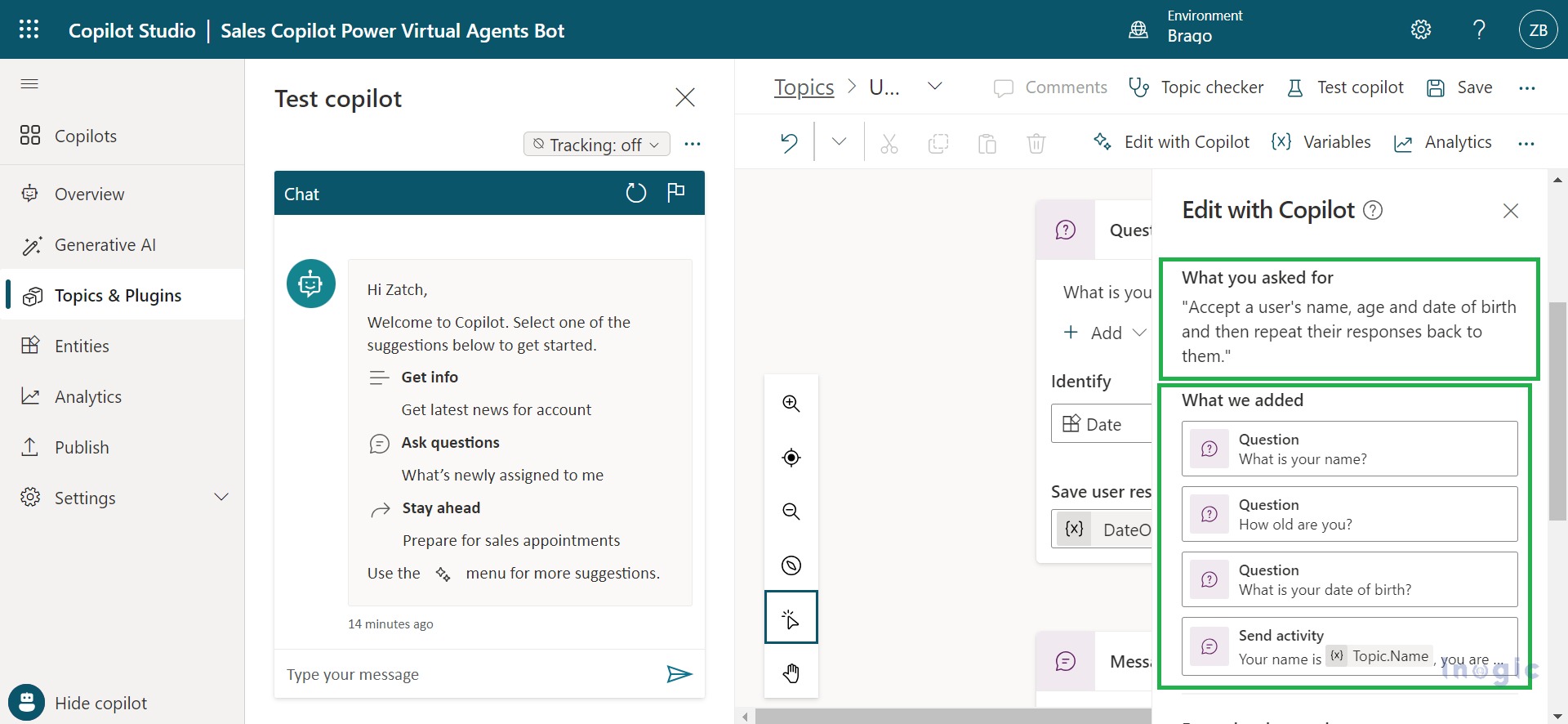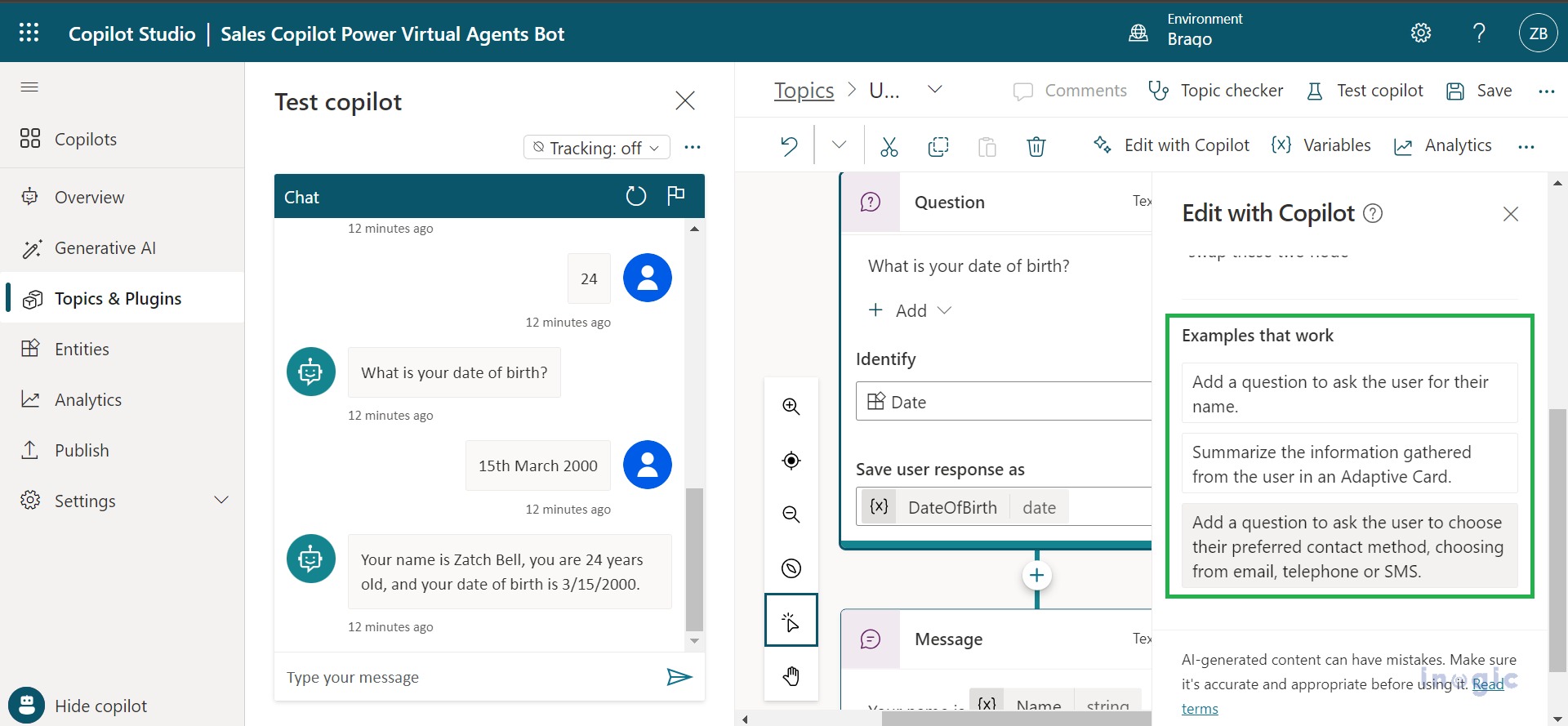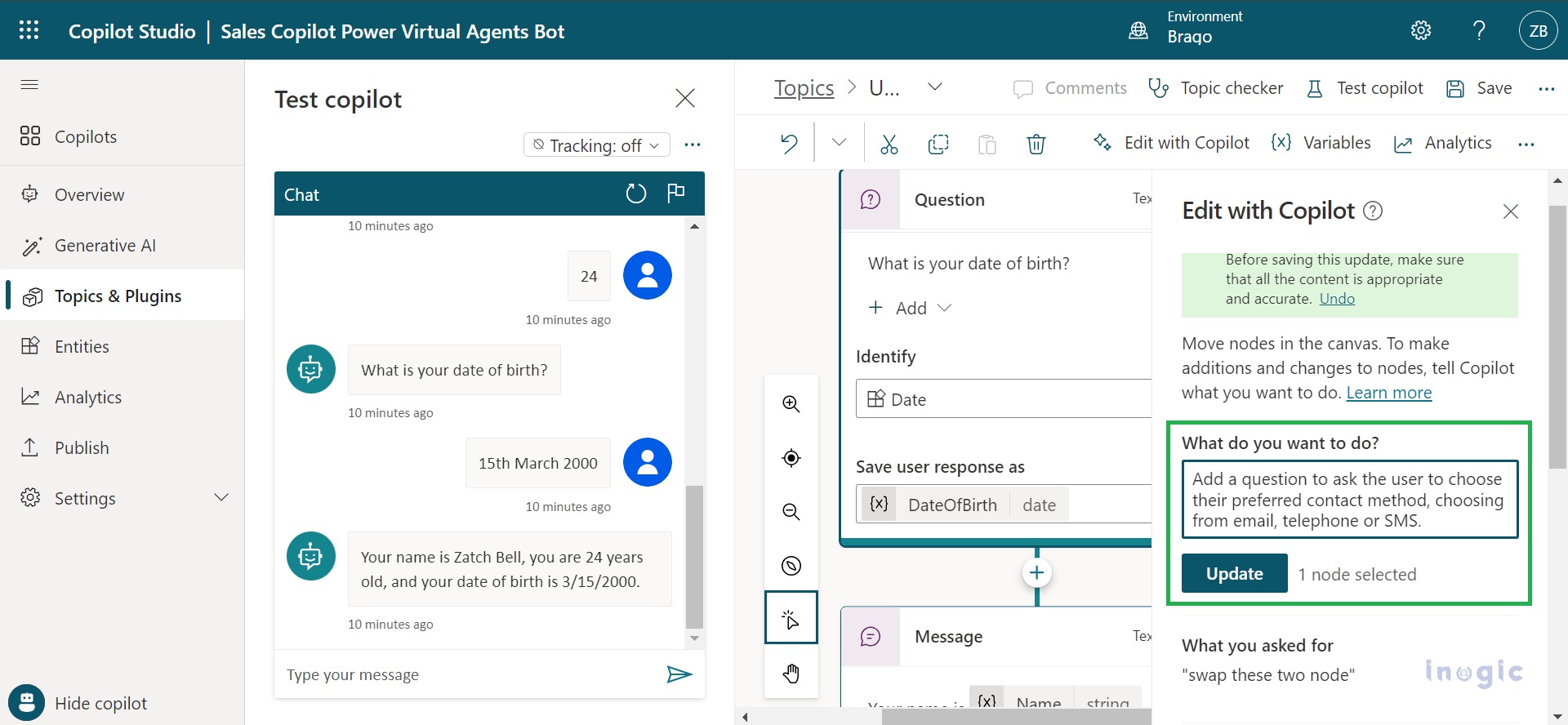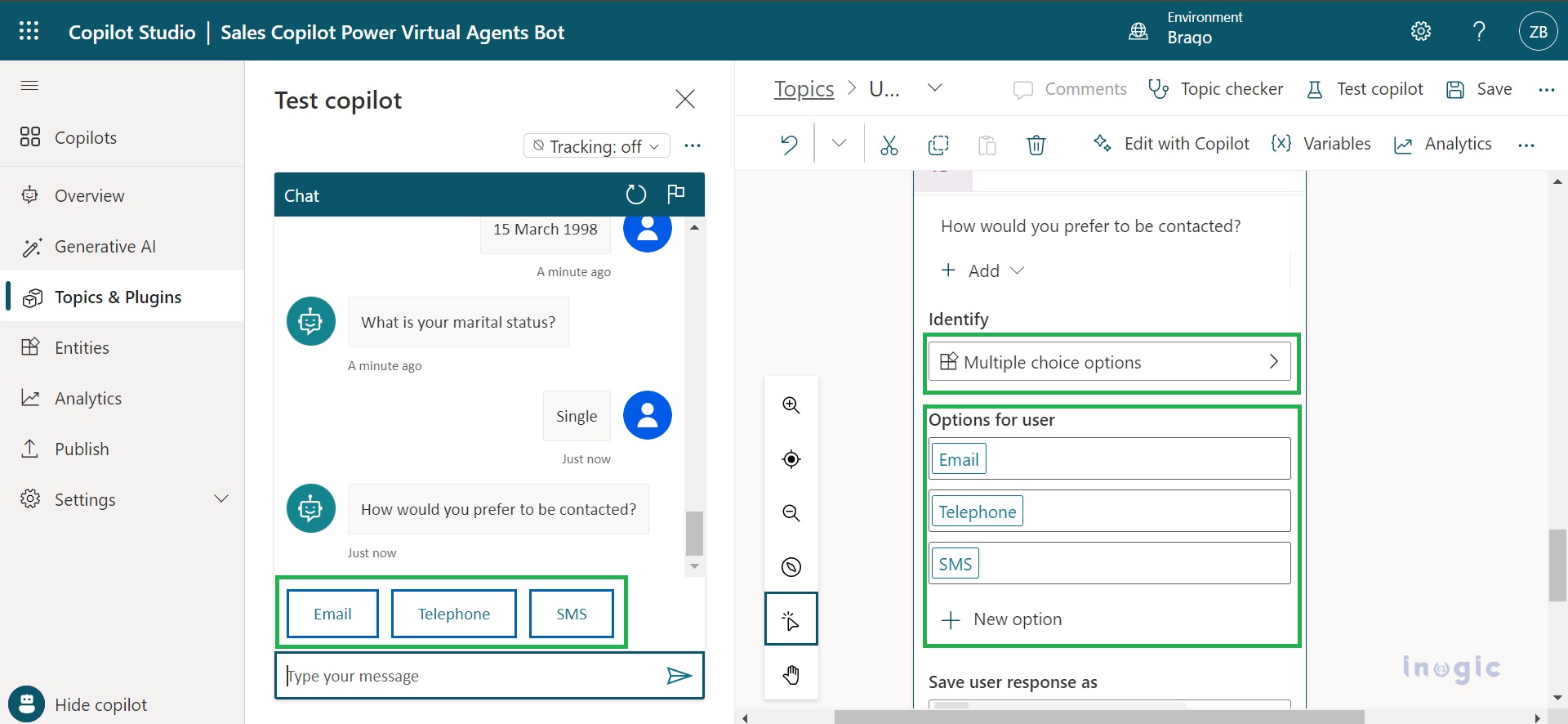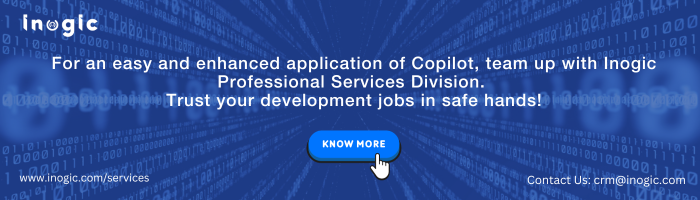Normally, in Microsoft Copilot Studio, you can make and change topics. Now, Microsoft added a neat feature called “Create and Edit from Description”. With this, you can just tell it what you need, and it will help you make and improve topics. This saves time because you do not have to do it all by hand. The AI understands your instructions and creates a topic with various elements and conversational replies automatically.
With intelligent authoring of AI-powered copilots, you can either create a new topic or modify an existing one. Just describe what you want the copilot to accomplish, and it will assist in generating conversational responses. If there is not a relevant topic available, the copilot can generate responses based on the provided description.
Create a Topic using Copilot
To create a new topic in Copilot Studio, Navigate to the Topics & Plugins page > Click on “Create” and select “Topic” > Choose “Create from the description with Copilot” and provide the relevant description for the topic you wish to create.
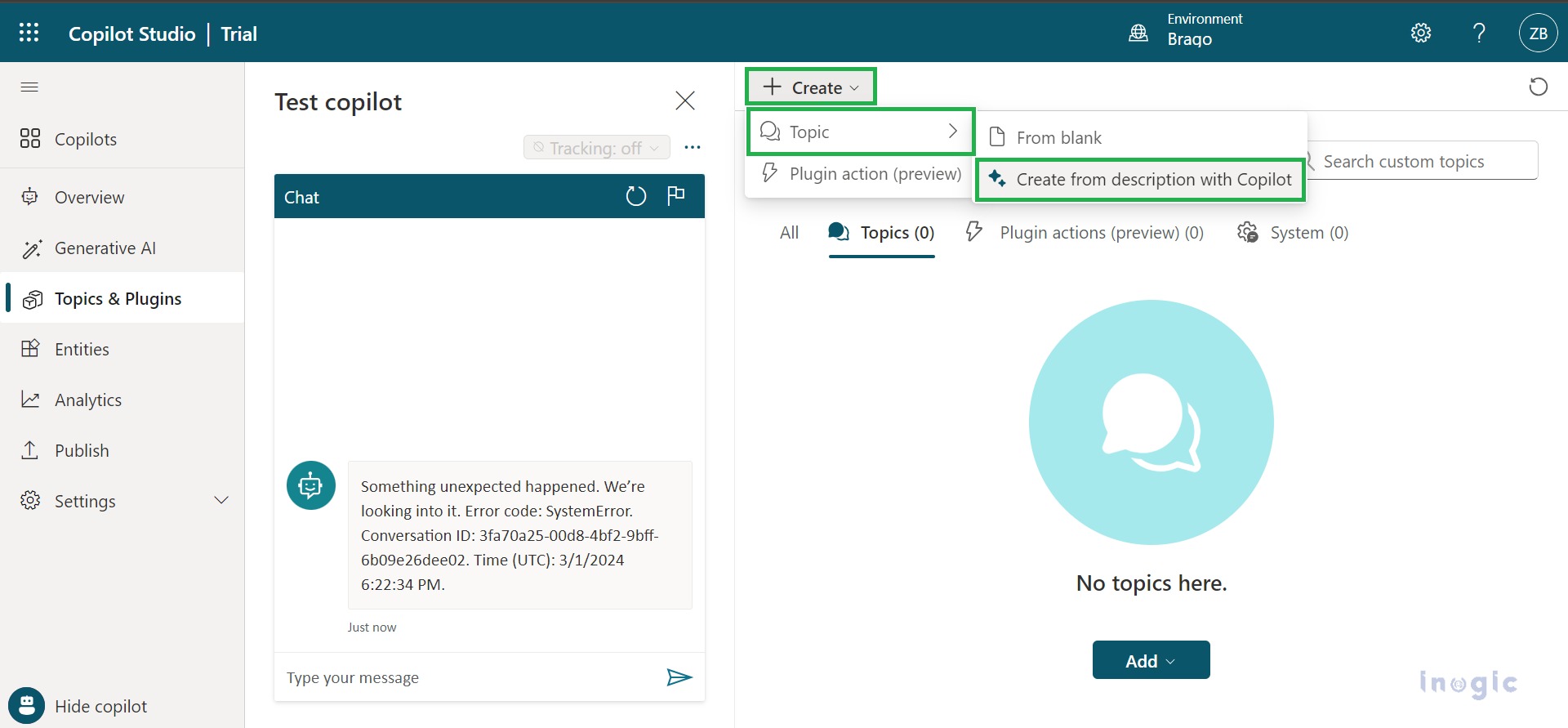
Note: If you can’t find the “Create from description with Copilot” option, you need to enable Intelligent authoring support by following these steps:
- Click on the Settings icon in the top menu and go to General Settings.
- Turn on the switch located under Intelligent authoring support.
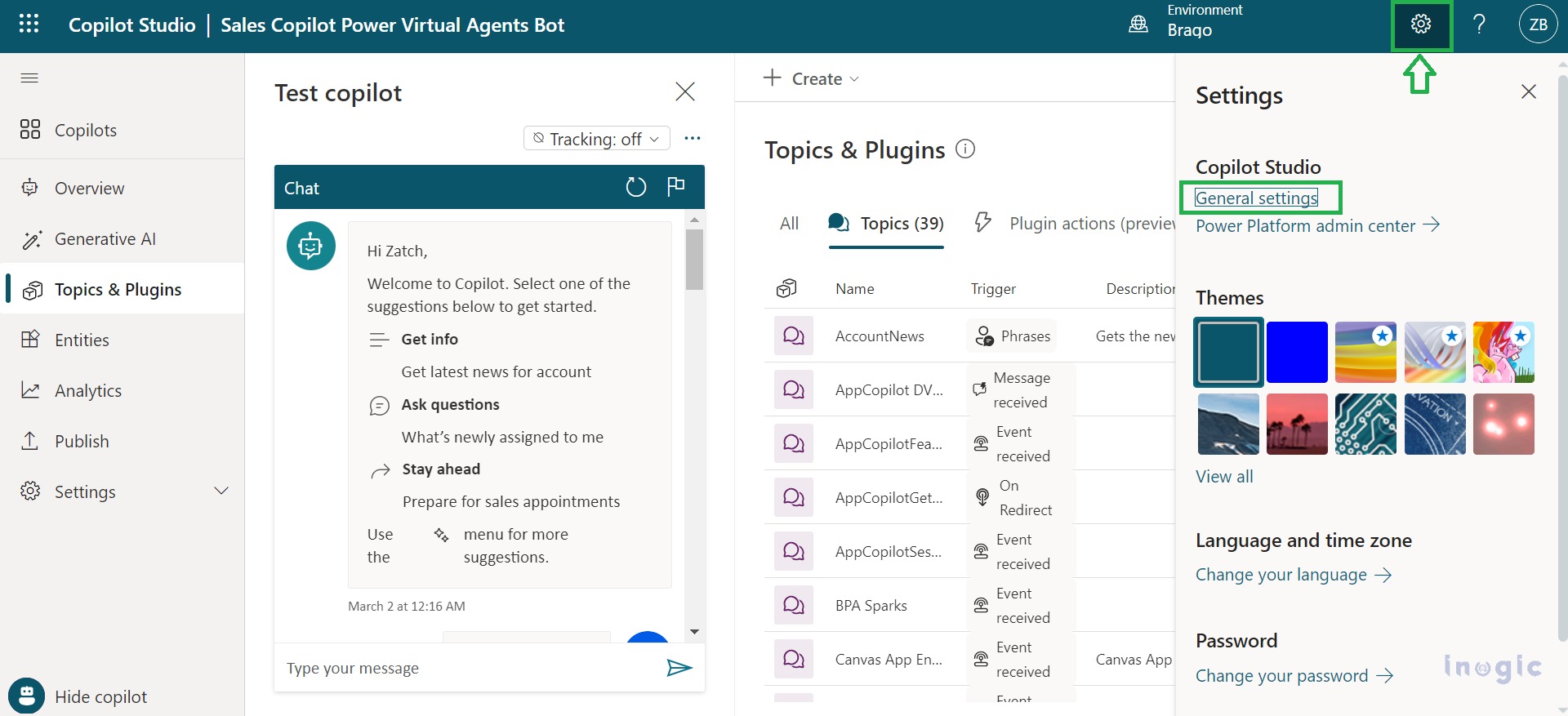
In the “Create it with Copilot” window, enter a name for your topic in the “Name your topic” field.
In the “Create a topic to…” field, describe the topic you want to create using simple, clear language. Include any questions you want the Copilot to ask, messages it should display, and details of the behavior you want the Copilot to exhibit. You can choose from existing examples to automatically insert them into the “Create a topic to…” field. Alternatively, click “View more examples” to generate new suggestions.
In this topic, I am creating a conversation flow to gather customer information by asking a few basic questions. After obtaining the information, I will provide a confirmation message containing all the answers to the questions asked. Once the Copilot creates the topic, you can review and test it to see if it meets your expectations. Keep in mind that since it’s AI-generated, there may be a few mistakes, so it’s essential to check its accuracy.
Edit the Topic using Copilot
To make changes to any topic using Natural Language Understanding (NLU), you can describe what you want in the “Edit with Copilot” pane. From the Topics page in your Copilot, select the topic you wish to modify, and then click on “Edit with Copilot” on the menu bar.
Describe the change or addition you wish to make to the topic in the “What do you want to do?” field, and then click “Update”. You can make further edits or describe additional changes as needed. If you are unhappy with the modifications, you can click the “Undo” button and try again.
In the “Edit with Copilot” pane, if you scroll down, you will find a section where you can see what you asked for and what Copilot generated in response. Additionally, there are a few examples provided that you can utilize for your topic.
In addition to the topic I created, I want to modify it to ask the customer about their preferred method of contact. Let us implement this change and test it.
It is great to see that Copilot has created multiple-choice options accurately based on my description. This shows its ability to understand the changes you want to make. You can also add more options as needed, just by asking Copilot to do so.
Conclusion
You have witnessed the seamless creation and editing of topics. With Copilot’s aid, the process of generating conversational topics, making modifications, and refining dialogue flow has been significantly streamlined. Its capacity to comprehend natural language descriptions and offer precise suggestions has greatly improved the topic-creation experience, saving you time and making your work easier.