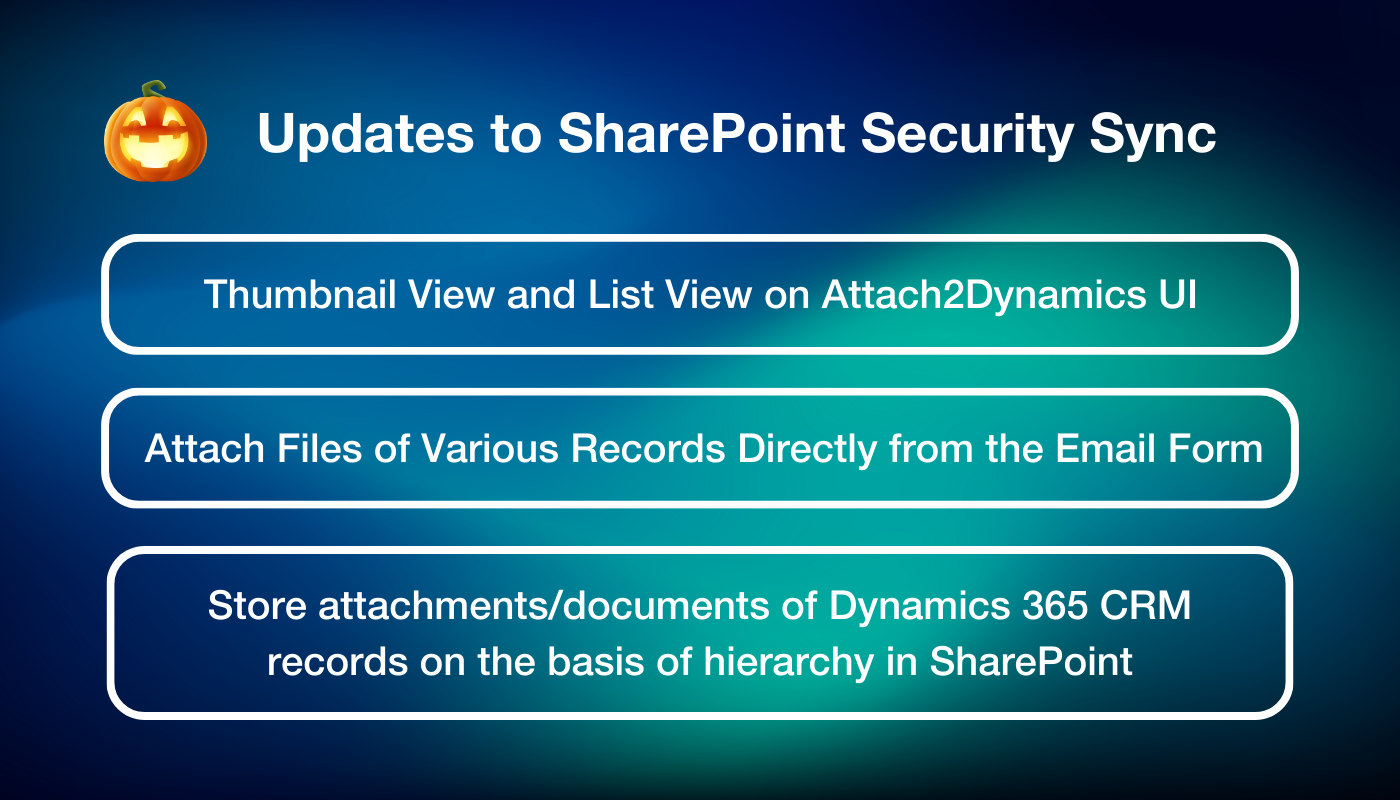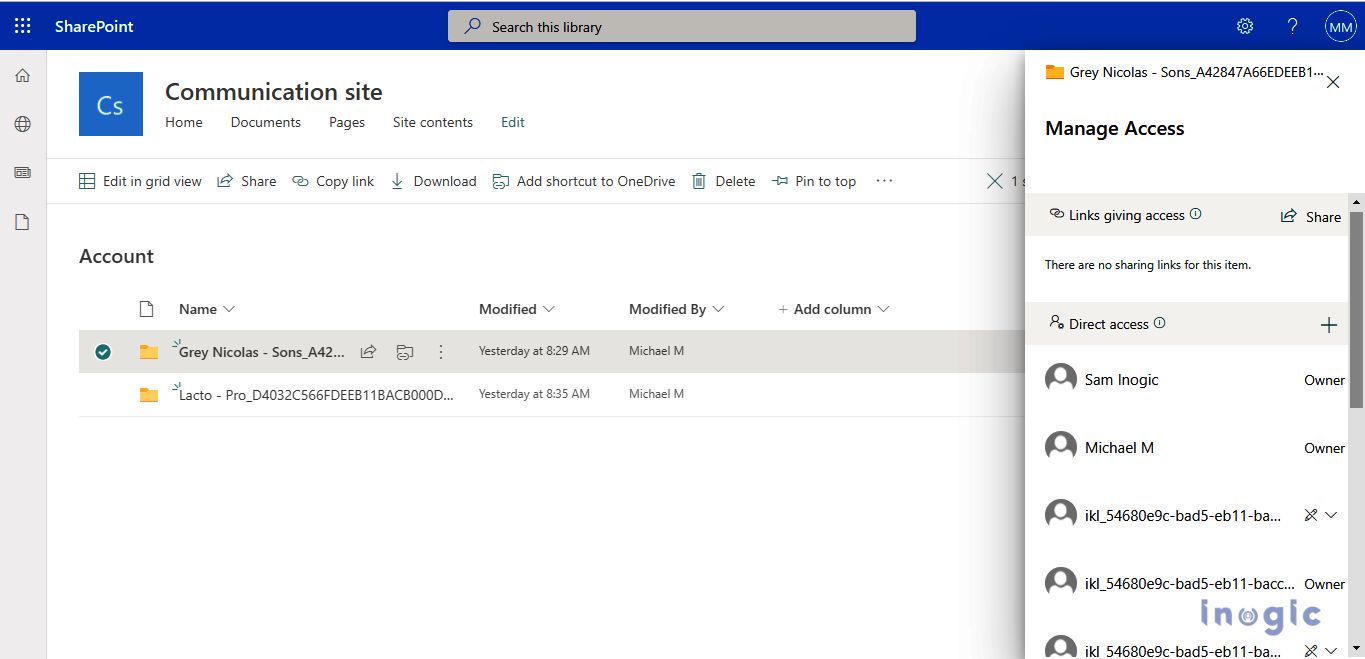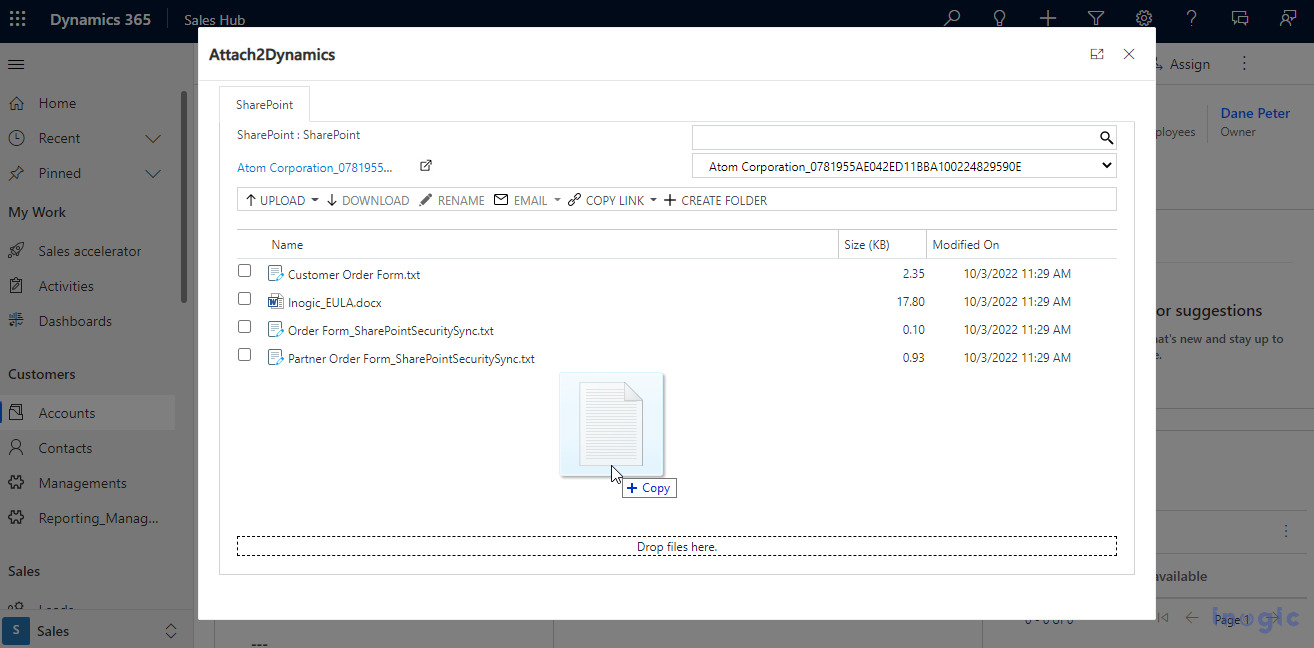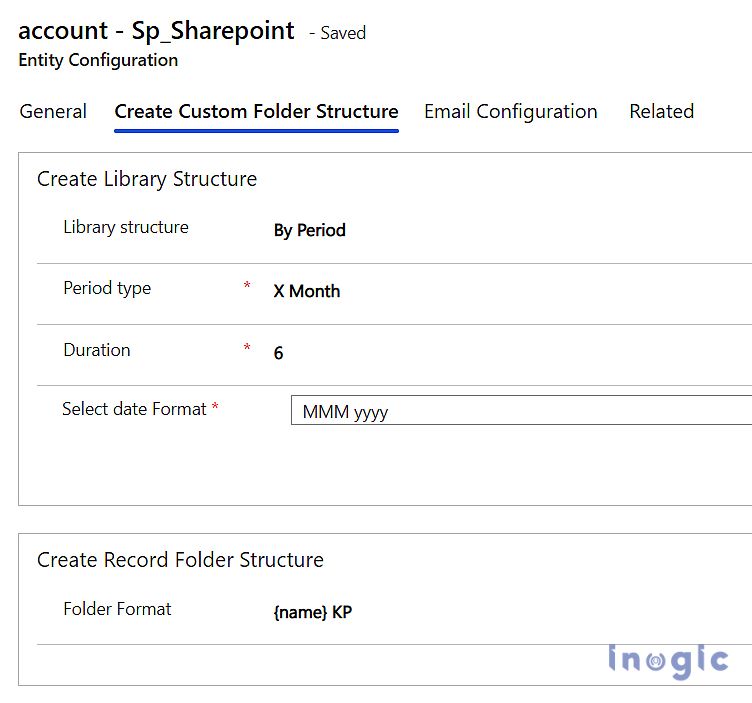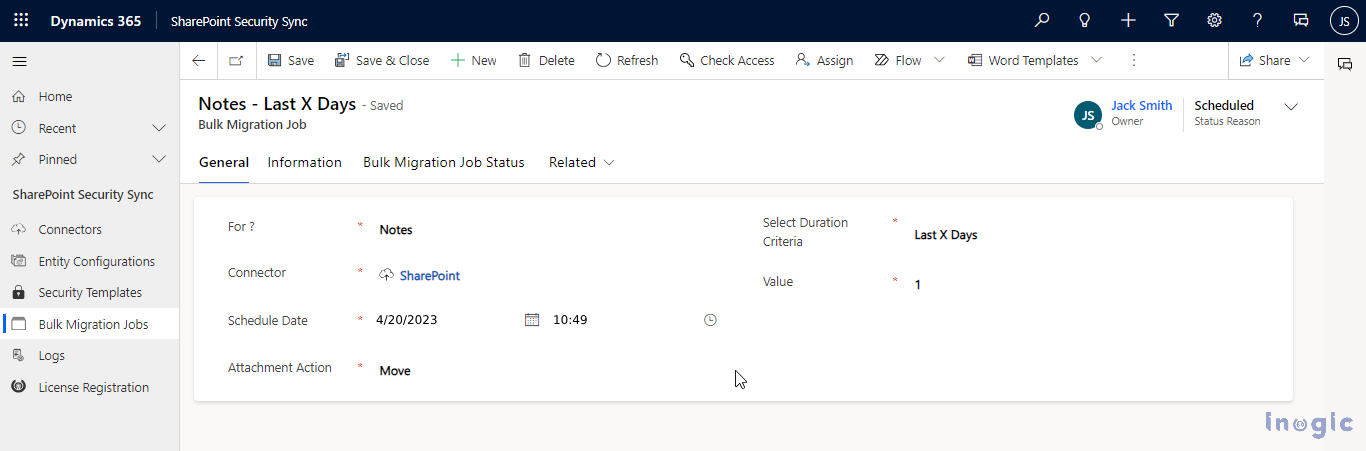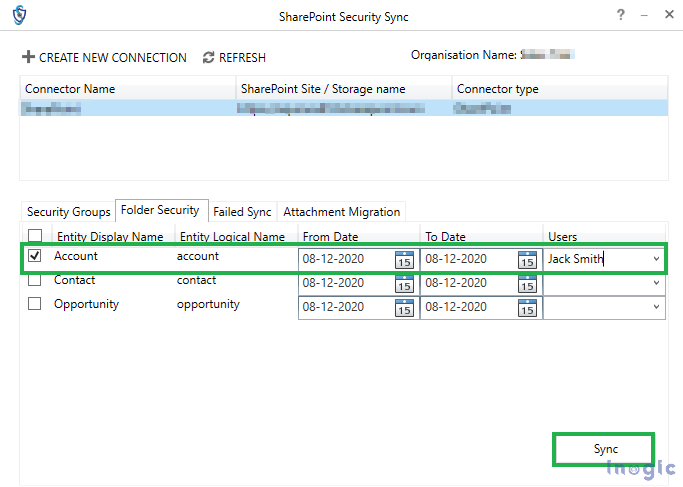Halloween is over, but some horrors still linger, especially when it comes to the security of your data. If you use Dynamics 365 CRM and SharePoint, you know how vital it is to integrate them securely and make the most of their features without risking any mishaps. Security breaches on your SharePoint can be more terrifying than any Halloween costume you have ever seen, trust me on that.
Some examples of these security 🦇 concerns are:
🦇 Data loss and leakage: This can happen when unauthorized users access or download sensitive data from your SharePoint, or when data is accidentally deleted or corrupted by human or technical errors.
🦇 Data privacy/confidentiality: This can happen when your SharePoint data is not protected by proper permissions, or when data is shared with third parties without consent or compliance.
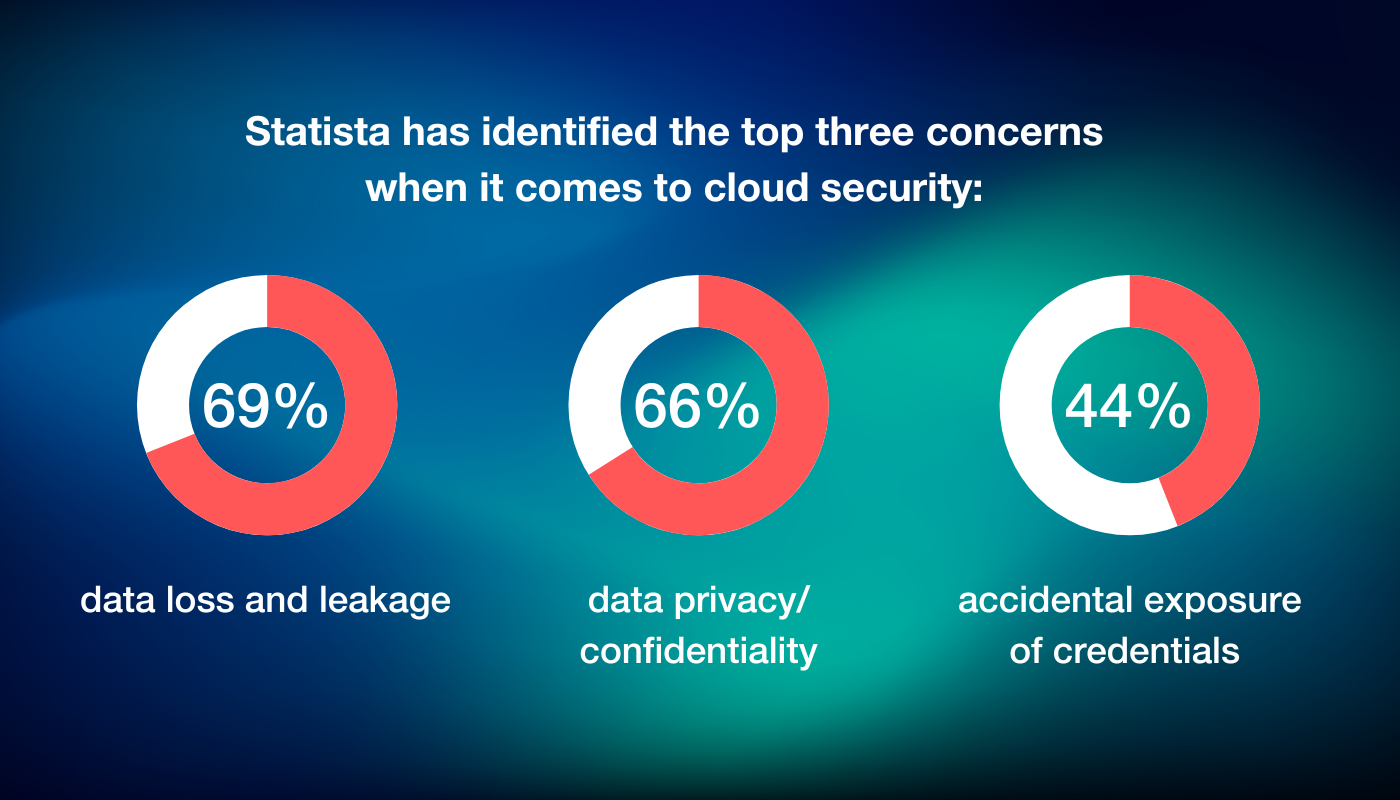
How to avoid the Horrors of maintaining document security of Microsoft Dynamics 365 CRM and SharePoint individually?
With SharePoint Security Sync, you can enhance your document management experience by replicating the Dynamics 365 CRM security model to SharePoint.
What is SharePoint Security Sync?
Introducing SharePoint Security Sync – Connect document folders to CRM records and secure Dynamics 365 documents by syncing the Dynamics 365 CRM security model to SharePoint.
What’s new in SharePoint Security Sync?
SharePoint Security Sync is constantly evolving and adding new features to enhance your document management experience. Some of the new features that have been recently added are:
- You can now enjoy a new feature on the SharePoint Security Sync UI: The ability to switch between thumbnail view and list view.
- With SharePoint Security Sync, you can now attach files of various records directly from the email form. This makes it easy for you to send emails with relevant attachments without leaving the email form.
- You can now store Dynamics 365 CRM attachments on the basis of hierarchy in SharePoint. This helps you to keep a hierarchical relationship between the records and their documents and attachments in SharePoint.
- You can add custom metadata columns for different types of information like text, choices, dates, numbers, and yes/no options on Attach2Dynamics UI. This allows them to include important details such as Account Name, Location Name, Job Title, Time Zone, Customer Status, Revenue, and Estimated Close Date. Additionally, you can also apply various filters on Attach2Dynamics UI to better navigate through documents, migrate notes to SharePoint in real-time, Create and View Custom SharePoint Views with Attach2Dynamics UI.
- If a file already exists in a SharePoint folder and the user migrates it using Attach2Dynamics UI, the “Override file” setting determines the outcome. If checked, the existing file is overwritten; if unchecked, a new version with a version number is added in SharePoint.
- The subfolder structure feature allows users to easily duplicate existing folders and files in SharePoint.
Unleash the magic 🔮 of SharePoint Security Sync and learn how to apply it to your work scenario:
Auto-sync security roles
This ensures that only authorized users can access the documents and attachments stored in SharePoint based on their CRM privileges. For example, if you have access to a record in CRM, you can sync your security privileges with the corresponding folder in SharePoint.
User friendly interface for document management
SharePoint Security Sync’s intuitive interface allows you to drag and drop multiple files and folders from your local system to SharePoint. By storing your documents and attachments in SharePoint, you can save storage space and improve performance.
Custom folder hierarchy
You can customize the document library structure and the record folder structure within SharePoint as per your requirements. This helps you to wisely segregate SharePoint documents. For example, if you want to create a folder structure in SharePoint based on the account name of the records in CRM, you can select Account Name as the criteria in SharePoint Security Sync.
SharePoint Security Sync offers limitless document management capabilities for your organization. Overcome SharePoint’s document library limit of 5,000 files by customizing your document library structures based on specific needs, such as organizing by period, starting character, or any field name in SharePoint.
By using SharePoint Security Sync, you can create document libraries that are tailored to your unique requirements. Check out this link to learn more about this useful feature for SharePoint document management.
Bulk migrate history documents
SharePoint Security Sync is an ideal document management system that allows users to perform Dynamics 365 attachment migrations in bulk to SharePoint. This helps to free up more space from Dynamics 365 CRM. It also shows the details and status of the migrating Emails, Notes, and Sales Literature Attachments. For example, if you want to move emails of last 1 week or 2 months from Dynamics 365 CRM to SharePoint in bulk, you can easily do so with the SharePoint Security Sync.
Along with the above, you also get SharePoint Security Sync Tool
SharePoint Security Sync Tool is a standalone tool that enables users to sync historical records in bulk. This makes it easier for users to ensure that the records in Dynamics 365 CRM and SharePoint have the same security permissions with the help of SharePoint Security Sync.
For example, you want to sync all the account records that were created between July 1st and December 31st. Just select Account as the entity type and enter the date range as shown below. Then click on Sync and wait for the process to finish. You can then view the sync history and see how many records were synced successfully.
Click here to download and install SharePoint Security Sync Tool in your system.
For an installation guide, visit here.
However, few more horrors that come as you try to integrate and manage documents and attachments effectively, such as:
⚰ Storage space
Storing documents and attachments in CRM can use up a lot of storage space and affect your CRM performance. This can also raise your storage costs and lower your efficiency.
🧟 Performance issues
Uploading or downloading large files or folders from CRM to SharePoint or vice versa can cause slow loading times and network errors. This can hinder your productivity and user experience.
🕸 Folder structure
Creating folders and subfolders in SharePoint manually can result in a chaotic and inconsistent folder structure that makes it hard to find and organize your documents and attachments, lead to duplication and confusion among your users.
👻 Document actions
Performing actions on your documents and attachments, such as upload, download, delete, or preview, requires switching between CRM and SharePoint can be tedious and time-consuming.
Conclusion
Don’t let security and document management be a nightmare 🧛 for you.
SharePoint Security Sync is the app you need to integrate Dynamics 365 CRM and SharePoint smoothly and overcome the document security challenges. With SharePoint Security Sync, you can cast a spell of security privileges, manage attachments and documents, create folders and subfolders.
You can download SharePoint Security Sync from our website or Microsoft AppSource and start a 15-day free trial. To explore this amazing integration solution in more detail before trying, check out our website. Let us know about your Microsoft Dynamics 365 CRM and SharePoint integration needs or get a personal demo of the app by reaching out to us at crm@inogic.com.
SharePoint Security Sync is brought to you by Inogic, a leading Microsoft Gold Partner that specializes in Power Platform development. Inogic has been in the business for over 15 years.
Explore the other Spooktacular offerings from Inogic here.