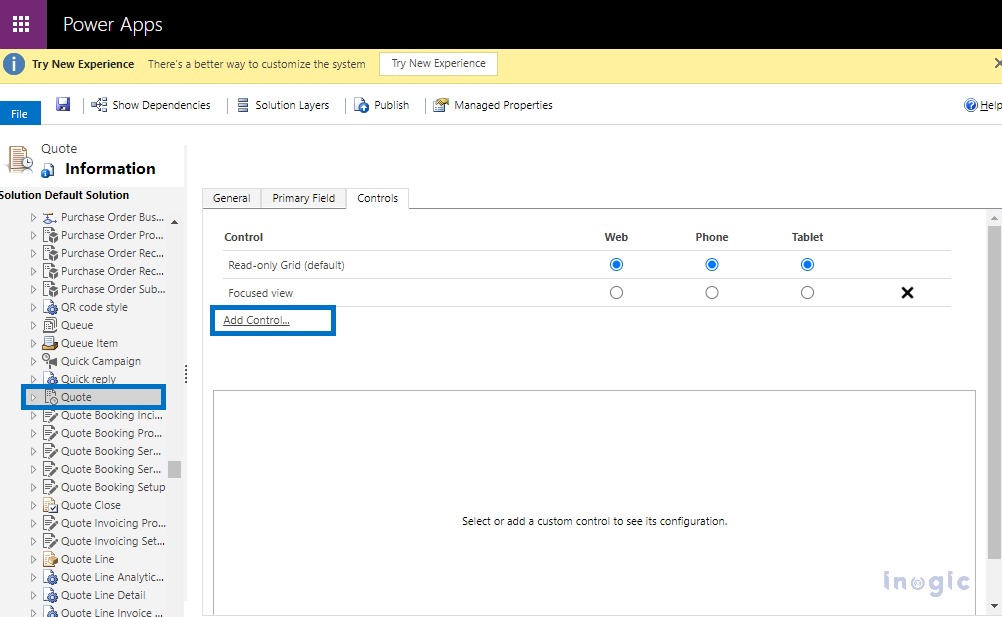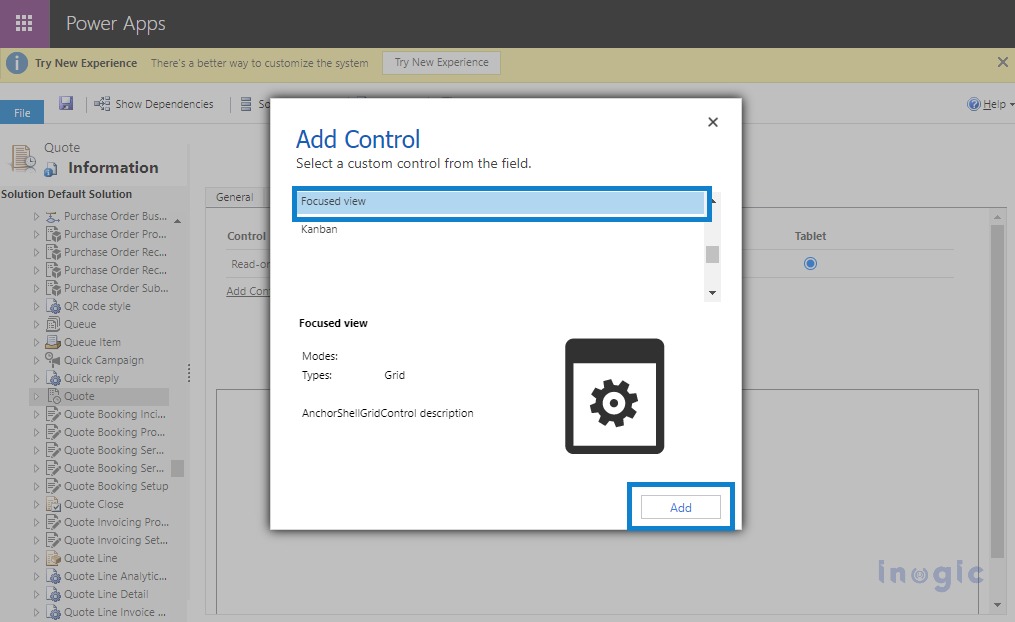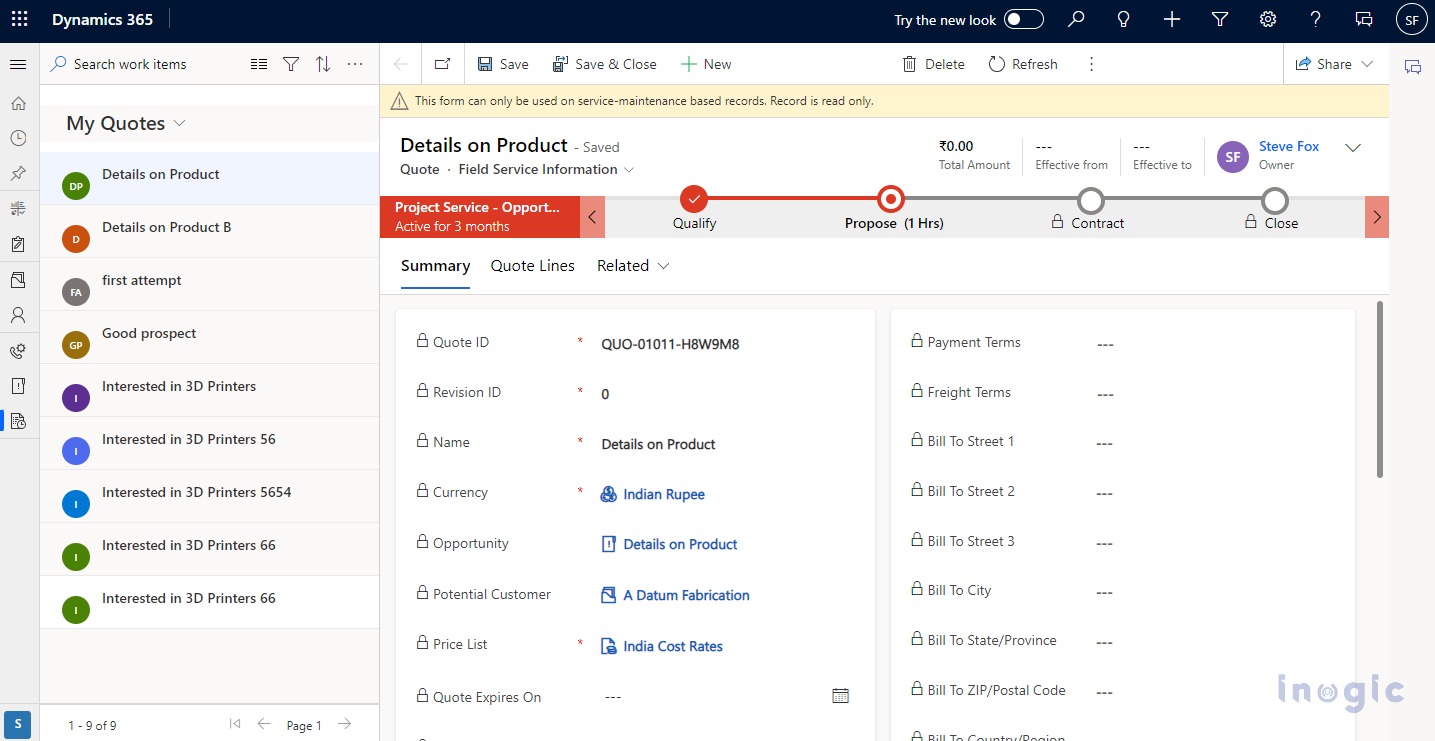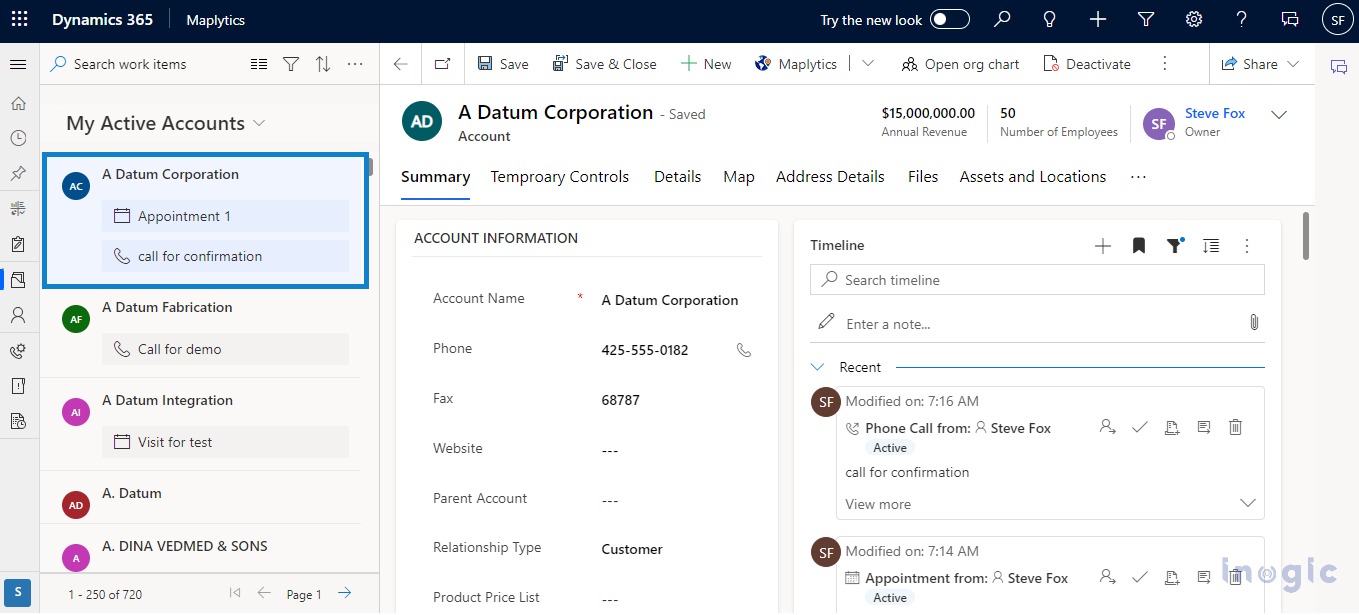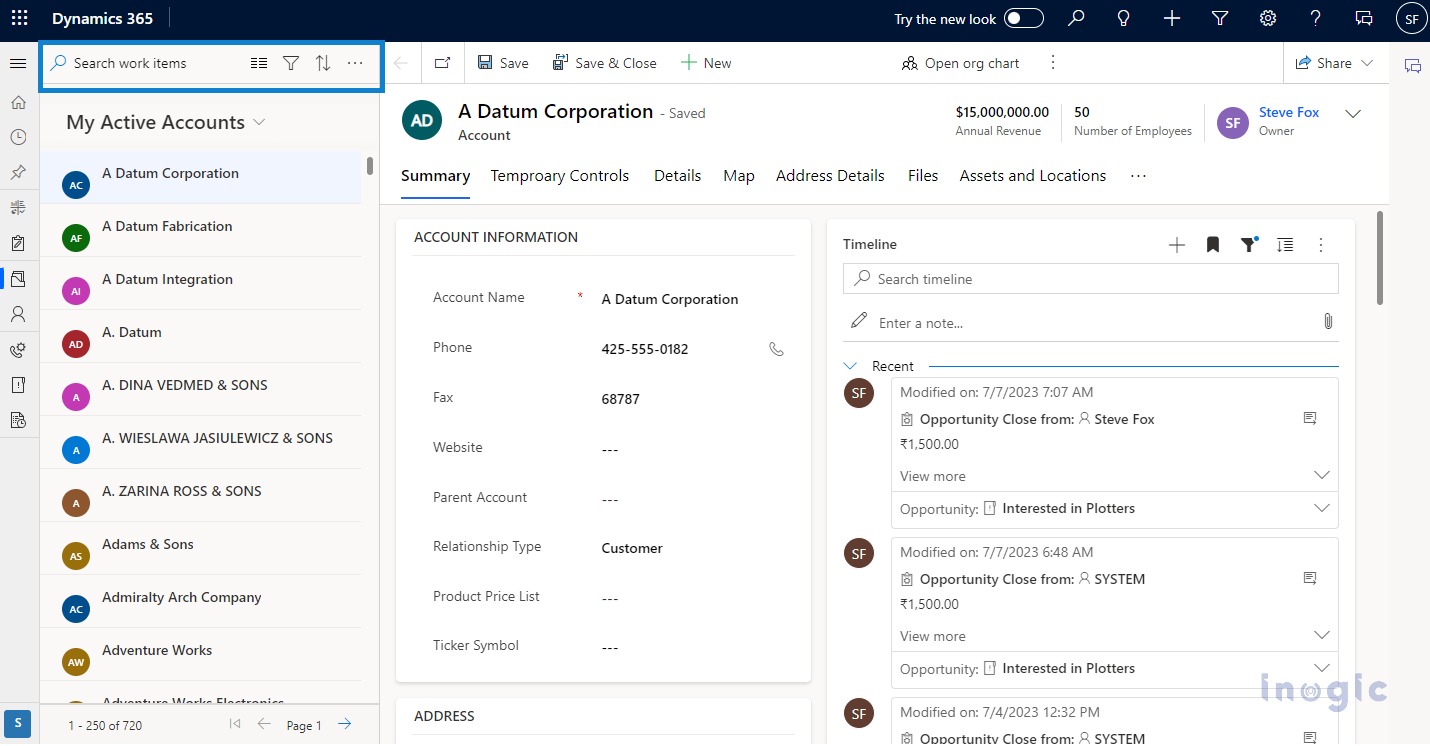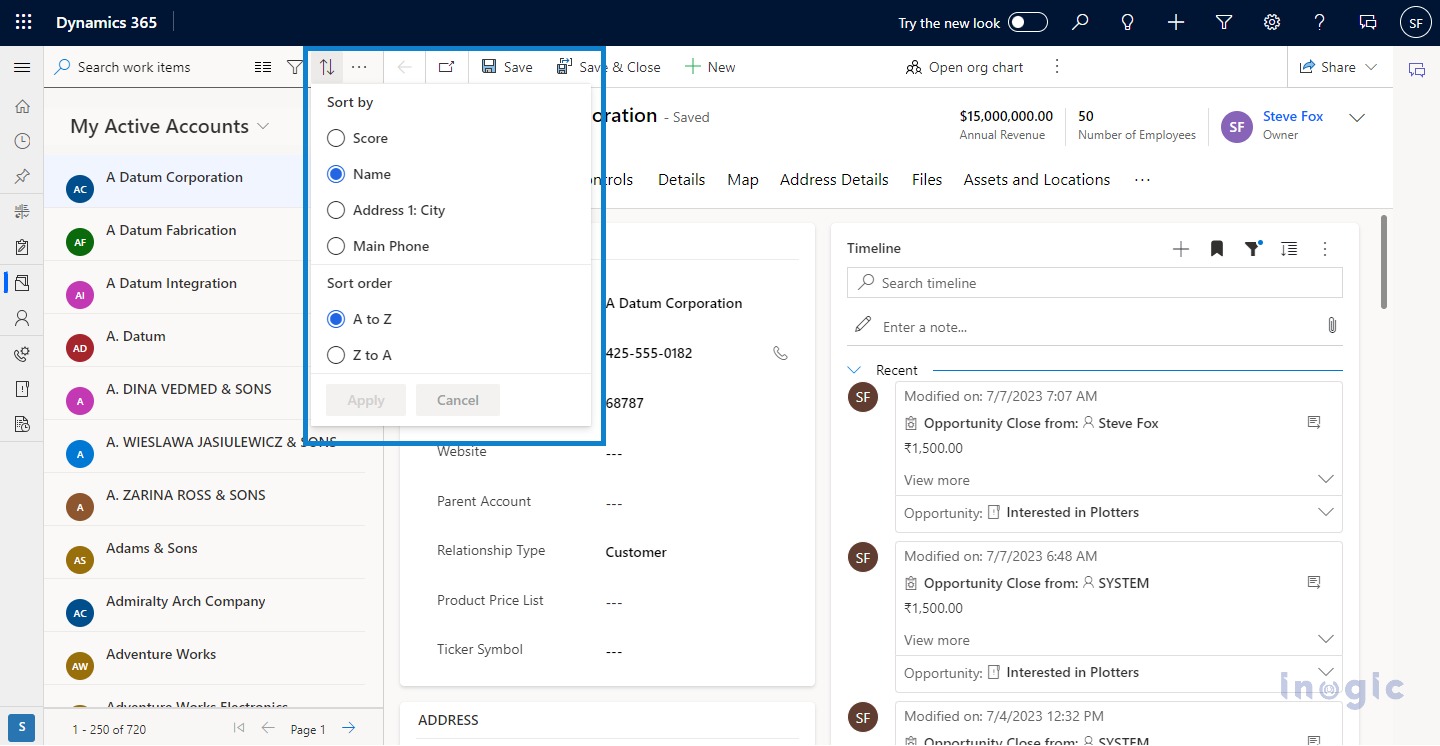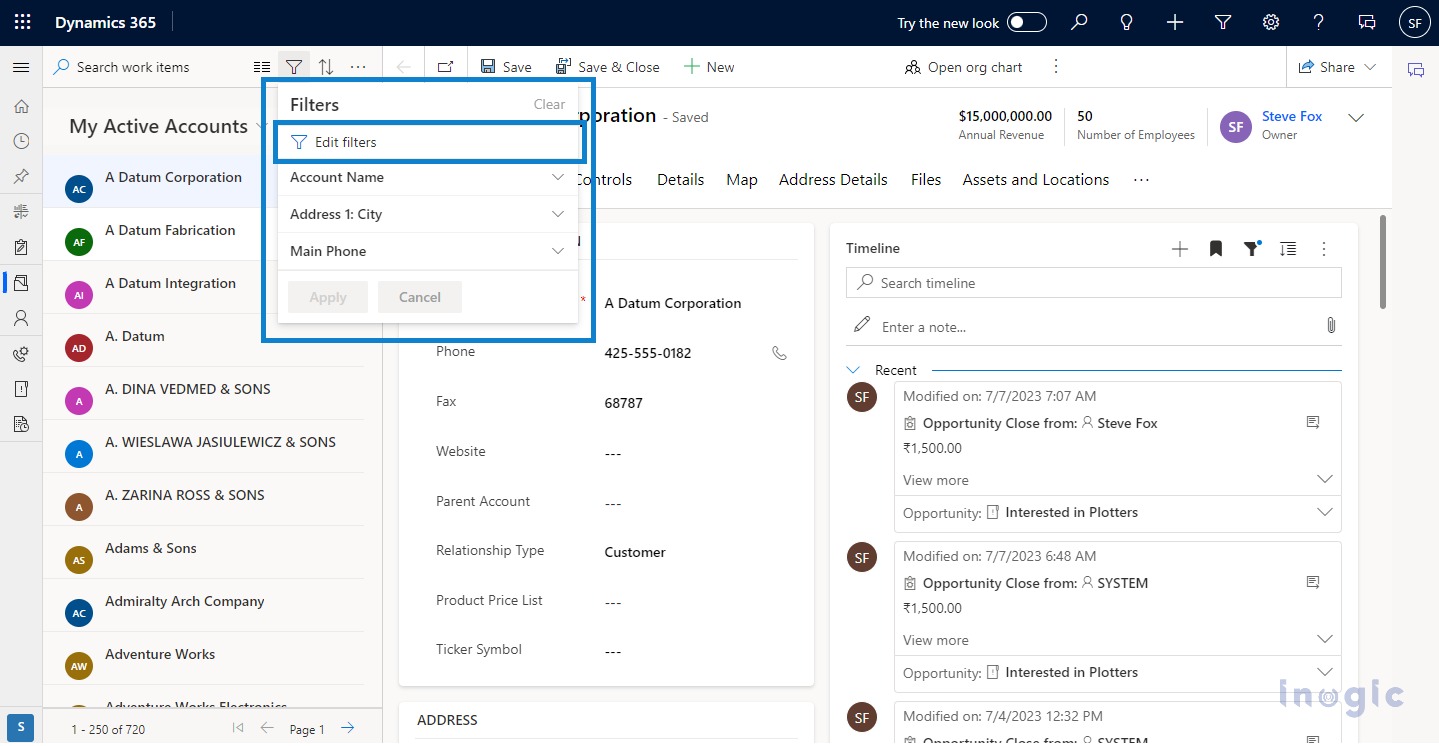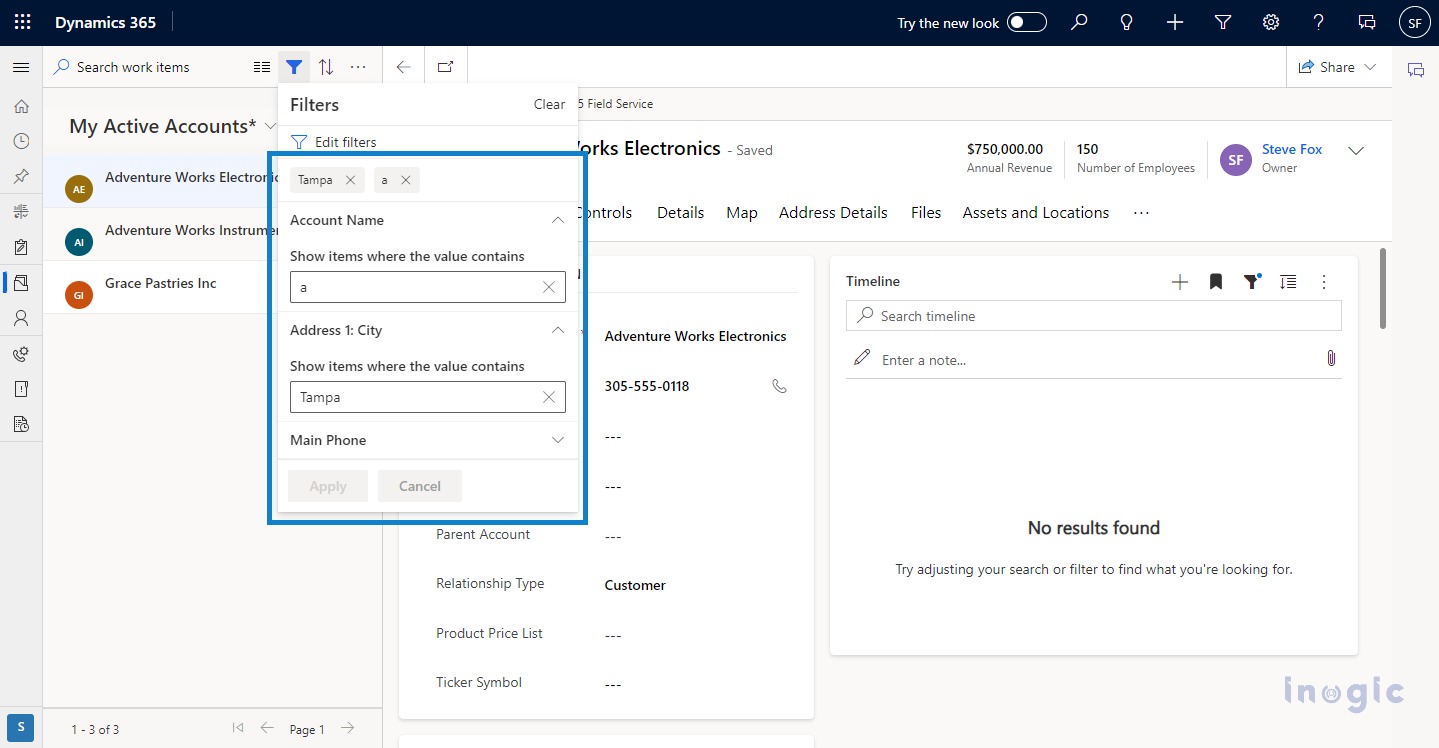In the recent release of Dynamics 365 CRM, a feature called Focused View has been introduced which is the most useful feature for all CRM users. The main purpose of the Focused View feature is to focus on the ongoing task view manage the records along with their associated activities on one page and reduce the efforts to navigate from one screen to another. It gives a better look and feel and is much more organized.
Every time a user wishes to change the information of any individual record in Dynamics 365, they need to go to the particular record’s form, make changes, and again come back to the grid. This process is time-consuming and increases the clicks. The redirection through the pages is troublesome. Hence, Microsoft D365 introduced the focused view with a new look.
The focused view shows the records list and their detailed information on the same page. It gives you a better experience without navigating through different pages.
Enable Focused view:
Dynamics 365 introduced a focused view for entities like Account, Contact, Lead, and Opportunity by default. Now, you can also add the focused view for other entities including custom entities. To enable a focused view, follow the steps below:
1. Select Setting > Advance Setting > Customizations > Customize the system
2. Go to the entity on which you want to enable a focused view
3. Select the Controls tab, and add the control. For example, I want to add a focused view for the Quotes entity
4. Select the focused view from the list. Then save and publish the changes.
To set the focused view as default, you can select focused view for web, tab, and mobile. After enabling the focused view, it shows as in the below screenshot-
Focused view visualization:
The focused view includes the record list and the record’s detailed information. In the record list, records are displayed with information such as the record’s name, contact details, and associated activities. The record card shows the user up to two activities from the current and previous dates and enables them to complete or perform the activity.
It also provides options like search, switch view, filter, and sort.
- Search: You can search any record quickly that you want to work on
- Switch View: By using this option, you can switch focused view to switch view easily
- Sort: You can sort the record list by using the option. It provides you the option to sort records by using different columns. You can also use the option ‘sort by’ to sort the records at your convenience either in ascending or descending order
- Filter: Users can filter records using the edit filter option which works the same as the record grid in Dynamics 365
- It also contains an easy-to-search option by which you can directly filter records by column
Conclusion
By using Focused View, users can improve productivity and make working with records easier without navigation through other pages.