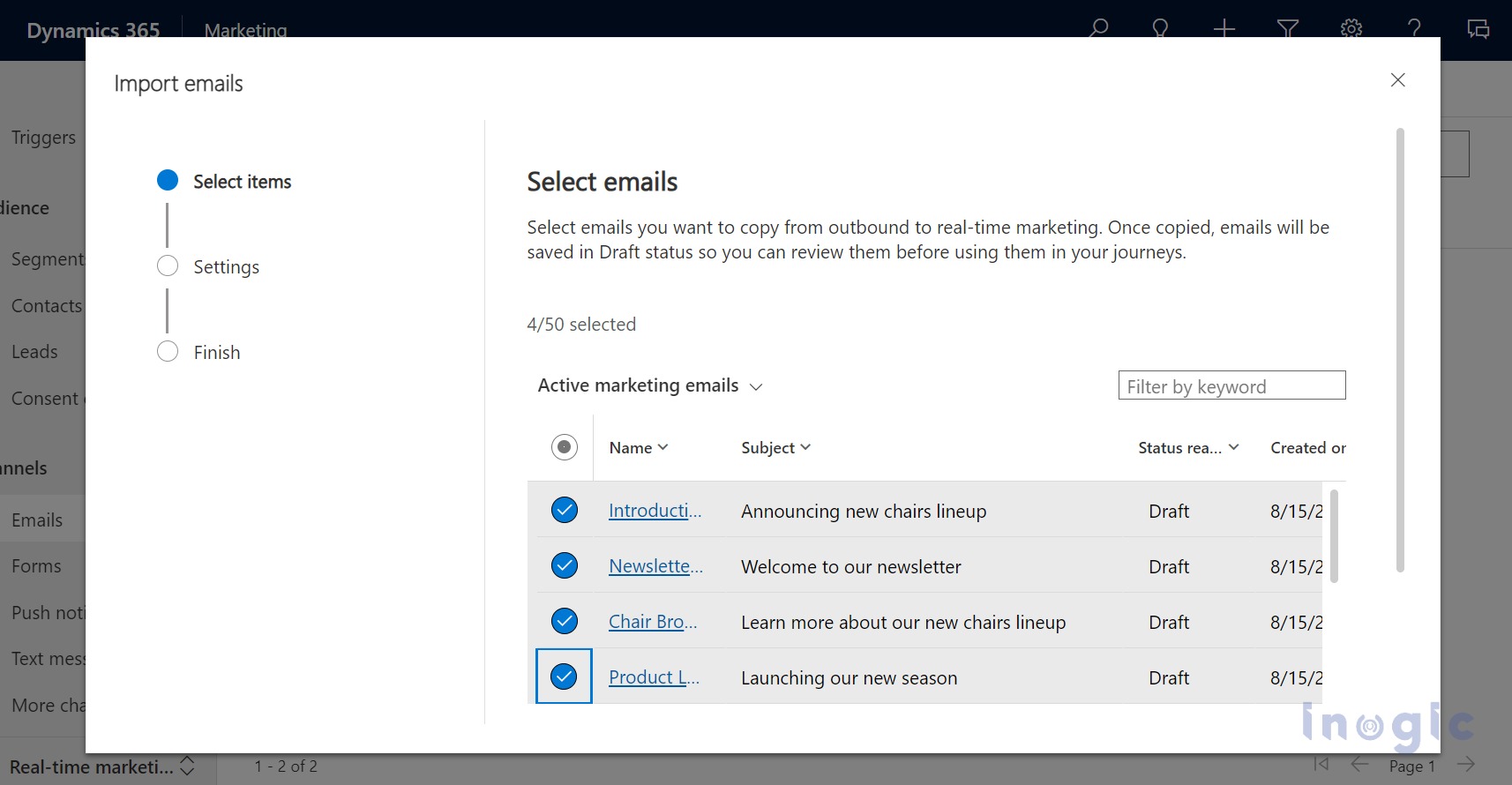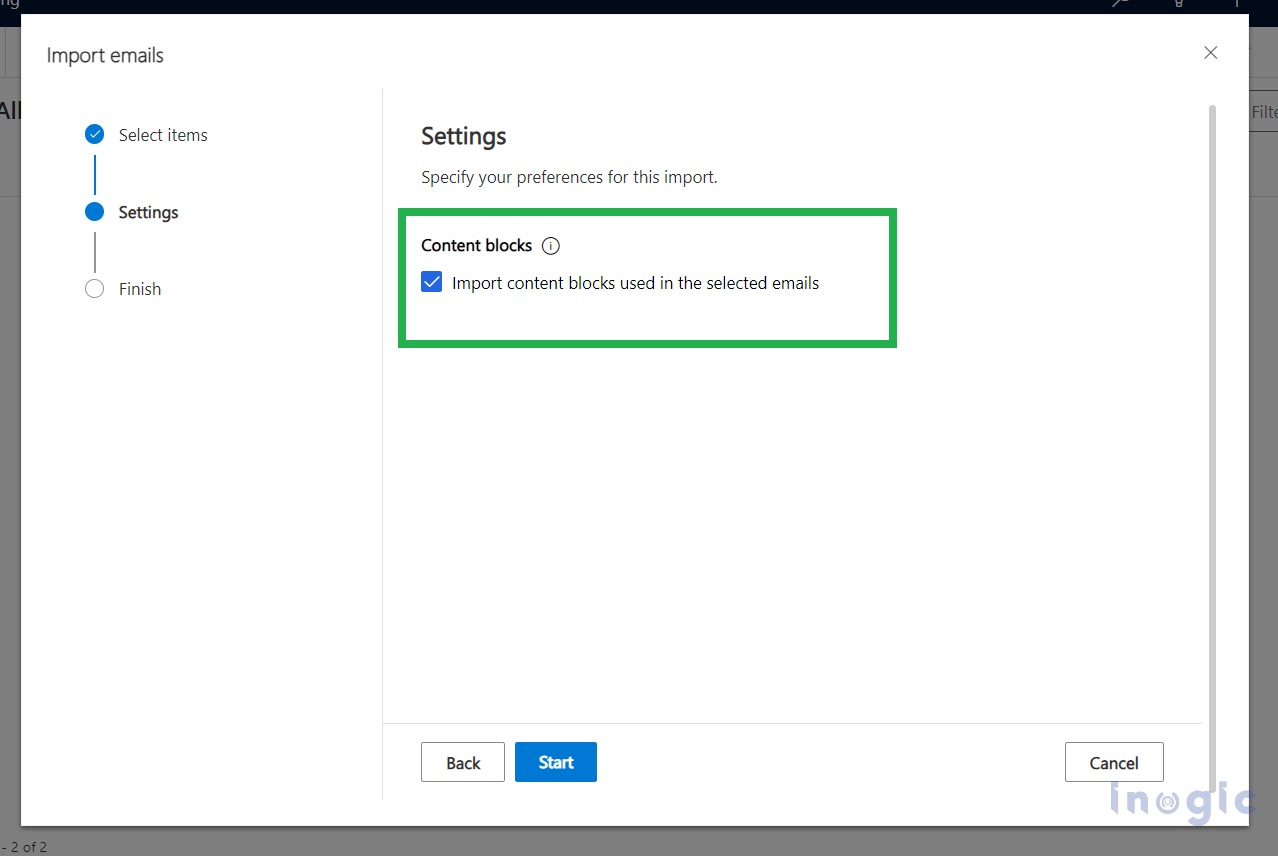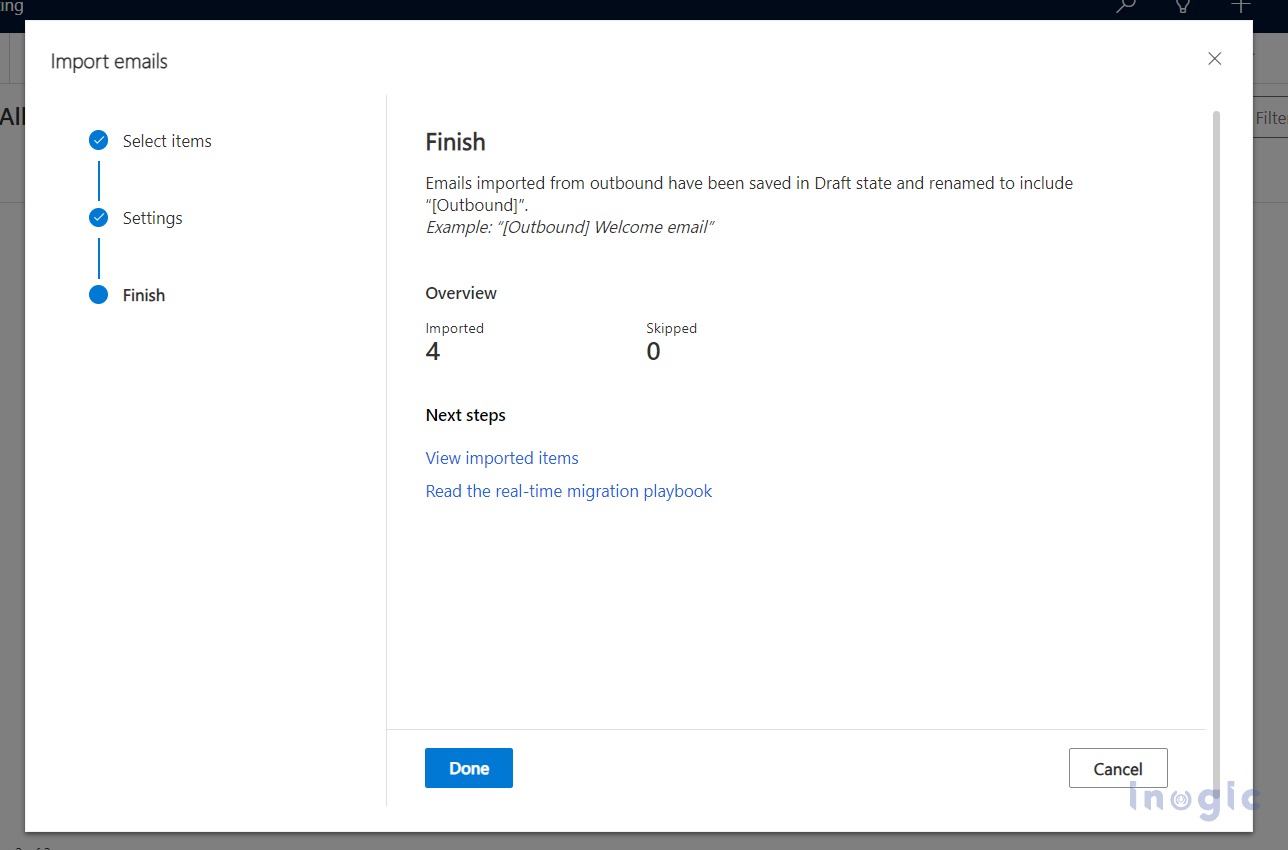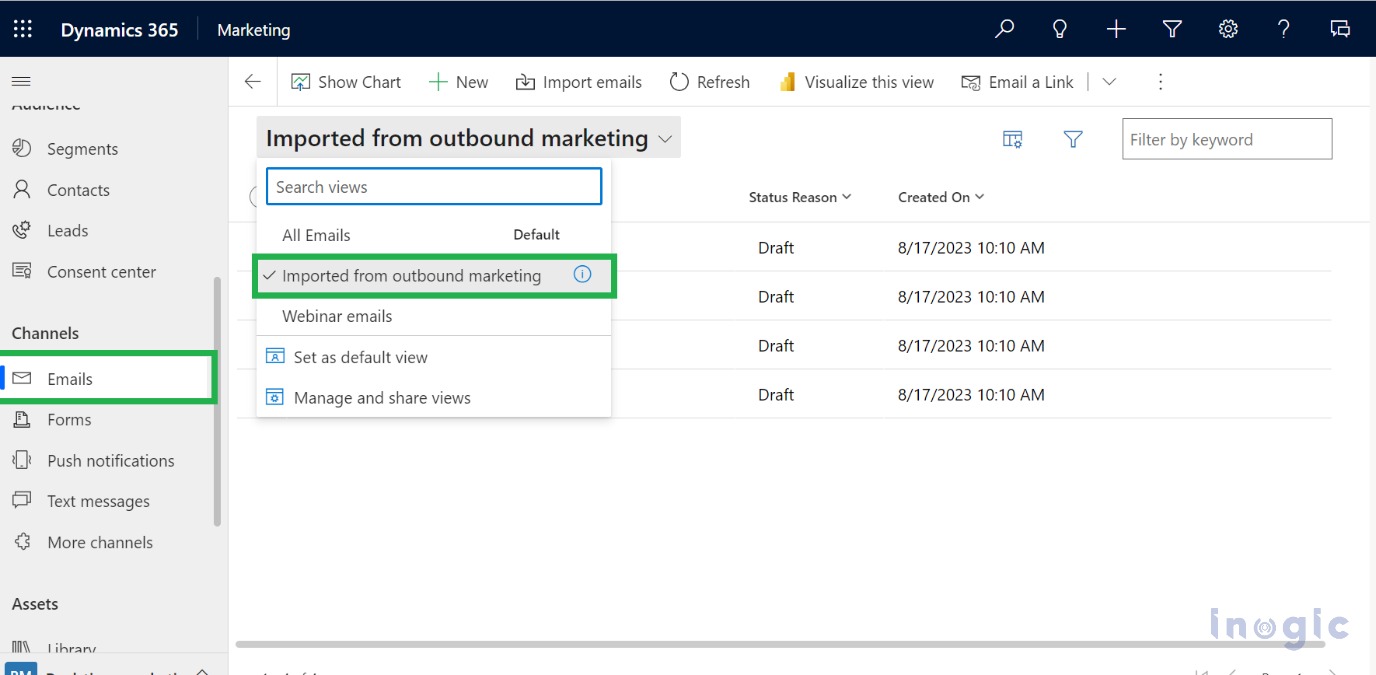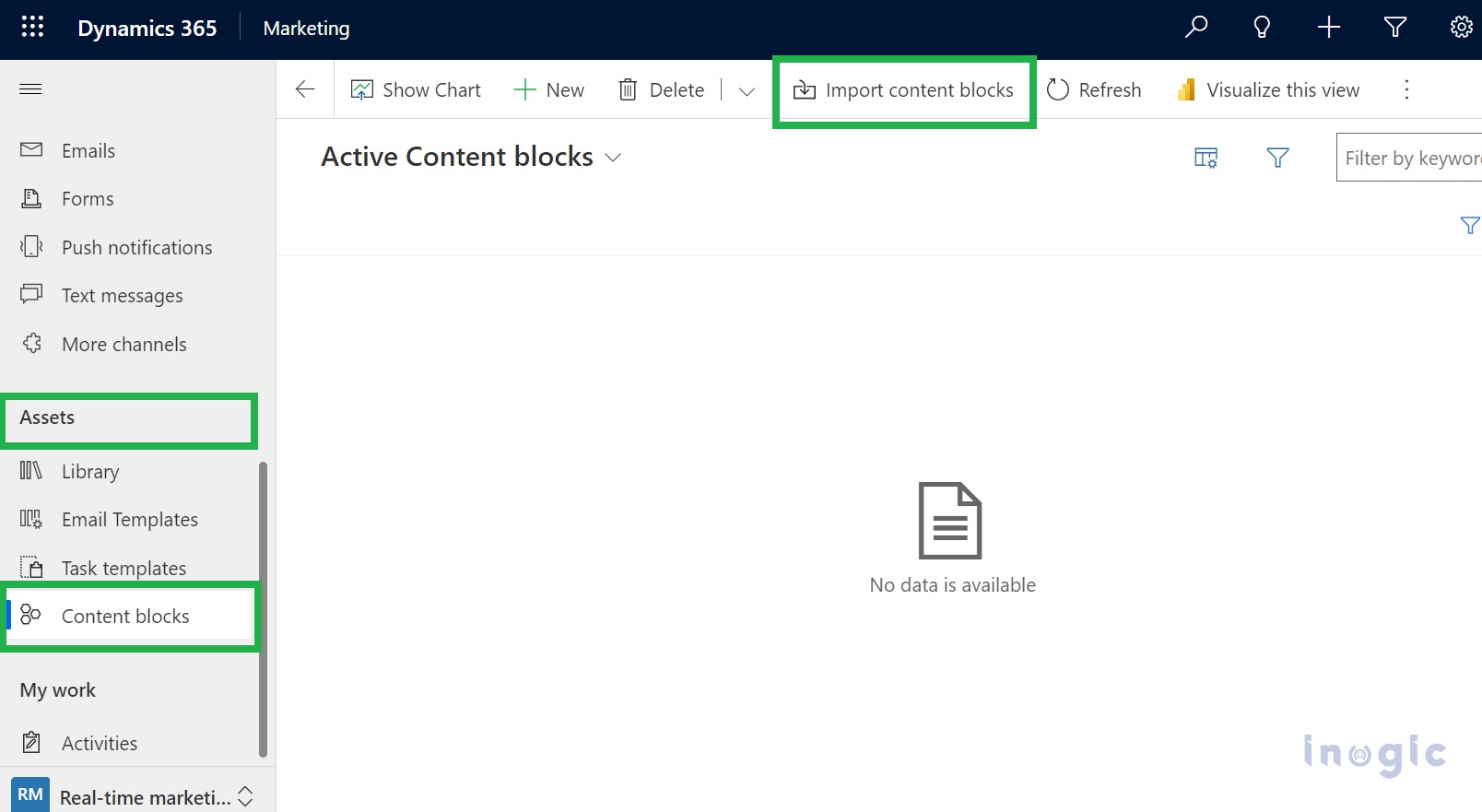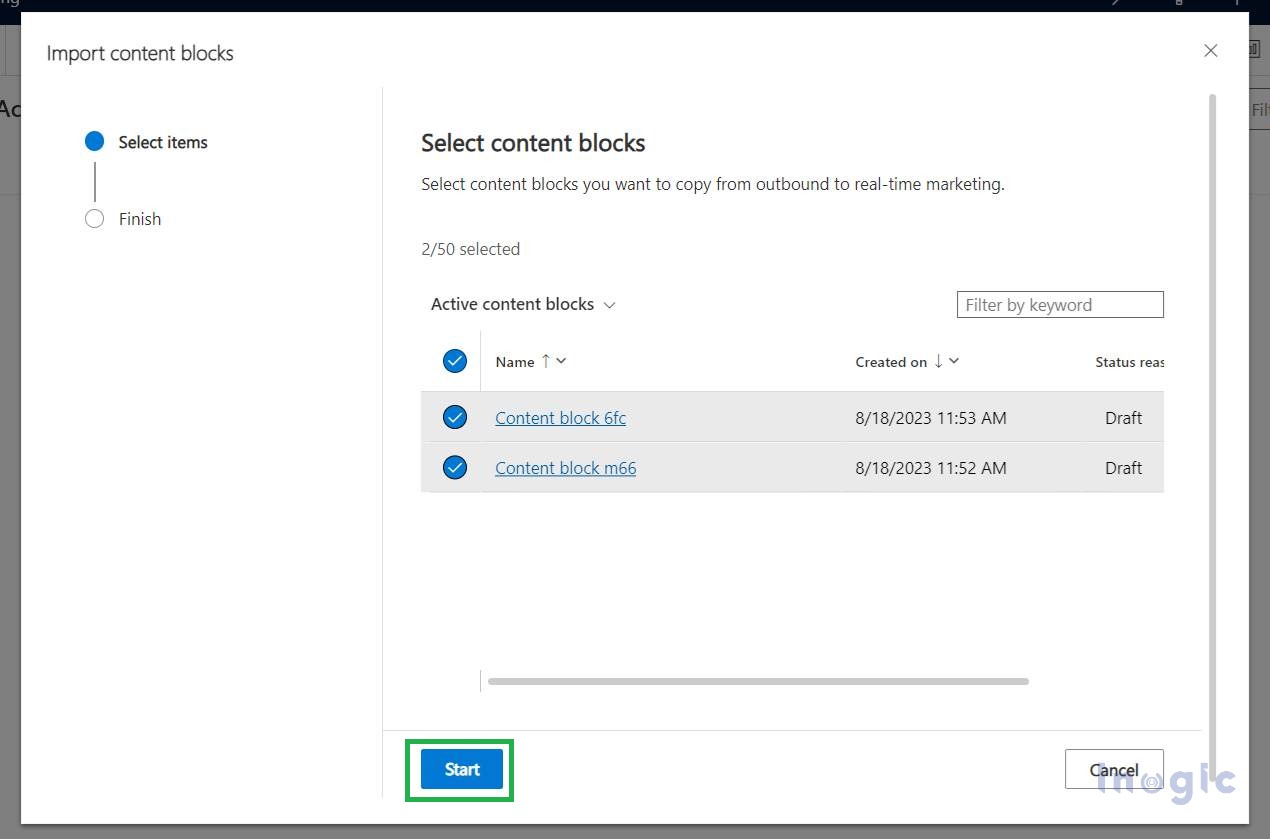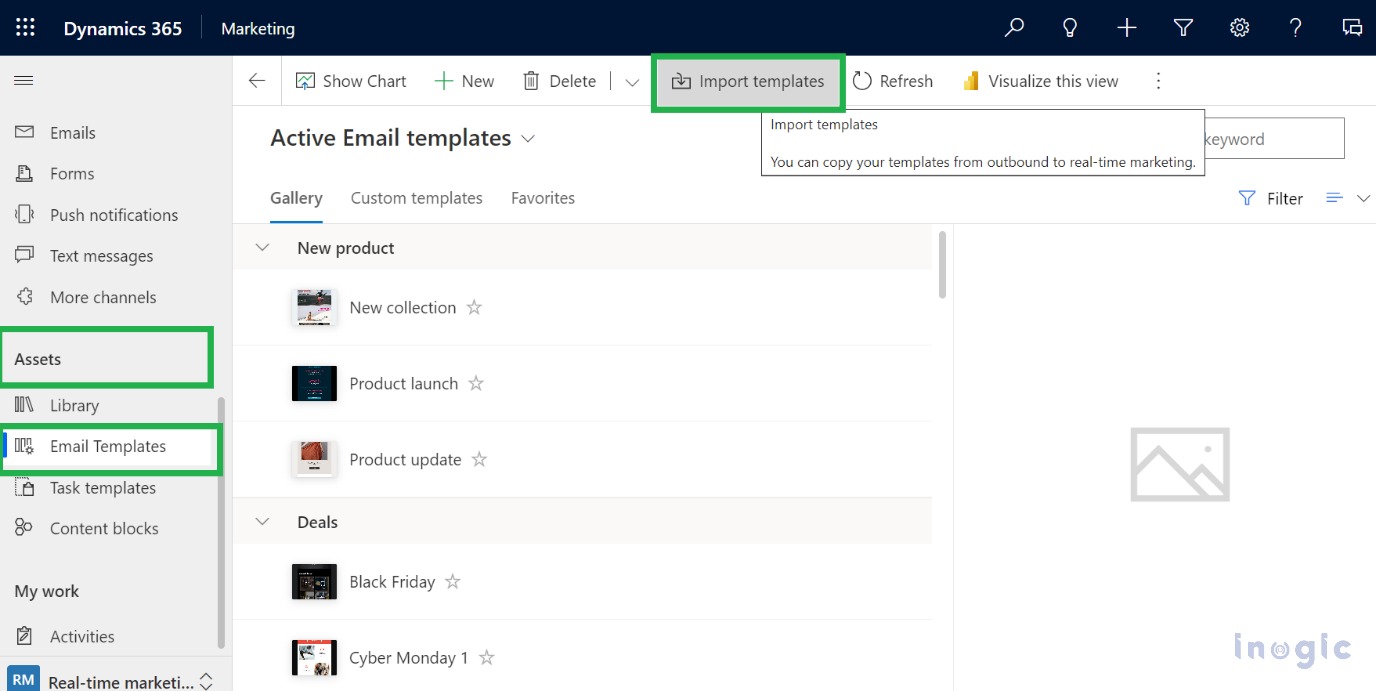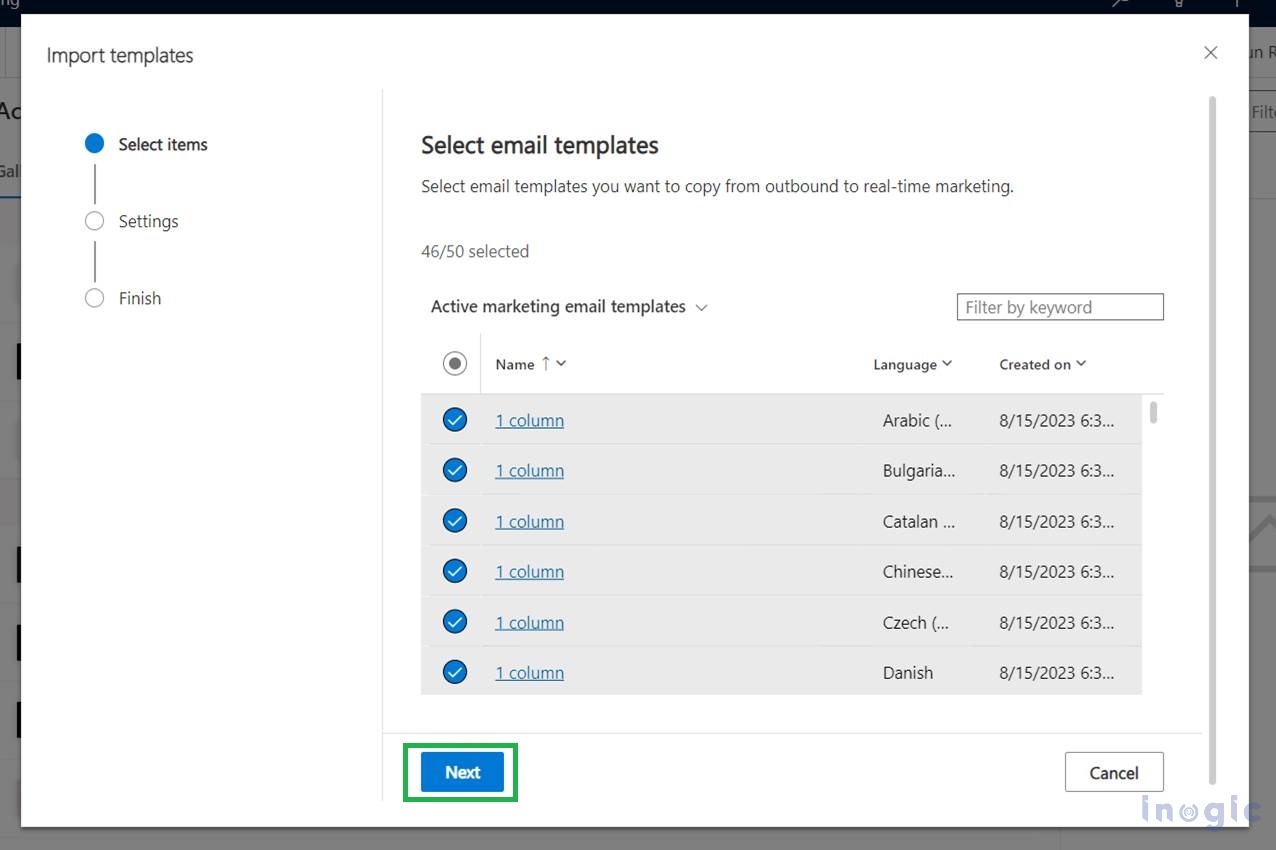In this blog, we will learn how to import outbound Emails, Content blocks, and Email Templates into Real-time marketing. Currently, to work with real-time marketing we need to create new emails, content blocks, and templates which is time-consuming. So, to save time and reuse the existing outbound assets, we can import the same as required.
Real-time marketing is the new generation of Dynamics 365 Marketing features. This is because it includes almost all current capabilities and features of outbound marketing along with new modern and enhanced capabilities. It saves time and resources and helps to reuse and adapt the existing outbound assets to create relevant real-time marketing experiences.
Please follow the below steps to import outbound emails, content blocks, and templates
1. Go to Marketing App > Go to Real-time marketing subarea > Select Emails from Channels section > Click on the Import emails button on the top ribbon. It will open the Import email wizard window.
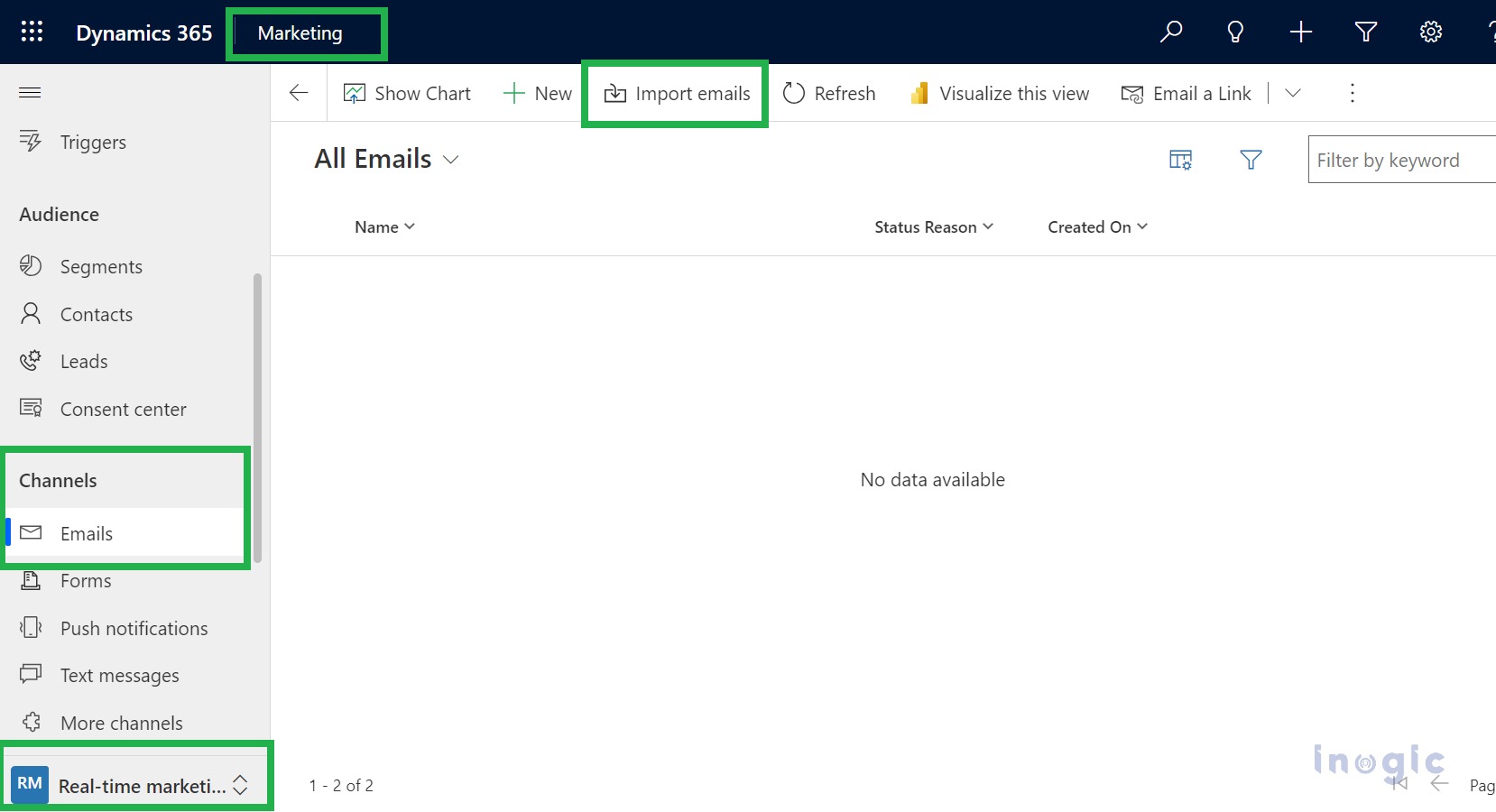
2. The Import email wizard contains emails that you can select and import into Dynamics CRM as shown in the screenshot below. You can select up to 50 emails to import from outbound to real-time marketing. You can also use the filter option to filter respective emails and import them. After selecting emails, click on Next & it will navigate to the Settings
3. In the Settings section, you can specify if you also want to import content blocks associated with these emails by simply clicking on the check box as shown in the screenshot below. Otherwise, all the emails will import properly without content blocks. After that, you need to click on the Start button which will start the importing process and will be saved in a draft state. If some of these emails fail to import due to any reason, then it will be visible in the downloadable file that is displayed when the import is completed as shown in the screenshots below.
4. After successfully importing all emails we can see all imported emails in the real-time marketing process. Also, Dynamics 365 provides us the system view called ‘Imported from outbound marketing’ where we can see all imported emails.
Please follow the below steps to import outbound content blocks:
1. Go to Assets > Click on Content blocks > Click on Import content blocks it will open the import wizard.
2. On the wizard window, you will get a list of content blocks. You can select the content blocks that you want and click on the Start button, it will import selected content blocks recorded in Real-time marketing.
Please follow the below steps to import outbound email templates:
1. Go to Assets > Click on Email Templates > Click on Import templates, it will open the import wizard.
2. On the wizard window, you will get the list of Email Templates. You can select the templates that you want and click on the Start button it will import the selected Email Templates record in Real-time marketing.
Note: All imported assets will be in a draft state and can therefore be reviewed and marked as ready to use.
Conclusion
By importing all the features, anyone can use them and the new enhancements in real-time marketing and also become more responsive in terms of customer interaction.