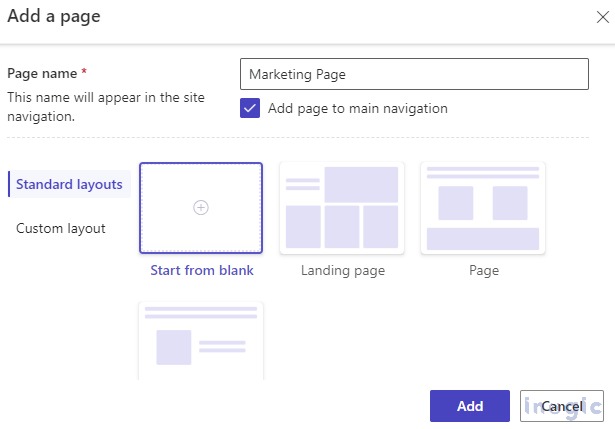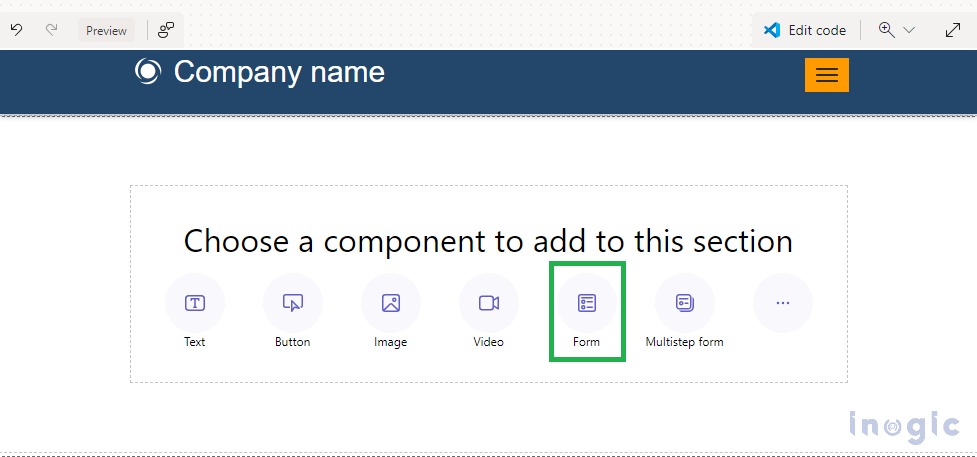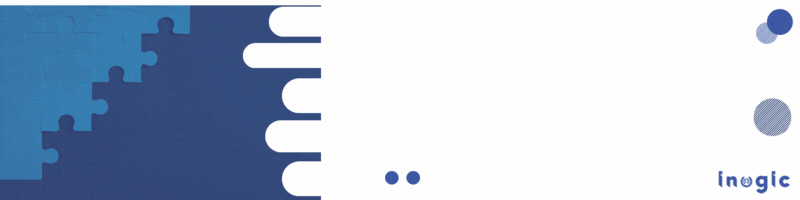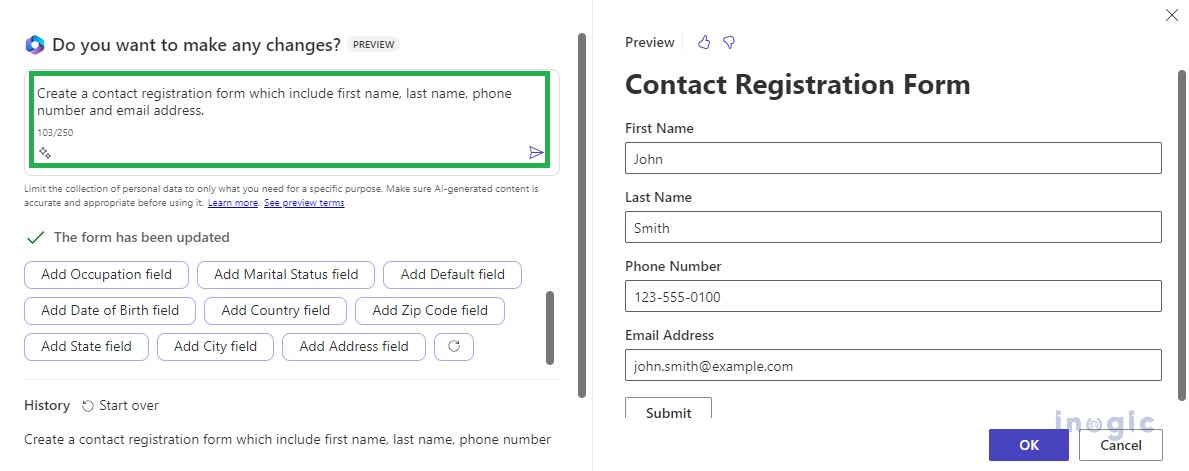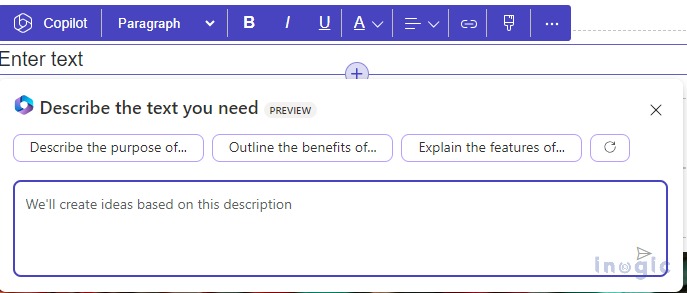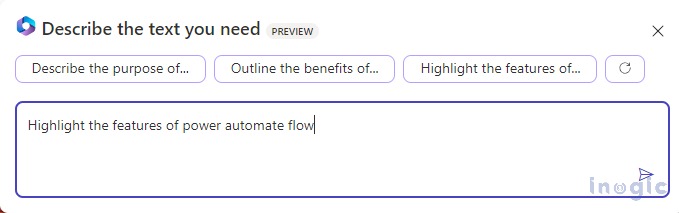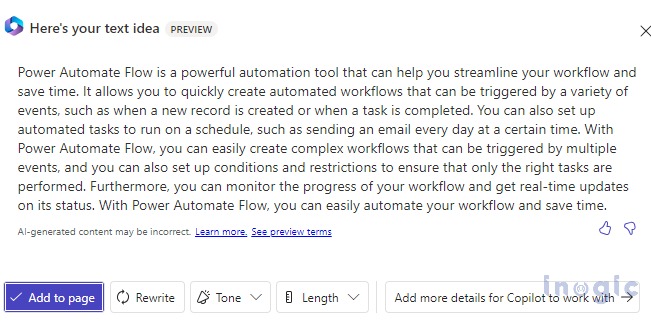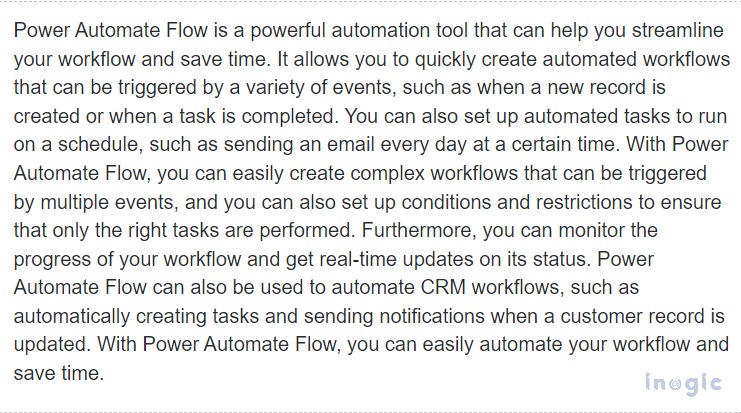As we are aware, AI-powered co-pilot is integrated with Microsoft Dynamics 365 making it a more powerful platform that empowers developers with advanced tools to generate text, perform faster web development, and create informative forms as well as chatbots.
In this blog, we will show you how we can generate form and text using co-pilot.
Generate Contact Registration Form
1. Open the Power Pages Portal
2. Create a new page
3. Select the form and enter the form details that need to be created
4. Here, I have taken the following example:
Create a contact registration form that includes first name, last name, phone number, and email address.
As we can see in the Preview section, a contact registration form has been created that contains First Name, Last Name, Phone Number, and Email Address
5. Once clicked on Ok, it will take a min to create the Contact Registration form on the site
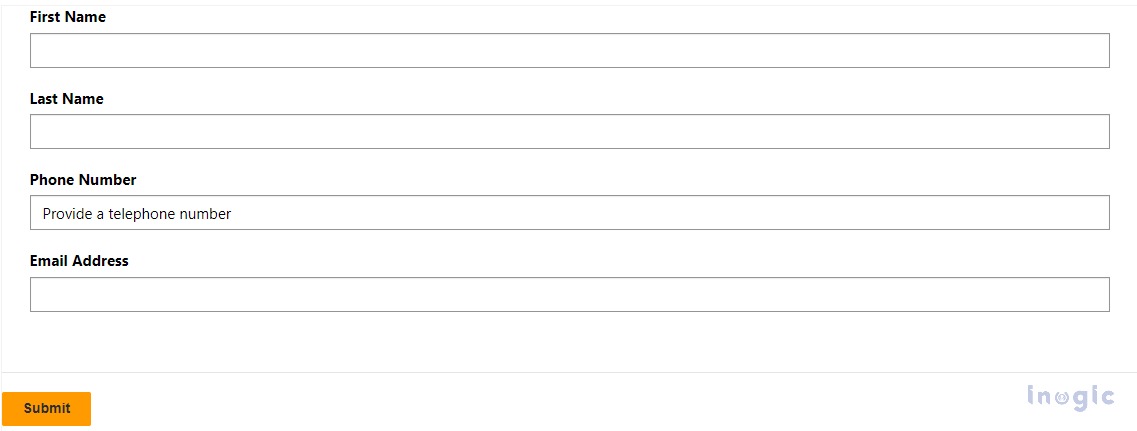
1. Add a text component and select the Co-pilot Icon
2. Explain the content that you want to generate. For example, “Highlight the feature of power automate flow”
3. Once the text is generated, the co-pilot will give the option to customize the text with ‘Rewrite’, change the tone of the generated text to Friendly, Casual, Professional, or Excited, and Increase/ Decrease the size of the text using ‘Length’.
4. Once the text is ready click on ‘Add to page’ option which will automatically add the text to the page section as seen below
Conclusion
As observed in the blog, we can generate forms and text using co-pilot within Power Pages.