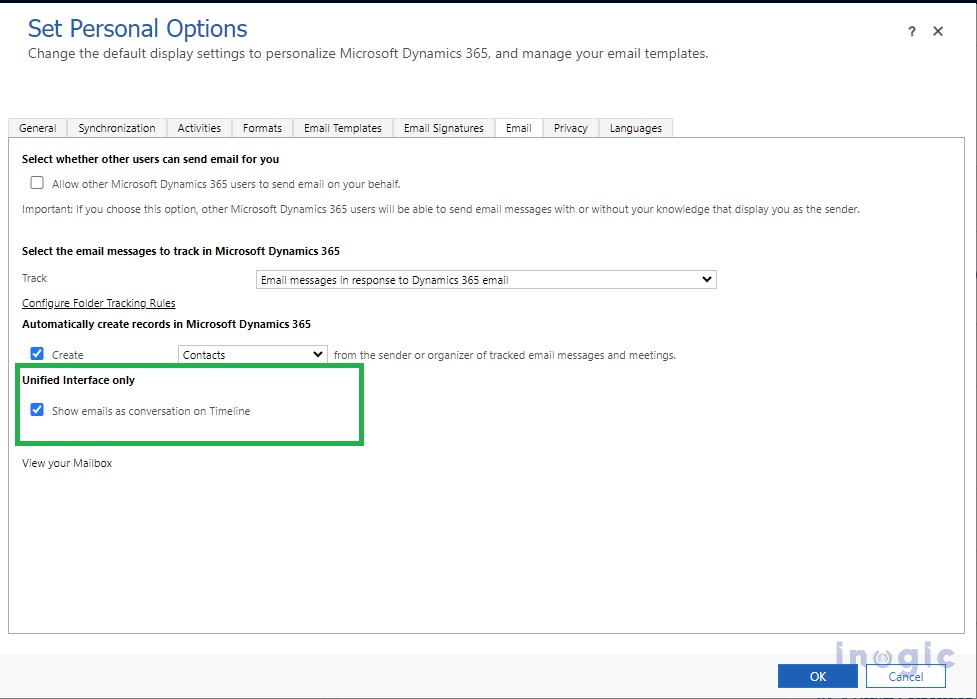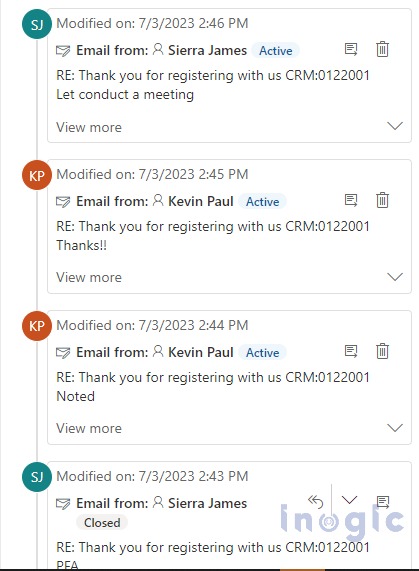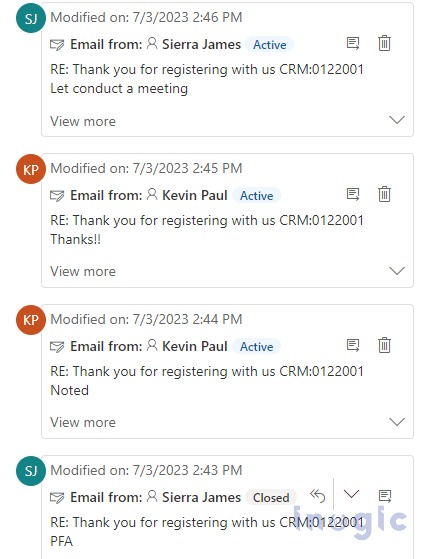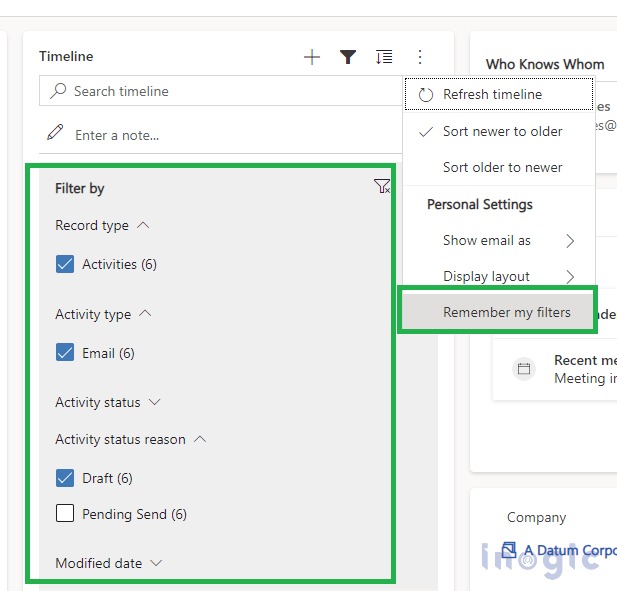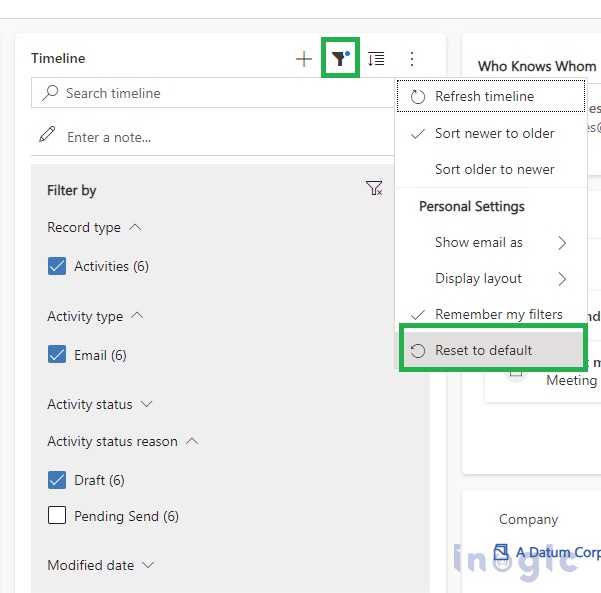In the recent 2023 release wave 1 plan, additional features have been added to the Timeline view under Personal Settings, such as Display layouts, Show email as, and Remember by filters.
We have already written a blog about Display Layouts and some additional options. However, as part of this blog, we will discuss two topics: Show email as and Remember by filters.
1. Show email as
Show email as is already available in Timeline, but now it will also appear under Personal Settings.
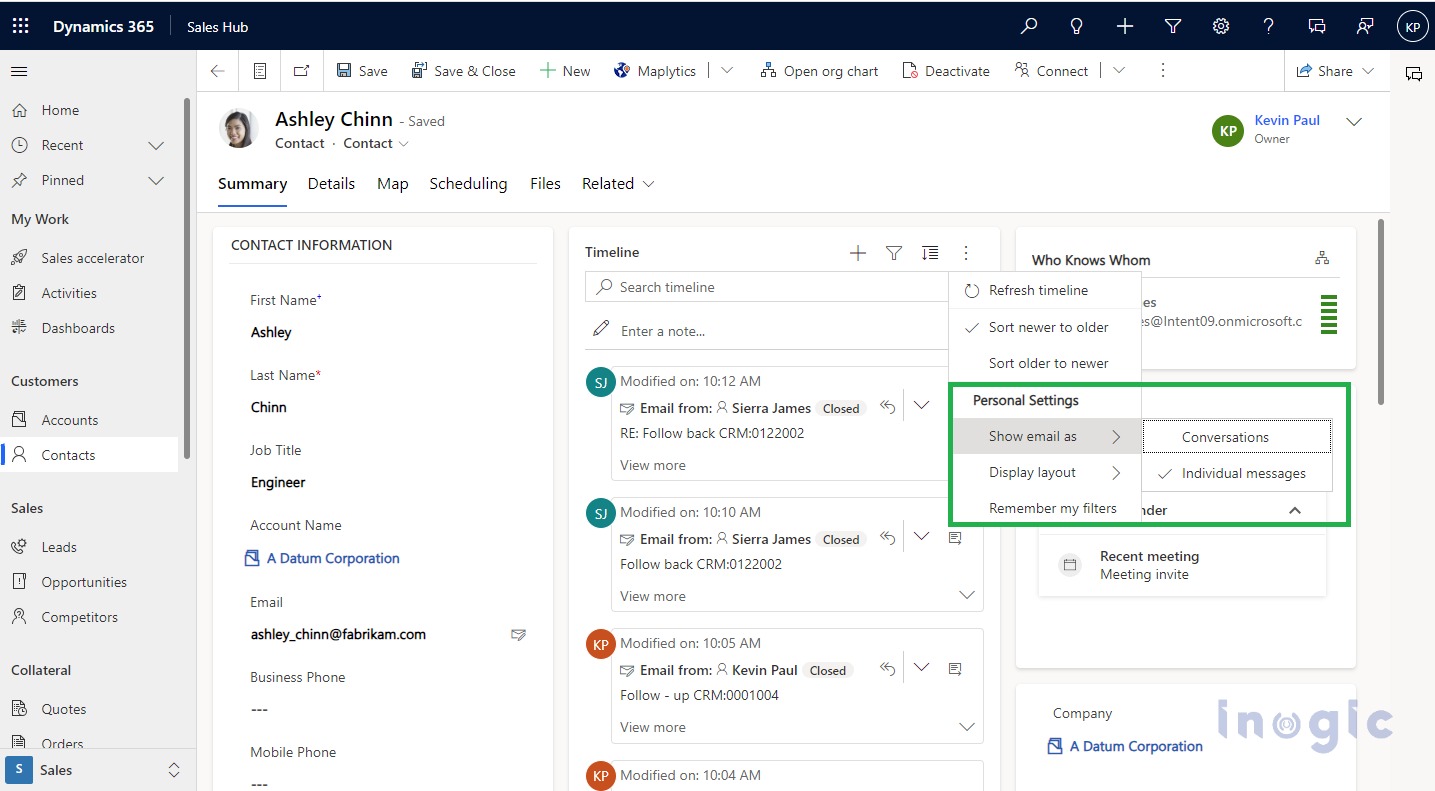
You can see Email in two ways:
- Conversation
- Individual messages
If you select Conversation, you will see threaded emails which will save space and make your timeline easier to manage when there are several replies.
You can also set Conversation as the default email setting. Open Personalization Settings -> Email tab -> Unified Interface only -> check Show email as Conversation in Timeline checkbox.
Show email as is a personalized feature and it might differ from person to person.
Likewise, when you select Show email as Individual, then it will show the activities individually.
2. Remember by filters
With the Remember by filters command, you can apply filters to a timeline and set them as defaults. Click on the funnel icon and apply the filters.
In the example below, if one of the users wants to view only emails with draft status reasons, he or she can select Email as the Activity Type and Draft as the Activity Status Reason, and click on Remember my filters to save that filter criteria.
This filter will not be removed even after you close or refresh a record.
Note: To access Remember by filters command the user must have System Administrator or Basic Users roles. If the user doesn’t have either of these roles, then the user must have create/read/write privilege to msdyn_customcontrolextendedsettings entity for this command to be used.
Once you click on Reset to default, the filter gets reset and returned to its default settings. This option is only visible when you have already applied the filter.
Conclusion
In summary, these features will save user’s time and make conversations easy as they can effortlessly find the required activities.