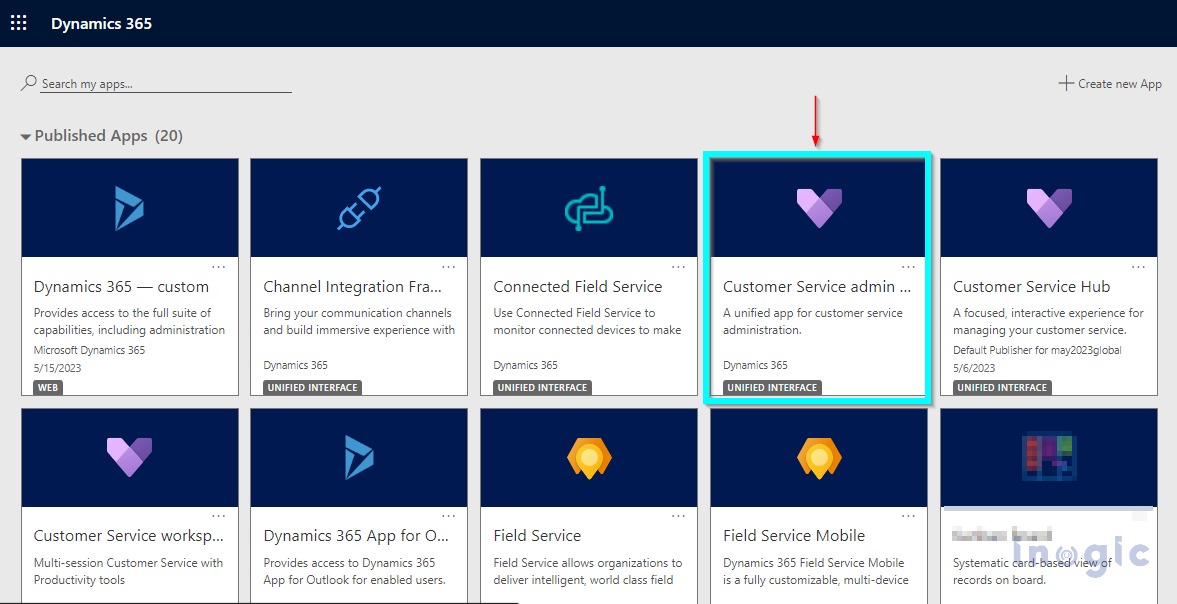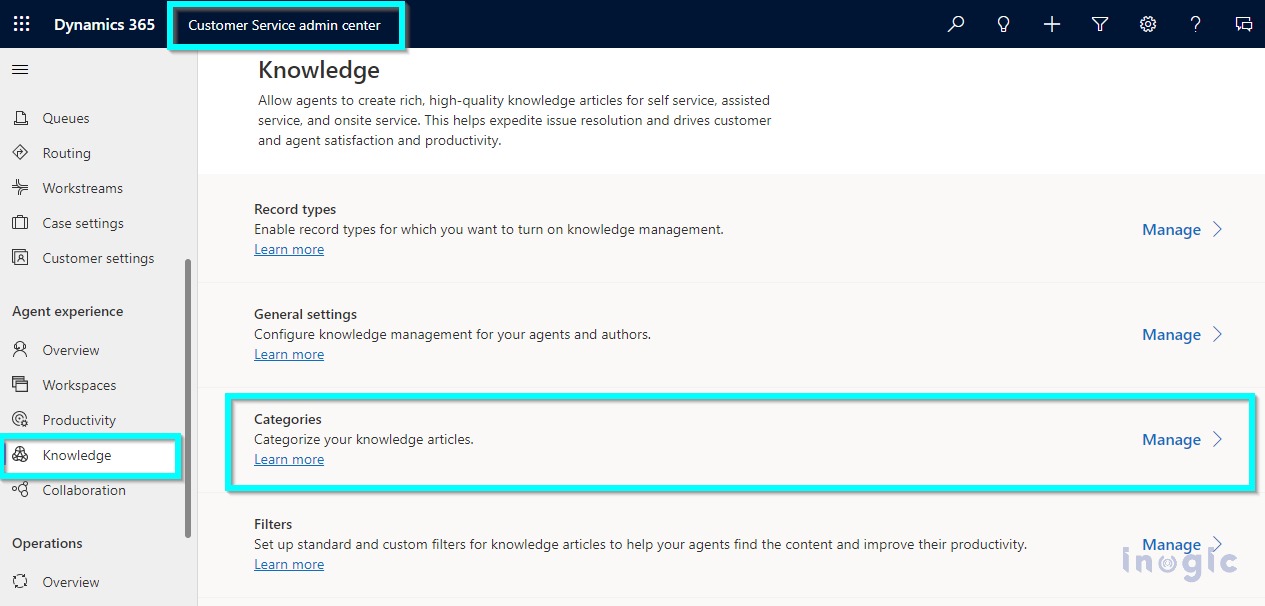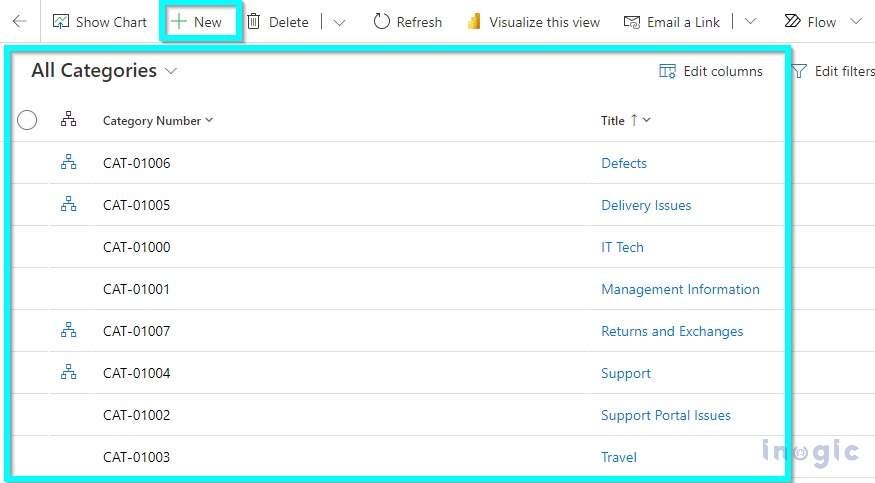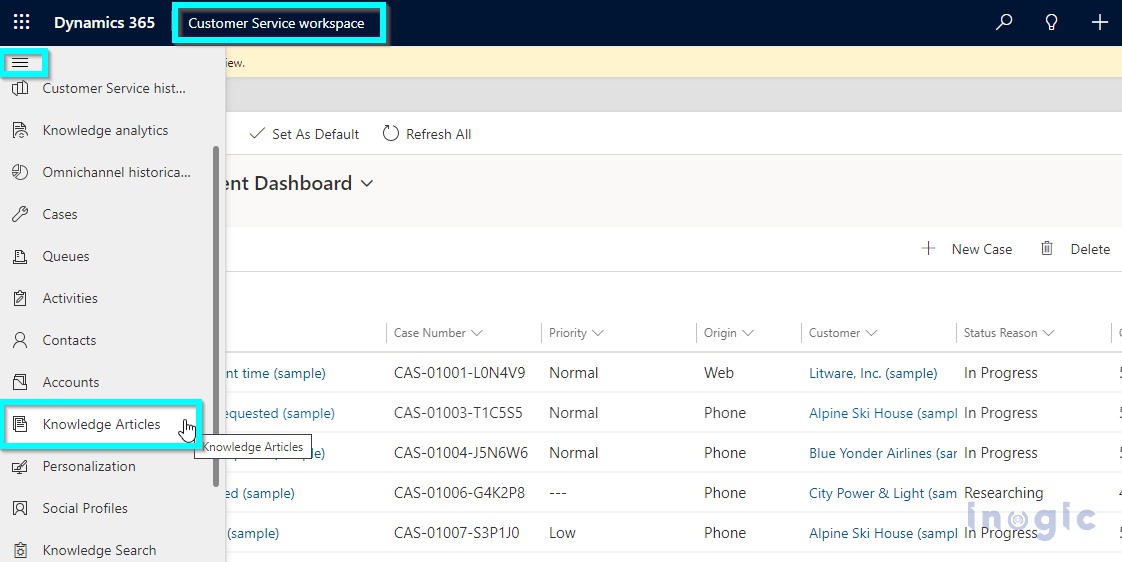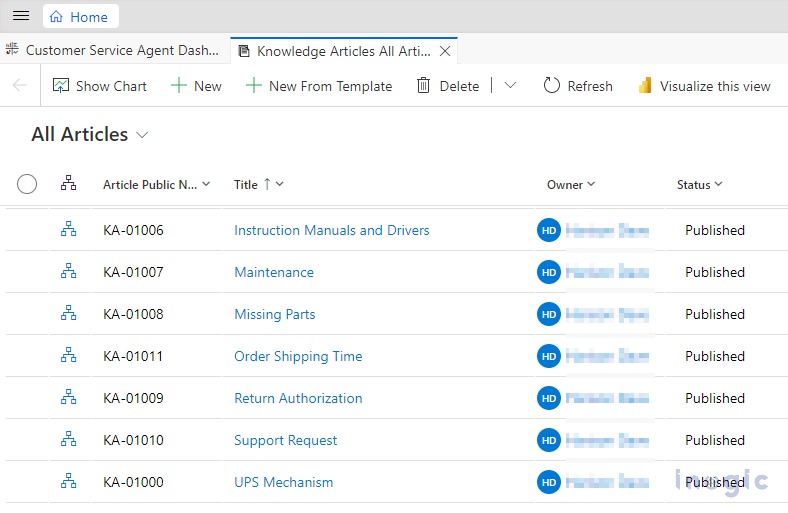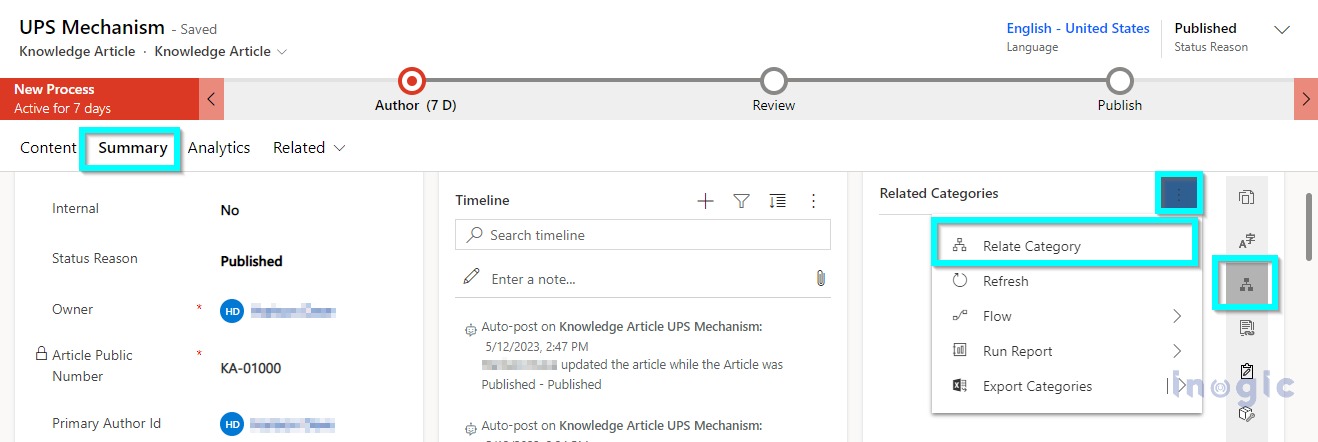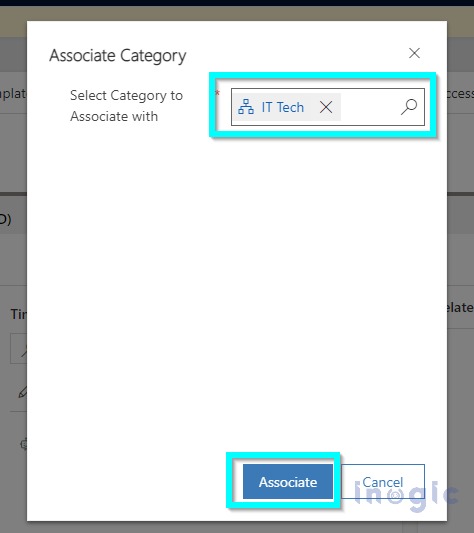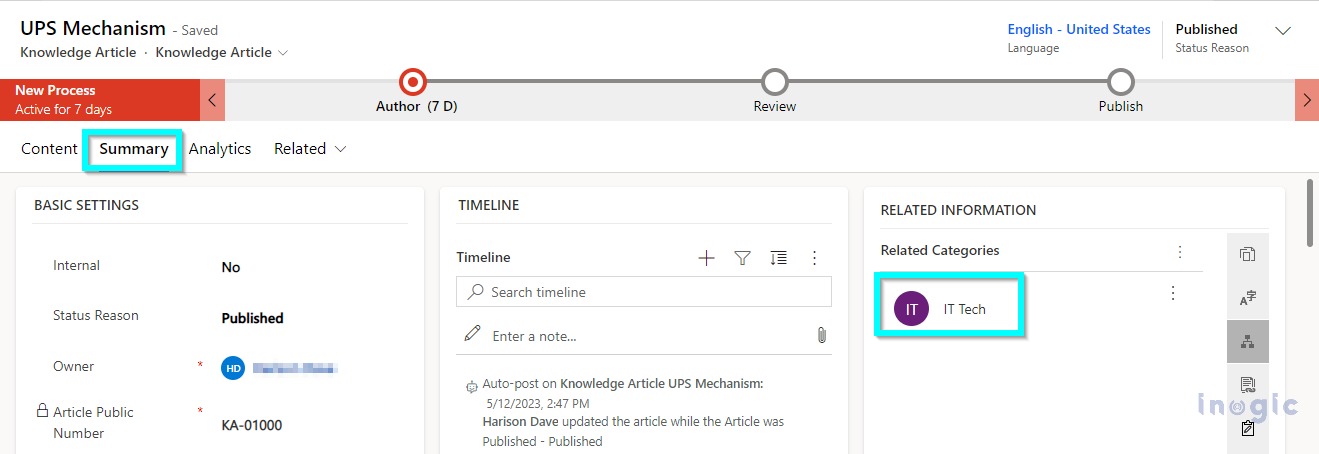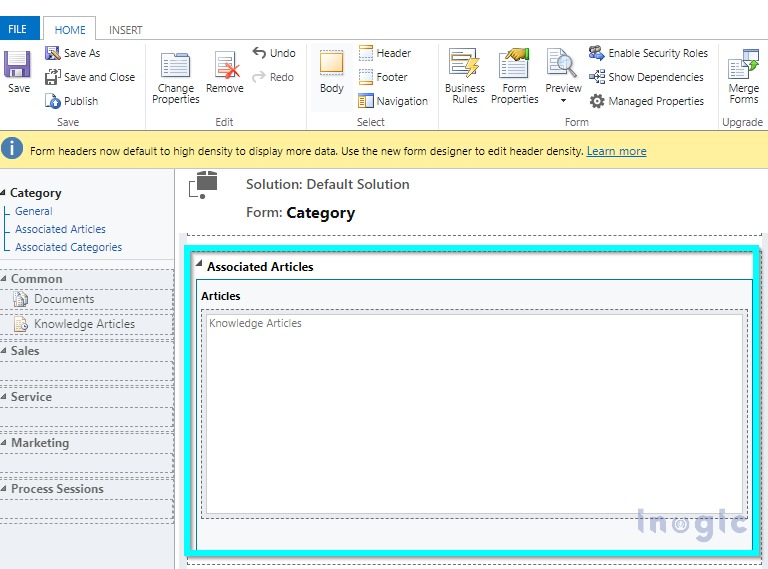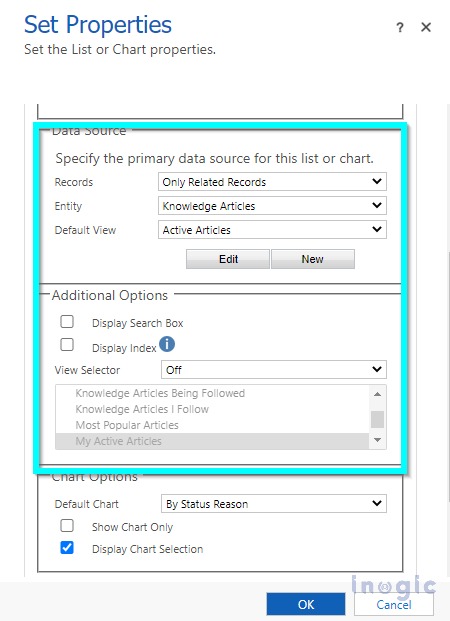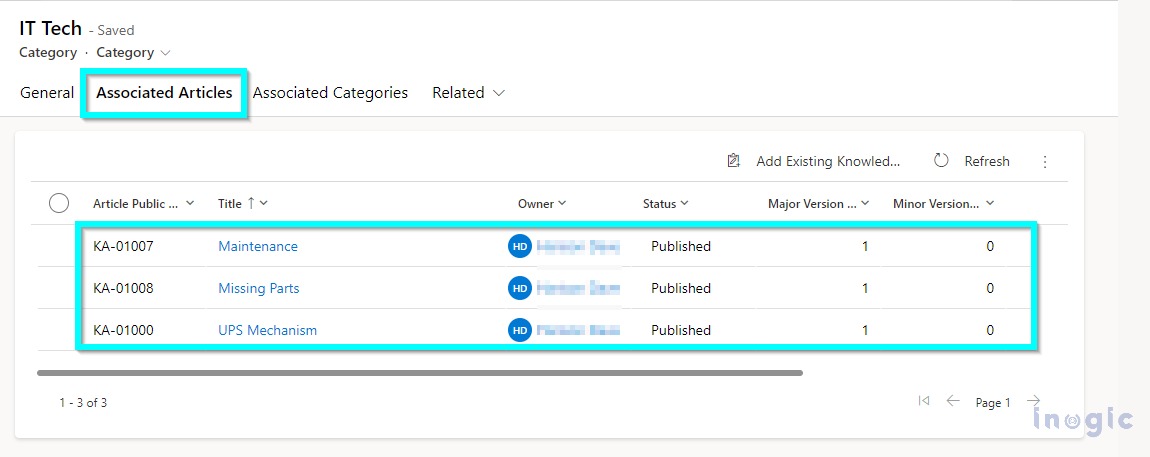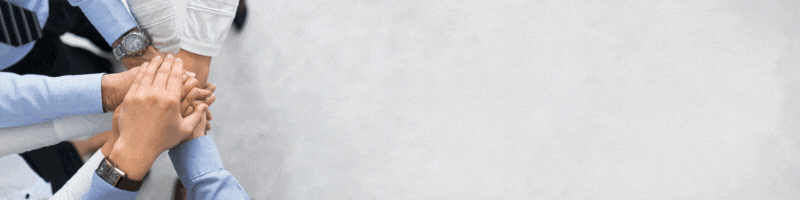In general, an importance of the categorization has always been extremely crucial in today’s business market full of data and the information. The Categorization overall makes the work a lot easier simply by dividing or grouping the data/records in an efficient manner. In the earlier wave 2 release of Dynamics 365, Microsoft came up with an ability that now allows user to efficiently categorize the knowledge search articles. Adhering to this, we can further relate how useful it could be to visualize the categorization of these articles. In this blog, we will walk through the scenario where we will categorize our knowledge articles falling under respective sectors of the Business; Travel, IT etc.
Below is how/where we can get started –
As a prerequisite to the whole process, the knowledge articles must already be present in the system.
Navigate to: My Apps >> Customer Service Admin Center >> Knowledge >> Categories >> Manage.
Here you can create your own categories with the help of “New” option, we have the below ones available in the system currently from which we will be using “IT Tech”. We are going to categorize some of the articles as “IT Tech” and show it on form to be able to clearly visualize the article category having the respective articles associated to it.
Note: these category numbers are auto generated.
Let’s navigate to the knowledge articles now –
Apps >> Customer Service Workspace >> Knowledge Articles
You will see the list of articles currently present in the system –
Open the article that you want to put the category on.
On the right-hand side of the record page, you will see the below option to associate the article to the category –
Choose the category from the list that you wish to associate this article to –
You will see the category has now been added to the article –
Similarly, you can associate multiple/as many articles as you want to the selected category.
So far, we have successfully categorized the articles, further we can simply utilize the appropriate components of the Dynamics 365 to visualize this in a better way –
You can choose to put the section on the “Category” main form and place a sub-grid inside it showing all the associated articles –
Quick snapshots for the reference –
Navigate back to: Categories >> Open the one that we have associated our articles to. You will see all the articles that are associated to the category “IT Tech” –
Conclusion:
With the help of this provision of Categorization, we have been able to successfully categorize the articles in the system that could potentially help organize the article records better.