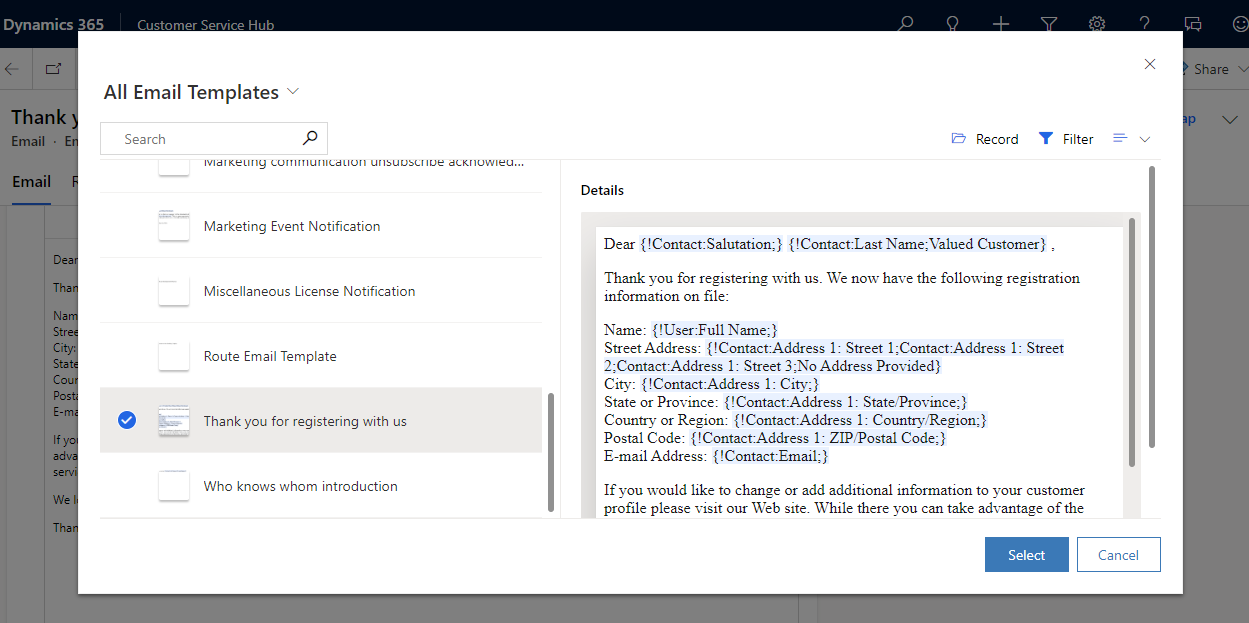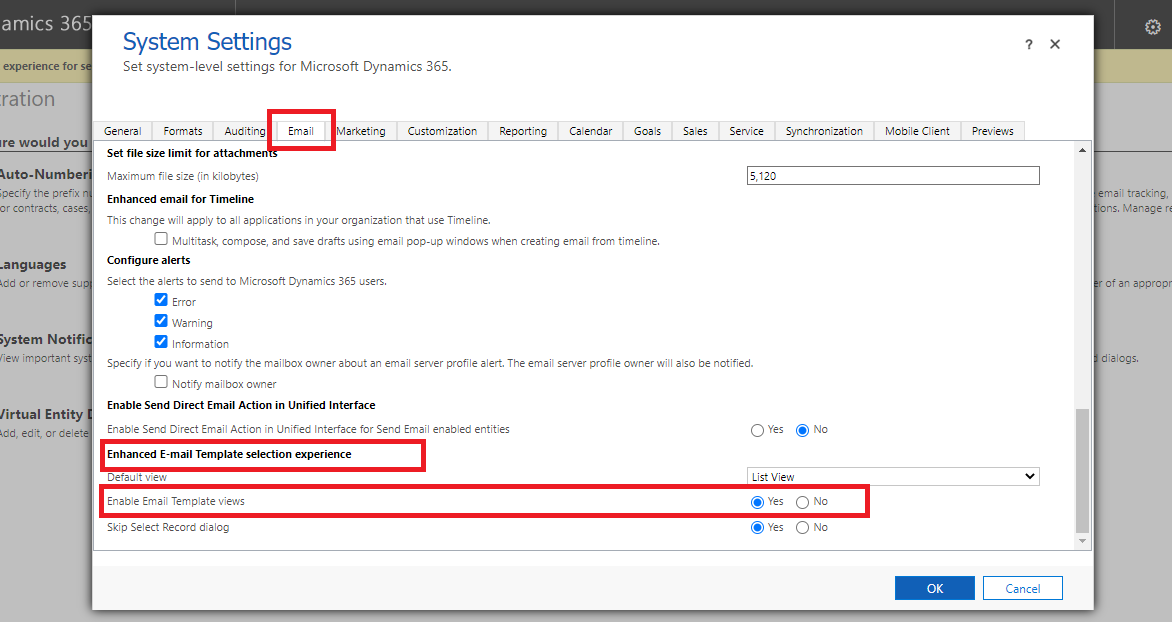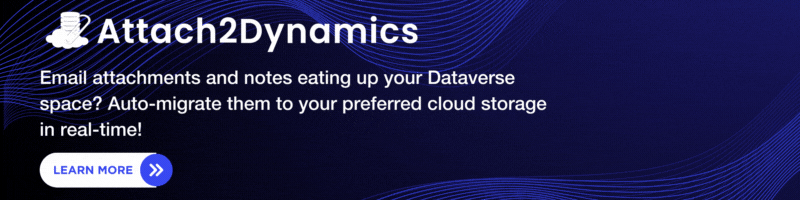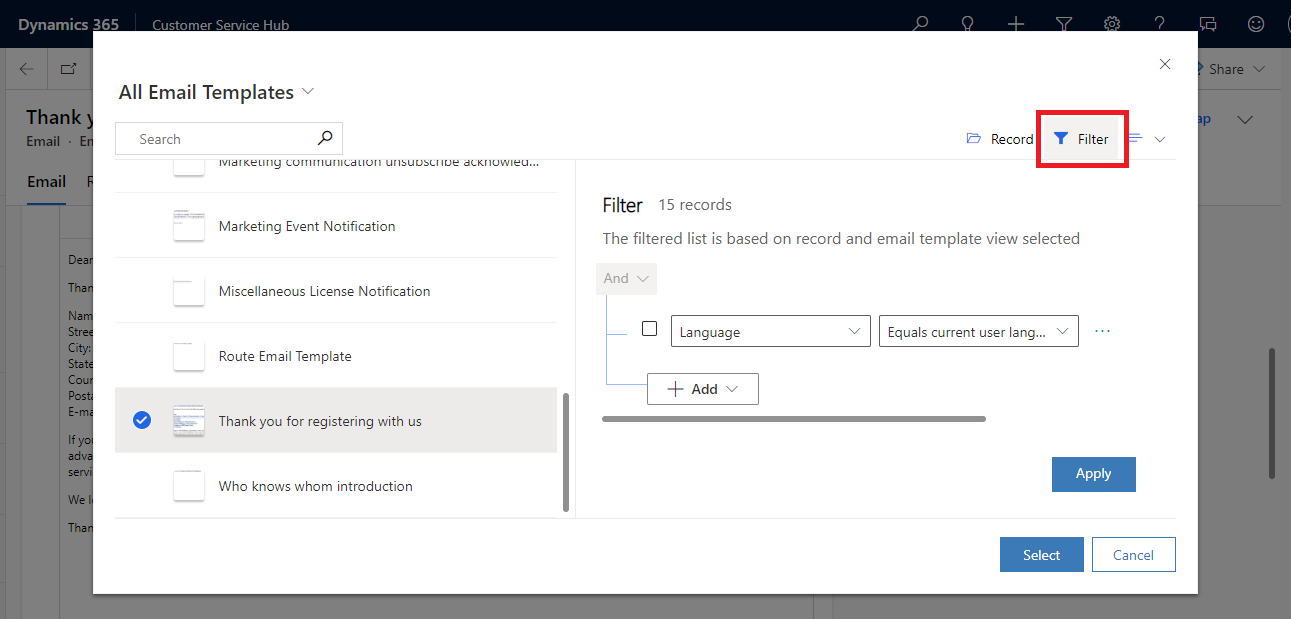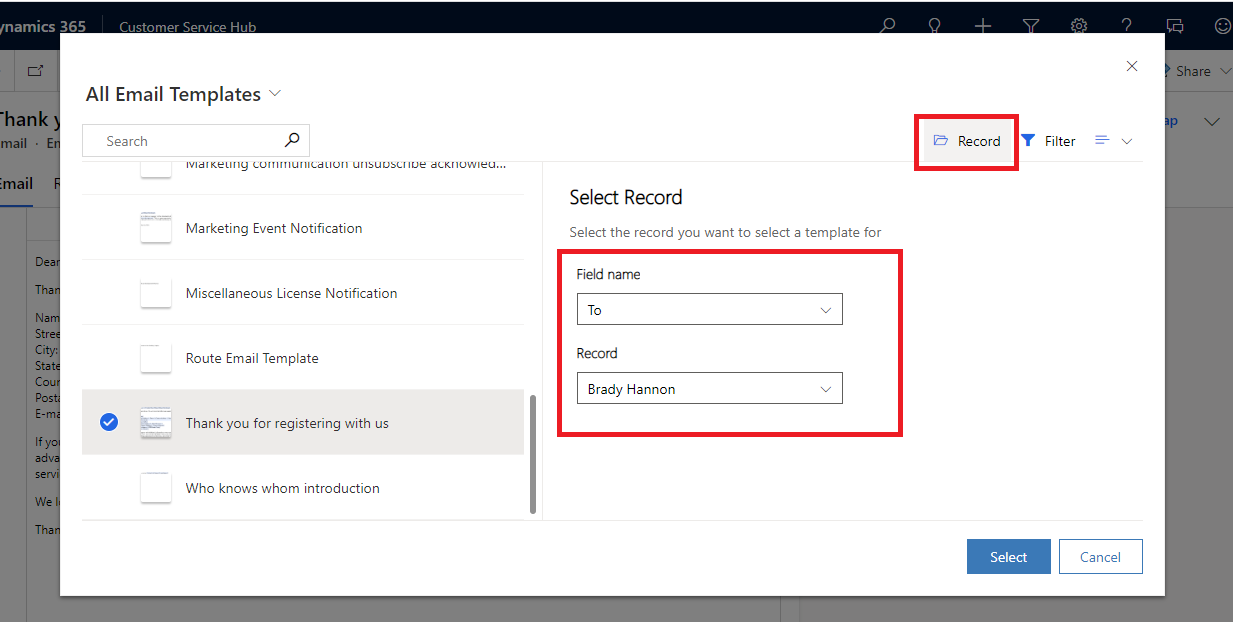To improve productivity and maintain professionalism, email templates are frequently used. A large number of templates to choose from can become confusing for the users. With the introduction of this new feature of ‘Email Template Selection’, users can find templates faster, using filters and views.
Here are the steps to access this feature-
Step 1: First, the administrator should have to set the Skip Select Record dialog to yes in the Advance Settings. Change the value of the Skip Select Record dialog as below:
Go to Advance Settings > Administration > System Settings > Email > Under Enhanced E-mail Template Selection experience > Skip Select Record dialog > Set to Yes
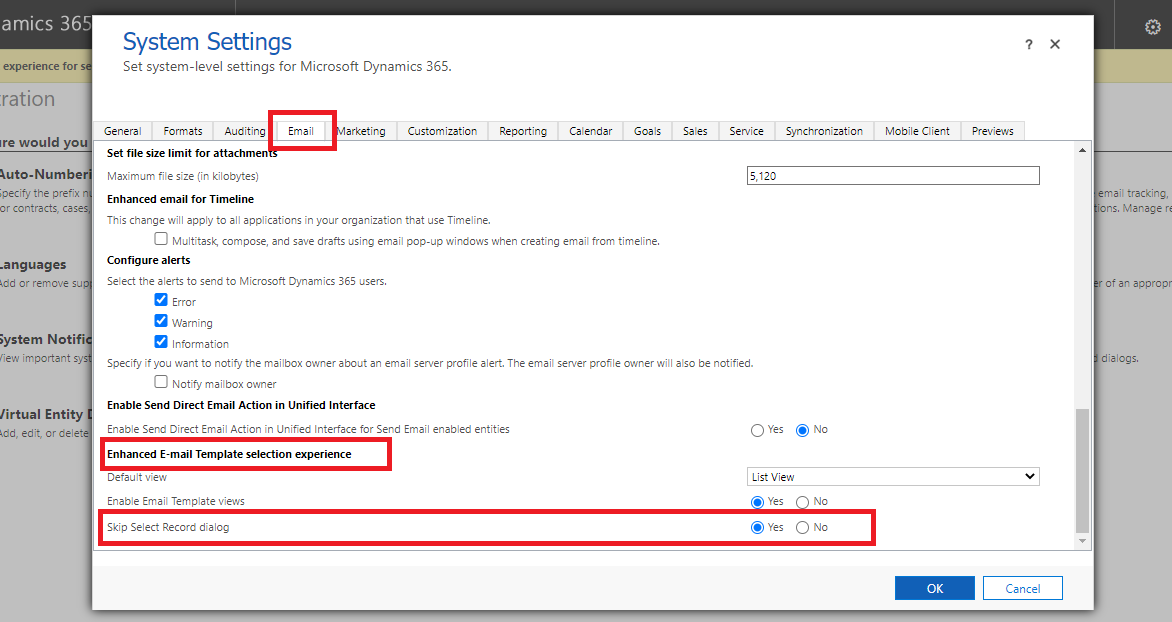
Step 2: To access the email templates that you have created, you need to click on the Insert Template ribbon button as seen below:
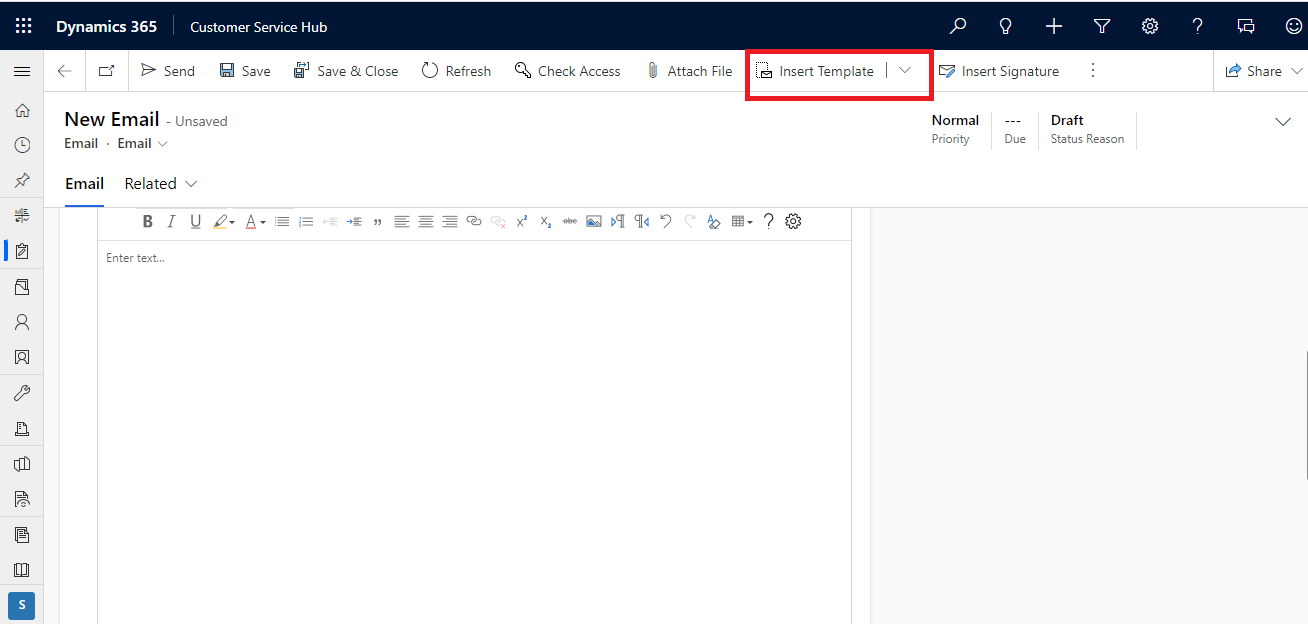
Step 3: After clicking, a dialog will be displayed that displays email templates that are available for the users.
Search: Searching the templates based on name, content, subject, or description can help users find specific templates.
Show as: It can allow users to see templates in different layouts such as grid, list, or tile view.
Preview: It shows the preview of the email template that you have selected. You can modify it after inserting the template in the email.
View: The user can switch between other views instead of displaying all the templates at a time. It may be the easiest way to find the template as per the requirement. For this, the admin should change some settings as follows:
Go to Advance Settings > Administration > System Settings > Email > Under Enhanced E-mail Template Selection experience > Enable Email Template Views > Set to Yes
After the above setting, the user would be able to select the view for email templates that are already created.
Filter: Filters can help users narrow down their choices and find templates that will work better for the clients.
Record: The user can see the templates based on the record that has been selected in the Record Field. They can select the record for the following fields:
- To: It will show user and contact templates
- Recipient: It will show user templates and templates for the selected entity
Conclusion
This feature can make it easier and faster for users to browse and select suitable email templates