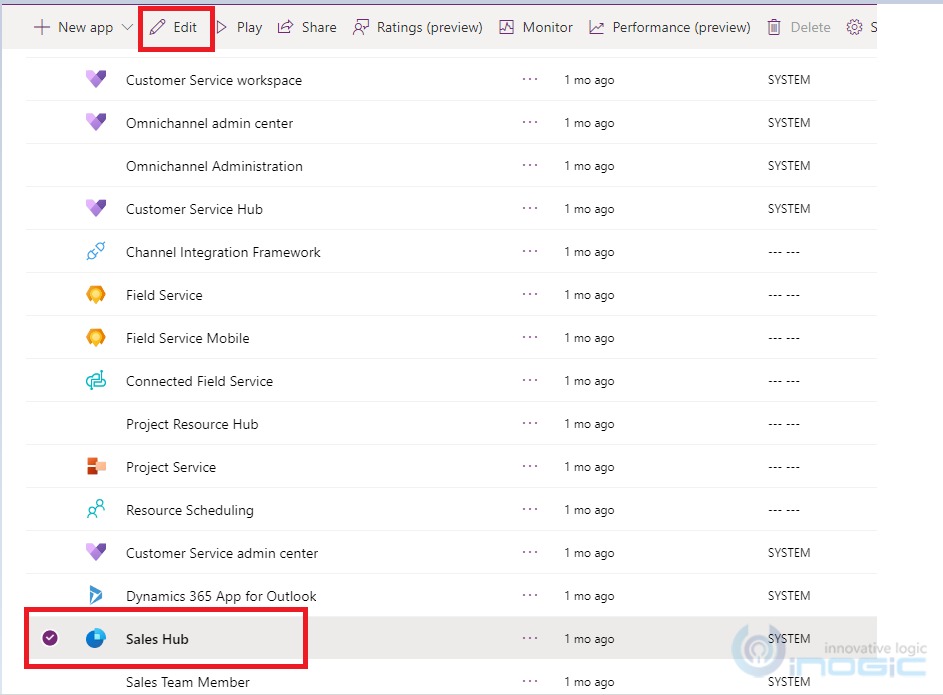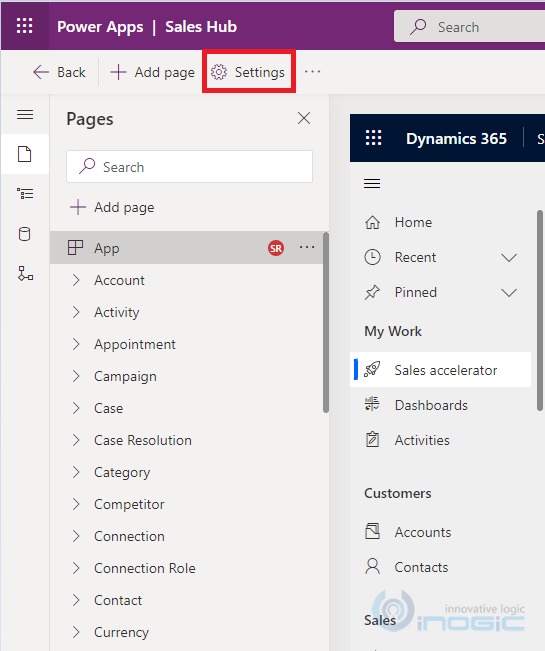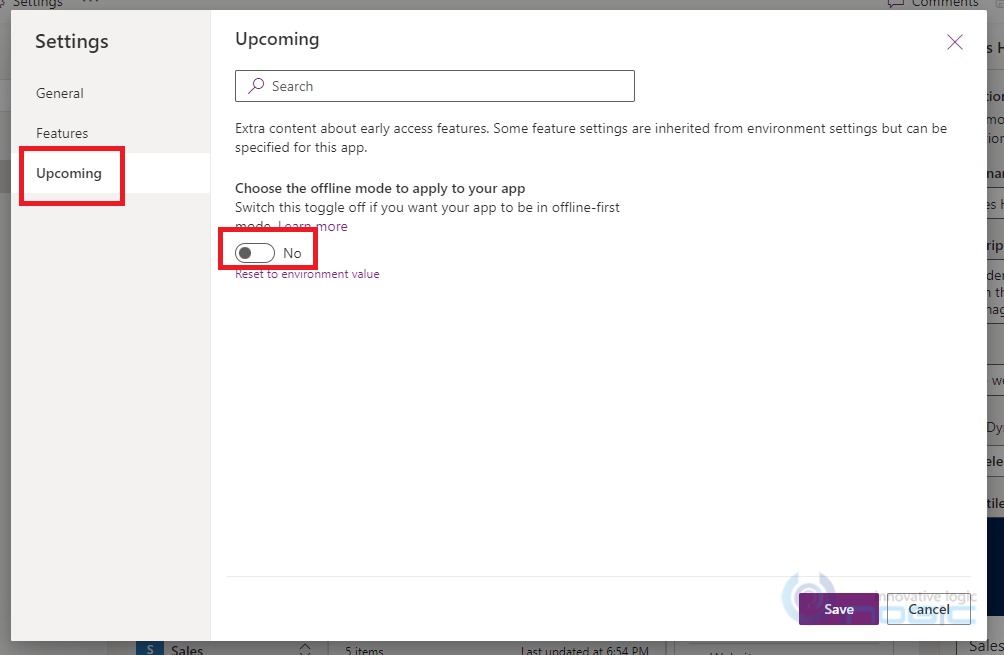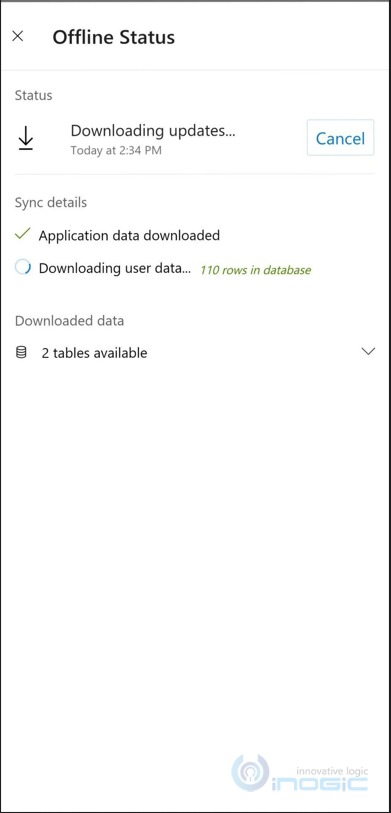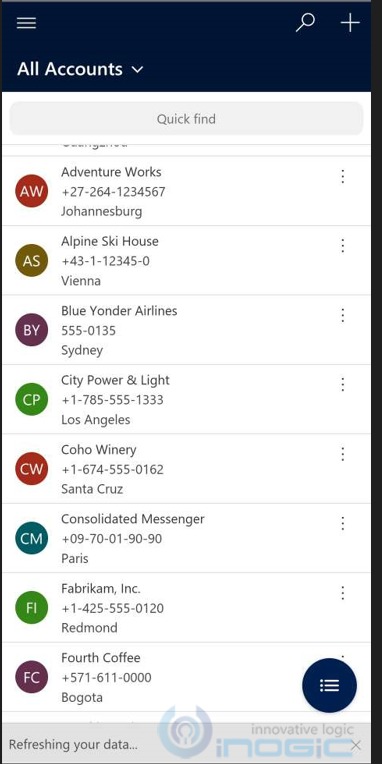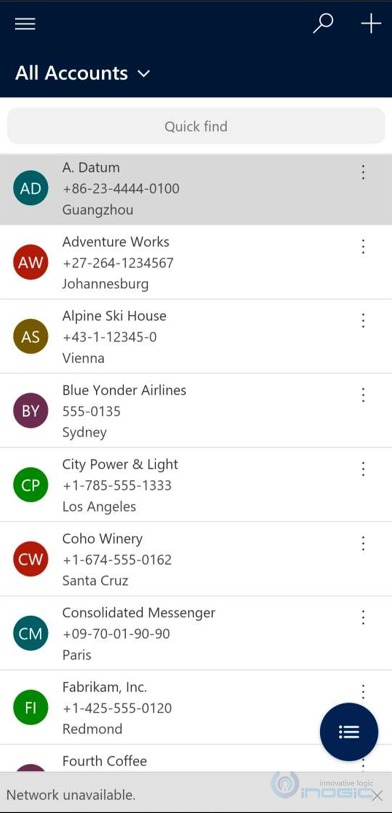In the last blog, we saw How to enable model-driven apps for offline use. Refer to the following link to enable the model-driven app for offline use.
After enabling the app for offline use, the following pop-up gets displayed on the screen.
The user is prompted to download the offline data as shown in the following screenshot. However, users also have an option to skip downloading data due to which the offline experience was not satisfactory.
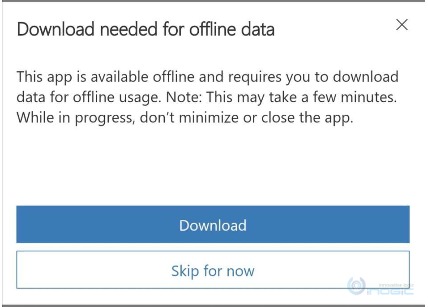
Now Dynamics 365 has introduced a new setting called “offline first mode” with the help of which the user will no longer get the option to skip downloading data for offline use. Instead, now the data will be downloaded automatically in the background.
The offline data will now be automatically synced in the background hence the data will always be the same, regardless of the network connection.
Enable offline-first Setting
The offline-first setting is an app-based setting. It could be enabled using the following steps:
1. Sign in to power apps
2. Select Apps from the left pane
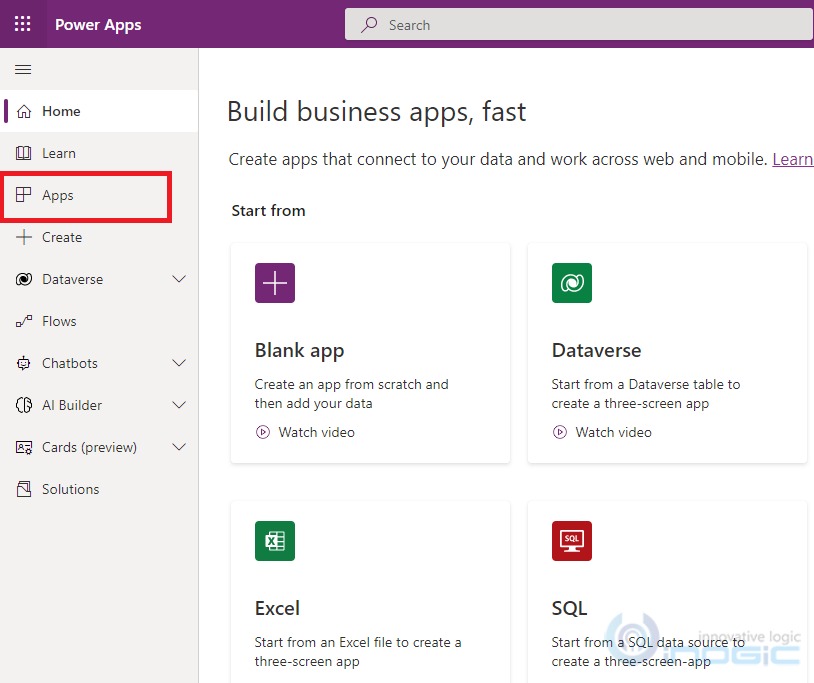
3. Select the desired model-driven app that you want to enable offline and select Edit to open the modern app designer for the same
4. On the command bar, select Settings
5. On the Upcoming tab, set the “Choose the offline mode to apply to your app” toggle to No.
6. Select Save and then Publish the app.
Note: Some features are only available when the user is online such as dashboards, charts, multiple-table business process flows, and server-side sync.
Initial offline sync
For the app to be available in offline mode, app and user data must be downloaded on the device. This process is popularly named the “initial offline sync”.
The app data has all the resources needed for the proper running of the app. User data includes what is configured for the offline profile and stored in Microsoft Data-verse tables.
With offline-first, during the initial offline sync, user data will be saved in the background
This takes some time, based on details configured in the offline profile.
Incomplete initial offline sync gets triggered with every app opening.
Users will also get the same notification when they resume the app after a long period of inactivity.
Users can also select the Offline status button to see more information about sync progress.
When the user refreshes their data on a grid view, they will get a notification stating, Refreshing your data.
When the initial sync is complete, the user can start using the app in offline mode. The App will be available to select in offline mode. After selecting the app the user can select the table which has been added to the mobile offline profile.
Now the user can make changes while in offline mode and they will be synced when the network is restored.
Conclusion:
With the introduction of the “offline first mode” setting, users can no longer skip the offline data background saving. The offline data will now be stored automatically in the background making the data available even while in the offline mode so the data will always be the same, regardless of the network connection.