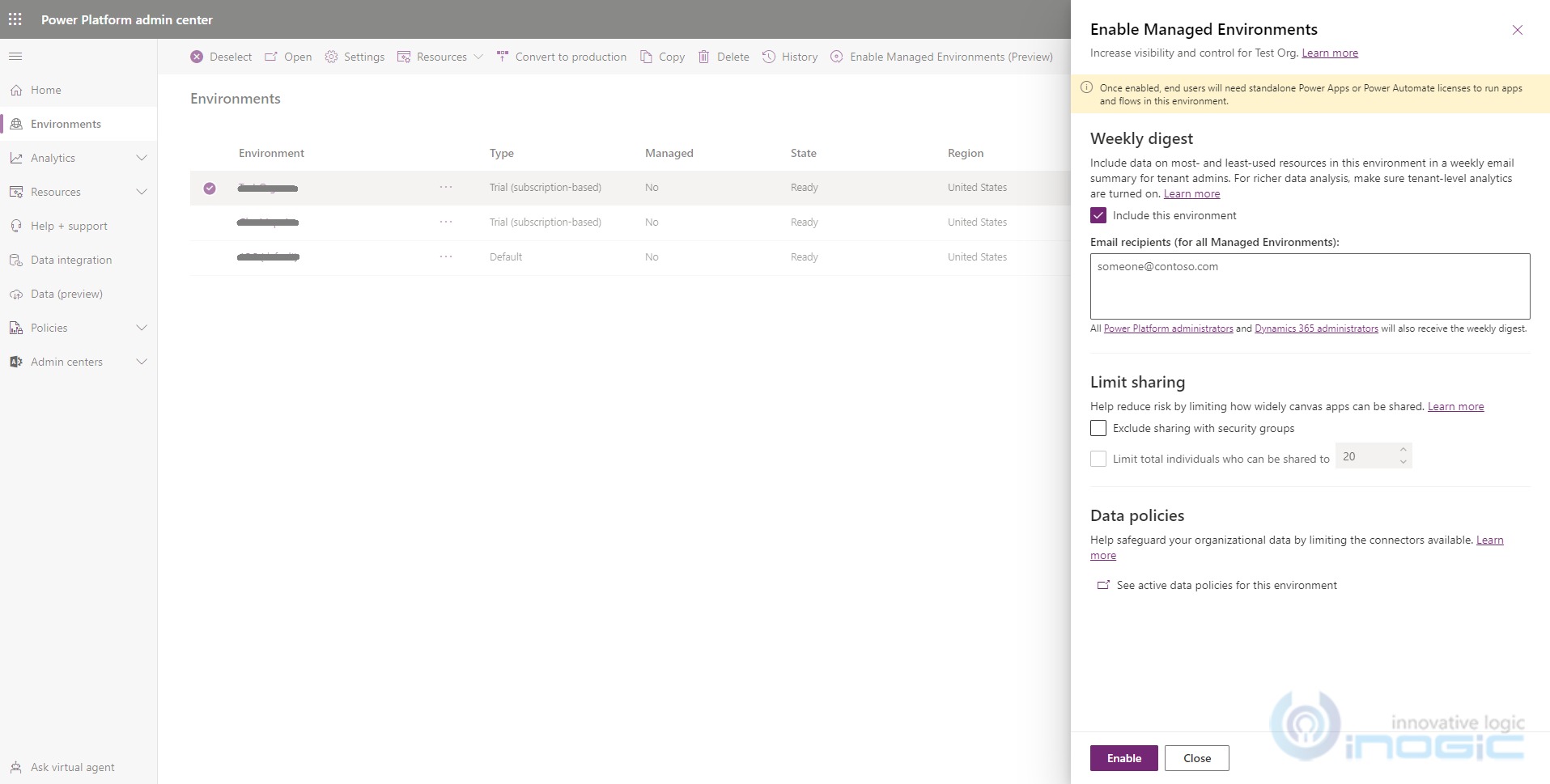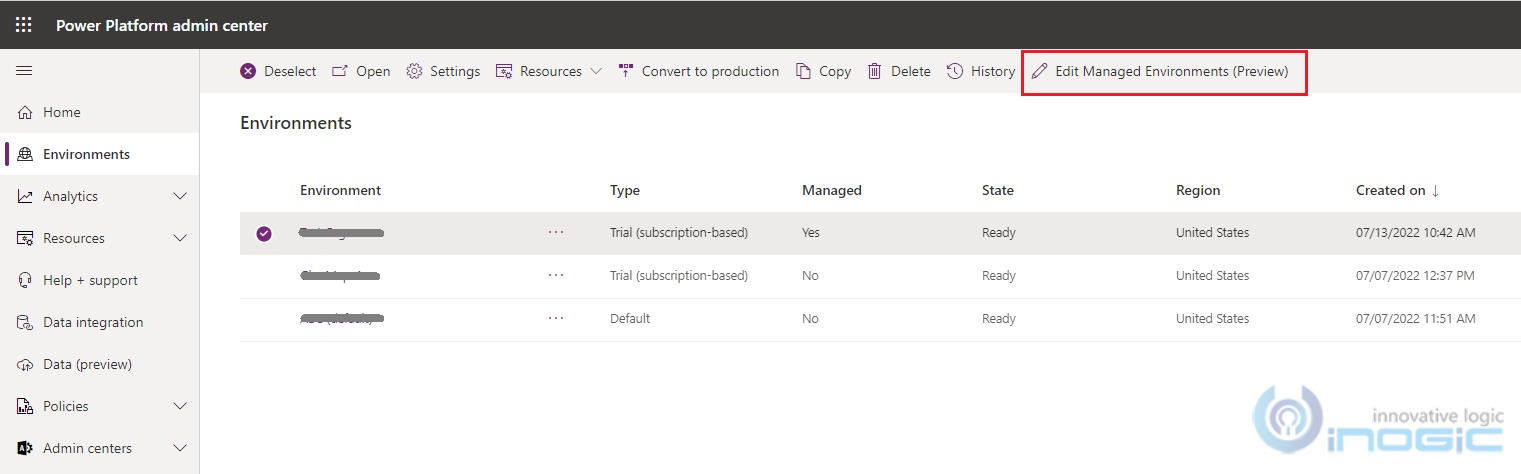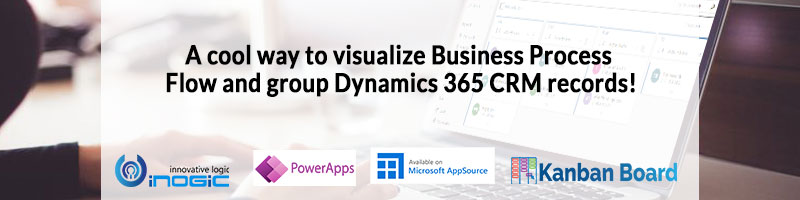Introduction
In this blog, we will see one of the preview features of Dynamics 365 CRM – Enable Managed Environments. With this feature, admins can enable, disable or edit environments in the Power Platform admin center. With a managed environment, admin can take control of the Power platform at scale, with less effort, and with more insight regardless of the type of the environment. All apps and flows in the Managed environment are premium.
Prerequisite:
- User must have the global admin, Power Platform service admin, or Dynamics 365 admin Azure Active Directory role
- Any user with permission to see environment details can view the Managed Environments property for an environment
- Users with the Delegated Admin role or the Environment Admin security role aren’t allowed to change the Managed Environments property in an environment
Now let’s see how the admin can enable this feature.
- Go to Power Platform admin center.
- Select the required environment as shown below à Click on the ‘Enable Managed Environments’ button displayed in the command bar.
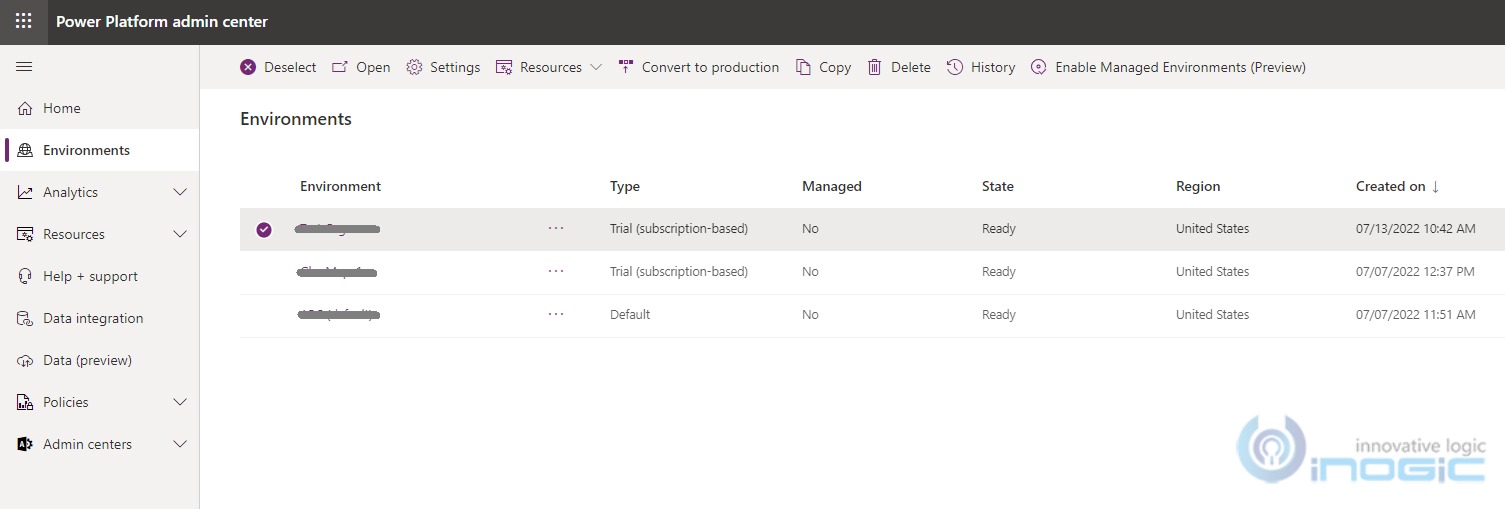
- It will give the below options:
Once the admin enables the manage environments feature and wants to edit any setting then he needs to again follow the same steps as mentioned above.
To know more about Weekly digest, Limit sharing, and Data policies refer to the below table.
Weekly digest
‘Include this environment’ is selected to include the environment in the weekly digest.
Once you fill the email addresses in ‘Email Recipient’ then that person will receive the weekly analytics data about the top applications, flow and inactive resources which you can safely clean up.
Limit sharing
The admin can exclude security groups from sharing the Canvas apps with any security groups by enabling the ‘Exclude sharing with security groups’. Admins may share with a limit on who an app can be shared with. Also admin can limit the number of individuals to whom the canvas app would be shared with.
Data policies
It will show all the active data policies for the selected environment.
Now we will see how by using PowerShell the admin can disable Managed Environments:
$UpdatedGovernanceConfiguration = [pscustomobject]@{
protectionLevel = “Basic”
}
Set-AdminPowerAppEnvironmentGovernanceConfiguration -EnvironmentName <EnvironmentID> -UpdatedGovernanceConfiguration $UpdatedGovernanceConfiguration
Note:
- Managed environment cannot be activated on Developer Environment.
- Envrionment Admin are not allowed to activate managed environment, only they can see ‘Enable Managed Envrionment’.
Conclusion
In this way, you can get more visibility and control to become better environment administrator at scale.