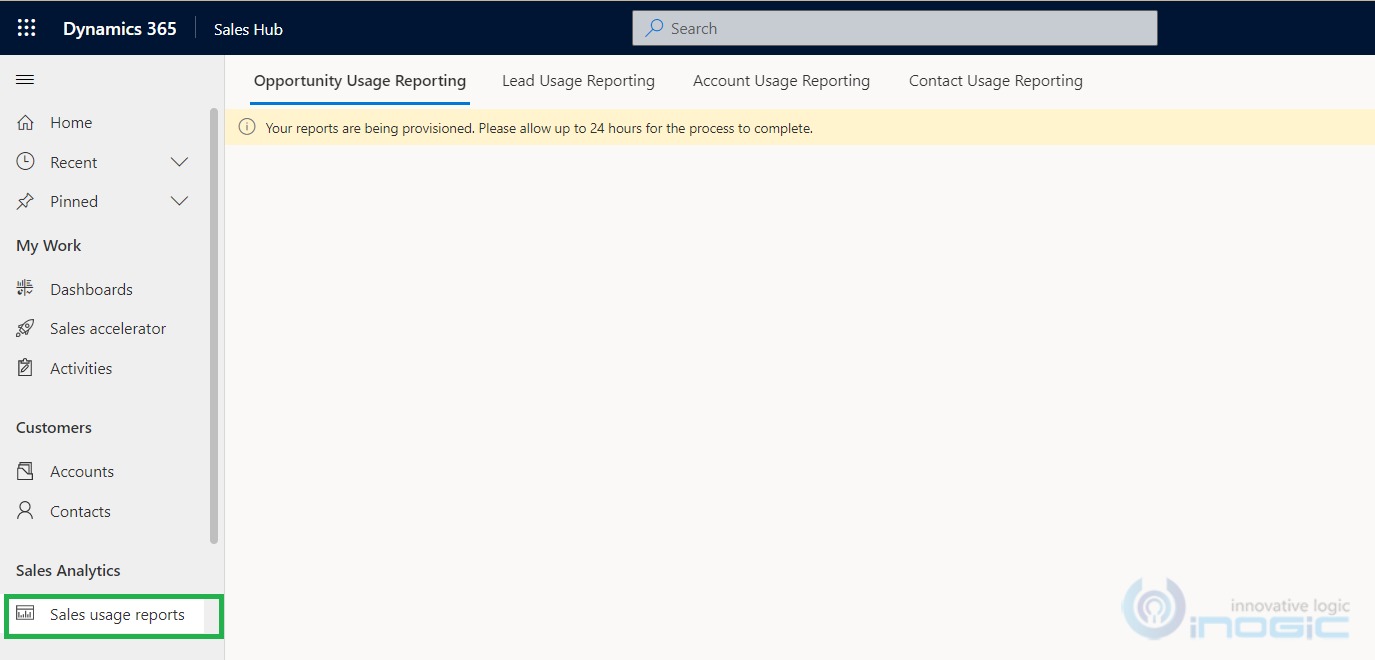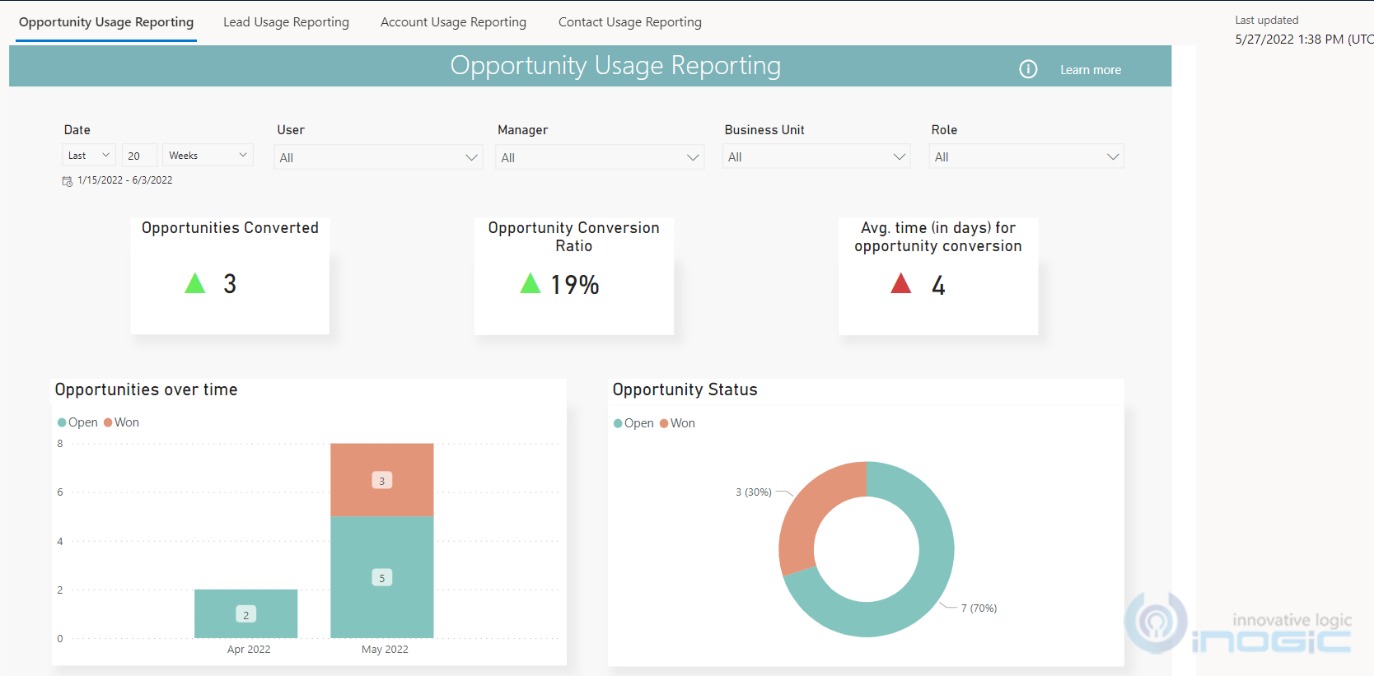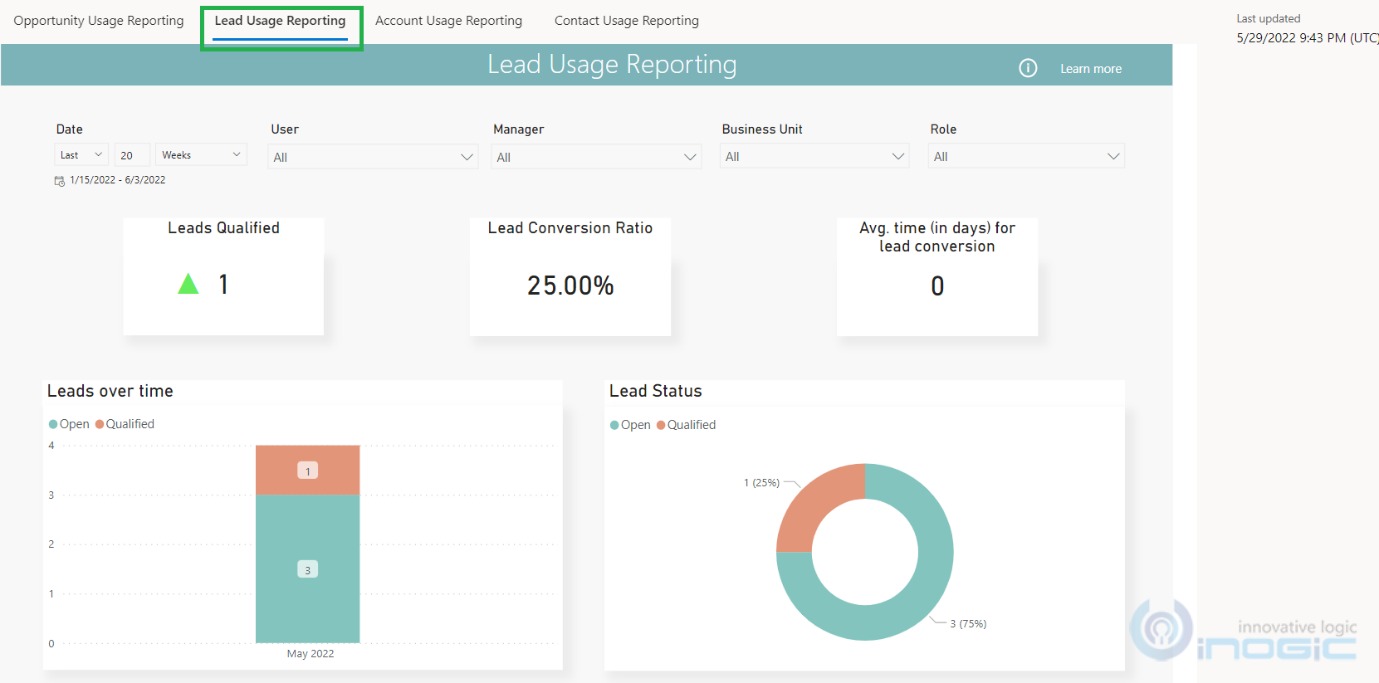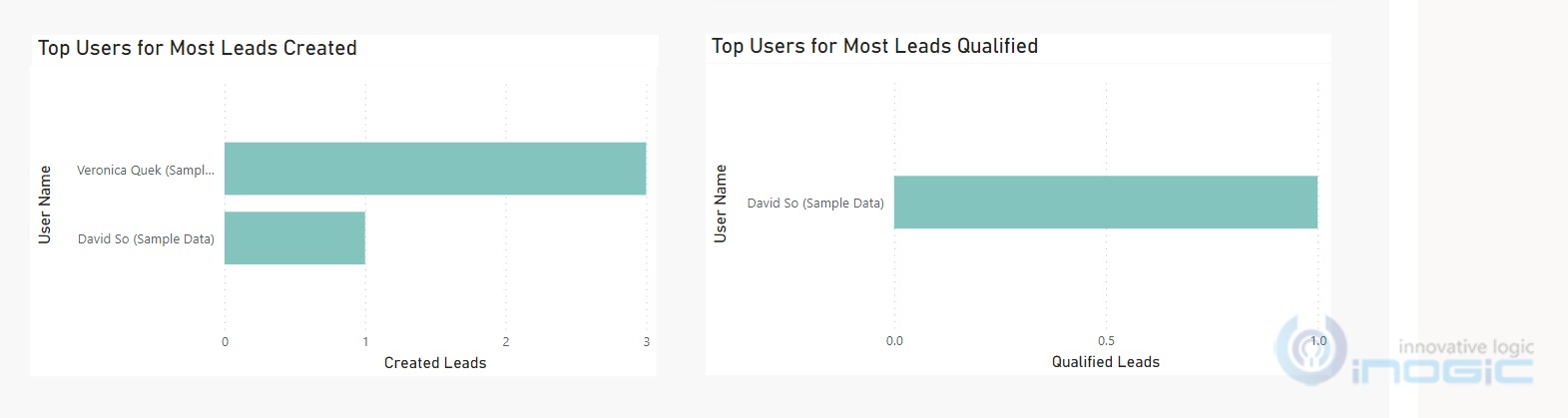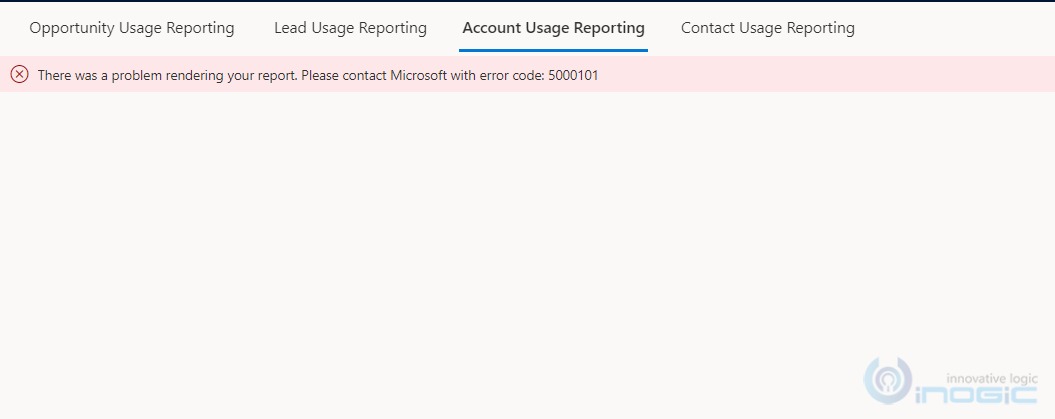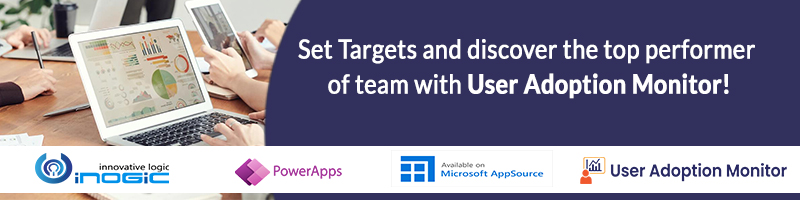Nowadays Microsoft is working on enhancing the reporting capabilities within Dynamics 365, there are many embedded Power BI reports that are now available in Dynamics 365 sales.
In the previous blog, we have already explored the capabilities of one of such embedded Power BI report named “Sales Acceleration reports”. In this blog, we will explore another such exciting embedded Power BI reporting named “Sales usage reports”.
By enabling the “Sales usage reports” reporting feature you get a quick overview of sales progress through the below 4 available dashboards:
- Opportunity Usage reporting
- Lead Usage reporting
- Account Usage reporting
- Contact Usage reporting
This reporting feature lets the sales manager analyze metrics and key performance indicators (KPIs) which then can be tracked and used as a reporting tool for identifying the area of improvement for increasing sales growth. It tracks the leads and opportunities KPIs and Metrics by which they come to know how leads and opportunities have performed over a period.
Configuration steps:
Open the Sales hub app –> Navigate to “App Settings” –> click on “sales usage reports” –> by default, this feature is disabled. Just flip the control to enable it as shown below:
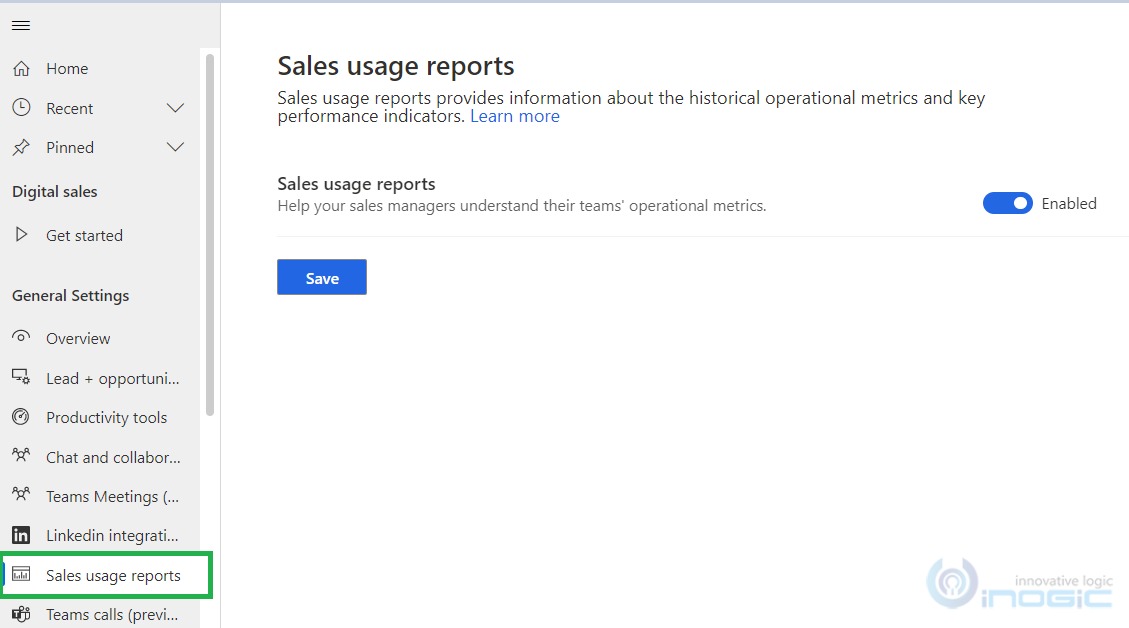
Navigate to the “Sales” area–> under “Sales Analytics” –> click on “Sales usage reports”. You will be navigated to the “Sales usage reports” dashboard page. As the report is being provisioned for the first time, the following message is shown:
NOTE: when navigated to this report note that by default “Opportunity Usage reporting” dashboard is selected.
Opportunity Usage reporting:
Below is the screenshot of the Power BI embedded sales usage report showing the “Opportunity Usage Reporting” dashboard by default:
This reporting allows the sales manager to track different KPIs and Metrics as explained below:
KPIs:
- Opportunities Converted – KPI that tracks the WON opportunities
- Opportunity Conversion Ratio – KPI that tracks % of opportunity that WON successfully
- Avg time (in days) for opportunity conversion – KPI that tracks the avg no. of days opportunity took to WON successfully
Metrics charts:
- Opportunities over time – Metric that tracks how the opportunities are trending month-over-month in your organization.
- Opportunity status – Metric that tracks a breakdown of opportunities by status (Open, Won, Lost)
- Top users for most opportunities created – Metric that tracks the breakdown of users who created the most opportunities.
- Top users for most opportunities converted – Metric that tracks the breakdown of users who converted opportunities into won deals
Indicators:
- A green upward triangle indicates an improvement in the score
- A red downward triangle indicates a decline in the score
Data Filtering:
Use the filtering for filtering the period on the basis of the below filtering attributes:
- Date: This filter gives the capability to select a timeframe, by default selected filter value is the last 20 weeks
- User: This filter gives the capability to select a user, by default selected filter value is All
- Manager: This filter gives the capability to select a manager, by default selected filter value is All
- Business Unit: This filter gives the capability to select a business unit, by default selected filter value is All
- Role: This filter is not functioning as of now, as when I was exploring there was no filtering option available under this filter, by default selected filter value is All
Lead Usage reporting:
Below is the screenshot of the Power BI embedded sales usage report showing the “Lead Usage Reporting” dashboard by default:
This reporting allows the sales manager to track different KPIs and Metrics as explained below:
KPIs:
- Leads Qualified – KPI that tracks the QUALIFIED leads
- Lead Conversion Ratio – KPI that tracks % of the lead that QUALIFIED successfully
- Avg time (in days) for lead conversion – KPI that tracks the avg no. of days lead took to QUALIFIED successfully
Metrics charts:
- Leads over time – Metric that tracks how the leads are trending month-over-month in your organization.
- Lead status – Metric that tracks a breakdown of leads by status (Open, Won, Lost)
- Top users for most leads created – Metric that tracks the breakdown of users who created the most leads.
- Top users for most leads qualified- Metric that tracks the breakdown of users who qualified leads
Indicators and Data filtering working are the same as explained above.
More details about sales usage report KPIs and Metrics you can find in this doc.
While exploring further this report, I could not explore the “Account Usage Reporting” and “Contact Usage Reporting” dashboards. As I was getting the following error message:
“There was a problem rendering your report. Please contact Microsoft with error code: 5000101”
Conclusion
Sales usage embedded Power BI report provides sales manager more insights of leads and opportunities performance over a period through KPIs and Metrics charts.